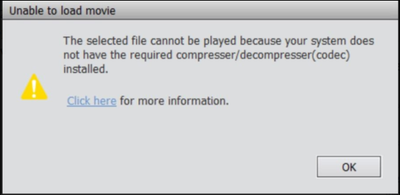- Home
- Premiere Elements
- Discussions
- FAQ: What should I do if Premiere Elements 2020 fa...
- FAQ: What should I do if Premiere Elements 2020 fa...
FAQ: What should I do if Premiere Elements 2020 fails to import HEVC media files in Windows 10?
Copy link to clipboard
Copied
We have been receiving reports that Premiere Elements 2020 gives an error while trying to import HEVC files on Windows 10 computers.
Follow these solutions to fix the problem:
Solution 1:
Install the HEVC video extension on your computer. Follow this article to download the extension, know the system requirements and other important information to enable HEVC decoding on Windows: https://helpx.adobe.com/premiere-elements/using/hevc-decoding-on-windows.html#HEVCvideoextension
If the issue persists, go to Solution 2.
Solution 2:
Fix the permissions for the plug-in folder by following the video given below:
If these solutions don't work, please contact Adobe support here: https://helpx.adobe.com/contact.html
Copy link to clipboard
Copied
What should I do if after following these instructions to the letter, I'm still unable to import HEVC files? The process worked for me once, and the after restarting my machine, it stopped working. Now, even though I've followed the same process as before, I'm unable to get it working again.
Do you have any suggestions on how to troubleshoot this on my own?
The "Adobe support link" you provided does not seem to have a support category for a problem like this (only download, support etc).
Copy link to clipboard
Copied
Same here. This instruction is not fixing it. I am thinking this might have been introduced after allowing an update to premier elements. Is there anyway I can downgrade back and see if that is the fix. I have reinstalled HEVC over and over, and followed these instructions over and over as well.
I thought maybe it was my son pulling up adobe elements on his user name that caused it, but now I am at a loss. This is completely stopped my ability to use the program. I could really use some help here. Ive been lurking over a month in hopes it would get fixed.
Copy link to clipboard
Copied
same here
Copy link to clipboard
Copied
same here
Copy link to clipboard
Copied
same here..how can Adobe make such an application which can't import common video footage... 😞
Copy link to clipboard
Copied
Fellas I've seen reports were uninstalling and reinstalling program will work for some reason I'm going to try tonight and I'll let everyone know if it works if not I'm in the same boat I can't get it to work even after following all the steps.
Copy link to clipboard
Copied
Here is my build it meets the requirements from Adobe
CPU Intel 11700KF
MOBO Asus strix B560-G
GPU Asus Tuf RTX3080 non OC
PSU Greatwall gold80+ 750w
Ram SK Hynix ddr4 3200 8gbX2
SSD 1tb m.2
HD WD 7200rpm 2tb
Copy link to clipboard
Copied
I've tried for 2 days to get this working and have now uninstalled the app 😞
Copy link to clipboard
Copied
If you can't get if fixed, go to Online Support in the Help menu. It will take you to a website and in the lower right corner is an icon for starting a chat session. If necessary, they will run your computer remotely.
(In normal times they are very good. In pandemic times they may be a little slower to respond but they will. Have patience.)
Copy link to clipboard
Copied
After hours of troubleshooting I'm finally able to edit HEVC videos.
In my case, in addition to the instructions above, after installing the HEVC codec, changing the permissions on the code's installation folder and clearing the cache, I had to delete some "driver" files from the following directory:
%SystemDrive%\Documents and Settings\All Users\Application Data\Adobe\Premiere Elements
BadDrivers.txt
CurrentDisplayDriver.txt
LocalBadDriver.txt
After doing so, I started Premier Elements 2020 again and I was able to edit my HEVC video.
Copy link to clipboard
Copied
Oh wow, it worked. I had to go back and redelete the media again, but this step seemed to have done the trick. I'm so happy.
I wonder if Adobe can update the steps they have for advanced troubleshooting. The stuff they had in there was converting app permissions and all sorts of stuff to Everyone. Seems a bit uncomfortable modifying security stuff in Windows I dont understand if I dont have to.\
Thanks again. That made my day.
Copy link to clipboard
Copied
I TRIED THIS BUT AFTER I HVAE LOADED UP GO PRO CLIPS IT THEN STOPS ME AGAIN AND i HAVE TO GO BACK N AND DELETE THEM AGAIN
oops sorry for shouting idnt realise caps lock on
Copy link to clipboard
Copied
Thanks! It worked for me!
Copy link to clipboard
Copied
Yep, every time I update my driver (Nvidia) I need to go to "%SystemDrive%\Documents and Settings\All Users\Application Data\Adobe\Premiere Elements" and delete the same set of files:
BadDrivers.txt
CurrentDisplayDriver.txt
LocalBadDriver.txt
It would be great to hear from Adobe when they are planning to fix this issue. This software isn't cheap and this issue is extremely frustrating.
Copy link to clipboard
Copied
Hi @MagnusErik,
The steps shared above are sufficient to run the HEVC files on Premiere Elements and ideally you don't need to delete the folders present at the location:
%SystemDrive%\Documents and Settings\All Users\Application Data\Adobe\Premiere Elements"
Can you please share the below information with us next time you face any issue after driver updates:
- Share the issue details i.e. are you unable to import the HEVC files or facing issue during playback?
- Share the below files with us:
- BadDrivers.txt
- CurrentDisplayDriver.txt
- LocalBadDriver.txt
- Share the GPU card details as well.
Thanks,
Anubhav
Copy link to clipboard
Copied
Anubhav the steps shared above are NOT sufficient to run the HEVC files on Premier Elements. You have hoards of people telling you so.
If you need to check the files from one of my repros, you can check adobe support case number "ADB-14968879-H6Y5" (I wasted over 5 hours with adobe support on this and other HEVC related issues and they couldn't get to the bottom of it so I had to find a viable workaround myself).
From what I have been able to tell so far, the issue seems to be that the Premier Elements software does not auto-discover new versions of the HEVC code (or perhaps new versions of the NVidia drivers or both).
My Premier Elements stops working every now and then and every time it does I check my notes and I see that either my Nvidia driver has been updated or I have a new version of the HEVC plugin (the latter is a little difficult to discover, the give away is the version number of the HEVC folder under the "WindowsApps" folder. Example last time this broke for me my version had changed from Microsoft.HEVCVideoExtensions_1.0.33242.0_x64__8wekyb3d8bbwe to Microsoft.HEVCVideoExtensions_1.0.33243.0_x64__8wekyb3d8bbwe)
Every time this happens I do this process all over again:
0.- Close all Adobe Premier programs
1.- Uninstall HEVC codec.
2.- Go to "%programfiles%\WindowsApps" and search for HEVC.
3.- Manually delete all folders for HEVC (this ensures all previous versions are deleted)
4.-Delete Adobe Media cache per:
https://helpx.adobe.com/premiere-elements/using/hevc-decoding-on-windows.html#HEVCvideoextension
5.- Go to "%SystemDrive%\Documents and Settings\All Users\Application Data\Adobe\Premiere Elements"
6.- Delete Files these files:
BadDrivers.txt
CurrentDisplayDriver.txt
LocalBadDriver.txt
7.- Check for a new version of video card driver and install it if necessary (you may have to reboot).
8.- Search for the HEVC codec on the windows store and install it
9.- Follow the steps on the video of this page to give the necessary permisions to "Everyone" on the new HEVC folder's files.
10.- Reboot the computer
I hope this helps the Adobe team get to the bottom of this issue and offer a fix for its users soon.
Copy link to clipboard
Copied
Thanks for your high value contribution MagnusErik,
I am personnally still in the phase of evaluation of the Adobe Premiere Elements 2021, waiting impatiently for a solution worthy of Adobe's reputation to be found and implemented. I only have a few days left before my test license expires and it is with regret that I see the problem remaining unsolved. While waiting for this hypothetical final solution, among the active members of this community, would there be someone who could recommend an "open source" video editing software that would allow me to wait a little longer, or even completely satisfy in replacement of deficient Adobe Premiere Elements? Thank you very much for your attention.
Copy link to clipboard
Copied
Thank you for help, I tried this for my issue and hope yourself or someone else has had my issue as it didn't work.....I can import the HEVC files after having loaded the extension reader....it worked for one edit...then when I tried using HEVC files again (off gopro 7 black) it will import them but in the media assets box the clip appears as a series of diagonal lines....as if the thumbnail has been squashed into wide short layers. Any ideas?
Copy link to clipboard
Copied
Thanks for your MagnusErik, it worked for me.
Copy link to clipboard
Copied
"finally able to edit HEVC videos."
That's good! Thanks for posting that you got it to work.
Copy link to clipboard
Copied
Thanks a lot! This solved the problem, and saves me a lot of work doing the project over!
Copy link to clipboard
Copied
Hi Adobe,
I followed all the instructions and was able to import a HEVC file and render it. (Including the comments from GePerez1)
But the result is EXTREMLY INSTABLE! Premiere Elements often hangs when rendering the first frame and after that it crashes.
Maybe the interaction between Premiere Elements and the EXTREMLY COMPLICATED to install HEVC driver from Microsoft is the problem. Please include a HEVC decoder directly in Premiere Elements. Anything else is not acceptable from an end user point of view.
I am really frustrated with the purchase of this SW!
Best regards
Holger
Copy link to clipboard
Copied
Think I have a similar issue but for Mac.
My dji H265 DLOG *.mov files can't be imported.
Copy link to clipboard
Copied
This was happening to me as well. In my case, this was due to the "Auto Creations" eating up all my system's resources (you will be able to confirm if that is the case by opening "Task manager" (or whatever equivalente there is on Mac to see process resource utilization) and seeing some of the Adobe related processes using a significant amount of your system's resources.
If this is also your case, to workaround the problem I disable "Auto creations" by going to the "Edit->Preferences->Media-analysis" section on the "Elements Organizer" and unchecking the "Generate Auto Creations" box.
Restart your machine after this to ensure you recover all the resources that the process was using.
Find more inspiration, events, and resources on the new Adobe Community
Explore Now