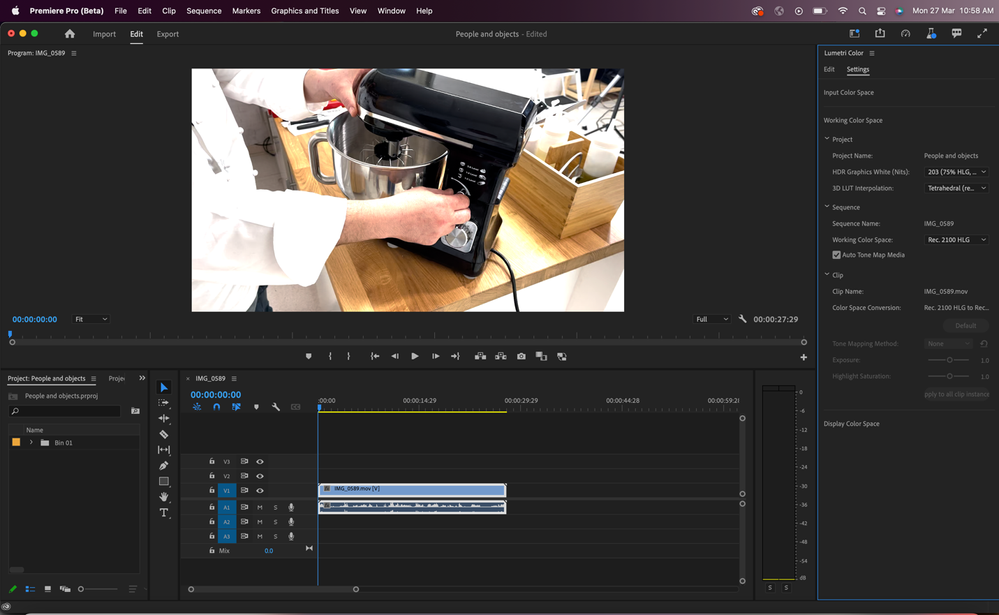- Home
- Premiere Pro (Beta)
- Discussions
- Re: Now in beta: New ‘Settings’ tab in the Lumetri...
- Re: Now in beta: New ‘Settings’ tab in the Lumetri...
[Released] Now in beta: New ‘Settings’ tab in the Lumetri Color panel
Copy link to clipboard
Copied
Edit: This feature is now shipping in Premiere Pro v24. Thanks to everyone who provided feedback while it was in beta!
Note: since the message below was posed, we have updated the color settings user experience. Please refer to the post here for more information.
With the latest update to Premiere Pro in Beta, we have made finding and using color settings easier. Color settings in the application are now in one place in the new ‘Settings’ tab in the Lumetri Color panel. So, if you want to quickly select the Media Color Space or add an Input LUT while editing and doing color correction, you can do so within the Lumetri Color panel without hunting for settings in different dialogs.
As an advanced user, you can find all color settings from ‘Auto Tone Map Media’ to ‘HDR Graphics White (Nits)’ across the application in one place to quickly update while color correcting and grading.
Screen above shows the Lumetri Color panel with the new ‘Settings’ tab.
The screen above shows the zoomed-out view of the new ‘Settings’ tab.
The color settings are organized under three sections ‘Input Color Space’, ‘Working Color Space’ and ‘Display Color Space’ for you to easily find the setting based on where they are in the color workflow, such as specifying metadata for source (input) media or editing the color space or specifying the display settings.
If you just want to use basic color settings, you will find some settings such as specifying input (source) Color Space, Working Color Space, and input LUT useful.
As an advanced user, you can interact with the below settings:
1. Input Color Space – This section allows you to choose the color settings at the source media level like specifying the color space of the source (input) media if you want to override the color space that Premiere Pro has selected. If you work with log videos, you can also select if you would like all log videos to be auto-detected as log and color converted to the selected Working Color Space or have the application recognize them as Rec. 709.
2. Working Color Space – This section allows you to select the color settings that apply to the Working Color Space of your video. For example, which color space should be chosen and be visible in the Program Monitor or used for color conversion. You can also select the Tone Mapping Method or HDR Graphics White (Nits) to be used when working with HDR videos.
3. Display Color Space – In this section, you can find some settings applicable to Display Color Management, if you have a different monitor/device than your Working Color Space. For example, turn Display Color Management on to see your HDR videos on a non-HDR monitor while editing to know how your final output will appear on HDR display devices.
The settings under various sections are further organized under ‘Clip’, ‘Sequence’ and ‘Project’ and will be enabled only when the corresponding clip or sequence has been selected. Project or application-level settings will apply to the whole Project or application respectively.
The settings are in sync with settings spread across dialogs today like Modify Clip, Sequence Settings, Project Settings, source settings and Preferences.We have, additionally, consolidated all settings in these dialogs in a new Color tab to make them more discoverable. So, if you have created a new sequence and want to modify color settings while editing video and audio settings in one go, you can do so easily as well within the same dialog. The same applies for other dialogs like Project Settings and Modify Clip as well. We have also incorporated color settings like HDR Grpahics White Nits and 3D LUT interpolation in Team projects.
Please try out the new Lumetri Color panel ‘Settings’ experience in Beta and let us know what you think!
The dialog above shows the Sequence Settings dialog with a new consolidated color section.
Copy link to clipboard
Copied
I'm wondering what the others are finding about using this?
It's somewhat limited at this point still to me. I'm trying to figure out how to work between this panel and the Project panel for different media types, and a bit ... puzzled.
Any ideas?
Neil
Copy link to clipboard
Copied
👉Now it's not clear that you can't leave it like that. For me, a single panel for color management should contain the following parameters: setting the incoming color space; timeline workspace; output space in which we want to see our final product. Here are all the other settings from the Sequence, Modify panel and the settings located in Scopes to configure the bitness display. Now it looks ridiculous. We need to refine further, otherwise it makes no sense.
Copy link to clipboard
Copied
I'm thinking this is a decent idea but I think we should just replicate the color settings in the color panel and in the project panel. The more flexibility the better typically.
Some people will logically go looking for the settings in the color tab of the project panel and project start. It will also just be handy to have them there in the lumetri panel to tweak if you already have that open.
Anytime software has a note that says "hey you might be looking for X here, why don't you go look over here instead" it seems like maybe the settings should just appear in the place the user is looking anyways.
Copy link to clipboard
Copied
Hi Scrozier,
Thanks for your feedback. We do have the settings replicated across modal dialogs and the settings tab in lumetri panel today for the possibility, for example, that the user is changing color settings while editing other new project settings. Hope this addresses your concern.
Thanks,
Neerja
Copy link to clipboard
Copied
This to me seems to have a problem ... there are things that are sequence specific, and some project wide.
Right now, I'm not sure how all this works ... is this only for this use of the clip? Or do changes here work project wide? I've not had a chance to test that yet ...
If it's just this instance on this sequence, that's useful for when you want say an HDR and a separate SDR use of the same clip.
But if it's per clip, then you have to change for every use if you want the same color management applied project wide. I need to get some time to test.
And another issue ... depending on the particular format of your clip, many if not most of the options are grayed-out and not available for use. Which is ... not ... helpful.
Neil
Copy link to clipboard
Copied
The idea is to surface all color settings here, for easy access. Which controls are enabled is dependent upon what is selected or active at the time. Currently Settings tab has three sections: Input, Working, and Display Color Space.
In the Input tab you have the detect log color space setting which is an application-wide setting and thus always available. Beneath it are source clip-specific color space overrides and so those will enable if you have a source clip selected in the Project panel.
It's similar for the other sections. In Working Color Space, you have sections for Project, Sequence, and Clip level.
This isn't necessarily final, but a first approach at surfacing all these in a convenient place.
Copy link to clipboard
Copied
Matt ...
Super thanks for the reply!
It would be very useful if there were tool tips for the above ... simply something like "project wide" and "source specific" or "only available with Source clip active in Project panel" would tell us immediately what was going on.
As when I went through a whole sequence, the color space overrides were grayed out for every clip. There was no way for me to figure out ... why.
This is something we all needed to know before we could even start to work with the panel.
And your answer makes this all so much more clear.
So, again, thanks for the information!
Neil
Copy link to clipboard
Copied
Can we get a Rec709-A option as a Working colour space to match quicktime gamma for mac users? Similar to resolve
Copy link to clipboard
Copied
Hi Jake (and @R Neil Haugen )
I deleted the long thread on this topic, that was in reply Jake's comment about the QuickTime gamma shift issue. It's a very worthy conversation but it is off-topic for this thread about the Lumetri Settings panel.
There's an existing thread on the gamma shift issue that is here:
It is an issue that we have renewed focus on. For reasons both of you understand well, there's no perfect solution to this problem. However, we can definitely do better in providing options for customers both to deal with it and to understand some of the downsides to the options.
@jakew39230329 thanks for bringing this up again.
Regards,
Fergus
Copy link to clipboard
Copied
will be be getting support for auto color mapping .r3d footage? It doesn't seem to detect that footage in the newest beta.
Copy link to clipboard
Copied
Hi,
Thank you for your question. We do not have automatic log video detection or auto tone map support for r3d today. We are tracking your request and will consider adding this to our roadmap based on more user feedback.
Can you please share more along which r3d formats are you working with? E.g. Are you working with r3d raw or r3d log formats?
Thanks,
Neerja
Copy link to clipboard
Copied
I noticed that Arri footage has been added. Can we expect to see .r3d raw next?
Copy link to clipboard
Copied
There are a couple of things things that can get a bit confusing - the auto tone map media checkbox under 'Sequence' can be checked off even with the working color space set to PQ/HLG though it doesn't seem to enable the tone mapping method (which I'm assuming is just for HDR to SDR mapping)
It wasn't immediately obvious that the Input Color Space section behaves differently between selecting a clip on a timeline (settings aren't adjustable) vs selecting a clip in the Project window (settings are adjustable).
It took me a few clicks to understand how things worked but this is actually very usable!
Now, is there going to be a way to extract/export the final tone mapping process in a LUT? The way I'm envisioning this working for my team is working in HDR, exporting the HDR copy, using the tone mapping feature to create the SDR version for other platforms (either with just the final HDR copy or by using tone mapping in the timeline and a new SDR sequence), and then having some way to create an HDR-to-SDR conversion LUT based on the tone mapping tools.
Otherwise, I'm ending up with bringing the HDR version into Resolve and then using the Universal conversion with a pre-conversion adjustment for exposure.
Somewhat related, the SLOG3 interpretation is looking much improved since the last time I tried it/spoke to Francis. Love it!
Copy link to clipboard
Copied
Good comments here.
I'm a bit concerned about the way the Clip section works in the Lumetri Color Setttings panel. It's grayed out most of the time it seems. Even for most clips selected in a bin and in the timeline. Some ProRes, Red, BRAW and other log clips.
But occasionally it's 'active'.
So what are the rules on that? When can we actually use that control? Why is it grayed out for so many clips?
And it is frustrating that we can't over-ride the inactive status when we want to change color space.
This is one of numerous things I'll be talking with staffers about at NAB next week. Got any questions y'all want asked? Post them ... I'll ask in person.
Neil
Copy link to clipboard
Copied
It would make a profound sense if there would be ACES settings in the color management settings.
Otherwise, that panel looks more convenient than going to the sequence settings or edit settings dialogues -- that's for sure... but adding those ACES color spaces that we have in After Effects now is crucial for the streamlined pipeline.
Copy link to clipboard
Copied
Until now, the Lumetri Color Panel has been a panel for making changes to "clips.
However, the new settings screen also includes changes to "projects" and "sequences.
If the user thinks he/she is making a change to a clip, it will affect other parts of the project as well.
It may seem convenient not to have to open the Preferences dialog,
However, I think it may cause confusion and increase risk to the user.
これまでLumetriカラーパネルは"クリップ"に対しての変更を行うパネルだった。

Copy link to clipboard
Copied
I was told by a senior staffer at NAB that the Sequence display color space is the control that tells Premiere how to display the sequence. That in total, Premiere takes the original clip color space with any modifications made by the user, applies Lumetri changes based on 'scales' from the math relating to that color space, then uses the Sequence color space to perform the correct transform of that data to the color space of the sequence and deliver this to the monitor.
Clip color space/Lumetri math/Sequence color space, essentially in that processing order.
And the above need to be correctly aligned with the chosen export color space.
So the separate Display Color Space tab seems ... odd. Could you explain this entire process clearly? Color space processes/transforms from Clip, Lumetri math, sequence, display, export?
Neil
Neil
Copy link to clipboard
Copied
I'm a little curious where others are with this. I've just tried it and I can't see that it's doing anything -- it's not applying any corrections and not letting me change the input color space. I'm using DJI d-log and Lumix v-log footage as testing. Davinci makes this quite easy and Apple appears to be working on it as well, so I want to see how it works in Premiere.
Copy link to clipboard
Copied
The Beta Lumetri settings tab is a bit intriguing at first.
For instance, to affect Input settings, you have to select the clip in the Project panel, with the Lumetri panel settings tab also visible.
Then you can change Input things. That confused me at first.
And of course whether the preference for auto-detect log and the sequence settings for tonemapping affect this also.
Neil
Copy link to clipboard
Copied
Interesting, ok. I'm sure that will get cleaned up once it's reached alpha. I appreciate the heads up and will try that next time I'm working on it.
Copy link to clipboard
Copied
This panel seems to be gone in the newest beta versions (I'm on 24.0.0 beta build 23). What are we getting instead?
Copy link to clipboard
Copied
Woa, that's ... interesting, @Jarle Leirpoll ...!
Not at a computer right now, I'll have to check that out a bit later today ...
Neil
Copy link to clipboard
Copied
@Jarle Leirpoll Based on the feedback here and some additional user studies, we're in the process of making some significant tweaks to the new Settings tab. It will be back in public beta in a few days.
Regards,
Fergus
Copy link to clipboard
Copied
Thanks for the information, Fergus.
It would be nice, of course,
if there was say notification here ... or at least on the beaker icon "changes stuff" in the beta app menu bar.
-
- 1
- 2
Get ready! An upgraded Adobe Community experience is coming in January.
Learn more