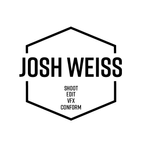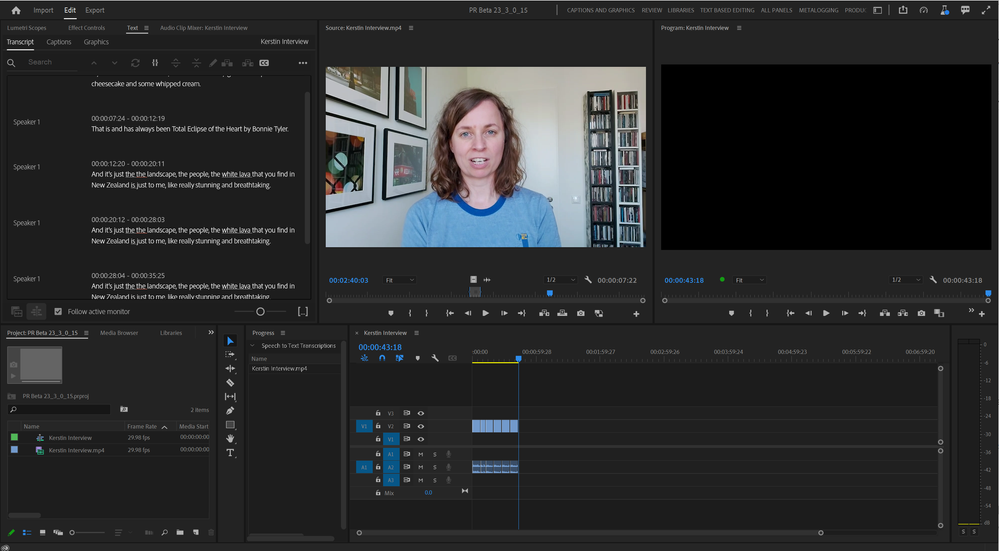- Home
- Premiere Pro (Beta)
- Discussions
- Text Panel Enhancements (Part 2): Assemble Rough C...
- Text Panel Enhancements (Part 2): Assemble Rough C...
Text Panel Enhancements (Part 2): Assemble Rough Cuts from Transcripts
Copy link to clipboard
Copied
As you saw in my earlier post about text panel enhancements, transcripts are becoming more central in editing workflows. Starting today in Premiere Pro (Beta) you can create rough cut edits from selected Text passages.
To start, you can generate transcripts of your footage in the background when you import your media. Alternatively, you can generate transcripts from the Text panel after your project has been created. Either way, the Sequence transcript panel dynamically syncs with your Timeline: as you make changes in your Sequence transcript, the Timeline will reflect your changes – and vice versa.
My colleagues and I created some starter footage for you, as well as a tutorial so you can try it out. If you tend to do all of your editing in a Sequence, follow the guidelines below and/or watch this tutorial. If you tend to do three-point (Source) editing, follow the guidelines below and/or watch this tutorial.
Sequence Editing Workflow
- Download the four videos from the Five Questions video assets folder
- Open Premiere Pro (Beta -23.0x006 or higher) and create a new project
- In the Import screen
- Import "Kerstin interview"
- Turn on Automatic Transcription and make sure “Create new sequence” is checked. (Note: You can turn on and off automatic transcription in Preferences -> Transcription -> Automatically transcribe clips on import.)
- Make sure language is set to English
- Click "Create"
- In Edit view, open the Progress Panel (Window -> Progress). This will allow you to see transcription progress.
- The clip should be in your new sequence
- Click on the Transcript tab in the Text Panel
- Click “Transcribe sources.” This setting allows your Timeline and Transcript to stay in sync.
- Use the Search box in the Transcript panel for the word "what." This will allow you to see where the questions are in the video
- For the first question, highlight everything from "I had a piece of that cake a while ago" until she says "Second question."
- Click the In/Out point at the top of the Transcript panel. You should see that section of the video highlighted with In/Out points in the Program Monitor
- Delete the highlighted section using the "Extract" button in the Program Monitor.
- Go through the rest of the transcript and cut it down to a simple Q&A highlights reel. Have Kerstin state the question and a simple answer, but delete extraneous information. For example, have her say her favorite karaoke song but exclude detail on what makes it a great karaoke song.
- If you wish to have Premiere automatically set In/Out points around any selected text, go to the dropdown menu in the text panel and select "Set In/Out around selections."
- Play back your sequence. You should have one sequence with five questions and simple answers.
- Play back your clip and check for any issues.
- Try it with your own projects!
Three Point (Source) Editing Workflow
- Download the four interview videos from the Five Questions video assets folder
- Open Premiere Pro (Beta - 23.0x006 or higher) and import the four videos to your Desktop or other preferred folder
- Create a new project
- In the Import screen
- Check the boxes next to all four videos
- Turn on Automatic transcription (Note: You can turn on and off automatic transcription in Preferences -> Transcription -> Automatically transcribe clips on import.)
- Make sure “Create new sequence” is unchecked
- Make sure language is set to English
- Click "Create"
- In Edit view, open the Progress Panel (Window -> Progress). This will allow you to see transcription progress.
- Pro Tip: Set up your windows so that Text Panel, Source Monitor, and Program Monitor are side by side.
- Create a new sequence (File-> New -> Sequence). Name the sequence "Karaoke"
- Double-click on any clip in the Properties Panel
- Click on the Transcript tab in the Text Panel
- Click on the “Source” tab to keep the source transcript in view
- Search the transcript for the word “karaoke.”
- Select the question and answer and click the In/Out point at the top of the Transcript panel. You should see that section of the video highlighted in the Source Monitor
- Use the Insert button in the Source Monitor (or comma (,) keyboard shortcut) to insert the selection into the timeline.
- Do the same thing for the four remaining source clips
- If you wish to have Premiere automatically set In/Out points around any selected text, go to the dropdown menu in the text panel and select "Set In/Out around selections."
- Play back your sequence. You should have one sequence with five people answering the same question.
- Switch to Sequence view in the Transcript tab
- Click “Transcribe sources.” This setting allows your Timeline and Transcript to stay in sync.
- If there are any extraneous words in your sequence, highlight those words and click the In/Out point at the top of the Transcript panel. You should see in/out points selected in your Timeline panel.
- Delete the words and associated subclip with the Extract (apostrophe (‘) keyboard shortcut in the Program Monitor.
- Play back your clip and check for any issues.
- Try it with your own projects!
Stay tuned, because we have more coming this year
- Document style text editing: Use Cmd+X/Cmd+V and Delete to edit your tracks from the Text panel.
- Range selection: Select a sub-clip on a single track using text. We know that In/Out points + ripple delete affects all tracks in your sequence and deletion isn’t helpful if you have B-roll, music, etc.
- Language detection: Set your language preferences in Preferences -> Transcription for now. The ability to detect language on import will reduce a click, and can be helpful when you are working on a project that includes multiple languages.
- Search Source footage for key moments
We would love to hear from you
- How is the performance of automatic transcription when you have hours of files? Please share your system specs + the number of hours of source footage you are transcribing.
- When working with your own footage, are you mostly editing the Sequence Transcript, Source Transcript, or a mix of both?
- Are there any moments where the UI or descriptions feel unintuitive?
- How well do the timing of the cuts work?
- For non-English languages: Are there any languages or dialect problems, e.g. problems selecting text, editing word boundaries, etc?
Copy link to clipboard
Copied
It also seems like I can't correct my text in a text editor in this workflow. The option to import the corrected transcript is grayed out. Presumably because the transcript lives within the source clip and not the sequence. There should be a way to fix it in the sequence and then have it be corrected in the source clip.
Copy link to clipboard
Copied
As I'm using the transcript to edit, I'm finding that my workflow has become much more efficient. I like being able to see where I repeated sentences to get a better take. That makes it easier to just select and delete those areas, rather than have to listen through the footage audibly. I am looking forward to being able to delete from the script and have it apply to the timeline.
Another useful trick I am using is to say "Next Part" in my recordings and then search for that during my edit to make it faster to mark chapters.
One suggestion to improve this feature would be to allow us to highlight some text in the script and then place a Marker with start and end points that match. This is how I mark where I will place my B-Roll and that would really save me time.
Another suggestion: Could it be possible to have the transcription recognize coughs, throat-clearing, claps, and other sorts of undesirable audio and highlight it on the timeline or otherwise allow it to be isolated and quickly removed?
Copy link to clipboard
Copied
Great new workflow! By now the UI has slightly changed from what is shown in the tutorials: I like that there is now an insert button right in the transcript tab.
Copy link to clipboard
Copied
Thanks for your feedback, Tilman! We also added the "Overwrite" button next to "Insert", and you can set keyboard shotcuts for these in the Keyboart Shortcut Editor.
Copy link to clipboard
Copied
Hi Kerstin,
I'm really loving the new text-based editing functionality. What would be useful to create a very simple assembly from a transcript is the ability to have an "Append" button/shortcut (next to the Insert and Overwrite buttons) to allow the highlighted text to be added to the end of the assembly sequence (so a function to ensure the playhead is always placed at the end of the last clip on the sequence and clear any in and out points that might be set).
Copy link to clipboard
Copied
I find the transcript text a little difficult to highlight, but I think I've found a decent workflow that is useful for handling interviews in documentary work: https://youtu.be/-6CoX3ED988
Please let me know what you think and let me know if I have misinterpreted anything. I teach Premiere and I'm trying to stay up to date on anything new coming down the pipe.
Thanks!
Buck
Copy link to clipboard
Copied
Buck,
Very nice tutorial. And as you note, this is a huge advance.
I was still on 23.3.0 Build 2, and after watching your tutorial, I updated to Build 15. Generally, I'll say that they are making changes so fast it is hard to settle on a workflow - and that's good, because the bugs are coming and going just as fast! The tutorials in the original post in this thread are getting difficult to follow because the UI has changed so much.
@TeresaDemel Keep up the good work and pass on the kudos to all the staff! I know you won't be ab le to tell us when this feature is close to being ready for the release version. But there have been so many changes, I need some motivation to focus on testing it more intensely!
Buck, a few comments about things I noticed in your tutorial. I don't know why the "Automatically set In/Out points" indicator sometimes seems not to stay on. But just now, it was on when I started and never went off. I did not have to click it each time. I wonder if it is related to your transcript losing focuse and requiring you to click back in. The "on" state of the icon is reasonably clear, but it lights up so bright when you click it, I was never sure. Also, clicking it does NOT turn it off! lol. I suspect it is one of those bugs that coming and going as I said.
The "text based editing" Workspace is new. I prefer the panel arrangement they were using earlier - probably back to the tutorials. I had created a custom workspace for that purpose. See screenshot below. Across the top, Transcript, Source Monitor, Program Monitor. The HUGE advantage over the new one is that you stay in the source clip transcript after adding each edit to the timeline. The size of the monitors doesn't matter as long as they are both on the screen. I have not played with the manual monitor switching. The "Follow Active Monitor" option is working great.
The Progress Dashboard also appears new. When it is "off," you can see the "Open Progress Dashboard" icon easily. When the dashboard is "on," the icon is almost invisible. But it is there. And even though its tooltip still says "Open Progress Dashboard," it will turn it off.
I left the Progress window in my custom workspace because I was testing why transcripts persisted for clips that were not even in my active project. In the end, once you've added clips and transcription is complete, it won't be needed.
Stan
Copy link to clipboard
Copied
Hi, I'm new here. I stumbled across this community thread because I was trying to learn more about the new transcription editing functionality in Premiere Pro Beta. First, kudos to the devs and team behind this. It's amazing!
I have some questions, though. I noticed that Descript seems to have a competitive edge in this space because they have full text-to-speech and overdubbing features. As a content producer who used to spend hours and hours cleaning up my audio on Audition or Premiere Pro, I find their services to be incredibly attractive.
I was wondering if Adobe is exploring these same features, whether via Premiere Pro or Adobe Podcast. I love Adobe and wish I could do all content production using its CC suite, but other AI apps like Descript seem to offer much more right now. Sometimes I produce video content for YouTube that is basically just me reading my blog posts while showing graphics/visuals of what I'm speaking about (but in which I do not appear on screen). So having text-to-speech in my own voice would basically save me countless hours of content production. Descript seems to already offer this whereby you can read their script and it can clone your voice so that you can automate audio from text. I can copy my blog posts into there and produce audio in my own voice automatically, rather than spend hours of recording, editing, enhancing, etc. I was just wondering if the Adobe team is currently working on similar features, and if so when could we expect them to go into Beta release?
Thank you kindly for your thoughts.
Copy link to clipboard
Copied
Awesome feature! What we really need is to be able to undock the Source and Program monitor transcripts seperately so both can be viewed simultaneously. We also need to be able to copy and paste from the source transcription to the program transcription rather than just within the program transcription or using inserts. We should not have to switch between transcription windows to copy text from one to the other.
Copy link to clipboard
Copied
I agree - this would be very useful feature to add.
Copy link to clipboard
Copied
Agreed here again - whereas @Kerstin Ebert you showed me the button at the bottom left to toggle one or the other, it would be much more useful to have 2 text windows show up (much like there is a separate Audio Clip Mixer and Audio Track Mixer), for the source & sequence respectively - and the ability to entirely copy and paste or drag and drop text between them.
Copy link to clipboard
Copied
Love that this functionality has been added!
First thing I'm looking for, and I'm not sure if I can find it, is an option to turn either turn off the repopulating of the "Transcript" window when going back and forth between the source and sequence monitor (or create the ability to show separate SOURCE and SEQUENCE transcripts). It takes it a few moments to repopulate and sometimes causes confusion. When going through transcripts quickly and trying to slam things into the timeline, I'd like to have constant eyes up on my source transcript window, searching for words. The sequence transcript I'm not so concerned about in this working phase.
Similar to another newly popular piece of consumer editing software that's leveraging AI to do some amazing things but doesn't play nice with Adobe: would like to see more AI automation tools added: in a sequence, add ability to automatically identify & remove 'ums and ahs', remove silence, remove any other specific words typed in, with adjustability of space between these 'auto edits', selectible by in-out range. Or conversely, ability to type in a sentence and assemble the words from the transcript, helpful for quickly condensing. Yes it will be abused, yes people are doing it anyway, yes there is other software that already speeds up this process, so let's at least give the pros that leg up.
Copy link to clipboard
Copied
Hello,
thank you for yoour feedback!
One thing you can do is to lock the view on the source transcript (instead of automatically switching between source transcript or sequence transcript whenever you switch between Source Monitor and Program Monitor/Timeline).
Just uncheck the "Follow active monitor" option and click on the "Show Source monitor transcript" icon. This will lock your view on the source transcript.
Copy link to clipboard
Copied
Learning something new today, thank you!
Copy link to clipboard
Copied
I suggested that feature last year and I am so glad you guys when ahead with it. Can't wait to try it.
Document style editing will also be a game changer when it releases. Only thing that would be great is to have better transcription for language other then English.
I tried to run hour long interviews in French-Canadian and the word recognition was having some issues.
Thx guys. Can wait for this to hit public.!!!
Copy link to clipboard
Copied
What is REALLY needed is the ability to import text and then have that chunked with timings for placement in a transcript for captions. This is absolutely required when working with a teleprompter and the text already exists. As it is now, Premeire has to listen to the audio and create a transcript from that, but this always results in lots of mistakes that then have to be fixed manually, which is really time consuming. For example, when uploading a video to YouTube, they have long given the option of uploading a text file that they then chop up and create the timing for when making captions. It is really fast. So this is not something new. Again, the issue arises whenever someone is reading from a teleprompter, and the text already exists.
Copy link to clipboard
Copied
The text-based editing is a revolution that will save an incredible amount of time. As of now the quality of the norwegian transcription is of lesser quality than other services such as Jojo Transcribe (whisper based - https://apps.apple.com/no/app/jojo-transcribe/id1659864300?mt=12) If you open for import of .srt-files generated elsewhere I would started editing my podcasts in adobe premiere right away.
Copy link to clipboard
Copied
Wanted to add my interest to this feature.
The biggest hurdle for this workflow on my team's end is that the transcription requires more correction than it's worth. If my editors are editing by text, it needs to be accurate so they can leverage being able to skim the content with their eyes. If it's not accurate, they have to watch it and correct it, which takes more time/effort, a section might be skipped over because it looked like something it wasn't so they might as well just stick to editing the old fashioned way given our turn around times and volume of content (15+ videos a week).
We can generate transcripts/captions with greater accuracy (with caption suitable timing) but have no way to use this to help with the transcription that Premiere does. We're using Aloud's AI translation/dubbing platform and it has a function to use a corrected transcript to guide the recognition/transcription and a function to paste a transcript after the initial processing which then gets retimed.
If it weren't for the amount of corrections needed for the transcripts, I could definitely see the workflow saving my team of 12 editors a lot of time for the content that takes the greatest amount of time to edit (unscripted content).
Copy link to clipboard
Copied
Right with ya on this Edzel - as a long form documentary editor, mis-interpreted words across 10/100s of hours of footage mean the ultity is greatly deminished.
Allowing for "source media transcription" .srts to be imported would go a long way to making this feature game-ready for transcripts as well as translations.
Copy link to clipboard
Copied
Hi, Is there/ will there be a way to search keywords across all transcripts in a project? Thanks!
Copy link to clipboard
Copied
I would love that function!
Copy link to clipboard
Copied
Agreed! Having the ability to search multiple transcripts to find that comment that "I remember somebody said..." would be fantastic. Obviously, now we would have to search each transcript seperately.
Copy link to clipboard
Copied
It's been a part of a Phrase Find in Avid so long, I keep forgetting it's not available on Premiere. Would be a major boost.
Copy link to clipboard
Copied
Issues with multiple tracks of audio and transcription gaps.
Hi, I am workign with sequences with multiple tracks of audio. I have noticed that the sequence mode view of transcript (that compiles the multiple tracks) is missing large chuncks of the transcript. When I go to individual clips the transcription is there but in the sequence mode it is missing. I have people on seperate lavs so each of these clip transcripts is not complete. Is there any solve to this and have a combined transcript for the sequence while still having access to each individual audio track?
Thanks for any help in advance.
Copy link to clipboard
Copied
Hi Andrew,
if clips with transcripts are overlapping on multiple audio tracks, only the transcript of the highest ranking track (e.g. V/A 1) is shown. Once there is a gap between clips on A1, the transcript on the next highest ranking track (e.g. A2) is shown for the length the gap. Hope that helps!
Best, Kerstin
Find more inspiration, events, and resources on the new Adobe Community
Explore Now