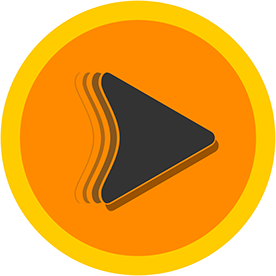- Home
- Premiere Pro
- Discussions
- Lumetri Color bug Premiere Pro 2025
- Lumetri Color bug Premiere Pro 2025
Lumetri Color bug Premiere Pro 2025
Copy link to clipboard
Copied
Summary:
Lumetri Color randomly applies "Auto Color Adjustment". This has been happening for several versions of Premiere Pro. Frustratingly, it seems to happen randomly (cannot be reproduced every time).
Steps describing the bug:
1. Open History panel (so the Auto Color Adjustment step can be seen being applied).
2. Open Lumetri Scopes panel.
3. Create an adjustment layer above a clip.
4. Apply Lumetri Color effect to the adjustment layer.
5. Make changes to the Lumetri Color effect using the sliders in the "Basic Correction" panel and by manually inputting values and by up and down arrow keys.
6. Without clicking anywhere else, click the play head on the timeline and scrub it.
7. Auto Color Adjustment settings are applied and the step shows up in History panel.
8. Sometimes just scrubbing the play head over the adjustment layer a few times will cause Auto Color Adjustment to be applied.
What should have happened?
Auto Color Adjustment should not have been applied. My original color settings should have remained after moving the play head.
What actually happened?
Auto Color Adjustment was applied.
Third-party plug-ins/extensions:
Beat Edit
Premiere Composer
Seamless Transitions
Hardware specs:
--- SYSTEM SUMMARY ---
OS Name Microsoft Windows 11 Pro
Version 10.0.22631 Build 22631
Other OS Description Not Available
OS Manufacturer Microsoft Corporation
System Name PUGET-DESKTOP
System Manufacturer Puget Systems
System Model Z390 DESIGNARE
System Type x64-based PC
System SKU Default string
Processor Intel(R) Core(TM) i9-9900K CPU @ 3.60GHz, 3600 Mhz, 8 Core(s), 16 Logical Processor(s)
BIOS Version/Date American Megatrends Inc. F9e, 2/21/2020
SMBIOS Version 3.1
Embedded Controller Version 255.255
BIOS Mode UEFI
BaseBoard Manufacturer Gigabyte Technology Co., Ltd.
BaseBoard Product Z390 DESIGNARE-CF
BaseBoard Version x.x
Platform Role Desktop
Secure Boot State Off
PCR7 Configuration Elevation Required to View
Windows Directory C:\WINDOWS
System Directory C:\WINDOWS\system32
Boot Device \Device\HarddiskVolume2
Locale United States
Hardware Abstraction Layer Version = "10.0.22621.2506"
User Name PUGET-DESKTOP\Anthony
Time Zone Central Standard Time
Installed Physical Memory (RAM) 128 GB
Total Physical Memory 128 GB
Available Physical Memory 62.7 GB
Total Virtual Memory 145 GB
Available Virtual Memory 64.7 GB
Page File Space 17.6 GB
Page File C:\pagefile.sys
Kernel DMA Protection Off
Virtualization-based security Running
Virtualization-based security Required Security Properties
Virtualization-based security Available Security Properties Base Virtualization Support, DMA Protection, UEFI Code Readonly, SMM Security Mitigations 1.0, Mode Based Execution Control
Virtualization-based security Services Configured Hypervisor enforced Code Integrity
Virtualization-based security Services Running Credential Guard, Hypervisor enforced Code Integrity
Windows Defender Application Control policy Enforced
Windows Defender Application Control user mode policy Off
Device Encryption Support Elevation Required to View
A hypervisor has been detected. Features required for Hyper-V will not be displayed.
--- DISPLAY ---
 1 Pinned Reply
1 Pinned Reply
Hi @aambrose - Can you try uninstalling the plugins and extensions to rule those out.
Do you have selection follows playhead on or off?
Would you be able to post a screen recording of your issue?
Have you tried version 25 yet to see if you still have this issue?
This sounds frustrating hopefully we can get to the bottom of this.
Copy link to clipboard
Copied
Thanks for the great bug report ... and this is bizarre. I can't replicate, on my desktop or laptop PCs, but just ... wow. That would annoy me too.
Copy link to clipboard
Copied
Yes, it's very annoying because it seems to happen randomly. Going back one step in the History panel doesn't fix the problem. You have to go back several steps and then step forward to the step before the Auto Color Setting step.
Copy link to clipboard
Copied
Hi @aambrose - Can you try uninstalling the plugins and extensions to rule those out.
Do you have selection follows playhead on or off?
Would you be able to post a screen recording of your issue?
Have you tried version 25 yet to see if you still have this issue?
This sounds frustrating hopefully we can get to the bottom of this.
Copy link to clipboard
Copied
- I could try uninstalling plugins and extensions.
- "Selection Follows Playhead" is ON
- Posting a screen recording would be difficult since this seems to happen randomly while making Lumetri Color adjustments.
- I'm running version 25.0.0 Build 61.
Copy link to clipboard
Copied
Happened to me too after updating from Premiere 2024.
The project opened in 2025, but Lumetri was irresponsive no matter what I did.
What solved it for me was to create a new project and to copy over the content of my timeline.
Exact same settings.
Then everything worked fine again.
¯\_(ツ)_/¯