- Home
- Premiere Pro
- Discussions
- Re: 13.1 Update: Weird interpretation of ProRes on...
- Re: 13.1 Update: Weird interpretation of ProRes on...
13.1 Update: Weird interpretation of ProRes on import
Copy link to clipboard
Copied
Hi all,
Just updated to 13.1 and now when I import my ProRes LT footage, footage that looks perfectly exposed when I look at the raw files, it appears in Premier as if I'd gone in and just gone nuts on the exposure slider and way overexposed it. In the past when I've imported this footage, it looks fine. I created a brand new Project, imported it there, and had the same issue. I also tried it with ProRes HQ and had the same issue. I'm on an iMac running Mojave 10.14.4.
Weirdly enough I can drop it back down manually and it looks fine, albeit like it's been converted from legal to full range, but the thumbnails in my bins all look like they've had a solarized effect put on them. They don't look like that in the preview window or the timeline.
Here you can see the some clips that have been manually darkened back down, and some unaltered near the bottom:
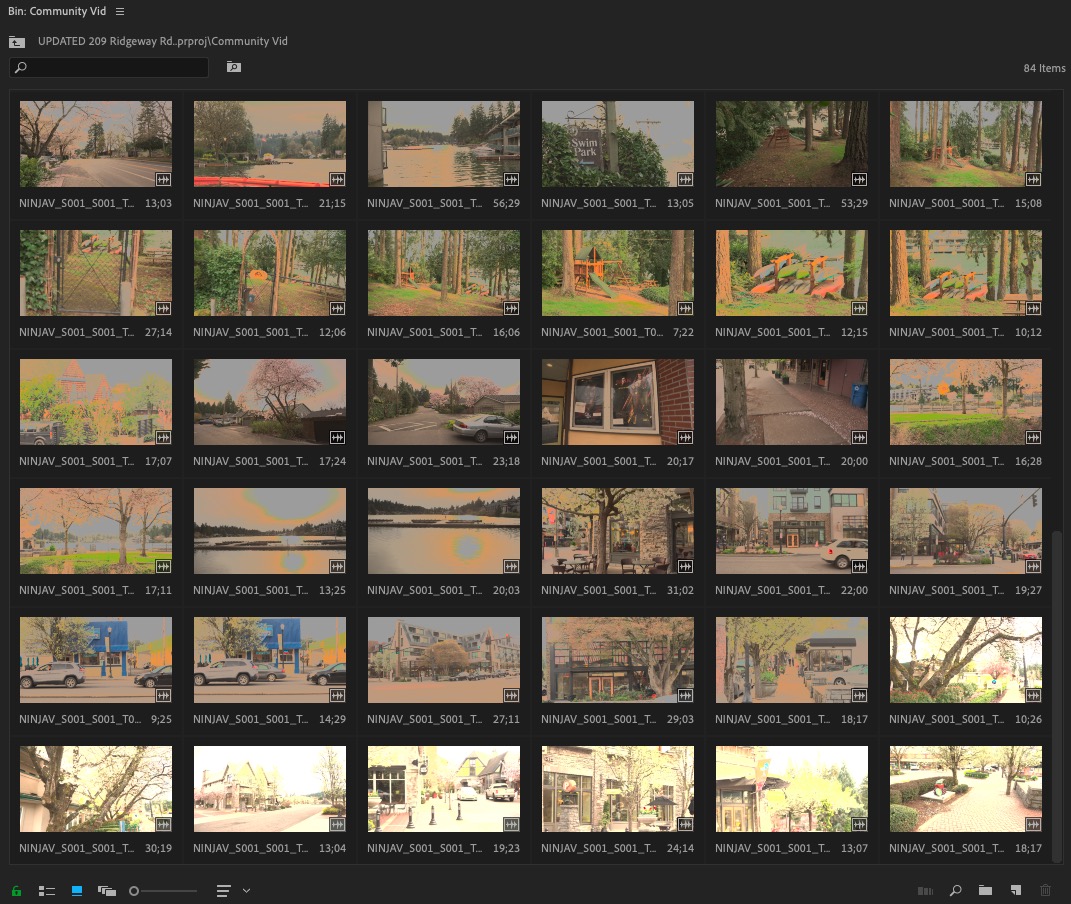
Now here's what it looks like in Finder:
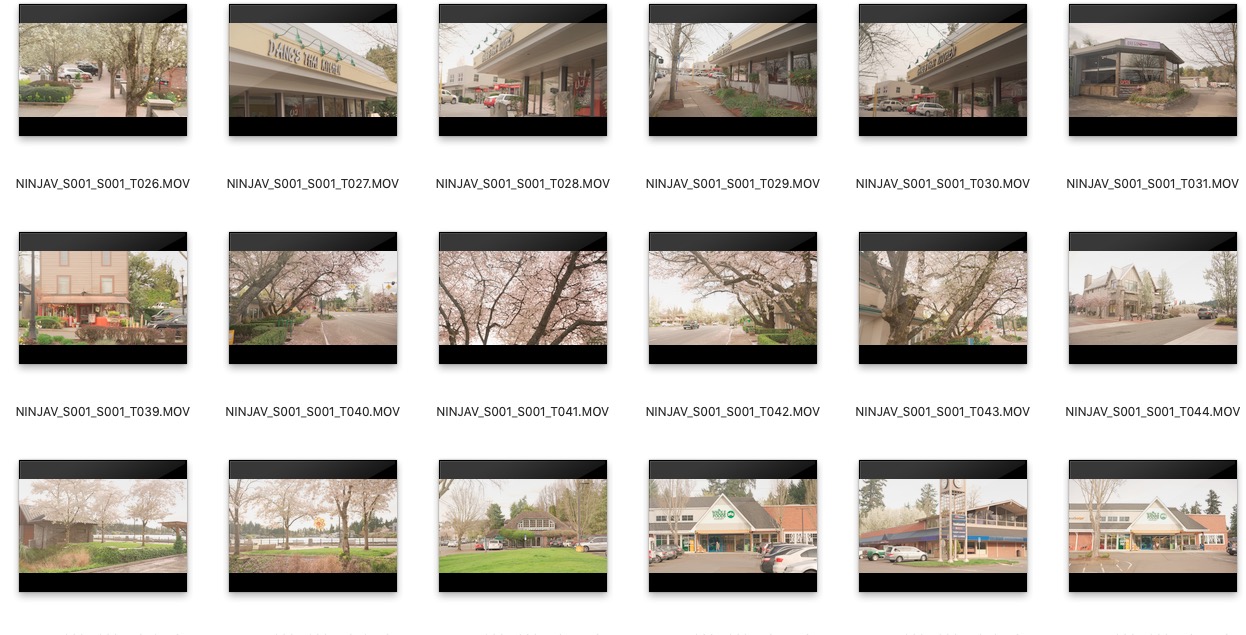
Raw footage in quicktime:

Upon import into premiere without any adustments:

After dropping it about 2 stops:
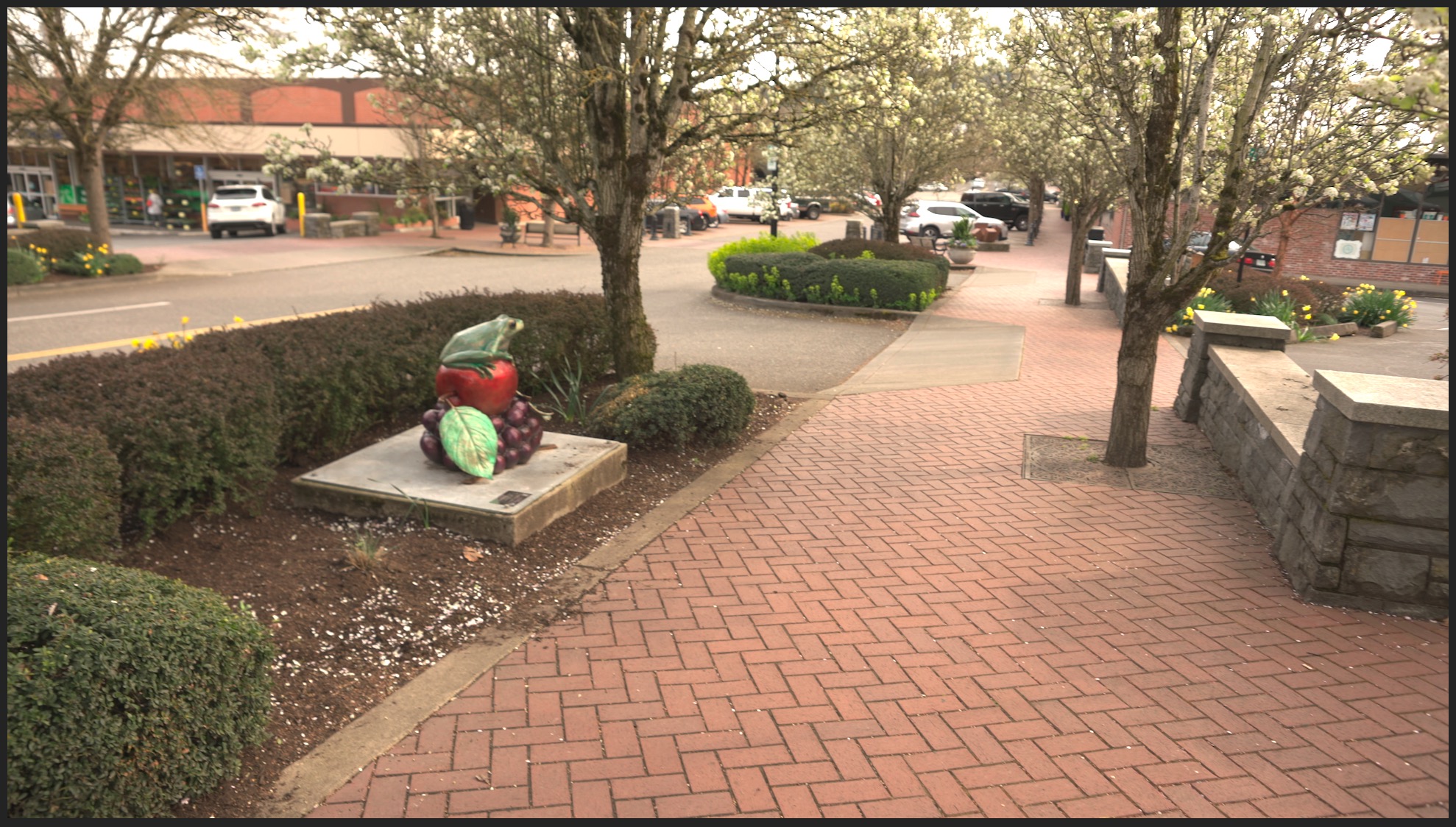
Copy link to clipboard
Copied
Is Pr applying a MasterEffect on the clips? Go to the Color Workspace, then in the Effects Control Panel (ECP) click the Master [clipname] at the top ... is there something there?
Edit ... and ... do you have the preference for "enable display color management" in the Preferences/General dialog box?
Neil
Copy link to clipboard
Copied
Thanks for responding!
No master effect, I checked. But, also, all the other clips in the project look fine. I've also tried importing some footage from my Sony, shot in XAVC, and that works just fine.
Enabling/disabling display color management also doesn't resolve.
Copy link to clipboard
Copied
A few other details: footage is 4k 30fps. And playback is about 1fps even when dropped to 1/4 quality. Seems like the update has a serious bug with ProRes.
Copy link to clipboard
Copied
Yup. It's 13.1.
Just downgraded to 13.0 and it works fine.
Copy link to clipboard
Copied
Hi creophoto,
Sorry to hear that you are facing this issue. We would need more info to troubleshoot the issue properly. Please let us know the source of the ProRes file (the camera and the capture system) and was it captured in Rec. 2020? Also, please try to switch the Renderer to Mercury Playback Engine Software Only and check if you are getting the correct preview.
FAQ: How to change the Video Renderer in Premiere Pro?
Thanks,
Sumeet
Copy link to clipboard
Copied
Hi Sumeet, thanks for responding.
The footage came from an Atomos Ninja V fed by a Sony a7rIII using BT.2020, and both the Atomos Prores LT and HQ files had the same issue.
When I downgraded back to Premiere 13.0, I didn't switch any rendering settings and it worked again.
Copy link to clipboard
Copied
I'm having a very similar issue to the one in this thread. Shot with eva-1 SDI out into a Atamos Inferno 5k apple prores raw. First issue is that premiere wouldn't even open the files (boo) so I used compressor to put them into the easier to handle standard prores 422 but now the footage is massively overexposed.
I just uploaded into Avid to A/B test and everything looks normal and plays normal. Any ideas on a solution?
Copy link to clipboard
Copied
Hi,
I shot footage on a Sony a 7 III in HLG 2 connected with an Atomos Ninja V set to Prores HQ - identical problem, version Pr 14.2
quick player, preview on mac, davinchi - no problem
Copy link to clipboard
Copied
So ... you shot the footage in an HDR mode, and bring it into Premiere, which is Rec.709 ... yea, that can be a problem.
They do now have some things to work with HDR media, including a setting in the Sequence Settings dialog to set color space of a sequence to Rec.709 or Rec.2100 HLG.
However ... though the scopes can be set to work with that color space, via options in the Scopes panel ... the program monitor is still going to be Rec.709. After resetting the sequence settings, depending on how far out the nits go, you may or may not see a decent image in the program monitor.
You might need to have a full HDR monitor connected to an AJA or BlackMagic bit of kit out of the computer to get the proper HDR view on a monitor.
There's an HDR FAQ on this forum that lists the gear needed.
Neil
Copy link to clipboard
Copied
Here is how to solve the problem: Video tutorial
Copy link to clipboard
Copied
This was super helpful. Thanks.
Copy link to clipboard
Copied
Lumetri panel Settings tab is where all color management settings are available.
For most, Display Color Management, auto detect log, and atonemapping on will fix most issues.
And make sure your export preset matches the color space of your sequence.
Get ready! An upgraded Adobe Community experience is coming in January.
Learn more