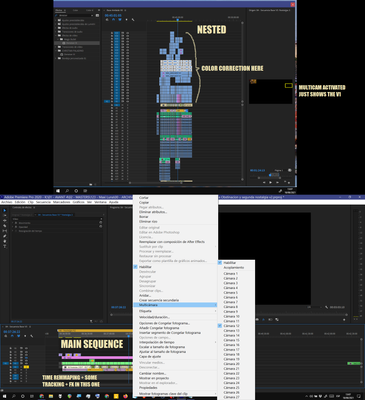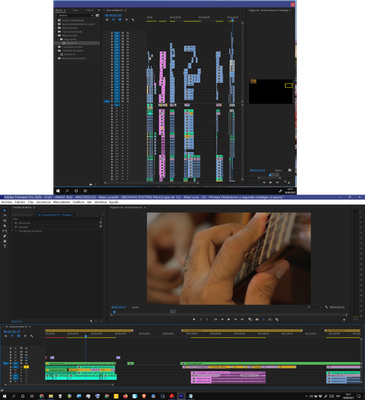- Home
- Premiere Pro
- Discussions
- Re: 4 Camera Multicam Sequence Shows Black Video o...
- Re: 4 Camera Multicam Sequence Shows Black Video o...
Copy link to clipboard
Copied
I'm having a strange issue where my multicam sequence I've previously edited is now showing just black video on every angle but one. I removed all the effects from the clips in the multicam sequences just to make sure that wasn't causing the problem, but no luck. I made a short video clip to show the issue I'm having. Any suggestions would be very much appreciated. Also, they're still black if I try rendering the work area or exporting the video.
 1 Correct answer
1 Correct answer
FINALLY here is the ultimative workaround for this issue which was introduced in Premiere 2017.2 and continued to stay in the current version of Premiere 2018 (12.0.1). A suggestion in the past was to flat or deactivate your cameras in the nested multicam sequence. Doing this lets you at least see all cameras and you are able to export properly. But further multicam edits are prevented in this sequence. Also quiting and reopenig, doing a raindance or yelling at the clods sometimes works but in m
...Copy link to clipboard
Copied
This forum us user-to-user peer support with some oversight from product support staff, not product development. It is useful to post this here for other users to see of course, but does not communicate anything to the engineers.
Please file over on the UserVoice system that you've had this issue. Does it happen? Yes ... but across the total user base, very rarely. You can't fix what you can't replicate, for these types of issues they need data.
And that system is where they get it, both for the engineers to see and collated for the upper managers to check.
Neil
Copy link to clipboard
Copied
THANK YOU for this. I was losing my mind. The amount of STUPID bugs in this expensive software boggle the mind.
Copy link to clipboard
Copied
It worked for me thanks a lot! I imagin it just restets everything (or like a refresh) None the less, it worked and thank you!
Copy link to clipboard
Copied
So I was having the same issue. My fix was to ctrl+ double click on my multicam footage (the nest), which opens the nested sequence in a new timeline. Stacked in that sequence are all of my original source clips. I used the slip tool (Y key) and slipped each of my source clips a random number of frames, either left or right. Then I used "undo" to undo what I had slipped, and voila! My footage in my multicam sequence was no longer black and back to normal.
I did try all of the other fixes mentioned above in this thread, but they did not work for me.
Copy link to clipboard
Copied
Copy link to clipboard
Copied
Such a hilarious joke that Adobe knows about this, and willfully refuses to fix it. Any competent coder at the multibillion-dollar Adobe Corporation could fix this bug in a matter of minutes.
Copy link to clipboard
Copied
Hi! I'm having the same issue, but the magic fix mentioned GermanTV and bdunard isn't working for me, it saved me a lot of times, but this one I can't get back my sequence!
I tryed this: 1. Drag the nested videos to the left and back. (on the upper section of the snapshot) 2. Add an FX to all clips. 3. Restart Premiere 4. Restart PC 5. Use a new prproj 6. Clear Cache 7. Turn off CUDA 8. Render (It outputs a black screen too)
9. Yell to the clouds and 10 (Obviously) Cry.... Nothing works.
I thought in copy the main sequence, make a new nest from the original sequence and copy manually the cuts, but I can't, because there is some time remmaping, stabilization, fx and more things that I can't lose.
The weird thing is that in the same timeline, one nested section is working fine, but the other isn't! (see snap 2)
I you can't help, just send a hug 🤣
Copy link to clipboard
Copied
SOLUTION that worked for me:
2. Add an FX to all clips AND CTRL+Z
1. Select ALL clips in nested sequence (the one that has all original clips)
2. Select in "effects" panel a light effect, like "Black and White"
3. Drag and apply same effect to all clips in the nested sequence
4. Ctrl + Z
Done! That fix worked.
Copy link to clipboard
Copied
still had this issue in 2023. solved it by creating nested video out of all the clips and the problem went away.
Copy link to clipboard
Copied
November 2023. This worked for me. I returned to the multicam sequence, selected one clip that had blacked out, scaled it up, and then back down one. I went to the timeline, and all my clips were visible. Unbelievable.
-
- 1
- 2
Find more inspiration, events, and resources on the new Adobe Community
Explore Now