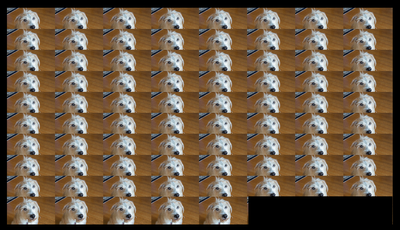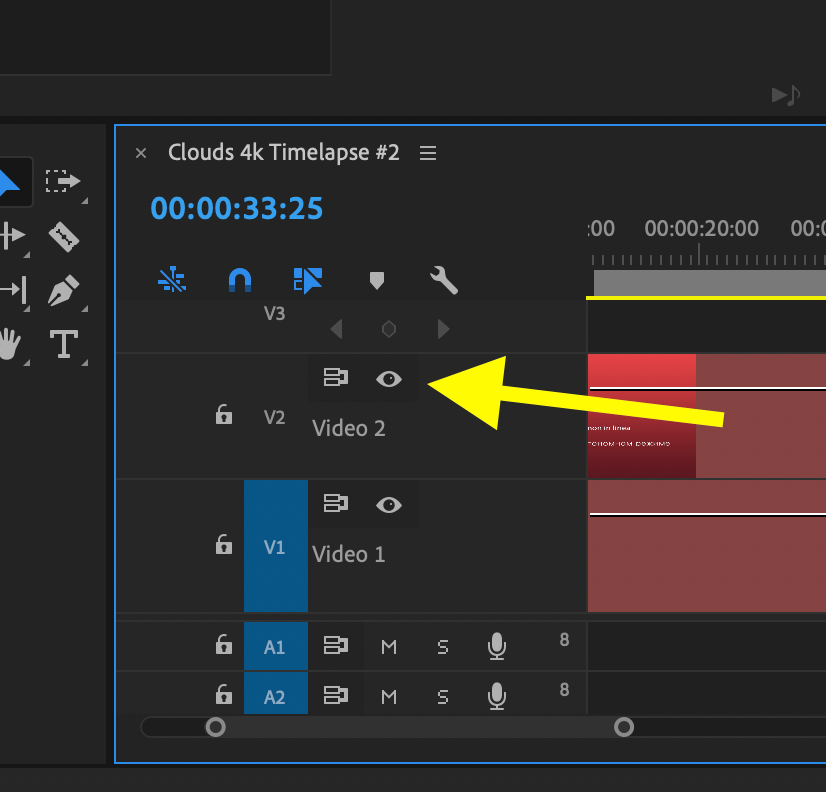Copy link to clipboard
Copied
Hi community.
Like other choirs in the pandemic, ours has recorded a song that I'm editing together. I've used Audition to strip the audio from each video and I've blended the whole thing together musically. That was step 1. Now I want to add the 75 videos to a single video stream. Right now I'm painstakingly adding each video, resizing, and cropping, but that takes a ton of time. Add to that, that after I got the first 20 or so videos loaded up, my machine won't playback.
I'm looking for a strategy on how to get something this complex done. If I were to assemble pieces of the video, like four groups of about 20 people, I could render out four final streams to put together in a final version. But there is a part of me that would like to have a master copy of all 75 faces on the same timeline - maybe that's just nutty.
I know enough about Premier to edit multicamera, but I don't think this is a use case for that. I don't need complex cutting I basically want to use all of every video.
I wonder about ingesting too - maybe I could do a proxy workflow and render all the video out to some miniscule size to do the editing. No idea what proxy preset to use there though. And to be honest, most of the videos are pretty small to start - amost all come from a cell phone, so 1024 is generally max size.
Also - I found I can double-click a clip and drag to resize it - almost feels like layers in Photoshop. But once I stack several next to each other - I can't get to the ones on the bottom of the "stack". In some apps you can Ctrl+click to "select deeper", but I don't think that works here. Any ideas?
Also troubling here is the crop I need. I've been adding the crop effect, but then I can't drag edges to crop - I have to set all 4 crop number manually - yikes.
All of this makes every video's handling time something like 5-10 minutes, which would make this project take FOREVER.
There is clearly something I don't understand here (maybe its just that I'm denying that I'm in for a metric s**t-ton of work) but I' would definitely appreciate any strategies or tactics you'd care to share.
Please don't assume I know a lot here (probably obvious) - I'm just an enthusiastic amatuer. Any and all advice/ideas is tremendously appreciated. Thanks!
 1 Correct answer
1 Correct answer
One way -
Step 1: Get a piece of graph paper and layout the design of your faces/boxes within the 16x9 frame. Number each "face/box" and the person's name that will go into that box). Take a 16:9 photo with your phone, then import that photo of your layout grid with numbers and names into Premiere and place it on V1 of your timeline that has the audio on it. You be covering over this reference grid as you add images.
Step 2: Ingest the 75 source clips of the singers. You are now going to con
...Copy link to clipboard
Copied
One thing to at least consider is that the codec of your media is going to have a big impact on the performance of your system and editing software. If you're dealing with interframe codecs (compressed, like h264), then having your computer decode so many videos at once I would assume is going to be incredibly taxing. Just spitballing here and maybe someone else has experience doing what you're doing, but I think proxies into an intraframe codec (like ProRes Proxy) could help, but maybe there's a world where you drop all your media into AME and batch encode them down to a smaller resolution in a more edit-friendly codec. It would take some pressure of your machine when you're assembling your giant matrix of video clips.
Copy link to clipboard
Copied
Thanks PhillipJoseph!
I've been worried about codecs and the different frame rates (not to mention VFR). Still a lot of new stuff to cram into my head. Is there a proxy preset for "postage stamp" sized video that's optimized for edit speed?
Copy link to clipboard
Copied
Here's a shot of a 16x9 frame with 75 (dog) faces in it, is this what you want to build?
Building something like this in Premiere is not brain surgery, but it will be multi-stepped and tedious.
How much horsepower does your computer have?
How experienced are you with Premiere? With copying and pasting attributes?
MtD
Copy link to clipboard
Copied
More or less exactly that MtD! When you say "multi-stepped", what do you mean?
Machine is:
i7-8700K CPU @ 3.7Ghz
48GB RAM
A couple free TB of SSD space
8GB GeForce RTX 2080
64-bit Win 10
I am familiar with copy/paste of attributes and that's how I've been "jumpstarting" my crop of each new video, but ick. I stil have to adjust all 4 edges of every crop for every new video. And nothing I've found to drag/slide to make it easier.
AND to make matters worse, the "resizing" of a video clip is non-standard drag behavior. Grabbing any one of the 8 grab handles resizes the clip at the CENTER of its bounding box. So I cannot anchor a corner and resize it into place - I have to make the whole thing smaller and nudge it into its spot - ONLY THEN to find out I need another percent or two smaller or bigger - sooooooo tedious. Certainly, there MUST be something I don't know about here.
And please do NOT think you would offend me by asking something really, really obvious. 🙂 Heck I just "discovered" the Zoom feature in the Program window and the ruler/guides yesterday. Never knew they were there because the majority of all my video work has always been single-shot full frame. Those features are handy for lining up the little faces, but still this process is incredibly, painfully slow.
Copy link to clipboard
Copied
One way -
Step 1: Get a piece of graph paper and layout the design of your faces/boxes within the 16x9 frame. Number each "face/box" and the person's name that will go into that box). Take a 16:9 photo with your phone, then import that photo of your layout grid with numbers and names into Premiere and place it on V1 of your timeline that has the audio on it. You be covering over this reference grid as you add images.
Step 2: Ingest the 75 source clips of the singers. You are now going to convert the 75 source clips into a format where all 75 will end up with the same pixel dimensions and aspect ratio so that you can build the grid. If I am going to end up with a master sequence that is UHD 3840 X 2160 with the images in a 10x8 grid (like the dogs) then I will want to convert each source file to 384 (3840 divided by 10 wide) by 216 high (to preserve the 16:9 aspect ratio).
You'll do this by creating a sequence preset that is 384x216. You are going to make 75 individual sequences, each named with the number of the box on the grid and the persons name. In each sequence you will drop the appropriate source material into the sequence, and scale and position it so that it fill the 384x216 frame as best (most flattering) as possible. Also, in each of these individual sequences, color correct the video as well, and fix or adjust backgrounds. When you get the 75 done, export each sequence from Premiere with the Name and Number as the tile of the file. This will give you 75 individual files that are all equal in size and aspect and ready to assemble.
Step 3: Import the 75 files you created and start building your grid. You will soon notice that, for example in the top row of 10 boxes, they will all have a common vertical position, and their horizontal offsets from each other will be common. You can use that information to speed up the placement of the boxes.
At any given time during the assembly process, you really only need to be seeing the background reference grid and the current image you are working with. Use the eye ball symbol
to temporarily make all the unnecessary tracks invisible. This will take a load off your computer as you work. Every once in a while turn on a bunch and check you work.
It's basically rinse and repeat after that until you get the 75 built. Save your work constantly. Make versions of your project (say every 5 boxes) so that if something goes wrong you can step back to an earlier version and not loose everything. You can replace the reference grip on V1 with whatever you want. Turn all they eyeballs back on and export the finished project.
MtD
Copy link to clipboard
Copied
Thanks so much for the workflow ideas! I'm trying the workflow now to see what I can do. I made the sequence at 220w/360h so I can cut it in half to fit a square, but easily "inflate" it to bigger size to do some fun fades in/out. I can see that just playing with resizing the video here would be MUCH faster. So I see why this would work quite well.
I'm still missing something though - I've tried it a bit, and gotten weird results. The aspect ratios keep going wonky, even though the pixel ratio seems to be right. I think the base issue has to do with "anamorphic" settings. Do you have any recommendations on settings in these sequences? What settings should I use for the new sequence preset, and when I render, what settings should I use?
Final note, for the sequence I use for the final build - what settings there? I realize the answer to those is likely "it depends" but my target playback is YouTube, so I'd optimize for whatever settings would work well there.
Copy link to clipboard
Copied
Never mind - I figured it out! Just had to go Modify Clip, Interpret Footage, and conform my Pixel Aspect Ratio to the same thing my sequence was using. Worked like a champ. As for rendering, I finally noticed the big "Match Sequence Settings" checkbox to have my video render the way I wanted.
So, MtD, your ideas and direction have put me on a path that should not only get me through this (relatively) quickly, but make it so I can create a rather impressive end product. I'll post a link to the video in this thread once I'm done.
I can't say THANK YOU enough MtD - you're a lifesaver!
Copy link to clipboard
Copied
Hi All! I am admittedly a beginner at this and am struggling with setting up my preset. The rest of it I have played with and been able to accomplish. Can anyone provide more specific step by step on how to do the preset/export to get these files correct?
Copy link to clipboard
Copied
You got me curious:
Here's 36 voices in a 2160p doen in the vertical shape of each singer that you seem to be using (i.e. 9x16 instead of the 16x9 that MTD was using for the example). Are you plannig all voices in a single grid like this?
https://www.youtube.com/watch?v=BumCkswUUDA
Or how about this one for visual interest (185 voices, 1080p, using 16x9 shapes):
https://www.youtube.com/watch?v=D7o7BrlbaDs&list=PLi1Vq1dNtFw8IxMmrfb7cjbZbU4Z4Ipun&index=2&t=0s
Both of these used more or less full frame video for parts, so demanding for the computer.
Stan
Copy link to clipboard
Copied
Hi Stan.
Mine will certainly be more in the vein of the first group. Whitaker puts a ton more effort and production into his work - it's really more about Whitaker than the choir. Mine will focus entirely on the people singing.
Meg's workflow is just what I needed - I got through about 20 videos last night in record time, no hiccups on my machine, everything lines up perfectly, and it looks fantastic.
I'm concluding that the real magic in Meg's suggestion is getting the precise source for each singer THEN assembling the final. That multi-step process sounds longer, but really makes things shorter because of how well it works.
Cheers!
Copy link to clipboard
Copied
Hi Meg!
Following up with a heartfelt THANK YOU!!! That was exactly the strategy I needed to be able to pull it all together and have a smooth, fun editing experience. Because I had the uniform "postage stamp" sized videos, my machine purred right along - never even a hiccup as I played around editing 78 video steams and watching the play back, in time together.
So again, thanks to you MtD! And here, thanks to your excellent suggestion, is my finished product:
Copy link to clipboard
Copied
Happy it worked out for you!
MtD
Copy link to clipboard
Copied
Very nice. Congrats and thanks for sharing.
Stan
Copy link to clipboard
Copied
Yes, thanks for sharing, came out really well!
Copy link to clipboard
Copied
Thank you for this informative post. The technical aspects were very helpful. What I'm really interested in now are the TOTAL estimated hours it took to produce this video once you had the video tracks from the individual choir members. I am a composer and have been approached to create videos of this type for a choir that I conduct. Thank you!
NOTE: This question is open to anyone who has produced a virtual choir video.
HGMoses
Copy link to clipboard
Copied
Hi, from recent experience with up to 25 performers, it's taking about 5 to 6 hours by the time you line the audio up and then position everyone plus change layouts for soloists etc etc.
Copy link to clipboard
Copied
How do you change between soloists and the whole group?
Copy link to clipboard
Copied
Hi HGMoses,
about a little over a week ago I finished my first ever Virtual Choir edit.. and boy did I underestimate the amount of work in front of me.. I have a budget PC build that can barely edit in 4k and was I in for a ride.
that project took me almost a month to accomplish. How i wished I just read up on the threads. i spent most of the month rendering and re rendering layouts.. then changing things, running out of harddrive space.. bashing my head against the wall.. cursing at my screen. going thru an update.. but i managed.. after almost a MONTH! all that aside. here's the final product. oh.. thankfully someone else did the audio for me...
https://m.youtube.com/watch?feature=youtu.be&v=1zpvBOEskYM
I am currently working on my second virtual choir that i hope to finish within the week.
MtD's workflow seems like the best route at the moment. if only i read it prior to starting on my first project. i wouldve finished earlier!
anyways. HGmoses,.. now that thats out the way. With MtD's workflow. I think this can be accomplished in under 2 weeks. and Im sure with a powerful PC maybe even in a week...
Copy link to clipboard
Copied
Wow! Nice work JD. Having done a few of these, I know what that took! I really like your transitions and how you connected the videos with fitting background/stock video. Nicely tied the whole thing together!
Copy link to clipboard
Copied
Thanks @Charlie_Peterson .. I had fun tearing my hair out.. my machine didn't enjoy it though.. haha!
Copy link to clipboard
Copied
Thanks so much Meg! I used this technique to make a video here https://youtu.be/tkqI6dzLN-E Very well received with thousands of views during just the first couple of days on YouTube and FB. You rock!
Steve