A Proper Monitoring Solution
Copy link to clipboard
Copied
If you are frustrated by the current state of PP's monitoring capabilities, I encourage you to Copy/Paste the following into the Feature Request Form. Let's all band together and finally get this much needed feature DONE!
https://www.adobe.com/cfusion/mmform/index.cfm?name=wishform
Any professional will tell you that an NLE needs an outside monitoring solution - for proper interlaced viewing, for color corrections, etc. Premiere Pro has in the past handled this job by passing it off to third parties like Matrox, AJA and Black Magic. But all of those solutions have their own issues and limitations (not to mention additional costs), and their time is at an end. The modern day graphics cards already installed in many NLE workstations are more than capable of stepping into the role. It's way past time Premiere Pro had a proper monitoring solution, without third party hardware or codecs. Here is what is needed and wanted:
1. Any graphics card with appropriate capabilities should work.
2. Premiere Pro (and After Effects, Photoshop, Encore) need to tap directly into the video port on that graphics card, be it composite, component, S-video or HDMI.
3. There is to be NO cloning or extending of the desktop. If Adobe apps are closed, nothing is sent out of the port.
4. For the Thumbnail and Source monitor, a signal matching the clip is to be sent to the video port on the card without alteration. Ports that cannot handle such a signal will get black. (i.e. Sending an HD signal to a composite port.)
5. For the Program Monitor, a signal matching the Sequence Properties (resolution, frame rate, field order, PAR, etc.) must be sent to the video port on the card. All scaling, deinterlacing, frame blending, pulldown insertion, etc. required to conform the footage in the sequence to the sequence settings must be done before sending the signal to the port, so that only a signal matching the sequence is output by the card, regardless of what's actually in the sequence.
Items 4 and 5 define what is "proper monitoring", and all third party cards should be doing this now. (If they're not, Adobe needs to jump on them to get it right.) Items 1 through 3 define the new feature we want and need from Adobe and Premiere Pro.
Copy link to clipboard
Copied
shooternz:
Let's start this over because we have obviously gotten off on the wrong foot. I have been a broadcast editor since the 1980s, spent several years as the chief engineer of a broadcast shop, and I've been a computer expert since I was building them from kits in the mid-1970s. I know the issues, I know the monitoring equipment available, I know what I'm looking at, and no, this is not a case of someone making web video and complaining that for some strange reason it looks different from the source after they've compressed the daylights out of it. I know we don't know each other and I know it's often difficult to ascertain operator error from product problem by reading someone's initial posts. So as I said, let's start over and I will more precisely identify what I'm looking at. And please don't take my frustration personally - I'm not yelling at you. If we were sitting in a room together it would take ten seconds to know where we stand. I get frustrated at the misunderstandings that happen from forum posts.
Anyway: when I described this issue in another forum I was directed to this thread. Perhaps it is something other than what I thought it was. Let's figure it out together.
The system here is based on an NVidia GeForce GTX 470 which as you know is a dual-output card. One output feeds the GUI monitor on the edit desk; the other feeds the large wall-mounted Sony video monitor.
Now, let's start with some pristine P2 video. Open it in Windows Media Player and move it, in a window, into the Sony monitor. While playing in the window the black level is higher than what it should be. Maximize the WMP window so it fills the screen but still has a visible frame displayed and the black level remains elevated. Click on the full-screen playback gadget at the lower right corner and not only does it go full-screen, the black level instantly snaps to the correct level (the level at which it was shot). From these steps I hypothesize that this is not a monitor issue but either a Windows issue (different playback pipelines being used depending on whether playback occurs in a window or full-screen) or a display adapter hardware issue or perhaps a driver issue. I primarily suspect Windows because either way the implication is that the video goes through a different path when displayed in a window than when displayed full-screen, and one is less accurate than the other. Also, when displayed in a window there is a reduction in resolution, but this makes sense because the video is being dynamically rescaled to fit in the window, and the hardware probably doesn't have enough horsepower to do this at full resolution in real time.
Okay, so now we know we can make that P2 video look perfect on the Sony monitor, just as it does on a broadcast monitor, by playing it full-screen, but not while playing it in a window. With me so far?
So now we go into Premiere and we import that same piece of P2-based 1920x1080, 30p video into a 1920x1080, 30p project. And inside Premiere we go to Sequence->Sequence Settings->Playback Settings and set the External Device to our large wall-mounted Sony monitor so it plays the sequence full-screen. When it plays, the black level is elevated in the same way as it is when playing via Windows Media Player in a window, and it shows the same reduction in resolution (you have to look closely to see this) that it does when Windows Media Player is playing it in a window and thus dynamically rescaling it. But it is not in a window and it is playing at the dimensions of the source file, so no rescaling should be taking place. And it's full-screen, not in a window. Which makes me go "Hmmmmmmm???"
To complete the exercise, we output this P2 clip to another P2 clip (or an AVCHD clip or whatever you want) that is the same dimensions, framerate, etc., as the source file. Close out of Premiere and open that file in Windows Media Player, and take it full-screen on the same Sony monitor. The black level will be the same as the source file; in other words, correct and unaltered. And there will be no jaggies. So this is PURELY a display issue; it has nothing to do with Premiere doing anything to the file.
THAT'S what I'm seeing. It has nothing to do with what monitoring equipment I'm using and it has nothing to do with the intended use of the material. Premiere's full-screen output looks different than the output of video player software when outputting from the same HDMI port.
Are we on the same page now?
Pete
Copy link to clipboard
Copied
Pete...we are on the same page and I do understand your "test methodology and process" ... and also how you have arrived at your conclussion.
I have never tried what you have because I have never seen a need or reason to do so. ie. I have not experienced the issue of black level variability or jaggies in the situation you describe as your own.
Something maybe worth looking at is..Premiere does allow a choice of "Preview" codecs in certain sequence types. I am not at the studio so I cant check but from memory..P2 was one of them.
Also worth noting is that Premiere does have internal pipelines for different parts of the application. eg playing out from the Project Window is lower res than the Program Monitor IMO and I am sure you are aware that Playback res can be set for the GUI monitors. Never checked to see what impact that has on the second monitor because I am at FULL ..all the time.
BTW : Pete - I am sure Jim will NOT be happy that we are discussing this and diluting his thread! Seems to me you are looking for a slightly different solution to what he is though. eg the way Premiere manages the media play back.
I am only trying to contribute thoughts related to my own experince of Mointoring in Premiere. I consider it "proper monitoring" but do not exclude the possibilty of improvements that may suit others requirements.
Copy link to clipboard
Copied
Hi Pete,
have you tried to change the settings in the Nvidia control panel>video>video color management (I'm working on a german PC, probably the translation is wrong)?
Copy link to clipboard
Copied
Feature request submitted.
We need output to a monitor from adobe projects, not from a Matrox or similar card's codec based projects that compromise system stability. And not by extending the desktop but by sending out an NTSC or PAL signal, as from a video player device such as a Blu-ray player. Tweaking or calibrating the 2nd (or 3rd) monitor is not the issue here.
May be CS6 will give us that. ![]()
Copy link to clipboard
Copied
Feature request submitted.
We need output to a monitor from adobe projects, not from a Matrox or similar card's codec based projects that compromise system stability. And not by extending the desktop but by sending out an NTSC or PAL signal, as from a video player device such as a Blu-ray player. Tweaking or calibrating the 2nd (or 3rd) monitor is not the issue here.May be CS6 will give us that.
That of course requires hardware (plus additional software)... and no matter what magic Adobe does with their software (CS6) ...Adobe does not make the hardware. Thats where the 3rd parties come in and they already have technology such as KONA Cards that do exactly what they are supposed to and what you want.ie output video signals from digital files.
All facilities I use out of house use that technology succesfully but their reasons to use it are different to mine. My suite workflows are all file based whereas they also have digital tape machines etc to accomodate.
Just to clarify something in my set up. (Because I was asked in a PM and I see regular reference to " extending the desktop" and "window" in the thread)
I do not EXTEND the desktop or stretch a WINDOW to cover the second monitor. The Display setting option sends the image to the entire second monitor without a WINDOW. It can not be scaled (minimised/maximised) or altered (dragged/rfepostioned) at all. It plays at the rez of the sequence.
Put another way...none of my Premiere GUI extends onto the second monitor. It is a default EDIT set up with minor customisation within the single Monitor.
Note FWIW: In the Task bar at the bottom of my WIN 7 screen. There are always two application windows open when this set up is invoked.
'Premiere - project pathname' and 'Monitor'. (Premiere sits above the Monitor and they are obviously connected as applications)
Copy link to clipboard
Copied
Hi jojejo,
Changing the NVidia control panel settings doesn't do any good (and yes, I have experimented with it) because the issue is the DIFFERENCE between the two pipelines - full-screen versus displaying in a window - and the fact that the Premiere full-screen output to the second monitor appears to use the displaying-in-a-window pipeline, which degrades the signal not just in terms of levels but also resolution. The NVidia controls can't really address that.
I'd LOVE to see someone from Adobe come on the forum and explain the internals so we know what's actually going on when this problem is observed.
Pete
Copy link to clipboard
Copied
Open it in Windows Media Player and move it, in a window, into the Sony monitor.
Therein lies the current problem. If you can drag something onto the second monitor, then Windows is managing it. The nVidia display driver has some control here. It's a VfW situation. That is what we need to change. Windows and the nVidia driver need to be out of the loop (so to speak). PP needs to tap directly into the video port. No other apps should have access to that video port. There should not be any kind of setup required such that other apps could have access to the video port. Only Adobe apps should have this access.
And whether Adobe apps are open or closed, Windows and the nVidia Control panel should still see only the one monitor. (Or two if you're running a dual-config with video to a third.)
THIS is the new feature was want and need. Essentially an AJA/BM/Matrox card without the expense of buying one, or the limitations of using their codecs.
Copy link to clipboard
Copied
What Jim said, except...
I would be willing to spring for more hardware if there is fully native support in Premiere.
(I know this is the one point on which we differ.)
Who's it gonna be?
Copy link to clipboard
Copied
I am tempted to say that I will buy a Matrox (or BM or AJA) card if it is TOTALLY native to Adobe codecs, and NOT using thier codecs, but I am afraid, given my experience with Matrox cards (they did serve when they did), it is a dreadful thought. So Adobe has to manufacture or work with the manufacturer as in the case with CUDA/Mercury.
Copy link to clipboard
Copied
Therein lies the current problem. If you can drag something onto the second monitor, then Windows is managing it. The nVidia display driver has some control here. It's a VfW situation. That is what we need to change.
Jim - do you realise that in the way I have my set up working...I have no means or ways of dragging , minimising / maximising etc the image in the 2nd monitor . It is fixed and centred in the 2nd monitor at the rez of the sequence and the source material when played from either Program or Source in the Premiere GUI.
It is not a Window or a Pane. It is not an extension of the Premiere GUI. It has no borders or frames. It has no draggeable handles.
If that is not clear I will try and find a way of showing you. Maybe I could point a camera at the 2 monitor set up I use.
Actually I will take a photo of it right now and post it p shortly..
Copy link to clipboard
Copied
Yeah, I get that. But if you can still drag other software to it, then Windows and the nVidia Control Center are involved. That's not what is needed and wanted here.
It needs to be a pure video signal from the video port (not DVI or VGA) that sends absolutely nothing when Adobe apps are closed.
Copy link to clipboard
Copied
Yeah, I get that. But if you can still drag other software to it, then Windows and the nVidia Control Center are involved. That's not what is needed and wanted here.
THIS is the new feature was want and need. Essentially an AJA/BM/Matrox card without the expense of buying one, or the limitations of using their codecs.
I see. You want a "feature" that is actually hardware... but its also free.
Good luck with that feature request. ![]()
Any how FWIW ...playback from Program Monitor / Timeline
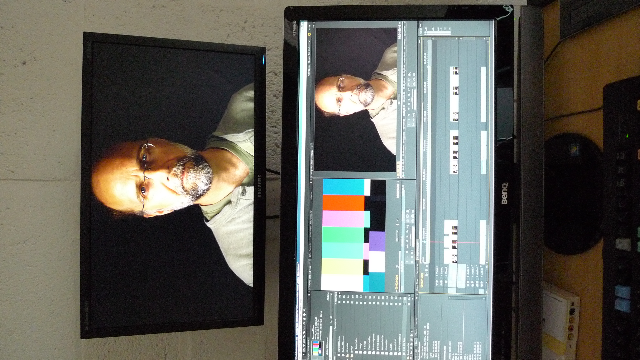
Images playout same way from Source Monitor and the Project Bin Preview Window.
Copy link to clipboard
Copied
Shooternz, can you explain with a little more details how you set up your two monitor solution. I guess you use the fullscreen playback inside of premiere. How do you connect your preview monitor - via HDMI? What monitor model do you use? How do you deal with deinterlacing, does your monitor do the job?
Thanks!
Johannes
Copy link to clipboard
Copied
The set up is Default Adobe Premiere basically. (I slightly customised the layout within that)
When CS5 installs ...the Default Edit Workspace is a single GUI even if 2 Monitors are connected to the graphics card.
Playback to external device is a Sequence Set up setting. It is not Global. It monitors out at the resolution of the sequence. No up or down scaling is involved.
That upper monitor shown is a Samsung xx2440 . Full HD (It is extremely crisp and MAC users often comment on its quality)
(HP Dream Color monitor can be used in same place when prefered - I dont own it but have easy access to one)
Lower monitor for the GUI is a 27 inch BENQ. ( I find this to be plenty of real estate to deal with ergonomically.
A splitter can send the signals to other playback monitors ( client, meeting room)
It is placed above the other for easy eye ergonomics for editor and its is adjustable (tilts) so both monitors can be viewed on exactly the same viewing angle. ( A potential problem with all flat screens that I have eliminated.)
I have set up the monitors to image match using the excellent facility in WIN 7 Color Management using Bars and Pluges, Grey scale cards and the scopes in Premiere. Very easy and straight forward todo by eyeometer but if needs arose...I could use one of the set up gears often mentioned in this forum. (FWIW: It is impossible to absolutely match the purple pluge and no way of doing so in my experience).
I think I have my Nvidia Control Panel set to allow the applications to control the color space. (will check this)
I dont have interlace issues because I never shoot interlace or get interlaced media to edit. Not sure how or if any issues would display in my monitoring set up.
Copy link to clipboard
Copied
I have set up the monitors to image match using the excellent facility in WIN 7 Color Management
That's what needs to be eliminated. The ability of Windows to affect the output of the timeline. All calibration should be done on the monitor.
Copy link to clipboard
Copied
Jim just shared this link with me and I"ve been reading though with keen interest. The computer monitors I've looked at I can only find one, the DreamColor, that has a setting/ICC Profile for REC709. Are there others, shooternz? I know that broadcast HD monitors are set to that.
I"ve read in a few post that sRGB and Adobe RGB are close to 709. Is that correct?
Is anyone using the ICC profile from Adobe that is REC709? Or for web delivery do we even care?
Copy link to clipboard
Copied
My advise is to dissable Windows Aero and use classic mode when using dual monitors. With Premiere Pro CS 5.5 right above where you select the realtime playback resolution you have the option to display the first field, second field or both. Displaying only one field will get rid of interlacing issues. In Premiere Pro CS4 you had to opt for draft previews. CS 5.5 is much better. If you are using a NTSC monitor that makes use of both fields and your video is interlaced you may want to display both fields. I have no problems with color correction on my system. If I opt to use my HDTV as a computer monitor I can. If I want to use it as an interlaced broadcast montior I can also do that. If you switch from TV monitor to computer monitor you will get a color shift becuase of the RGB Vs YUV color space. If you have an interlaced HDTV Monitor and you try using it for a comouter monitor the text and GUI of your sotware will look blotchy. Only use HDTV Mode if you want to output the realtime preview of Premiere Pro to a dedicated NTSC monitor. I was using PP CS4 in the video for the URL link directly below but I think it might be of some help. CS 5.5 works great for me. I may do another video about how to set up CS .5.5 http://www.youtube.com/watch?v=LY33kyQ52hg Below is a video using a DV converter and SDTV to monitor the realtime previews of PP CS4.0. You can copy and past the url into your browser. http://www.youtube.com/watch?v=Oj0JoFxoOyo A PP CS 5.5 video that might help some of you with interlacing issues. http://www.youtube.com/watch?v=fLBxut3tjE0
Copy link to clipboard
Copied
Hi Mediamajic,
If I may say so, and this is just my opinion but I find a few of your points questionable. First, Aero really has nothing to do with what is being discussed here. It has nothing to with interlacing v progressive technology or YUV v RGB color spaces. Any card powerful enough to drive Mercury playback should certainly be powerful enough to support that Aero on two PC monitors. I believe you are confusing interlaced v. progressive. As far as I know, only a VGA card with a TV tuner with an interlaced capable output can output an interlaced signal. Not all do and why should they nowadays when all LCD and plasma TVs are progressive. PC/Mac computer displays and the computer VGA cards installed in their host computers are progressive. If an interlaced signal is fed to one of those progressive monitors, it will de-interlaced it internally.
"Switching from TV monitor to computer monitor you will get a color shift because of the RGB Vs YUV shift" is incorrect because all TVs only display RGB and perform a realtime conversion of any YUV signal fed to them. YUV was devised as a technical workaround made to accomodate the production industry. Nay, the color shift is due to the fact that computer monitors are not made to support the rec 709 HD color space. Even much vaunted displays like the Apple Cinema Display (hailed as a Godsend upon its release) doesn't support rec 709. Apple issued a tech note warning not to use it for anything but content; it's not reliiable for color correction. You need a rec 709 monitor to even begin approaching proper pro color correction. And even then, inasmuch as consumer TVs do support it, you need be careful there since manufacturer preferences and tweaks make calibration issues a big factor. Color correction on a computer monitor cannot be done reliably within the industry's HD SMPTE color space. Various flavors of RGB and Adobe's RGB comes close from what I understand, however. And as of CS5, Adobe now does what is considered a professionally reliable YUV-to-RGB conversion in realtime. I have not yet investigated that since I just upgraded to it and I'm still working in YUV at the moment and all cameras except the very high-end like Red, etc.shoot in YUV. My new Matrox MXO2 Mini can do a realtime YUV-to-RGB conversion to my Sony LMD-2030W if desired (I did it as a quick test). That entry-level pro production monitor can be switched between Component YUV and RGB in the menu.
Indeed, one should aspire to be working in RGB (progressive too of course) for the reasons stated above and for other obvious reasons, and feeding it to a progressive monitor that supports Rec 709. I just dumped my Blackmagic Intensity in favor of the Matrox MXO2 because nothing by BM currently outputs the RGB signal needed to drive an HP Dreamcolor (which is high on my list to get when my budget allows).
For those of you who don't already know, I can suggest reading comprehensive info on this entire subject by a highly experienced pro and cogent writer named Alan Tepper, over at www.provideocoalition.com. Do a search on his name and "Dreamcolor" and or "rec 709" to "get a good picture" of this subject matter.
Copy link to clipboard
Copied
Artistdomain, did you read who my response was for for(jojejo)? Did you watch my video ( http://www.youtube.com/watch?v=LY33kyQ52hg )? When using dual monitors as seen in the video for realtime previews Aero does make a huge impact on the realtime performace with my video display card (GT 240) and it could affect yours as well but I can not say for sure. Why would I lie about that or the interlacing issues( http://www.youtube.com/watch?v=fLBxut3tjE0 )? Also not all display drivers and monitors give you the same option as stated in my video. I miss having the anologue RGB output of my Nvidia 7600 video card. The Nvidia control Pannel gave you more options for those analogue ports. I know the difference between interlaced and progressive. My monitor is an HDTV as I stated in the video. Yes it can go into an interlaced mode and display 60 fields per second. Trust me on that. You get a color shift and the text will look blotchy if you try to use it to display software on the monitor. I state all monitors and graphic cards are different in the video. Did you watch any of my videos? The color space of TVs are different than that of a computer montiors even if the final out put is RGB. You will get a color shift the same as you would going from RGB to CMYK.
I am not talking about Apple monitors so why are you? Did I say Apple monitors give accurate CC? I am am hip to 709 HD color space but I am not saying a consumer HDTV is the best option for CC in any of my videos. I am only letting people know how to get the best settings when using Premiere Pro should they opt to use an HDTV from Best Buy to monitor realtime previews using an Nvidia or ATI graphics card. Learn to comprehend the intent of the video.
You stated one should be striving to work with RGB progressive? Dude get real. I would opt to use the Red One camera myself but I can not tell my clients what video formats to give to me for editing. If they give me interlaced HDV clips then I will edit them. That is what 50% of my video files are.
I don't realy care about your Decklink or MXO2 because we are talking about using Premiere Pro with off the shelf video cards. We are not talking about the best preview options on this thread. I am hip that my set up is not as good a Decklink system nor did I say it is the best solution. It does work good for client previes but my videos were made for my subscribers on youtube and my response here was for jojejo. Comprende mi amigo?
Your entire post has nothing to do with using Preimiere with a standard grahpics card. We all know at this point in time using the computers graphics card and a standard computer monitor is not the best option. My video only showed how to make things work optimal with what some people already have. The information is correct.
Do you finally get it because I have to question your entire post. I think rather than deal with the issue at hand (graphics cards for accurate preiews) you opted to try and school me. If you have better information about using the graphics card to monitor the realtime previews then post it. Like I said the thread is not about getting the most proffesional results but rather making the best use of the graphics card so why are you talking about Decklink products? I did not post on this thread right from the get go. Jojejo had asked about interlacing. That is why I made my post. And yes if I use a compter montior for realtime previews I can get interlacing atifacts on the second monitor if I don't opt to display just one field at a time. Premiere will try to display the interlaced image onto a progressive computer monitor which may end up looking like crap depending on your graphics card and settings. If you only use Premiere with one monitor it will not be an issue at all. Aero is not an issue if I just use one monitor either. I have but one question for you my friend.
Have you ever used the graphics card for realtime previews to a computer monitor or a HDTV?
Copy link to clipboard
Copied
Hi Mediamajic,
I guess I am a bit confused about your particular siutation; let me put it that way. i concede that I only know my set up and what I've been reading over the years.
Here's what I think I've learned:
All straight VGA cards in computers are already RGB output unless they are specifically designed to also output a true rec 709 video signal (Doesn't Nvidia make some cards that offer both? I have not looked; I have no need)
Even if you don't shoot with an RGB capable camera you can still do a pro-level reliable YUV to RGB conversion in Premiere 5 and the reasons for doing that are obvious to pros, especially if doing more than basic, primary color correction and also apparent if doing pro-level graphics compositing where color is critical, as in adverstising. I do believe Adobe has added the YUV yo RGB conversion so that people can use PC monitors for accurate playback. Adobe's RGB is fairly close to rec 709 (from what I understand, probably close enough unless you are in Hollywood)
However, keep in mind that even if a VGA card has an HDMI output, it may be no more than a replacement for the DVI.(It may not output a rec 709 video signal.) Unlike HDMI, DVI doesn't carry audio. A company like Nvidia can make a graphic card like the one you desire and have it also supply audio on the same card. As I understand it an Nvidia Quadro 4000 can power a Dreamcolor, which is really just a highly sophisticated computer monitor but still a progressive RGB monitor - as is a standard VGA card.
As for your subscribers on Youtube: that seems like it would be an all-progressive, all-RGB workflow completely in alignment with the viewers' computer monitors. But if you are externally monitoring your timeline on an HDTV and interlacing it, is that not working at odds for what Youtube viewers will see? Does production for Youtube really require anything beyond using your your program monitor widow? What you see there what your YT viewers will also see, no? (aside from compression before uploading of course)
You said re your monitor: "Yes it can go into an interlaced mode and display 60 fields per second." What model is this? If it's an LCD or plasma, it'll be progressive. It will intenally de-interlace any interlaced signal fed to it. There is no such thing as 60fps if interlaced. I assume you mean if you display a 720 60p image.
You said: "... text will look blotchy..." That's because the text is being dynamically generated from code by Windows whereas text in a video environment is a rasterized image. Very different and that problem is only to be expected. By the way, Aero is largely about text generation and display in a windows environment. Shutting it off can allow the computer resources required for it to be used for other things in the system. But having it on or off does not improve displaying text more clearly in your HDTV, does it?
You said "You get a color shift and the text will look blotchy if you try to use it to display software on the monitor." That's because you are supplying a non-rec 709 signal to a rec 709 HDTV.
I don't see why the card manufacturers cannot and will not make the cards that do what the orignal poster seeks. I won't expect Adobe to do it. They are working closely with Nvidia and I'll bet that day comes. It will output a progressive RGB signal as they all do now on HDMI and/or Displayport It'll conform to rec 709 on its external monitoring output. It'll answer the prayers of the people on this thread. Heck I won't be suprised if Nvidia doesn't begin making motherboards just for video editors.
But you won't hear me complaining about how we shouldn't have to spend money on additional gear because Adobe doesn't offer such a capability it built-in. I've been happy to get this far and have the external monitoring that's available with Matrox, BM, Aja. The extra hardware I've had to buy all paid for itself over and over again.
Sorry to seem to have made you feel on the defensive. I'm really responding with my thoughts to the original poster and adding my two cents re the question re monitoring with current VGA cards. I apologize for "shooling anyone".
Finally, to answer your last question: No, except to Premiere's program monitor window. No VGA cards I'm a aware of could output a rec 709 signal and my work began in the interlaced NTSC days of SD output onto DVDs.
Copy link to clipboard
Copied
Shooternz, you said you use the Dreamcolor. I think I'll probably get one myself. It requires a true progressive RGB signal to work properly, which my new MXO2 mini can supply. But it can also take a Displayport connection from a VGA card which also, by neccesity, supplies a progressive, RGB signal. I assume you are connecting your Dreamcolor thusly if you are not using a third-party I/O card like BM or Matrox to drive it. What card are you using?
Card is a Quadro FX3800
I think that Dave may use the Display Ports to drive the Dream Color when he comes in... although I have heard him mention EIDD Managed ports. (DV-I) I just dont really know what he does. Maybe he loops thru. He is not around to ask. He is a freelancer.
@ Pete
I'd be really interested to hear if the active controls are for video or desktop graphics.
Just checked...Not sure how or where I see that info in the Nvidia control panel. I note that I have set the card to use the applications to control color space (ie NOT Nvidia Control). The Video and Image Setting is also set to "Player" and not Nvidia.
I also note there are a lot of settings specific to the card eg Card is HDCP capable and utilises Pure Video Technology
Copy link to clipboard
Copied
Hi Shooternz,
That Quadro FX 3800 has Displayports (x2) and 1 DVI (any two outputs are active at a time but not all three) Your card would seem to be all that is needed to supply a Dreamcolor with the progressive RGB signal it requires to operate at it's full potential. I have not heard about anyone else driving a Dreamcolor with only a VGA card though. That may be because, for many editors, I/O capability is needed anyway and an I/O box would supply some kind of connection to whatever monitor they use (HDMI, Displayport, Component). And then they'd still have at least 2 GUI monitor outputs on their VGA card. Having said that, not all I/O boxes output an RGB signal. Nothing by BM does currently.
How do you get video in and out of your system?
DVI is limited to 8 bit and the dreamcolor is 10bit so DVI would be a waste of 2 thousand bucks, in my opinion. And DVI doesn't suppor the monitor's capability of 1:1 pixel mapping and scaling to reduce motion artifacting in compositing. Converting the DVI to HDMI would allow that but still not get you the 10 bits needed to make full use of the Dreamcolor. Your card, however is 30bit ((10bit per color channel) and capable of driving the Dreamcolor fully.
Copy link to clipboard
Copied
How do you get video in and out of your system?
All media used here is ingested as files ....for a digital file based workflow. Files that do go back to digitral tape (Masters for Broadcasts dubbs and archive) are done at a facilty that uses Kona / AJA cards.
That Quadro FX 3800 has Displayports (x2) and 1 DVI (any two outputs are active at a time but not all three)
We only use two and are very satisfied that we have our "proper monitoring" needs covered and from an off the shelf card at that..
Copy link to clipboard
Copied
Shooternz,
Nice. It's exactly what Alan Tepper suggested in his article on this subject, which Pjetro's link shared in his post. You are the first user I've encountered not using a third-party solution to drive a Dreamcolor.
Copy link to clipboard
Copied
Artistdomain,
Some cards can interlace and even out put RGB, Ycbcr and YUV. The VGA ports will not give you those options but other ports will. We are not even talking about the benifits of RGB over YUV so stop talking about them. I know RGB is better than YUV but it also requires more band width to push the RGB signal. That is why YUV signals were used for broadcast back in the day and video cameras made use of YUV color space. I am not arguing about RGB VS YUV. I am only stating YUV is still used in many cameras. I am not saying it is better. Comprende?
My old Nvidia GT 7300 video card allowed me to out put 720 X 480i YUV to an old tubestyle TV if I tweaked it out. The previews were much better than using the standard 800 X 600 computer resolution for SD DV-25 video clips when using Premiere Pro SC3. I also stated that when using S-Video or even analogue composite Nvidia's older cards gave you more options than what you would get with VGA connector. It is true. VGA is realy only for computer connections but that is not true with S-Video out and even HDMI out. You are also wrong about HDMI not sending audio. I can get audio out using a DVI to HDMI converter. DVI does infact have audio now. Why can't you just watch my videos and realize I know what I am talking about? I am not saying using an HDMI port with Premiere Pro is perfect for client previews. I am only trying to show people how to get the best settings for this method. If you have a better method for using the HDMI port of your video card let us know.
What I stated in the youtube videso is true. Depending on your video clips using 1280X720p might be your best bet. I never told anyone to select an interlaced or progresive mode. It depends on what they want to do. They can set it up for 720 X 480i if they want to. Why not use 720X480i if you want the best RT preview for DV-25? DV-25 is interlaced. The old Nvida S-Video analogue ports displayed 720X480i perfect.
You claim I stated 60 fps. I stated 60 fields per scecond not frames. If you are going to post on this thread you should know that 60 fields per second is interlaced. Two interlaced fields make the frame. Like I said PP CS 5.5 allows you to preview seperate fields to avoid interlacing issues on external monitors. As far as the text and software GUIs not looking good when using interlaced you now seem to agree but you had stated that VGA cards will not output interlaced. I stated in my video not to use an intelaced TV mode unless you need to match your video clips for previews in Premiere Pro. I did not state to use it for displaying the GUI. Yes I know why the text looks blotchy and why color shift happens when using a HDTV mode when running software on it. You are not telling me anything new but you stated VGA video cards can not output interlaced video.
I don't understand your posts at all. Did I say everything is perfect with CS5.5? As Adobe's Karl Soule stated the HDMI realtime previews are very good but not perfect. If Adobe can gives us better realtime previews using the video card I am all for that. Where did I say other wise? Once again my information is correct. I hope you can realize that. I have been using the S-Video and HDMI out for many years. I know what Premiere Pro can do : )
Find more inspiration, events, and resources on the new Adobe Community
Explore Now