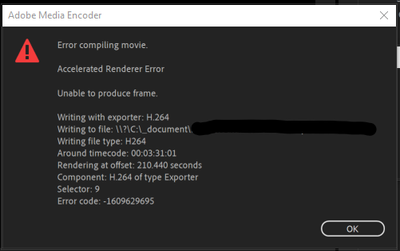- Home
- Premiere Pro
- Discussions
- Accelerated Renderer Error | Error Code: -16096296...
- Accelerated Renderer Error | Error Code: -16096296...
Copy link to clipboard
Copied
Hello, I need some help solving this exporting error.
I've tried:
- Deleting the Media Cache
- Pre-rendering the video in the timeline
- Deselecting the Hardware Encode/Decode option
I am using:
- Premiere Pro 2020 v14.3
- Media Encoder v14.3
- fnordware's webm Plug-In for Premiere
- Windows 10 Pro
- Intel(R) Core(TM) i7-6600U CPU @ 2.60GHz 2.81 GHz
- 8.00 GB RAM
Any help would be greatly appreciated. Thanks.
 1 Correct answer
1 Correct answer
Update: I've managed to get my project exported by switching out the file at the timestamp listed. I converted the file from webm to mp4 externally then used the relink missing media function switch them out.
I'm still not exactly sure what went wrong, but thanks everyone for the help. I appreciate it.
Copy link to clipboard
Copied
If you're using Lumetri, try deleting and re-creating it on the clip at that time: 00:03:31:01. If you still have issues, try upgrading your graphics drivers.
Copy link to clipboard
Copied
Try a different output to rule out Webm.
Copy link to clipboard
Copied
Hi defaultpqy8f2ebxfrl,
New here? Welcome. First of all, please post more info. To begin with, it's tough to diagnose your export problem as we do not know much about your GPU, sequence settings or source footage. I find that info on these items are crucial to understanding your export issue.
In troubleshooting this issue, the first step is to inspect the Timeline at the timecode where the error is indicated. Then, remove any effect or alteration you made to the clip in that spot. Export once more and see if you are clear of the troublesome spot. If not, then read on. Here's my take.
First of all, it seems as if you are working with an underpowered system. First, please check out system requirements. At first glance, you are barely meeting them.
For such underpowered systems, things like color grading, 4K footage, and/or GPU accelerated effects must be minimized in order to get a clean H.264 export by a simple File > Export > Media. Otherwise, you need to take action. I have a feeling that, currently, you have too many of these GPU accelerated processes going on. With that, there's too much processing at that point in your timeline. Given your existing system, it gets overloaded, and fails at a certain point during the export function.
One potential pitfall in the export process is the function of "hardware decoding," which is yet another GPU process that engages at export time. Not all systems are powerful enough to support hardware encoding stacked on top of other GPU processes like for GPU accelerated effects, scaling 4K > HD, etc. Choose Preferences > Media Deselect GPU options for hardware decoding and disable them. Try your export once more. Working? If not, read on.
If things like GPU accelerated effects, scaling and color grading are required for the output, you need to take action on your footage by transcoding it to an editing codec in HD resolution, (not 4K) before editing the project. In the future, you might try that. In hindsight, you can render the footage in an editing codec in your Timeline by changing Sequence > Sequence Settings video preview settings for codec (Editing Mode > Custom). The Render and Replace function also would work.
Finally, use smart rendering to get your exported master in that editing codec. That means: render to ProRes, and then export to ProRes with the "Using Previews" button checked. Then, make H.264 copies from this master. For a simple File > Export > Media and your existing workflow, you probably need a more powerful computer. That's my educated guess.
Hope the advice helps.
Thanks,
Kevin
Copy link to clipboard
Copied
Update: I've managed to get my project exported by switching out the file at the timestamp listed. I converted the file from webm to mp4 externally then used the relink missing media function switch them out.
I'm still not exactly sure what went wrong, but thanks everyone for the help. I appreciate it.
Find more inspiration, events, and resources on the new Adobe Community
Explore Now