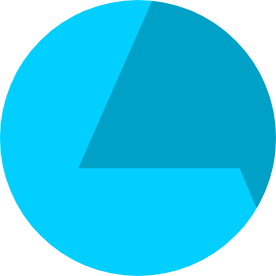- Home
- Premiere Pro
- Discussions
- Adjust audio speed creates tunnel sound. How to fi...
- Adjust audio speed creates tunnel sound. How to fi...
Copy link to clipboard
Copied
I captured some dialogue audio for a voice-over on a product video, and after editing out the white noise and background sounds in Audition, my audio clips sound pretty good. No buzz, no echo, no static. Just good clean and clear audio of the lady reading the script.
However, when putting it into the video in Premiere Pro CC 2017, I realized that she was speaking much too slow to fit the time requirements for the video, so I needed to increase the audio file speed by almost 10% to get it all to fit inside the time constraints and match the visuals. Under Speed/Duration for each audio clip, I selected "Maintain Audio Pitch" so I don't get the "chipmunk" sounding voice, but I noticed that there is now a serious "tunnel effect" to the audio. I tried to clean it up using the Essential Sound panel in Premiere, and after testing different options, chose the Dialogue option with Background Voice equalizer settings, the Background Walla Walla preset, Enhanced Speech Male and a Warm Voice reverb. It sounds much better now, but I still keep getting a slight "tunnel effect" versus the original audio clip set at normal speed.
Is there a straightforward way to clean out the tunnel sound? Any recommended settings I should try instead of what I chose?
Again, it sounds perfect at 100% speed, but even with adjustments, I still get a tunnel sound at 110% speed.
 1 Correct answer
1 Correct answer
You can speed up audio clips just like video clips in Pr. Afterwards, you can use the Pitch Shifter audio effect to pitch it down again. You'll have to figure out the math since audio is measured by octaves, not percentages. You can play around with the semi-tones until it sounds right if you don't have to be perfectly accurate.
What you call "tunnel sound" might be what audio experts call "phasing." That's a byproduct of many broadband noise reducers, as they use phase inversion to do their
Copy link to clipboard
Copied
Do the time shift in Audition.
MtD
Copy link to clipboard
Copied
But how do you sync up with video once it's back in Premiere, after editing in Audition? Mine drifts terribly by about 30 seconds in, though it matches perfectly at first.
Copy link to clipboard
Copied
You need to ensure the length of the processed clip is the same as the video clip.
The easiets way to do that is to
- Export the audio and video clips seperately (just the bit you are trying to align).
- Open a multitrack session in Audition
- Import your video clip (just the stretched bit).
- Enable Global Clip Stretching (Clip > Stretch > Enable Global Clip Stretching)
- Use appropriate settings under this menu as well. (see link)
- This enables stretch handles on your clips (little white triangles toward the edges).
- Use the stretch handles to align the audio to the stretched video clip.
- Export the audio (only the stretched clip, do not let it export any audio that may have been imported with the video clip, it will not align with the rest).
- Go have a drink, chocolate, coffee, tea, or prescription medication. You've earned it!
____________________________
Honestly, this workflow is clunky in Audition + Premier Pro. There should really be a way to stretch the two together in one go without having to round-trip it to Audition (one of Adobe's "Yeah, but we don't feel like doing that" 's). There are some other video applications (Vegas immediately springs to mind) that can handle this sort of work a lot better than Adobe software. Vegas was actually built from an audio engine (Acid Pro), so it's not surprising it is a bit better at some audio tasks.
Having said that, their editing workflow takes some getting used to coming from Premier.
Copy link to clipboard
Copied
Finally. Thank you.
Copy link to clipboard
Copied
You can speed up audio clips just like video clips in Pr. Afterwards, you can use the Pitch Shifter audio effect to pitch it down again. You'll have to figure out the math since audio is measured by octaves, not percentages. You can play around with the semi-tones until it sounds right if you don't have to be perfectly accurate.
What you call "tunnel sound" might be what audio experts call "phasing." That's a byproduct of many broadband noise reducers, as they use phase inversion to do their voodoo.
Copy link to clipboard
Copied
This might be the quickest fix (Until adobe has a fix). It sounds a lot better and more natural than the phase-ey sound.
Like you mentioned :speed up (or down), without "maintaining audio pitch" > use pitch shifter and play with cents.
Copy link to clipboard
Copied
This is definitely the quickest, most effective fix thus far. Thank you!
Copy link to clipboard
Copied
My man! So simple, yet so efficient! Thanks a lot. Adobe should have it fixed years ago, every app on a simple smartphone can speed up the audio without affecting it like premiere does... Its about a fast workflow sometimes.
Copy link to clipboard
Copied
Thumbs up for this quick fix. I was able to approsimate the speaker's voice back to normal pitch.
Copy link to clipboard
Copied
Man. This is lightyears better than the pitch shift option build into the speed ramp function itself. WHY? Thank you for this. It's almost too easy a solution yet here I am thanking you 4.5 years later. ha!
Copy link to clipboard
Copied
Oh my gosh, thank you! This is absolutely the easiest and best solution. Do not use the "Maintain Audio Pitch" in the normal Speed/Duration editor.
Select your clip
Click on the Effects Panel
Click on Time and Pitch
Apply the Pitch Shifter to your audio clip
Then when you're in Pitch Shifter click on "Edit" next to Custom Setup
Slide the Semi-Tones slider down.
It's amazing.
Copy link to clipboard
Copied
the metallic tunnel is gone because the stereo image got widened to insanity. when u play it back in mono its metallic again.
Copy link to clipboard
Copied
This TOTALLY helped. WAY better. The metallic tunnel is gone.
Find more inspiration, events, and resources on the new Adobe Community
Explore Now