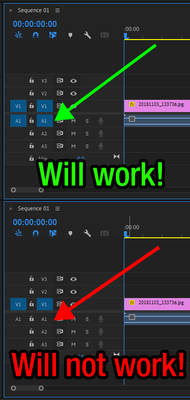- Home
- Premiere Pro
- Discussions
- Re: Apply default Audio transitions in Premier 202...
- Re: Apply default Audio transitions in Premier 202...
Copy link to clipboard
Copied
Is there a way to set a keyboard shortcut to apply only audio default transition to a cut?
It used to work as Shift + Ctrl +D but now it doesn't work this way and according to commands in keyboard shortcuts menu you can only apply 'to playhead' or 'from playhead' which is obviously not the way I want it.
I kinda want it to work as it is when you use Shift +D but without default video transition applied.
Using 2022 latest version of Preiere.
Any help?
 1 Correct answer
1 Correct answer
In a mew version it's called "Apply default audio transition to playhead" but it doesn't work too. Neither when you select both clips, nor between cuts.
By @Skillard
The command you are looking for is Apply Audio Transition. This is the default shortcut, iow Ctrl+Shift+D, and it will apply the default audio transition.
But, you must have the correct audio track targeted otherwise it won´t work. See the attached image for details.
Copy link to clipboard
Copied
Weird, ctrl-shift-d works fine for me between cuts to do the default audio transition of "constant power". Is that not what you mean?
If you select both clips (they are next to each other) and then hit the ctrl-shift-d sequence, it puts a transition in there.
Copy link to clipboard
Copied
I'm wondering if you mean you don't want the transition also applied to the beginning and end of those clips too. If those clips butt up against other clips, it only applies the transition to the join of the two clips you select. If there is an end/beginning of either of those clips then it applies it to there too. I don't think there's a way to do this otherwise though.
Copy link to clipboard
Copied
ctrl-shift-d doesn't work for me. When I check keyboard shortcuts settings there's no option such as "Apply Default Audio transition".
In a mew version it's called "Apply default audio transition to playhead" but it doesn't work too. Neither when you select both clips, nor between cuts.
Copy link to clipboard
Copied
In a mew version it's called "Apply default audio transition to playhead" but it doesn't work too. Neither when you select both clips, nor between cuts.
By @Skillard
The command you are looking for is Apply Audio Transition. This is the default shortcut, iow Ctrl+Shift+D, and it will apply the default audio transition.
But, you must have the correct audio track targeted otherwise it won´t work. See the attached image for details.
Copy link to clipboard
Copied
it worked. Thank you!
Find more inspiration, events, and resources on the new Adobe Community
Explore Now