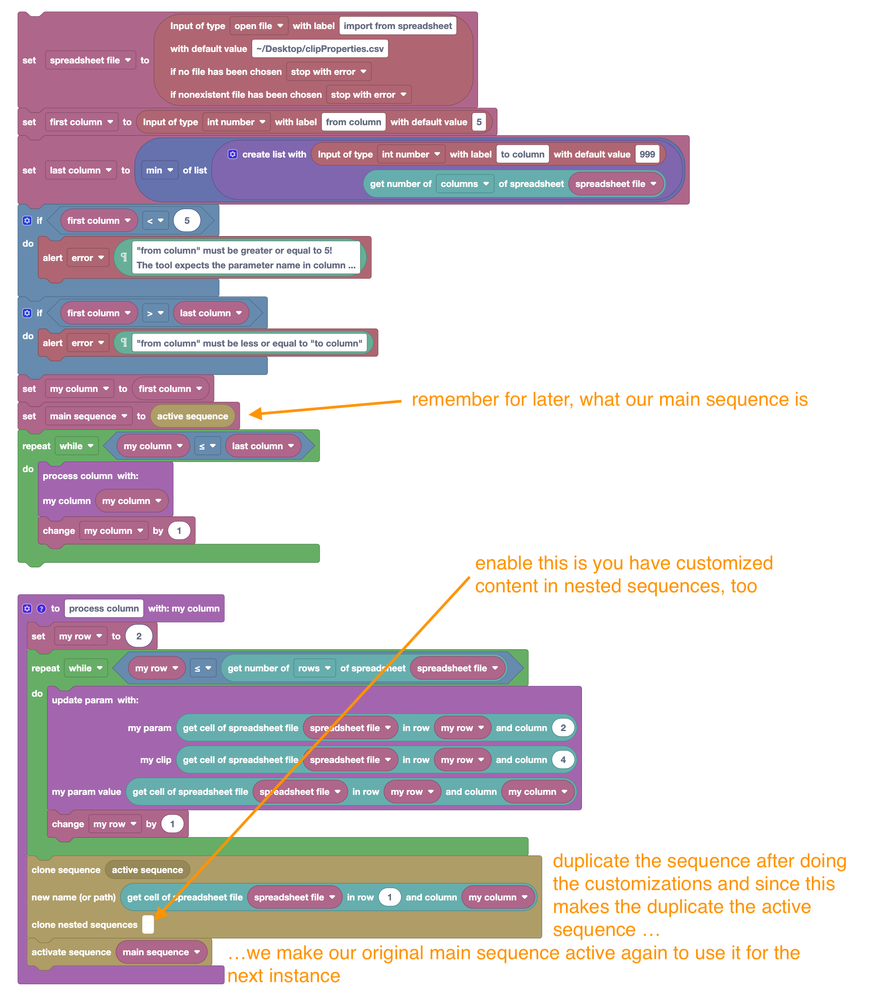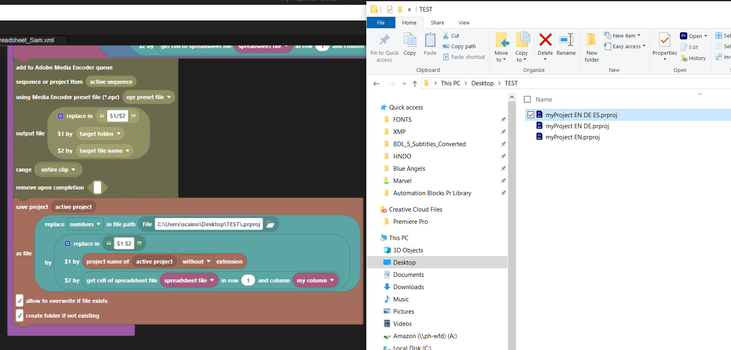- Home
- Premiere Pro
- Discussions
- Re: Automation Blocks - Multi-Import and Render: D...
- Re: Automation Blocks - Multi-Import and Render: D...
Copy link to clipboard
Copied
Hi There.
Loving the possibilities of the Multi-Import and Render Properties of Clips from Spreadsheet script. It can be a real game-changer for our Localization work.
Is there any way to modify the script so it makes a new Pr sequence for every language variant, instead of sending it to Media Encoder?
 1 Correct answer
1 Correct answer
Sure! Attached is the code that exports project files for localization.
Copy link to clipboard
Copied
Attached you find a script where I removed the block to add to render queue and added a block to duplicate the sequence before creating a new instance. I didn't test it, yet. Could you let me know if this works for you? As sequence names it uses the colum headers.
I also removed code for the UI to specify the output folder and file naming options.
Copy link to clipboard
Copied
So, I actually tried nearly the same thing (patting myself on the back).
What you end up with are multiple, identical sequences, with the graphics specified by the last column in the spreadsheet.
This makes sense, it's 'replacing footage' until it gets to the last column, but it's not duplicating the footage. So all sequences have the same footage in them.
I guess it would have to make multiple copies of the footage per-column, and replace them individally per-language.
What would be even BETTER for my workflow is if you could make multiple PROJECTS per column.
This is basically what the original script does when it sends to media encoder, but they go into a TEMP folder with naming conventions you can't control.
It'd be awesome if you could basically do the 'send to ame' thing, which replicates the projects, but gain control over the Premiere project file names and perhaps save location.
Copy link to clipboard
Copied
Oh, yes, I see.
Then the easiest thing is probably to replace the "Add to AME" block by a Save Project As block, such that for each language you end up with a new copy of the project file.
Copy link to clipboard
Copied
Ok, I'm really close on this. I'm just not getting the file naming quite right.
Because it's 'save as', it's adding each column name (language) to the end of the project file name instead of replacing, resulting in longer and longer file names (and renaming my active project). Easier just to look at the screen grab to see what I mean.
What we need instead of 'save as' is 'save a copy'. Any thoughts?
Copy link to clipboard
Copied
Hi Sam,
this is because at the beginning your project name is
"myProject"
in the first loop you tell AB: Save it as the current filename + " EN" i.e. "myProject EN"
in the second loop you tell AB: Save it as the current filename (which is now "myProject EN") + DE...
Solution:
Create a new variable, say "original project name" and set it at the very beginning of your project to "project name of active project". Then this variable will contain the text "myProject", for example.
Now in your SaveAs block, you use the variable "original project name" instead of the "project name of active project" block. because, whereas the name of the active project changes with each loop, the variable keeps its original value.
now you tell Automation Blocks
Copy link to clipboard
Copied
We did it! And now I understand how to use variables more.
One step closer to revolutionizing my Localisation workflow.
Copy link to clipboard
Copied
Great! Would you mind uploading the final code such that other users who might find this thread in the future can use it?
Copy link to clipboard
Copied
Copy link to clipboard
Copied
Thanks for sharing!
I mentioned your variant now also here in the documentation:
https://docs.mamoworld.com/automation-blocks/tools-pr/templateTools/#batch-create-projects
Copy link to clipboard
Copied
I'm honored!
Copy link to clipboard
Copied
Is there a way to expand this script so the created projects get imported into the Production? Potentially in specific folders based on project name?
Copy link to clipboard
Copied
Automation Blocks has no specific blocks, yet, to deal with productions. But you should be able to call something like
https://ppro-scripting.docsforadobe.dev/general/production.html#production-addproject
with the
Execute Code block
Copy link to clipboard
Copied
Thank you for that. Is there any way you can give me further guidance on how to do that? The coding current exceeds my skillset. It'd be great to learn from this example.
Copy link to clipboard
Copied
I don't have the time to test this in depth, but to import a project into a production should look somewhat like this:
Instead of the file block for source and target, you can use any other methods to specify a project file, like using the Active Project block as source or using a Save file dialog as target
Copy link to clipboard
Copied
Thank you so much! That was enough info for me to begin building on this. Perfect. Thank you for your time.
Get ready! An upgraded Adobe Community experience is coming in January.
Learn more