- Home
- Premiere Pro
- Discussions
- Re: Brand New Ryzen PC Build struggling in Premier...
- Re: Brand New Ryzen PC Build struggling in Premier...
Brand New Ryzen PC Build struggling in Premiere Pro
Copy link to clipboard
Copied
Well, after two weeks of editing on my new PC build, and actually being kind of disappointed with the Performance I'm getting out of it, I finally decided to write to you guys in order to know if there is something wrong or the performance of my PC is just fine.
Weeks ago I had a Mac Mini late 2014 (8GB of RAM and 2.6Ghz Intel I5) on which I could edit 1080p sequences without big issues, but I decided to sell it and build a 4k video editing PC. However, here I am with my brand new PC struggling to color grade a 1080p sequence, and also not giving me the results I was looking for when editing 4k sequences.
I'm facing two several issues:
1- When color grading a 1080p sequence it appears the following error message and then the software crashes "A low level exception occured in Lumetri Color (AEVideoFilter)". Also the pointer is kind of "laggy" while tweaking the effects settings.
2- When rendering 4k sequences while monitoring CPU and GPU usage from the task manager, both starts the encoding process with almost 100% of use and really fast rendering times (which I believe it´s the expected), however after a minute or two the CPU usage drops to around 50% while GPU usage comes to almost 0% (varying from 2% to 9%) and rendering times become super slow, like 20 min to render a 2min sequence (actually I didn´t wait to finish, but it was for sure slower than my weak Mac Mini 2014)
I know Premiere Pro only use GPU for certain tasks, but in both cases I have warp stabilizer(this one just in the 4k sequence), Lumetri Color and also Colorista applied on Adjustment Layers, which I believe are effects that the GPU should be handling. I'm also monitoring CPU and GPU temperatures, which are just fine. NVIDIA driver is also up to date and the GPU Power Management is set to "High Performance" while using Premiere Pro. CUDA is enabled.
In conclusion, I thought that I would be able to edit 4k video sequences without big issues with this build and face no problems at all when editing 1080p sequences. Does anyones can help me? Or am I'm getting just the expected performance out of it?
Sorry for the big text, I've tried to explain as detailed as possible.
Motherboard: MSI Bazooka B450M
CPU: AMD Ryzen 5 2600x
Cooling System: PCYes Sangue Frio Water Cooler 120mm
RAM: 32GB (2x16GB) G.Skill Trident Z RGB DDR4 3200Mhz
GPU: ASUS GeForce GTX 1050 Ti
Storage:
250GB Samsung SSD 970 EVO Plus (Windows 10 + Apps)
500GB Samsung SSD 860 EVO (Original Media + Premiere Pro Project + Proxies)
Power Supply: EVGA 650 N1, 650W
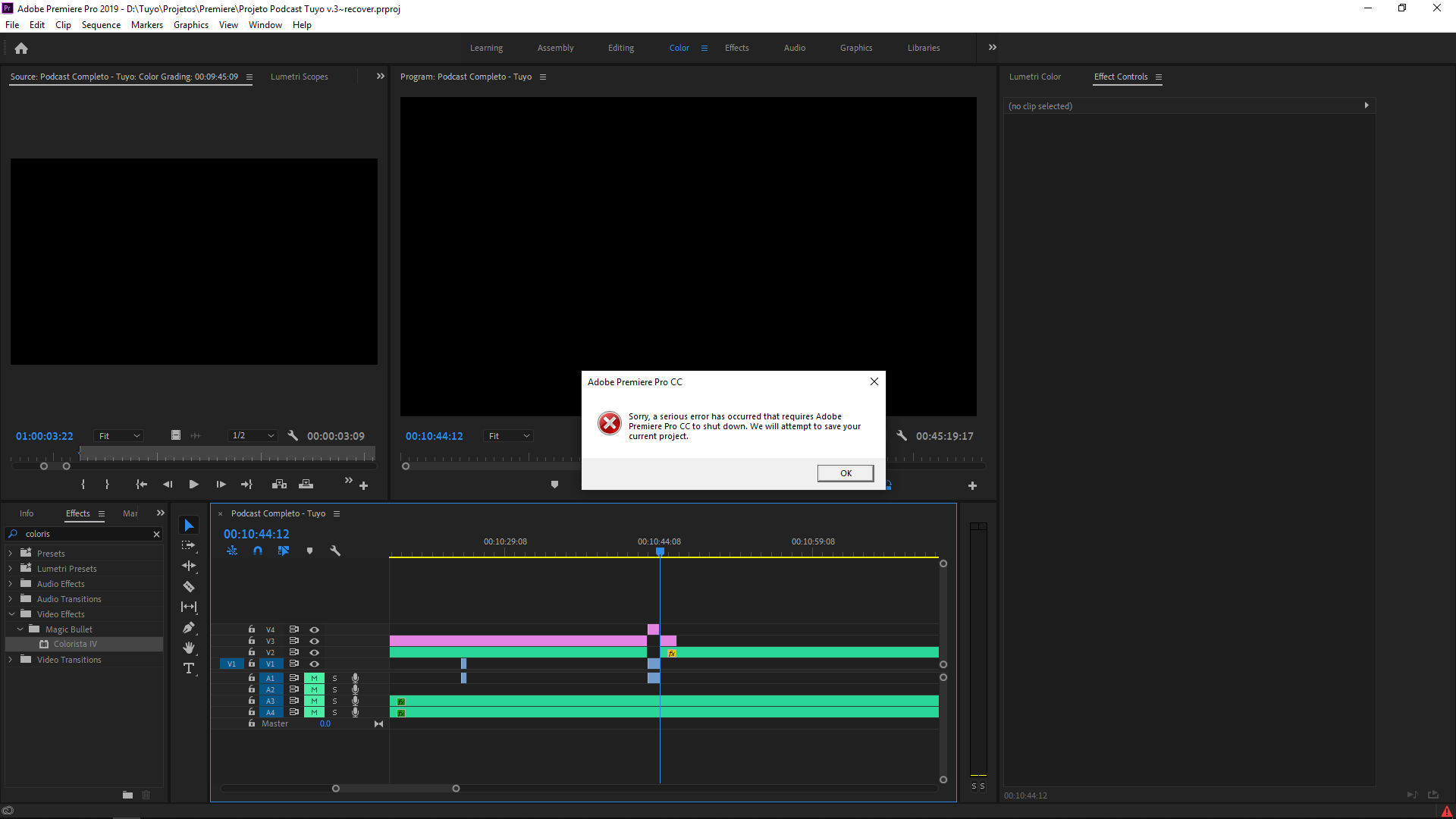
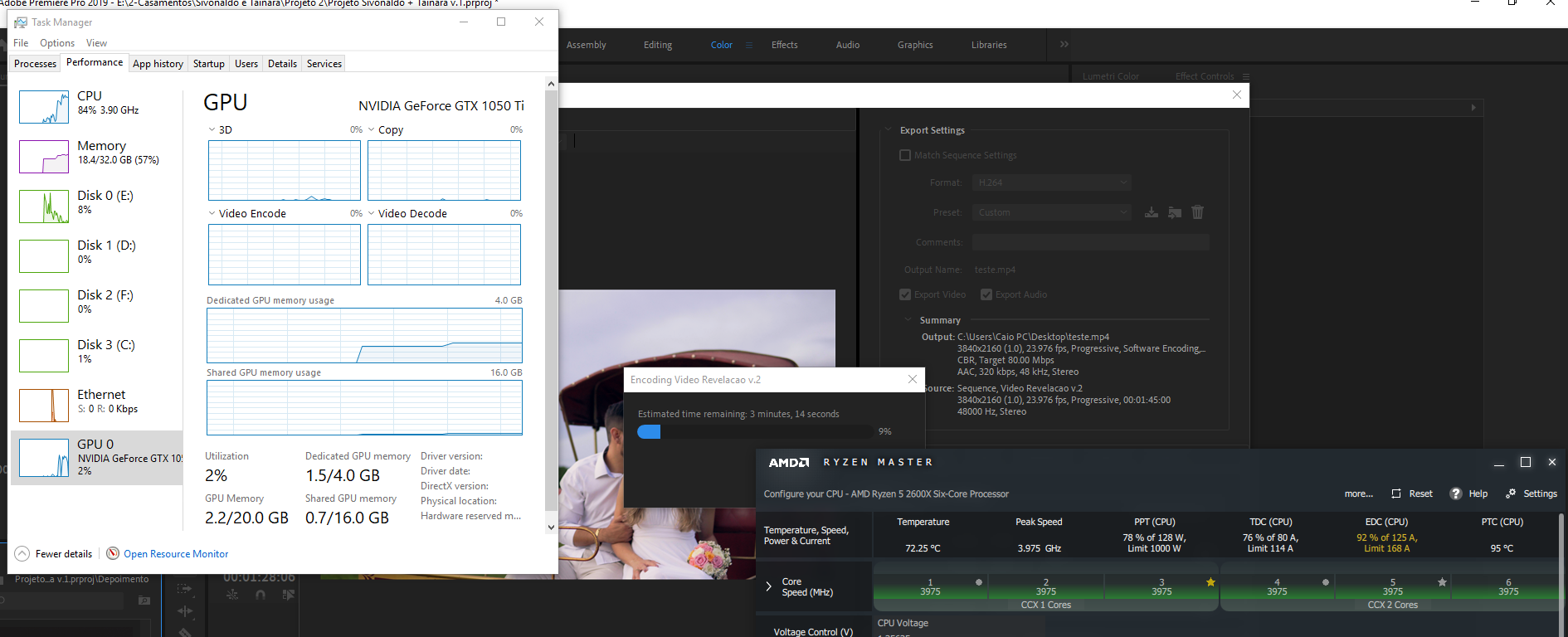
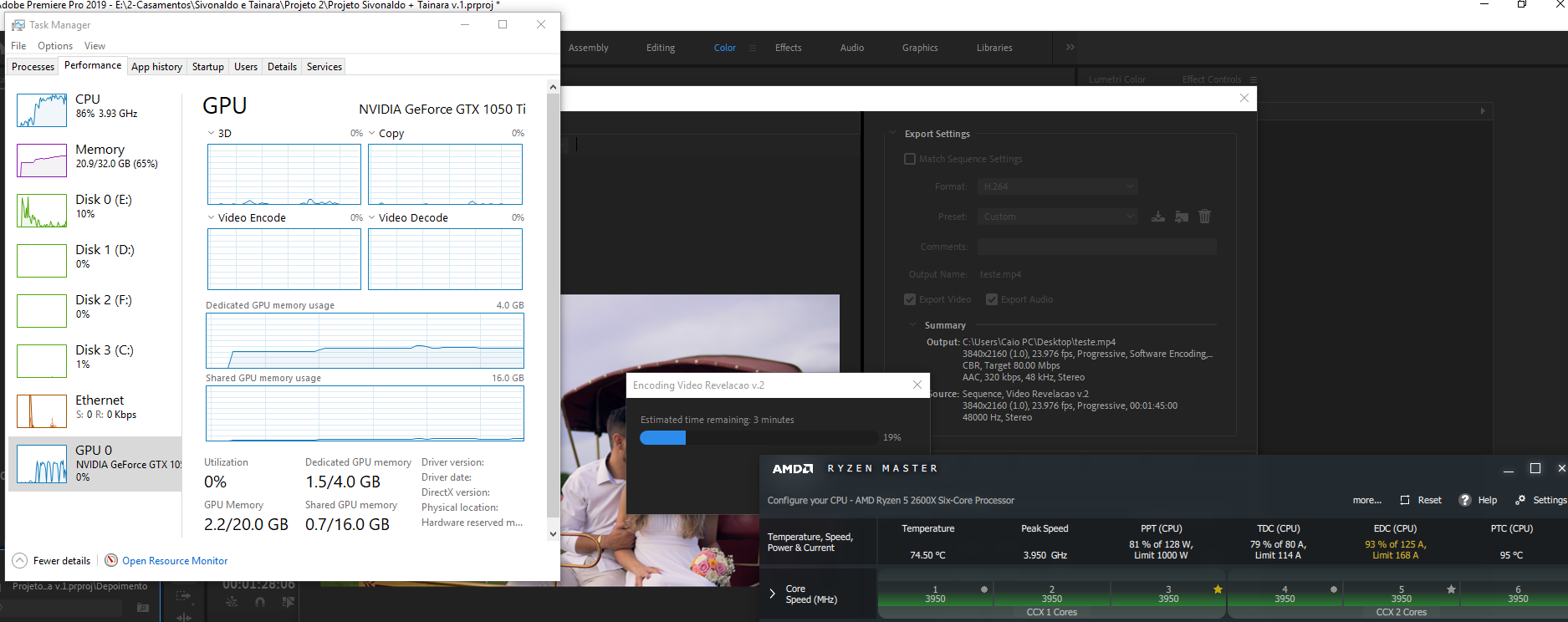
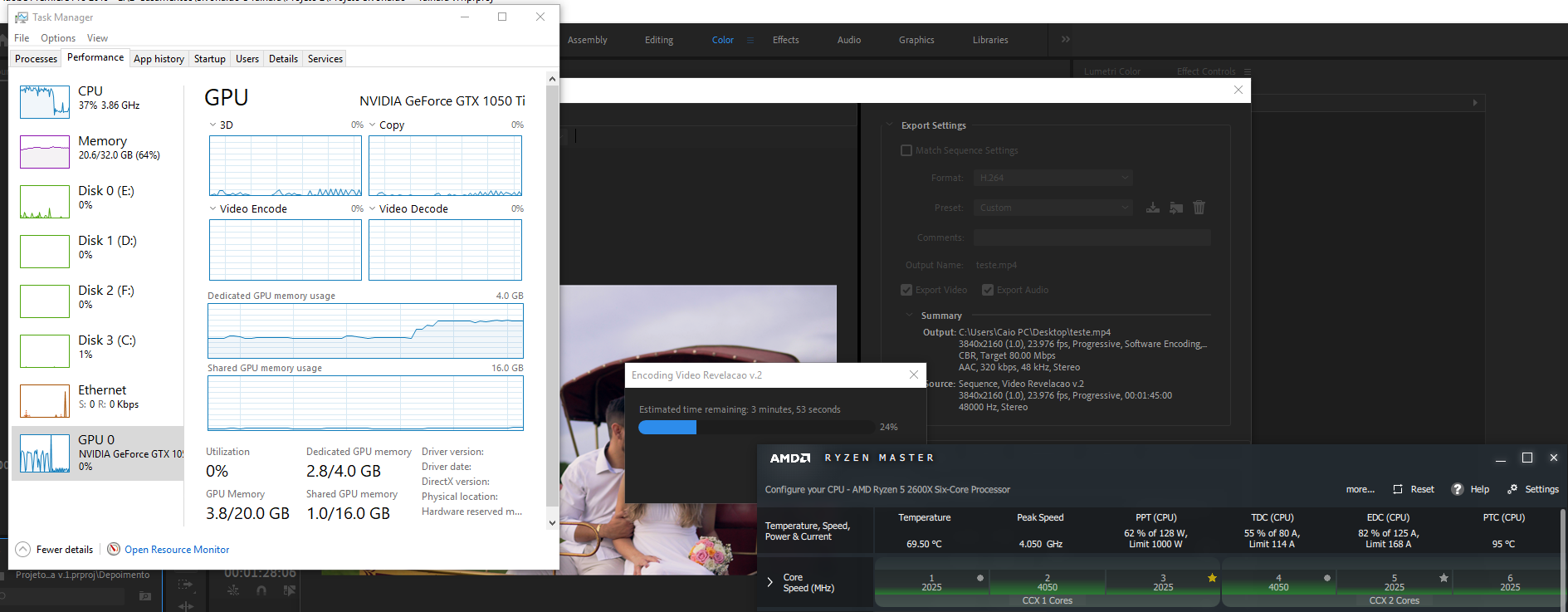
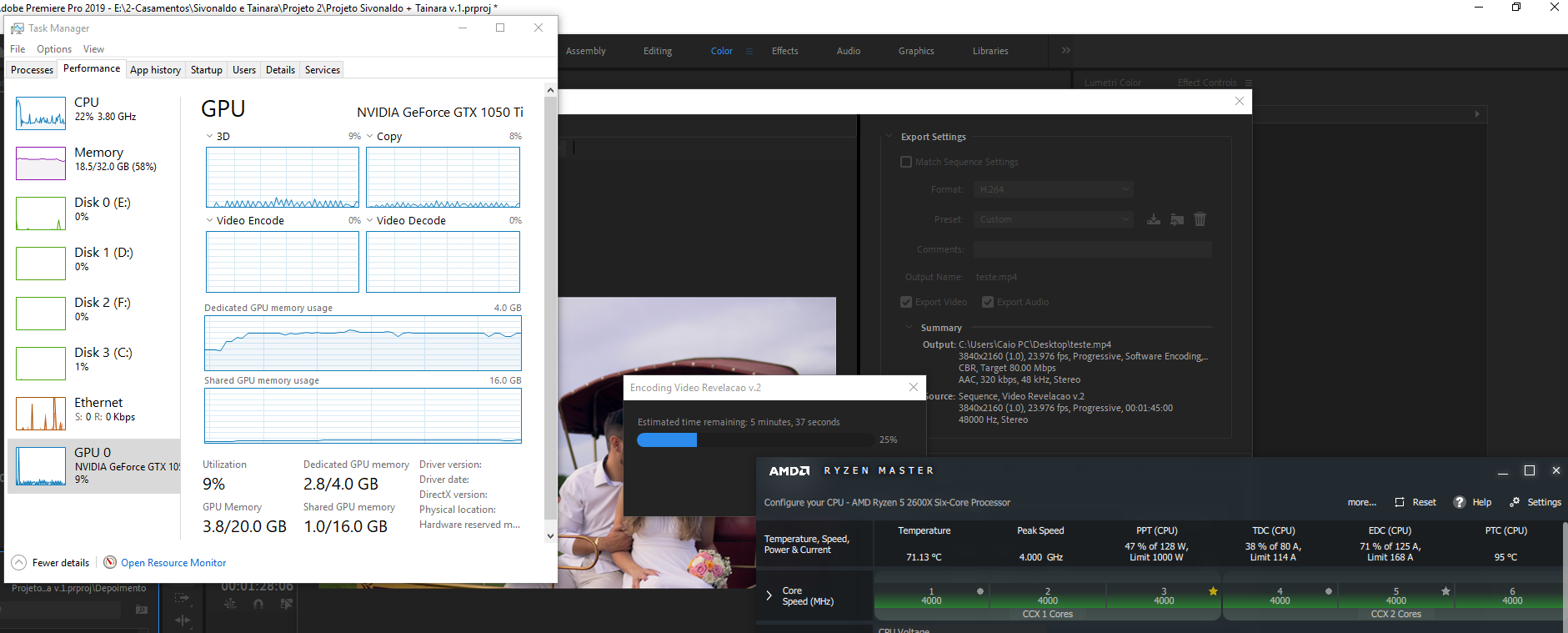
Copy link to clipboard
Copied
For H.264 exports the CPU/RAM threads are the first thing to work for. 6 cores ain't bad, especially as those are decent speed. But you only have a bit over 5GB/RAM per core. Closer to 10 cores and closer to 10GB/RAM per core is always an aim.
Then disc thru-put, then GPU. The GPU does not work by itself, but only as it gets sent data to chew from the CPU. So I'm guessing the CPU or a data thru-put choke-point on the mobo are involved.
Just from the specs, I would expect a bit more of that rig, though an 80Mbps export with Warp, Lumetri AND Colorista is gonna tax anything.
Neil
Copy link to clipboard
Copied
"The GPU does not work by itself, but only as it gets sent data to chew from the CPU. So I'm guessing the CPU or a data thru-put choke-point on the mobo are involved."
I didn't know about that, anyways I can diagnose if that is really the issue?
" though an 80Mbps export with Warp, Lumetri AND Colorista is gonna tax anything."
I know, but the thing is that I'm having the same issue when exporting a 640x360 sequence in VBR,1 pass- Min of 3 and Max of 5.
Copy link to clipboard
Copied
Important to notice that when creating proxies, I don't have any issues at all. Both CPU and GPU work at 90% of usage and rendering times are hell fast! Apparently, it something that just happens when exporting an edited sequence.
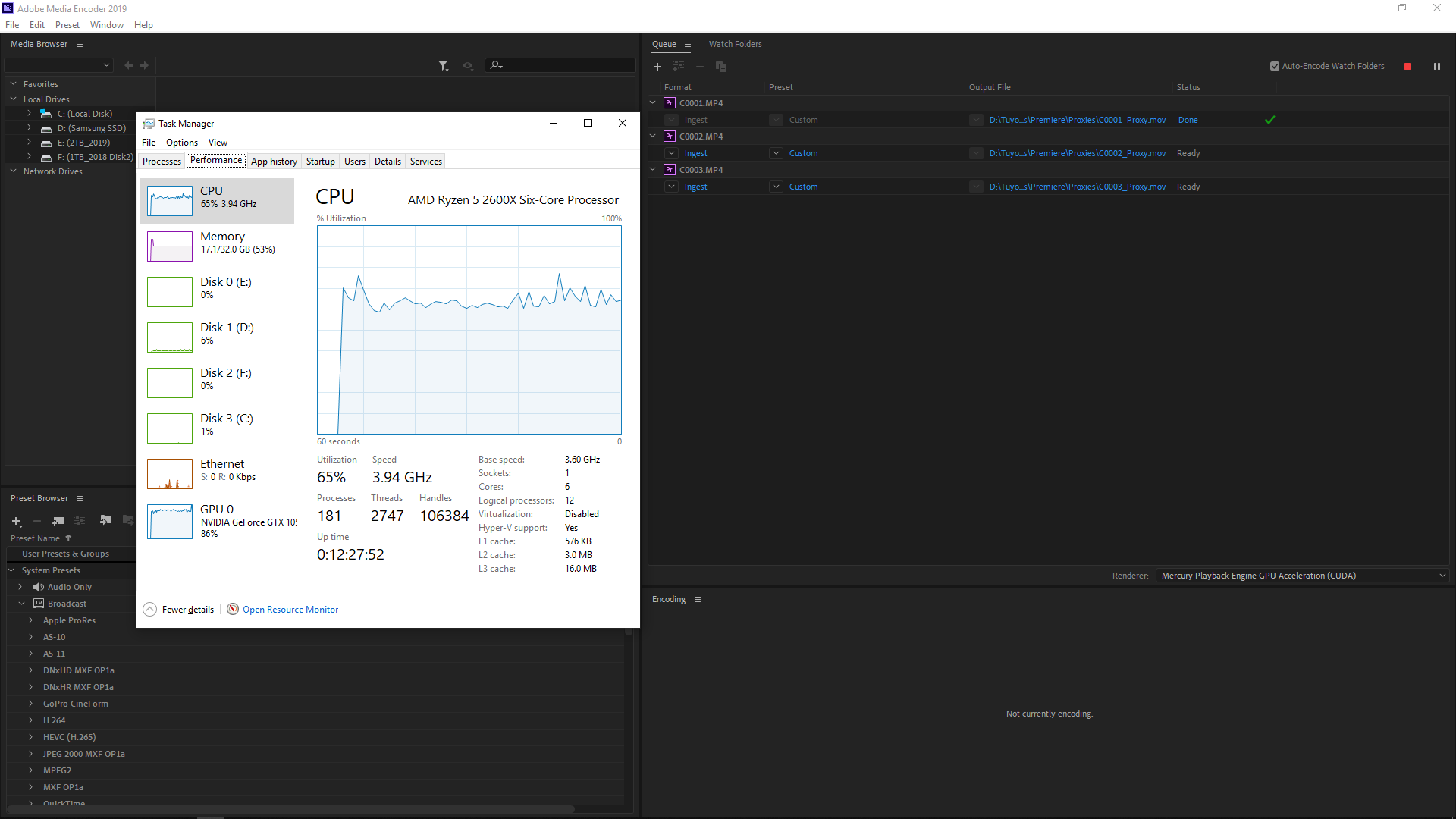
Copy link to clipboard
Copied
Proxy creation doesn't use any effects.
Copy link to clipboard
Copied
I know about that. But as you can see at the image, both CPU and GPU are being used.
Copy link to clipboard
Copied
I've never found that particular GPU measurement very reliable when it comes to CUDA.
Copy link to clipboard
Copied
I think you're good to go. The only thing you can work on is the 'processes' you have going. Take a look at my task manager screen especially the second one where I had most things closed including Chrome. You have 181 processes going, you can clean that up for a bit more performance...
Copy link to clipboard
Copied
Hi there,
Did you ever get your Ryzen to rise to the occasion? I've been nothing but disappointed with my PC set up, after moving from mac.
I'm an editor using Adoble products and mostly Premiere Pro and I can't seem to get it to not stutter and drop out audio, when using 4K and I expected a lot more from this machine.
I've had it two years and am very keen to go back to Mac but they're just way too expensive now.
I'm running Processor AMD Ryzen 7 1800X Eight-Core Processor, 3600 Mhz, 8 Core(s), 16 Logical Processor(s)
32 gb of ram
Any tips on making this thing work efficiently would be greatly appreciated.
Cheers
Copy link to clipboard
Copied
Warp Stabilizer requires a lot of muscle to process, especially 4K, then you are combining color correction on top of that. Maybe try an alternate workflow - apply Warp only, then Export just that clip to an intermediate codec such as DNxHD (.mxf) or Cineform, then replace timeline clip with new stabilized version and then continue with color grading and such.
Thanks
Jeff
Copy link to clipboard
Copied
Hi Jeff,
The problem isn't on exporting or any specific filters or plugins. It's overall performance. If I lay 4K slog footage in the timeline and just play it before adding and effects, it's laggy, the audio will drop frequently, and the other thing that is strange and annoying is that if I'm fastforwarding through the timeline (hitting L twice) it will move along at a pace and then suddenly jump back a second or two, then continue on. Very frustrating.
Copy link to clipboard
Copied
Hi Kelly,
This Ryzen 1800x has serious overheating issues which may cause this green frames or serious performance issues once it’s running for too long or is used with high performance games or apps. Here are some links that may be useful and check the blog from AMD which says “By the first week of April, AMD intends to provide an update for AMD Ryzen™ processors that optimizes the power policy parameters of the Balanced plan to favor performance more consistent with the typical usage models of a desktop PC”
So, check for the update and it might help here.
https://www.guru3d.com/news-story/amd-ryzen-7-have-a-temperature-20-degree-c-reporting-offset.html
https://community.amd.com/community/gaming/blog/2017/03/13/amd-ryzen-community-update
Copy link to clipboard
Copied
Thanks Vinay. Unfortunately I'm an editor but not a PC wizz, so after reading through those forums you posted I'm really none the wiser as to what the problem is. Thanks for trying though. Cheers
Copy link to clipboard
Copied
Yeah, I was expecting a bit more of my ryzen rig as well.
The solution I found to edit 4k footage without any problems is to work with proxies.
I hope that's helpful.
Copy link to clipboard
Copied
Thanks. Yes I have been using proxies. That has it's own weird issues where sometimes when you open up the project you have to relocate the proxies again. Not sure how that works.
Apparently a number of sites recommend updating the bios as there was a number of Ryzen updates in it's first year, which required a bios update. That sort of thing makes me a little nervous. Has anyone else had results with that?
Copy link to clipboard
Copied
It's pretty normal to update the bios. I think you can succeed with that. Copy the new bios file to a USB drive, then boot up and go into the bios, and use the update options you'll find there.
Copy link to clipboard
Copied
Did you get your issues solved?
I have bad performance in PPro as well with Ryzen 3900x and RTX 2070 Super. Stuttering and bad video coding. Working with Davinci Resolve however, i have no issues. It cuts, exports, and generally works like hot knife in butter. I dont think i will renew Adobe sub next summer.
Copy link to clipboard
Copied
I basically gave up with my new Ryzen 9 3950x 64gb ddr4 3200 with a rtx 2080 and went proxy full quality route, rendering is so fast to get proxies going, Sucks to have to integrate that into the workflow but after that, its just so smoothing using those proxies. Same with premier, went the proxy route. Until i figure out a fix for it.
Copy link to clipboard
Copied
I am having major PPro performance issues with my Ryzen 3950X build (128 GB 3200 RAM, GTX 2060, all SSD-NVMe drives). Footage is H.264. Is the proxy worklow the best fix? Or would transcoding everything into say ProRes work better? My issue is poor optimisation in PP with complex projects (lots of layers and effects) - my CPU/GPU/memory show low utlization but PP is very laggy. With the proxy workflow if I forget to switch to original footage (easy to forget), when applying effects, I could lose a lot of time.
Copy link to clipboard
Copied
What is the point of making proxies if you are going to switch to originals when adding effects.
The only time Pr will switch to orginal is when adding Warp Stabilizer or Morph Cut.
Copy link to clipboard
Copied
So I have not used proxies yet. I have a basic understanding of them. But I believe when you create proxies, you typically make them using an NLE-friendly codec and at a much lower resolution than the source footage.
We do a lot of color grading and often mask point to point. When we do that, if the footage if not the orginal (say we forget to switch from proxy to original footage), we could waste multiple hours grading the wrong footage. If I'm misunderstanding how proxies work, let me know.
But based on this understanding, I would prefer to not use proxies and instead simply transcode our original H.264 footage into a codec that is more NLE-friendly. But I don't know if that is the best route.
Is the proxy workflow better, or the transcode workflow? Or for best performance, can you actually use both?
Copy link to clipboard
Copied
We do a lot of color grading and often mask point to point.
Not sure what you mean "point to point".
When Premiere uses proxies, it applies all the data of the processing instructions to the proxy media just as it would to the original media. The process is the same. What you see is "original media" plus the changes applied on the fly to the original media. As the proxies are just used instead of the original clip, when you apply the effects used on that clip on that sequence, you get the same thing.
Neil
Copy link to clipboard
Copied
Thanks Neil. I have read dozens of your posts here, all very helpful.
Your explanation helps but let me explain: We do a lot of color grading and often mask point to point.
I.e. if we have a scene with a window that we want to bring down the brightness of, we would mask that area by telling PremPro exactly where it is (point to point or should I say pixel to pixel) and then color grade/correct that window. Now if we use proxies that are a different resolution to the original footage, would PremPro not apply the color effect to the wrong area - given the window is in a different "position" in the proxy file vs the original file because the org file is say 4K and the proxy file is say 720p? Hence my concern with using proxies.
Copy link to clipboard
Copied
If you look into the Project Settings > Ingest Settings you will find exactly which proxy to choose.
Which one is compatible with what framesize.
Often misstakes are make when original is UDH or 4K as there is a difference.
Copy link to clipboard
Copied
Very quick to test ... and no, that wouldn't be a problem at all. It's normal to use a lower-res proxy file, and the process is designed for that. Say 1/2 or 1/4 resolution.
So for UHD 3840x2160 media, to make proxies, use 1920x1080 for half res, or 960x540 for quarter res. Premeire knows the proxies are lower res and applies the correct processing to the image.
Neil
-
- 1
- 2
