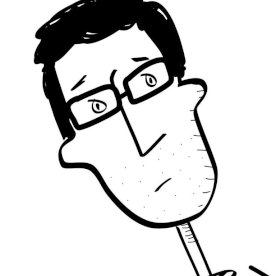Burn Captions to Video with SRT File?
Copy link to clipboard
Copied
I got an SRT file from Rev for a video, but the text is in a terrible place on the screen. I have imported the SRT file into Premiere, but the text is really tiny.
Is there an easy way to make the text bigger, and specify where the text appears? Or do I have to start from scratch? (There are a lot of lines, so I'm hoping I don't have to do that.)
Copy link to clipboard
Copied
What version of PR?
Look in the captions panel. Click on the Import Settings button. Be sure the pixel size of the caption stream is the same as the sequence you are putting it in. Other settings there too.
Let us know how that works and we can help further.
Stan
Copy link to clipboard
Copied
I have 2019 & 2020 right now.
I opened the Captions tab, and tried to set the Import Settings to what you see below. Once I imported the SRT file, everything was still set to defaults, 18px, etc.
What did I miss?
Copy link to clipboard
Copied
You have to click the little box to select each section to want to over-ride.
That's an interesting pixel size!
Give what you have a try after selecting the boxes.
Stan
Copy link to clipboard
Copied
This time I checked the little boxes. I changed the font size to 100, instead of 18, etc.
Then I imported the SRT file, and the defaults are still applied.
Copy link to clipboard
Copied
mk,
I wonder if it's a Rev issue. Can you try a test SRT from a different source, like YouTube? How does that work?
Thanks,
Kevin