- Home
- Premiere Pro
- Discussions
- Can Lagarith lossless codec work with Windows 10?
- Can Lagarith lossless codec work with Windows 10?
Copy link to clipboard
Copied
Hi guys,
I have an AVI video file I need to work with. It was exported a while back using Lagarith lossless codec. Anyone know how I might be able to use that video file on Windows 10?
If not, does anyone know which is the latest version of Windows that supports the codec?
Thanks ![]()
 1 Correct answer
1 Correct answer
- Open the file you want to convert in VirtualDub.
- Select Video>Fast Recompress.
- Select Video>Compression.
- Scroll through the list of codecs and choose Lagarith.
- The default configuration should be fine. Click OK.
- Go to File>Save as AVI...
- Navigate to the folder where you want to save the file and type a name for the file. The .avi extension will be added automatically by VirtualDub.
- Click Save and watch VirtualDub do its thing. Done.
Hopefully the new file will import into Pr without any problems.
Chee
...Copy link to clipboard
Copied
Short answer: yes.
Copy link to clipboard
Copied
@Ann Bens. Thanks! So if I download and install the codec from here:
https://lags.leetcode.net/codec.html
I'll should be fine?
I'm uncertain just because it says on that page:
Lagarith was last updated on December 8, 2011.
Thanks
Copy link to clipboard
Copied
Yes its fine.
Copy link to clipboard
Copied
Installed and looks like it's working. Thanks! ![]()
Copy link to clipboard
Copied
Hi all, while not directly related to my original post — I'm hoping you can help me out here.
So I have the Lagarith codec installed.
I can play the AVI file I have fine on Windows Media Player.
But when I try to import it to an Adobe product, I have problems.
I'm basically just trying to import the file and export it to a different format/codec.
I tried using Adobe Media Encoder. Dragged the file in, set the export settings, hit the start button. It started rendering. Extremely slow, I might add. As a test I just tried to export about 15 seconds of the video and it took about 20 minutes.
I'm using a new laptop. i7 6700HQ, 32GB RAM, Geforce 1060, onSamsung 850 EVO M.2 SSD drive.
Eventually I got back to the computer and Media Encoder said "done", but there was no sign of the exported file in the destination folder. It was gone.
Then I tried importing the Lagarith AVI file into Premiere Pro and it wouldn't import. I got a message saying that either the file is incomplete or damaged.
Any ideas? ![]()
Thanks
Copy link to clipboard
Copied
Please post screenshot of file in MediaInfo in treeview .
Post screenshot of export settings.
Copy link to clipboard
Copied
MediaInfo:
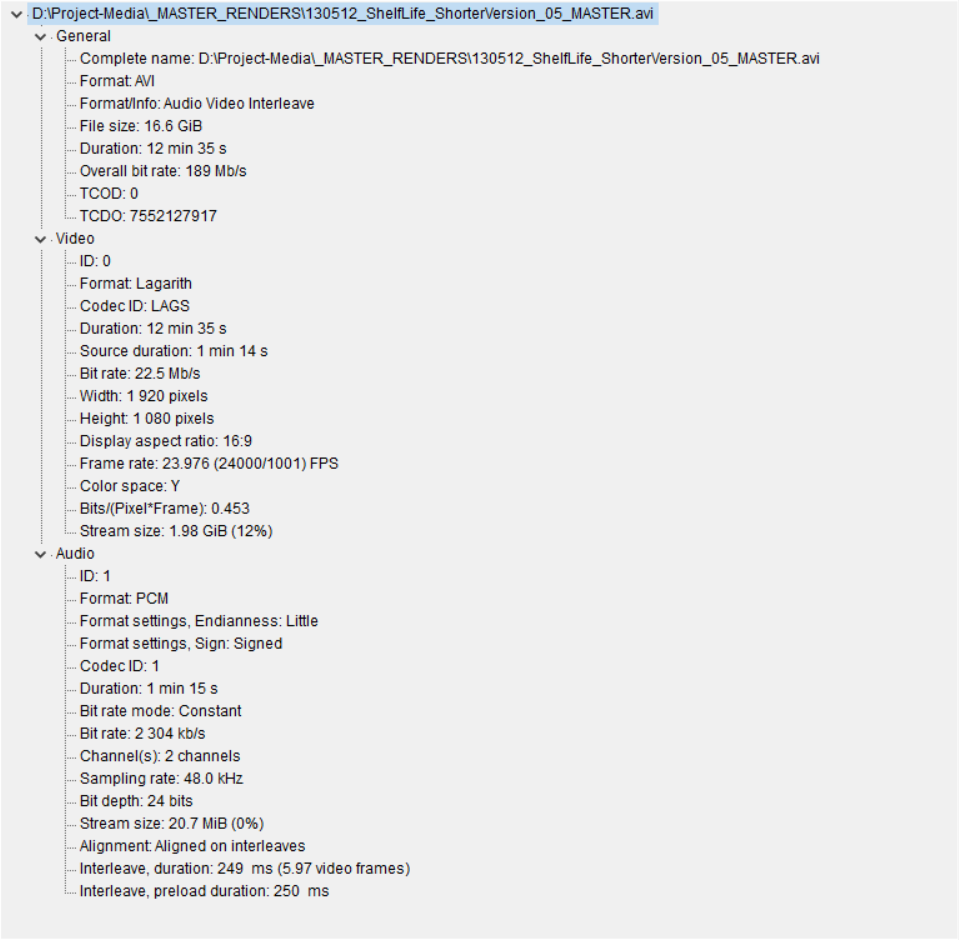
Adobe Media Encoder Export Settings:
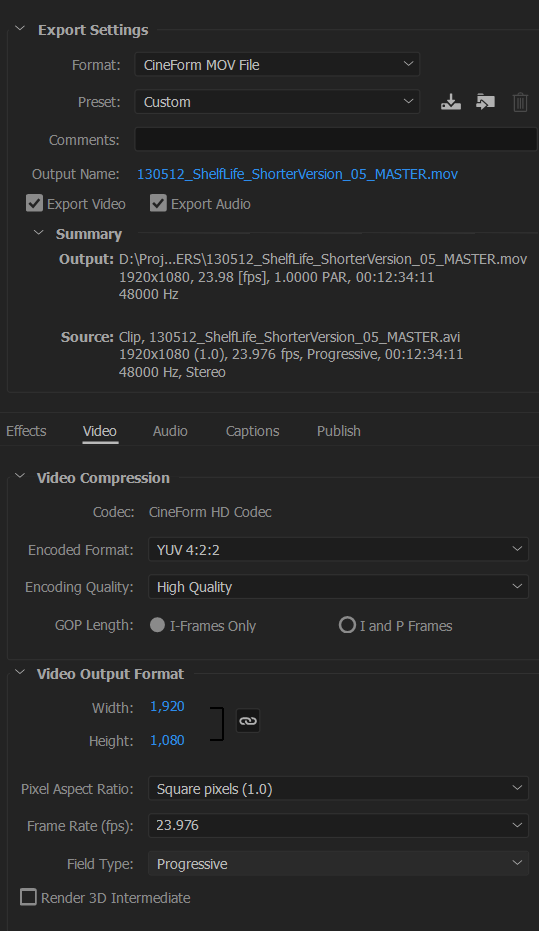
Thanks! ![]()
Copy link to clipboard
Copied
I see no reason why this should not work.
Copy link to clipboard
Copied
Notice that your AVI file itself is 16.6 GB with an overall bit rate of 189 Mb/sec and is 12 mins and 35 secs long. But the source audio and video portions are only 1 min and 15 secs long with a 22 Mb/sec bit rate. That's not good. There may be significant file padding going on that causes Pr/AME to choke on the file.
Further, the audio is 24/48, which is unnecessary unless you're in the recording studio creating a master for Adele's next album. ![]()
You should try adjusting the settings in whatever program created the AVI file.
Copy link to clipboard
Copied
Thanks for the replies.
This AVI file was rendered using Sony Vegas (don't remember which version) about 4 years ago.
At the time, the file was fine and I used it to render out copies several times without a problem.
The video piece itself is in fact 12 minutes and 35 seconds long.
I'm not sure what the difference is between "duration" and "source duration", or why they would be different.
I currently don't have a copy of Sony Vegas, so I can't render out another master.
I rendered the project to this Lagarith AVI as a master file, figuring I would be able to use this for making additional copies when needed ![]()
The file was copied a couple of times from one hard drive to another, which I fear might be the reason for the corruption, though I was always careful to check files after copying them and never received any errors or anything.
I have a backup, but it has the same issue. So if something got corrupt in the file, apparently the corrupt file was backed up ![]()
Copy link to clipboard
Copied
The source video *probably* refers to the video that was on the Vegas timeline when it was exported, but I don't know for sure. Do you remember if the source video was a timelapse kind of thing, or if you used slow motion on the clip in Vegas? Did the source have an odd low frame rate like 15 fps? Any of those kind of things could result in Vegas adding extra frames to get to the 24 fps that the final exported video has.
You could try a free tool, VirtualDub, to re-process the AVI file(s) so that Pr *might* import them without issue. If you decide to try VirtualDub, come back and let us know, and I will provide the quick and dirty steps necessary to quickly re-process the video so you don't have to learn a whole new program. The re-processing time should only be a few seconds to a couple of minutes.
Cheers,
Jeff
EDIT: If the direct download link doesn't work, start here to get VirtualDub:
Copy link to clipboard
Copied
@Jeff. The video is not time-lapse or slow motion or anything like that. It was shot on a Canon 5D Mark ii. Full HD, 24P. The footage was converted to Cineform for editing (in Vegas).
This AVI Lagarith file was what I eventually exported as the master file of the completed project.
I just want to stress that the AVI plays fine in Windows media player. I can play the full 12 and a half minutes and it looks fine.
I'm only having issues when trying to use it in Adobe programs.
I basically want to just somehow convert this file into some sort of lossless format so that I have an alternative master file that would work well in Premiere Pro. Will VirtualDub help me do that?
Downloaded the 32-bit version of VirtualDub but haven't installed it yet. Will it work fine in Windows 10?
Copy link to clipboard
Copied
32-bit VirtualDub will work just fine in Win10. And you don't really install it, you unzip the archive file into a folder and then run the .exe file in the folder.
My goal in suggesting VirtualDub is to recompress the bad file(s) losslessly, again to Lagarith, but in a more well-formed and Pr-friendly file.
NB: Players like Windows Media Player are designed to play all kinds of video files because that's all they do -- playback. Pr has to convert a file's video and audio into editable streams, often on-the-fly.
Copy link to clipboard
Copied
Hi Jeff,
Sorry for disappearing for a few days.
Okay, downloaded VirtualDub 32-bit. Not sure how to export the re-compressed AVI. I tried both "Export" and "Save as AVI", but couldn't figure out whether any of these will perform the task you suggested. If you could just give me a few pointers, that would be great. Thanks! : )
Copy link to clipboard
Copied
- Open the file you want to convert in VirtualDub.
- Select Video>Fast Recompress.
- Select Video>Compression.
- Scroll through the list of codecs and choose Lagarith.
- The default configuration should be fine. Click OK.
- Go to File>Save as AVI...
- Navigate to the folder where you want to save the file and type a name for the file. The .avi extension will be added automatically by VirtualDub.
- Click Save and watch VirtualDub do its thing. Done.
Hopefully the new file will import into Pr without any problems.
Cheers,
Jeff
Copy link to clipboard
Copied
Rather than putting Lagarith clip directly into Media Encoder, drop it into Premiere timeline, then use File > Export > Media, see if that helps.
Thanks
Jeff
Copy link to clipboard
Copied
He said he already tried that:
Then I tried importing the Lagarith AVI file into Premiere Pro and it wouldn't import. I got a message saying that either the file is incomplete or damaged.
Copy link to clipboard
Copied
Oops sorry, juggling too many things this morning
Copy link to clipboard
Copied
Thanks Jeff! I'll try that later tonight
Copy link to clipboard
Copied
Hey all,
Re-compression of the AVI with VirtualDub seems to have done the trick.
I can import the re-compressed file into Premiere Pro and it plays fine.
Did a test render of 30 seconds to h264 1080p 20mbps, which took about 40 seconds.
Thanks so much for you help Jeff!
Copy link to clipboard
Copied
Glad you got it sorted
Changed to correct answer to Jeff's solution.
Copy link to clipboard
Copied
It was very helpful, thank you, worked perfectly!
Find more inspiration, events, and resources on the new Adobe Community
Explore Now