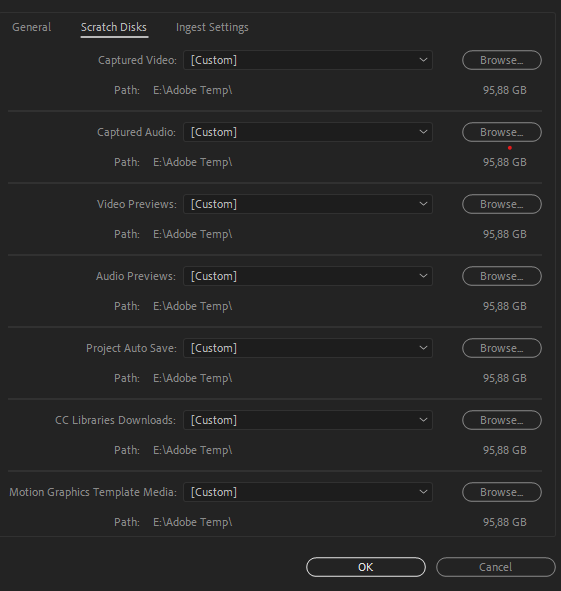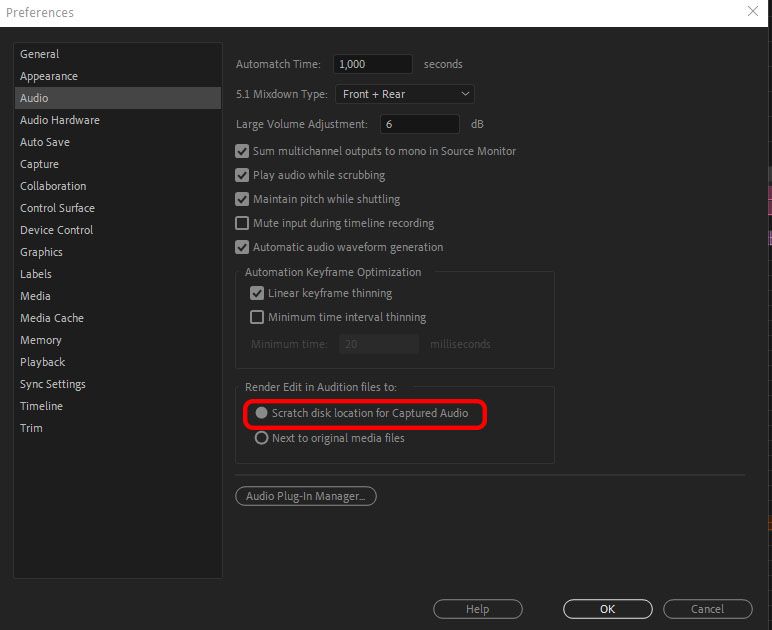- Home
- Premiere Pro
- Discussions
- Re: Hey, Richard, thanks for your reply. ALAS, I w...
- Re: Hey, Richard, thanks for your reply. ALAS, I w...
Change destination of render & replace audio
Copy link to clipboard
Copied
Hey, guys,
finishing a project in home office right now and since this is a one man army-kinda project, I did the sound design myself in Premiere (I know, but it helped get it done quickly). I'm dealing with 40* tracks because there's layers for dialogue, dootsteps, atmosphere, cloth etc. So, since on Output not all audio clips were rendered properly (that is: at all!) I decided to copy-paste the whole sequence content into a new output sequence and 'render and replace' all audio clips (which is a good way to circumvent some of Premiere's notorious audio weaknesses, btw). Now I can render exactly the mix I intend to render and everything is good, right?
Well technically it is, but it bothers me that the rendered audio clips are saved next to the originals and not only can't I change that destination (I tried in the project settings, but it' only possible tochange the destination of preview files) but it's also trashing my SFX and raw audio folders with prerendered (or in premiere-speak 'extracted' audio) files, that are not delted when I 'Restore unrendered'. So after some attempts of render and replace, my disk and my folder structure was full with trash files that I had to painstakingly find and manually delete because it surmounted to almost 500GB and my disk went full in the blink of an eye.
So, bottom line, question:
1) How can I make sure that Premiere deletes 'extracted' audio files after I hit 'restore unrendered'?
2) How can I make sure that Premiere saves rendered audio in a specified folder and NOT next to the originals?
Greetings,
Finn
Copy link to clipboard
Copied
I have just done a quick test, render and replacing the audio from bars and tone and I found the audio render file went to the audio capture folder which can be changed in the 'file/ project settings' menu:
Copy link to clipboard
Copied
Hey, Richard,
thanks for your reply. ALAS, I wish it was the same with me. These are my settings, but it still only saves a tiny fraction of the clips at this actual destination, the others are still saved next to the originals. I don't know why. {{{(>_<)}}}
(Edit #1)
Something just cought my eye: When I paste the audio clips to the output sequence, it gives me an error message:
(Edit #2)
Success!!! At least I found the solution for the destination folder problem. You have to check this box in Preferences/Audio:
Yet, the most annoying Problem is not yet solvesd:
1) How do i make sure, that Premiere deletes the files from the disk and the project (just like it does with video prerenders) when I hit 'Restore unrendered'. It's actually the more urgent problem, as my disk and project otherwise get 'spammed' with the remaining files.
Regards, Finn!
Copy link to clipboard
Copied
Render and replace is different than render preview files. In my experience, r&r is the same type of thing as exporting a sequence and then re-importing it as media into the project. If you later delete the sequence in the project, the media will remain. Pr treats the r&r file just like a clip that you import manually to the project, To delete the extracted audio files, you'd have to find them in the project panel, make them offline with the option to delete media files, then delete the offline instances. Not easy or straightforward, but it will get the job done.
Copy link to clipboard
Copied
Hi @Richard M Knight, I have the same problem, but with version 2022 (since the whole interface has changed, they seem to have removed the ability to select destination folders) Do you have a solution on how to fix it?
Copy link to clipboard
Copied
I'm wondering if ... they are in the same folder as your Media Cache files ... if selecting the option to delete media cache files from the Media Cache preferences dialog would delete these also?
Neil
Find more inspiration, events, and resources on the new Adobe Community
Explore Now