Copy link to clipboard
Copied
Hi,
I have been sent some Green screen footage of a person talking.
The footage was adequately lit and shot and I can get an excellent key of the person. Unfortunately. the person speaking had some green in their tie and in the Alpha mask it shows as black dots in the tie area. There are only a few of them, but I can only remove them if I push the settings to the point where the outline of the person starts to deteriorate which I do not want to do.
I feel there should be a way to almost "paint" into the alpha mask like you can do in photoshop in white to remove the dots.
Is there a way to add to the mask?
 1 Correct answer
1 Correct answer
Hi
I handle this by duplicating the footage and just masking out the part that needs to be fully opaque. This goes over your keyed footage. PrP will even keyframe the position of your mask automatically using the play button on the effect.
Hope this helps.
Steve
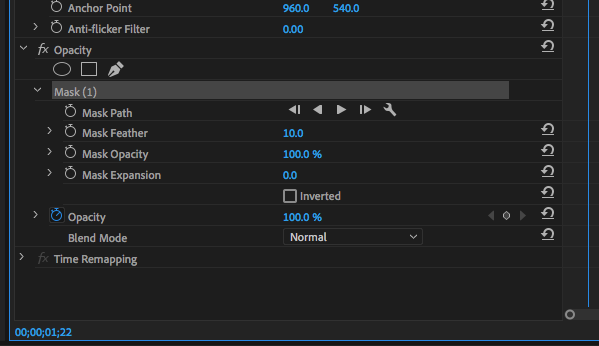
Copy link to clipboard
Copied
Hi
I handle this by duplicating the footage and just masking out the part that needs to be fully opaque. This goes over your keyed footage. PrP will even keyframe the position of your mask automatically using the play button on the effect.
Hope this helps.
Steve
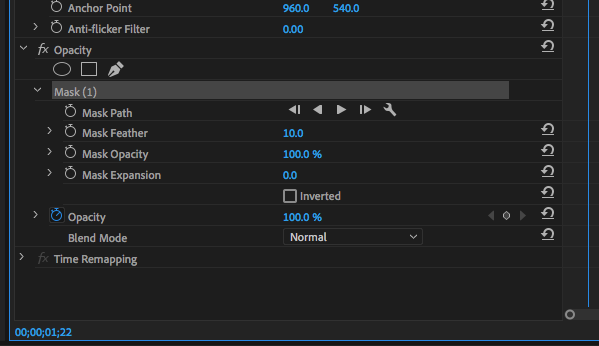
Copy link to clipboard
Copied
Still having this problem, DarrenFMc? Do let us know.
Thank You,
Kevin
Copy link to clipboard
Copied
Hi Kevin,
sorry, I have been busy with other projects and did not get back to this.
I think I understood and gave it a go ![]()
It worked fine, thank you. I just need to make sure in the future that the talent does not move around too much when talking.
Copy link to clipboard
Copied
Cheers, I'm glad you got through it.
Kevin

