Coloring of black/white movies
Copy link to clipboard
Copied
Dear All,
I have npot so much experiences in Premiere Pro and that's the reason for my question.
If I have filmed a movie in black/white is it possible to coloring the movie in Premiere Pro?
I have filmed the movie with a Canon 5D MK3 and unfortunately I have forgotten to switch to color mode. Is there something how I can recolor the movie or is it not possible like a photo in taken in jpeg.
If it is not possible: are there any other software solutions to coloring a b/w-movie?
Thanks in advance for your help!
Kind Regards
Oliver
Copy link to clipboard
Copied
Copy link to clipboard
Copied
Photoshop's Colorize Neural Filter can be applied to Video Layers, resulting in a "retro" look.
Unfortunately, the document preview for Video Layers shows the transparency grid instead of the current frame, so I find it helpful to use a still image first (a non-video layer) and then copy and paste it as a Smart Filter or re-apply it at the same settings to the corresponding Video Layer. If a document with a Video Layer is already open, a quick way to make a temporary still image is to use Image > Duplicate with "Duplicate Merged Layers Only" to send the current frame to a new document: the document preview should work as expected while applying the Colorize Neural Filter; the Neural Filter can be reapplied at the same settings to the original document; and the duplicate document does not need to be saved.
When in the Naural Filter settings, make sure that the "Output" is set to "Smart Filter". This allows the filter to render as expected and, perhaps more importantly, be hidden to move through time quickly and then shown again prior to export.

This is best used on high bitrate footage as low bitrate footage is prone to macroblocking. M-JPEG 4:2:2 8-bit 500 Mb/s clips from a Canon 5D MK3 should work well, but might need to be transcoded to ProRes 422 HQ prior to being imported to Photoshop. If the MOV mode or MP4 mode of the Canon 5D MK3 was used, hopefully those clips were recorded at the higher 180 Mb/s or 60 Mb/s options, but no lower than 35 Mb/s (fingers crossed).
I'd lock picture in Premiere Pro and then send only what's used in the edit to Photoshop.
To return to Premiere Pro from Photoshop, use File > Export > Render Video...
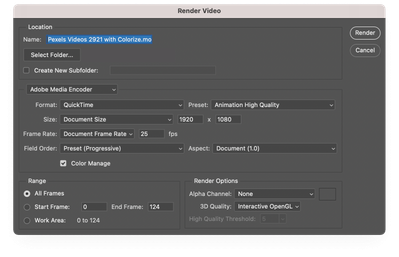
Unfortunately, Photohsop does not have as many options as Premiere Pro for video settings. I'd use QuickTime as the format and "Animation High Qaulity" as the preset. On the Premiere Pro side, I'd replace the usage in a duplicate Sequence that's had Sequence Video Previews changed to QuickTime with the Animation CODEC. Exporting video can also be really slow with no indication of how long it's going to take.
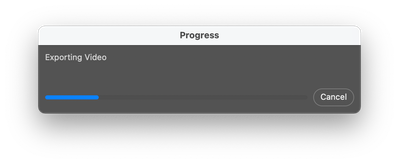
If you want to batch process, you'll want to export black and white Image Sequences of each clip for Photoshop from Premirere Pro and then import the colorized Image Sequence frames back into Premiere Pro.
Copy link to clipboard
Copied
can't you render out a 16 bit tiff and then do a final encode as image sequence in encoder later? i only bring it up because animation codec is only 8 bit.
Copy link to clipboard
Copied
Yes, TIFF Image Sequences would be the way to go for 16 bits per channel (bpc) source. Image sequences are a better way for batch processing with Photoshop actions as it is; however, as far as I am aware 8-bpc is the best that this Canon camera can record.
Find more inspiration, events, and resources on the new Adobe Community
Explore Now
