- Home
- Premiere Pro
- Discussions
- Re: Colour correcting multiple clips at once from ...
- Re: Colour correcting multiple clips at once from ...
Colour correcting multiple clips at once from same source
Copy link to clipboard
Copied
It was suggested in almost all tutorials I watched that I colour correct at the end of the process.
Having got there, with a 4 camera 1.5 hour amateur play, I see that I will have to apply the colour correction clip by clip.
Is there some way to at least apply a basic correction to the source and have it come through to all clips already in sequences?
I know I could have done that before I started the project, however it was written so often not to, that I didn't, and now wish I had...
Copy link to clipboard
Copied
Have a look a Master Clip Effect
Copy link to clipboard
Copied
It's very kind of you to mark the answer as correct, however I am not sure it is, in _all_ cases....
I am sure it works in most cases, however perhaps I have a more complex one.
As you can see in the screengrab below, I have the original master footage loaded in source, and applied some colour correction, however in the program scene on the right, it's not applied. My guess is that it's because the sequence I am editing is a multi-camera source....
Is that a known limitation? Require handling another way? Or am I just doing something wrong?
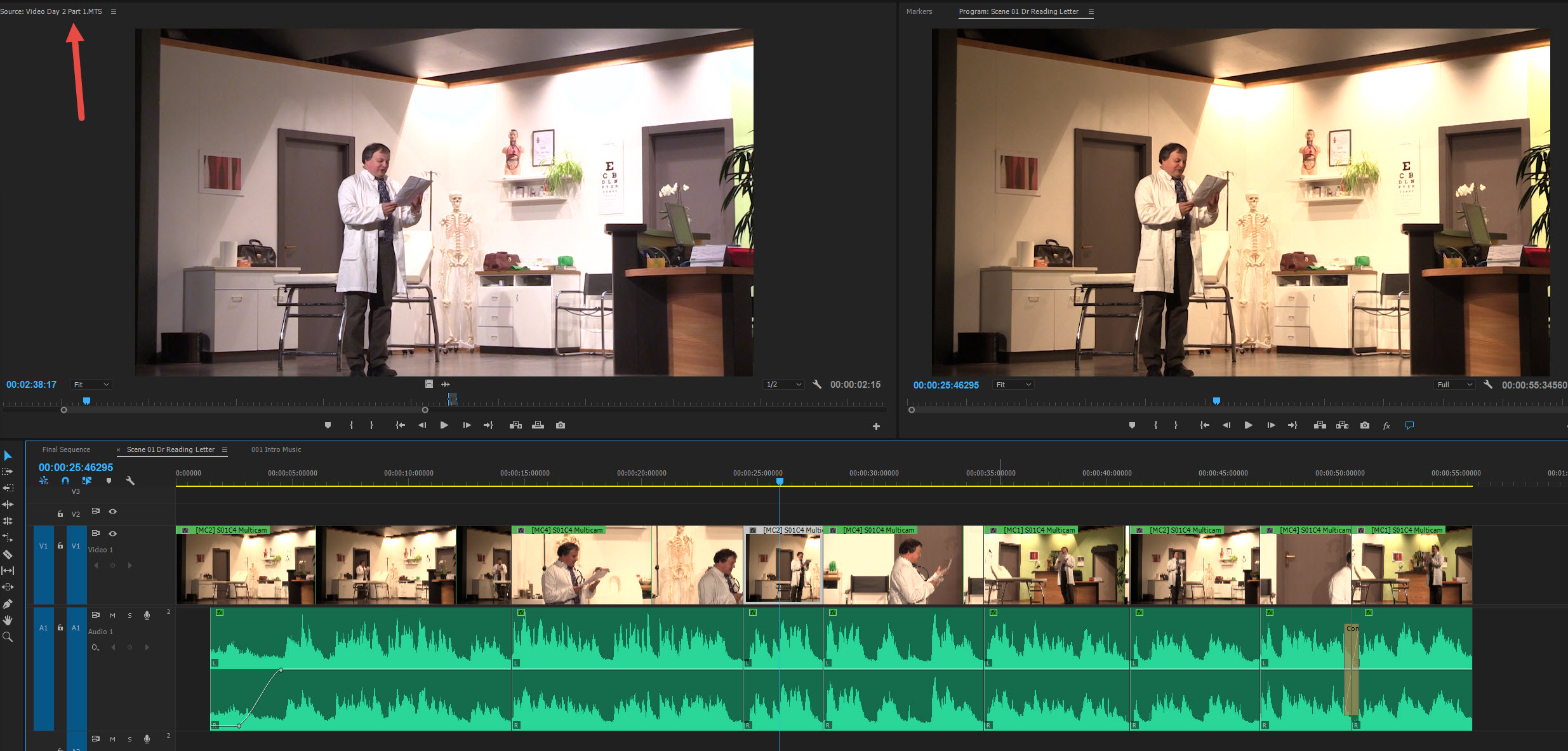
Copy link to clipboard
Copied
You have not added any effects to the Master clip
If you did the FX should show like this: red underlined.

Copy link to clipboard
Copied
Hi Ann, Yes, I noticed that. Firstly my effects panels are on another screen, so you don't see them, and also the red line in the timeline may not appear if the master effect was applied to a clip, used in a sequence, which is then part of multi-camera shot, which is used in a sequence.... I think the complex nesting is the issue.
RESH I had dragged the effect to the source panel, I also tried dragging it to the project panel. As it's quite noticeable (the original footage is very yellow), I can see the effect is applied (in my screenshot above), because the source panel shows the corrected MTS original footage, and the program shows a scene using that footage all yellow.
As it happens, I was continuing through doing it manually with saved presets, (I have a sequence per scene, often with sub sequences or multi-camera shots), and on sequence/scene 4 I noticed that one shot was already corrected, and that applying an adjustment layer doubled up the effect.
So, I think there's some nesting condition that causes it not to work, which I've seen with many other things, like audio tracking and audio waveform visibility. Once things get complicated nesting wise, things start to go wrong.
Here's what I think are two clear screenshots that demonstrate it is really happening.
You can see my source video "Day 2 Part 1.MTS", and on the right, the Master effect "Video 4 Basic Correction", and in the timeline there's no red underline of fx, yet the effect is showing in the program panel and is rendered in output.

Here you can see the same source video, the same master effect, and with my adjustment layer off, the effect is not carried through.
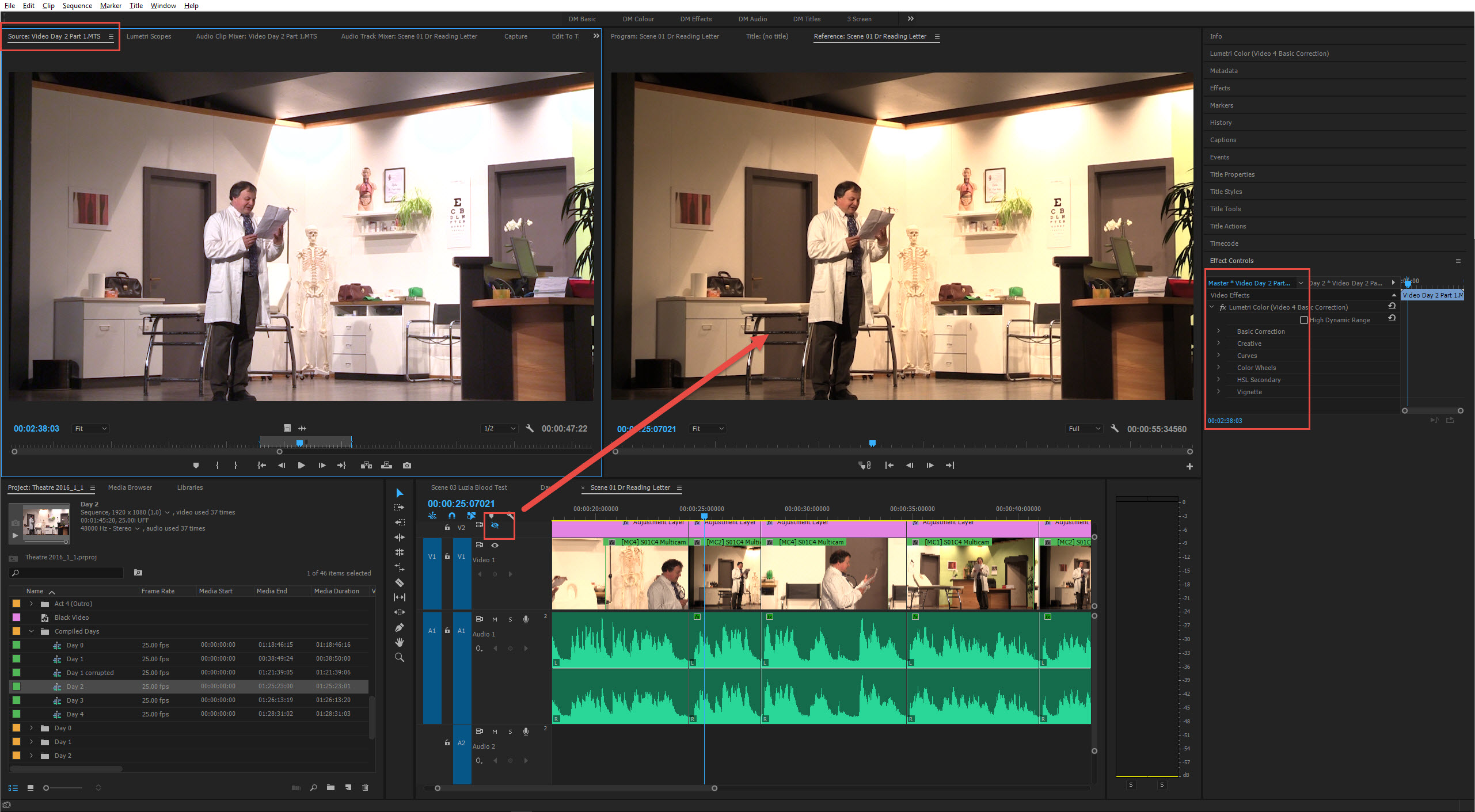
I basically needed to put an adjustment layer on that sequence, and apply the same per camera presets as I had applied to the source video.
Peru Bob It was actually marked correct, I unmarked it. I guess the answer is 99.9% correct in general terms, however there's either an additional part to the answer, or there's a bug in premiere. If it's the former, I'd want others to find it and not get stumped by finding answers that don't work every time, if it's a bug, then I would happily mark as correct 😉
Copy link to clipboard
Copied
You are correct the Master Clip effect does not show up in the MC sequence
It does show up on the original.
Dont think its a bug but by design.
Nested clips dont show the master clip effect either.
How ever de Master clip effect does work in a Multi Cam sequence.
Copy link to clipboard
Copied
Thanks Ann, however the problem is that the effect on the master doesn't show up in the final program monitor. And it's not included in the final render.
Therefore applying a master effect, doesn't work, if your process / workflow means you have certain nesting / MC combinations...
Are you saying you think it's intended behaviour that a master effect has, in some situations, no effect?
Copy link to clipboard
Copied
Are you saying you think it's intended behaviour that a master effect has, in some situations, no effect?
No, that is not what I am saying.
I tested the master clip effect in a multicam sequence and it works.
What I am saying it does not show the red underline in the FX symbol.
Copy link to clipboard
Copied
OK, I thought/hoped that's what you were saying. So there must be some bug somewhere, if the master effect is getting lost by the time I have my final rendered sequence...
Would you agree, and how are these typically reported?
Thanks for your help btw!
Copy link to clipboard
Copied
Copy link to clipboard
Copied
wcn_dave wrote
It's very kind of you to mark the answer as correct,
It wasn't marked correct. That is a button for you to mark correct if you choose to do so.
Take note that until a correct answer is marked, that button will appear in every response.
Copy link to clipboard
Copied
wcn_dave,
Ann's answer is correct, but I actually used this for the first time today in a project and realized (at least in my case) I had to open the master clip in the source monitor and click on the picture once for the effects control panel to become active for the master. Otherwise, it kept referring to the clip on the timeline.
Once I figure this out it all worked. And it is a huge timesaver. Should've been doing this from the start.
Another clue you're actually applying effects to the master clip is that the effects control panel lacks the motion/opacity/etc. options. It's essentially blank.
Copy link to clipboard
Copied
Another approach is to add a clip effect to the indivi clips in the multi-camera timeline sequence. (Right click on mc clip & 'open in timeline'.
I prefer to export an xml to Resolve and use 'remote grading' (where clips from same reel are linked for grading). The tools are much more powerful and more intuitive, it limits to broadcast colour range - with nice tools to soften any clipping and you get to see an output as it renders (a bit like watching your grade on fast forward - which is a good check).
There are some caveats (flatten multi-cam, check and fix speed changes on return to PPro) but it's probably faster for a whole sequence than grading in PP.
Copy link to clipboard
Copied
Is there some way to at least apply a basic correction to the source and have it come through to all clips already in sequences?
Do the work in the Source sequence. All changes will show up in the Target sequence.
Copy link to clipboard
Copied
No, they don't. That's my point.
Ann, if you don't think it's a bug, then your earlier statement is not quite correct,
You are in fact agreeing with my question: Are you saying you think it's intended behaviour that a master effect has, in some situations, no effect?
Copy link to clipboard
Copied
You are in fact agreeing with my question: Are you saying you think it's intended behaviour that a master effect has, in some situations, no effect?
No.
Copy link to clipboard
Copied
Hi, thanks for trying various things for this, I appreciate the support.
Just to check though where we're at.
I have shown that it is possible, even if it's a very convoluted scenario, to apply a master effect which does not render out in the program panel, or in the final rendered file/sequence.
This is either intended in some cases, or, it's a bug. I can't see that this is anything other than a binary answer.
If it's not intended, then it is a bug, so, my question would be what's the best way to report these kind of bugs? I've noticed bugs in audio track mixer that have existed for many years, so I don't feel very confident that anything will get done, however I'd like to at least report it.
Copy link to clipboard
Copied
Sorry, I see that Ann answered that question above! Sorry!
Copy link to clipboard
Copied
I'm not talking about Master Clip effects.
Copy link to clipboard
Copied
I don't know if I got it right, but here's what I tried.
2 clips in project, A and B
Created the timeline with partial clips, A1, B1, A2, B2
Then applied a color correction to Master Clips A and B
Also added the transform effect to Master Clip A, to resize it
Nested that timeline to Nest 1 and put that into the main sequence, - all effects were still there
Created Nest 2 of that nested sequence and put that into the main timeline, all effects were still there.
I couldn't tell if there was some more nesting layers wcn_Dave's timeline but these worked.
Thanks Ann, I like that tip, I hadn't use Master Clips before.
Find more inspiration, events, and resources on the new Adobe Community
Explore Now
