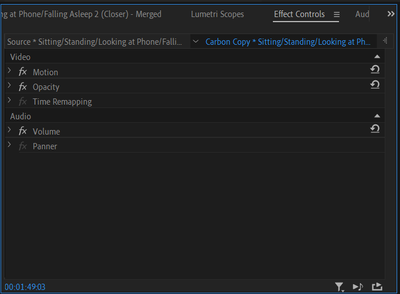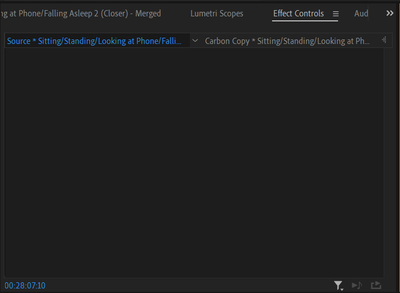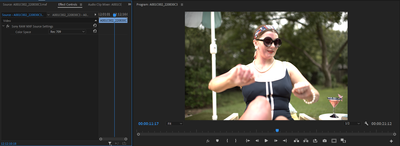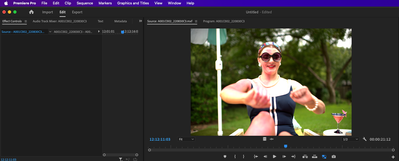- Home
- Premiere Pro
- Discussions
- Colour Management is Greyed out in Interpret Foota...
- Colour Management is Greyed out in Interpret Foota...
Colour Management is Greyed out in Interpret Footage
Copy link to clipboard
Copied
Hi,
I've been having a major problem with Premiere when moving the final edit of my film to another computer. All of the footage is oversaturated now and it is because they have all been interpreted in the wrong colour space by my computer, I hope this makes sense.
I want to change the footage to Rec 709 but the Colour Management Section under the Interpret Footage tab is greyed out for most of the video files, not all of them though. I have heard that removing the clip from the timeline would do it but even this doesn't work.
I hope the problem I have described makes sense, its a very niche and specific issue.
Copy link to clipboard
Copied
I found something new that might be useful when I was working on the project today.
As I said before, there are a few (very few) clips in the timeline that I actually can use the colour space override option on. I was looking to see if there was anything different about these clips and I noticed that there is something different about the blue symbols that appear on the bottom corner of each clip in the project bin.
The clip on the left is one of the few that I can use the colour space override on and the clip on the right is one of the many that I can't. All of the editable clips have the audio symbol greyed out, whereas all of the uneditable clips have two blue symbols. I'm not sure what this means.
Copy link to clipboard
Copied
Now knowing you've got probably Sony footage, and seeing how PPro is interpreting it (extremely punchy, with extremely "hot" highlights), I can say that this is practically identical to the footage I've been working with.
I haven't seen this mentioned yet on this thread, so I thought it was worth bringing up to you that you might have Sony color space controls like I had which are hidden in the "Source Effects Controls". I'm not sure if that's the right terminology for this, but essentially, if you make a clip active (either selected in the timeline, or active in the source monitor) and then open the Effects Controls panel, you'll notice two tabs at the top of that panel. Selecting the left tab will allow you to add effects to the source rather than just the timeline instance... and this is also where SRAW settings live, which gives you a drop-down menu to select which favor of S-Gamut/Log to interpret as. It's bizarre that those settings are in such a hidden away, unintuitive place... But worth checking to see if that's what's going on in your situation.
Copy link to clipboard
Copied
Thanks for noting this, Jake ... I hadn't seen any Sony settings in the Source tab of the Effects Control Panel ... (ECP) ... so wonder when that came in?
They've had controls for Arri, Red, BlackMagic's BRAW ... but not Sony or Panny.
I'm not best pleased to get surprises like this, ya know?
Neil
Copy link to clipboard
Copied
I DO know! Lol. Sounds like I need to get more involved in these forums. I've literally used PPro and AE regularly for over 20 years now and could probably provide another perspective of experience to help users with obscure issues, but I don't share the vernacular and shorthand you guys have to communicate about it in an efficient way.
"ECP"--I love it. Shorthand noted.
Copy link to clipboard
Copied
I have just aquired a Sony FX6 which is brilliant, but Premier seems to hate it. Firstly all the clips have to be 'interpreted as..' to make them work in the colour space they are shot in. Its a process I am not familiar with or happy to keep performing for each file used in an edit, it is an additional waste of of expensive time. I am particularly confused as all of my other Sony cameras dont need this work around (F55, FS7 and PMW500). The footage looks just as it should in FCP and Davinci, why is Premier so ignorant at dealing with this. In addition I have to hand off a lot of material I shoot to other editors and having to tell them that I've shot some beautiful material that is gonna look absolutely awful unless you know this little trick is not good enough, really un professional. Today I shot a very important interview for the BBC at a difficult time for the country and for speed I had to burn in the colours... the 'interpret as' didn't remove the awful colours made by Premier so the only option was to reduce the colour to 75% which is an awful solution. Since I am paying a massive subscription each month I would have expected the Adobe team to have fixed this in the year or so since this very common/popular camera has been on the market. What is going on? Oh and can you contact Adobe... no, you can only moan to a community page using Adobe products and hope Adobe see it! Not many businesses can make a product and remain uncontactable, not happy.
Copy link to clipboard
Copied
I understand your frustration. Personally, I'm rather surprised the V-logs haven't been 'color managed' yet in Premiere's new system.
DON'T do one file at a time, of course! Select a bunch, or a whole bin. Do them as a batch.
@Fergus Kousha ... any help or advice here please?
Neil
Copy link to clipboard
Copied
Hi Jake.
Thanks for the input. I'm attempting what you've suggested now but I don't think I can see the tabs or the options you're talking about. Is this what you mean by the source effects tab? Because nothing appears when I select the left most tab.
Copy link to clipboard
Copied
I AM HAVING THIS EXACT SAME ISSUE. The footage I am working with was shot on the Sony Venice, when I import the footage into Davinci it looks just fine. but when I import the footage into Premiere Pro it looks, punchy and highlights are blown out. When I check for where the RAW settings would be in the source tab nothing shows up. I also do not get the color management options when I interpret the footage either. For the life of me, I can not figure out what is happening. Any solutions for this?
Copy link to clipboard
Copied
I am on the most recent version of premiere pro, and up to date on my mac studio.
Copy link to clipboard
Copied
the codec is X-OCN ST
Copy link to clipboard
Copied
Copy link to clipboard
Copied
[Sorry, I have no relevant input.]
Copy link to clipboard
Copied
Hmm... Yeah, this is where I found the color management settings for the DNxHR Sony footage I was using. Did you say you are moving the project from one PC to another? And I assume that it looked right on the first machine, which we will call "PC A"? I wonder if it is the Premiere color management settings that are different from PC A&B--I know you already said you can't access the per-file color management, but I'm wondering how your project color management is set, and if that is the same on both machines.
If you can provide one of the smaller X-OCN ST files, I would be curious to see how they open on my end.
Copy link to clipboard
Copied
Hey, thanks for responding! I haven't moved it from any machine, just got the DIT's drive straight off the shoot. And went to set up my premiere project and this is where I am at. I tested importing the footage into DaVinci just to see if it was a footage problem, and it looks fine in DaVinci. I can send you one of the files, the smallest file I have is 4 gigs, hopefully, that's okay
Copy link to clipboard
Copied
https://drive.google.com/drive/folders/1CrCD3gU8G7nW5nodiCZyA-EYv2xDvIfI?usp=sharing
Here is a link to one of the files I am using. Thank you for your help!
Copy link to clipboard
Copied
Okay, that particular file is working great on my end. I can open it in the source panel, and then the Sony RAW MXF Source Settings show up in the Edit panel allowing me to interpret as REC709 and the standard Sony SLog/Gamma offerings.
I have a few thoughts on troubleshooting. Cut/Paste the sample file to a different directory on the same drive without its xml sidecar file, then try bringing it into Premiere again. This should force Premiere to treat it like a completely new file and it will re-conform it and add a new media cache entry. (This also works well on files that Premiere thinks are corrupted but actually aren't.) If that doesn't work, there might be some things you can check. Firstly, Windows Protected Folders can break strange functionalities with Adobe Apps, so you can quickly troubleshoot that by turning off Ransomware Protection temporarily, or you can spend a few more minutes and check your recently blocked folders and whitelist anything Adobe related. 90% of the problems I have with Adobe Apps or plugins is caused by Protected Folders blocking Adobe from accessing stuff saved in My Documents--and it is always the LAST thing I check... so save yourself some time (maybe) and check that first. If you are using any other firewall/antivirus tools, there's always the possibility they could be blocking a critical Adobe directory or process.
It is somewhat unlikely, but your installation of Premiere might be missing the Sony LUTs/dependencies it needs--and the above problem with Protected Folders actually looks and behaves the same way so it is tricky to troubleshoot. Might have to completely remove all of your Adobe apps, run the Creative Cloud Cleaner tool https://helpx.adobe.com/creative-cloud/kb/cc-cleaner-tool-installation-problems.html , and reinstall to see if there was something wrong--though it is more likely that there is something blocking access to those dependencies than the possibility that they are missing or corrupt, so this is kind of a "Hail Mary" approach.
You can also try copying the media to a completely different drive to see if there is an issue that is preventing Premiere from reading the file correctly.
Let me know how that goes, and I might think of some other things to troubleshoot.
Copy link to clipboard
Copied
I opened the video clip without downloading the XML file.
The color management section in Modify/Interpret Footage was all grayed out here also.
However, the Properties showed as Rec.709.
I put it on a sequence, and in the Effects Control Panel (ECP) Source tab, there was an option to select from Rec.709, or slog-2, slog-3, or slog-3 cine.
The Rec.709 image was harsh & clipped, but the three log variations were not. So I could 'normalize' manually.
Neil
Copy link to clipboard
Copied
Yup, you got it "working." That is how Premiere handles per clip gamma/log interpretations with RAW. The idea is to set that to whatever it was shot as (it always defaults to interpreting as REC709), and then your project color management will interpret accordingly. So I know you want REC 709 as your delivery color/gamma, but you would want to set that in your project color managment settings (or turn off color management completely if you are delivering to web), and then on the per-clip color management you select what it was captured as, and then you'll end up with a nice flat baseline to start coloring from.
Copy link to clipboard
Copied
alright so, I tried uninstalling premiere and had no luck, as well as copying it to a different drive. I tried opening the file I sent on my Gaming PC. and it gave me the dropdown you both are describing. However still on my mac studio, Premiere does not give me any drop-down.
Copy link to clipboard
Copied
Copy link to clipboard
Copied
this is from my mac
Copy link to clipboard
Copied
sorry for spamming this thread haha. But more updates. My wife has a 2015 I mac and I got the footage on that computer and it gave me the dropdown... both the mac laptop I have and Mac studio was set up by the company I work for, and there is antivirus protection on these machines. I have sent an IT support ticket to get access to turn that off temporarily. I will update you here if that solves the issue. (that is the only thing I haven't tried yet)
Copy link to clipboard
Copied
The options you have there are what I had. I found the Rec.709 one 'harsh', and so tried as noted the other three. Then 'normalized' from log to normal image manually.
Neil
-
- 1
- 2
Get ready! An upgraded Adobe Community experience is coming in January.
Learn more