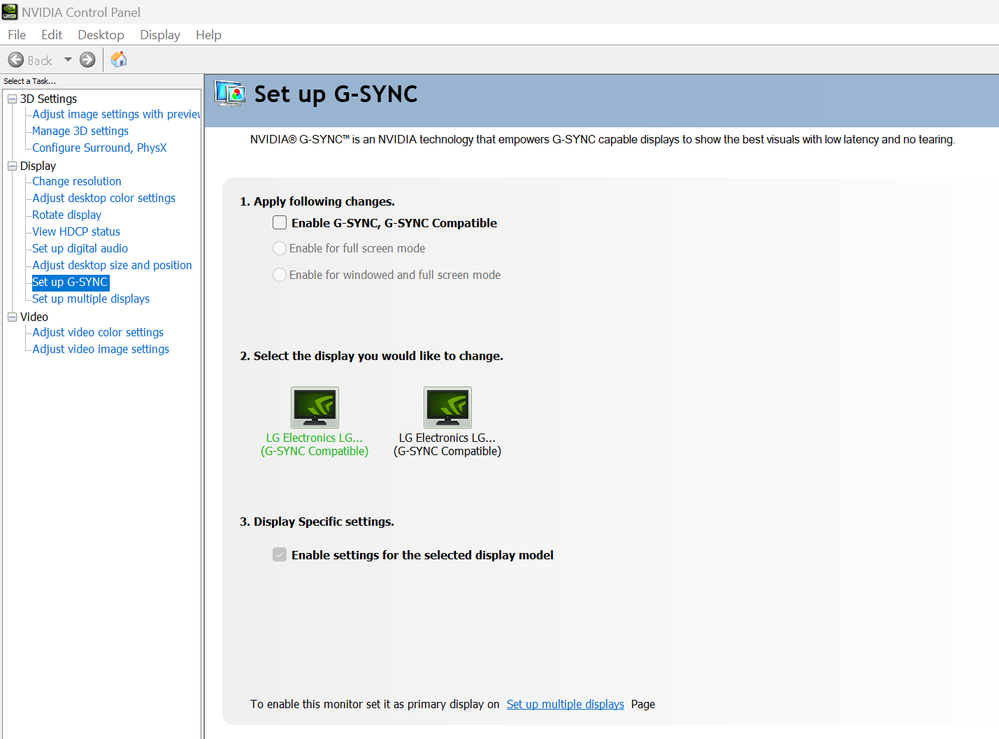- Home
- Premiere Pro
- Discussions
- Computer Screen Keeps Flashing Black on Premiere P...
- Computer Screen Keeps Flashing Black on Premiere P...
Copy link to clipboard
Copied
I've been using Premiere Pro on this computer for 5 months and I've never encountered this problem until today. My whole computer screen flickers on and off whenever I'm editing or playing a clip. I first discovered it while playing a .mov clip. Here's a video clip of what happens.
There's only a .mp4 and a .mp3 in the timeline. The audio still plays and the computer is still working. It's just my computer monitor. So far, I've encountered this issue while playing footage, moving things around the timeline, and editing text.
I'm using the newest version of Premiere Pro. I'm using a Dell Windows 10, Intel Core i5 with 12.0GB RAM. The computer is relatively new. I bought it 5 months ago.
 1 Correct answer
1 Correct answer
Not a real solution, but if you undock the video preview panel it no longer flickers for me.
Copy link to clipboard
Copied
Sorry, Joseph. Usually, this action indicates a lack of computer power. If that is the case, have you tried transcoding to ProRes LT or creating ProRes proxies? Let us know. You can also tell us more about your computer and the source media.
Thanks,
Kevin
Copy link to clipboard
Copied
Im using a 3070 ti / 12th gen intel. for some reason when I enabled Gysnc and disabled gsync it fixed the monitor flickering! hopefully this helps for other people aswell!
Copy link to clipboard
Copied
Thanks for letting us know, Joseph!
Kevin
Copy link to clipboard
Copied
I have a new Mac Studio and a 4K Samsung monitor. I use Apple ProRes 422. I also have the same issue but never had it before when I was using older and less powerfull computers. So I don't think it has to do with hardware or video format.
Copy link to clipboard
Copied
This worked for me: Premiere holds a bunch of unwanted files on your HDD from previous projects - cleaning out the cache will overall speed up your computer and free up a bulk of disk space. Without any projects open, go to Preferences>Media Cache. In the pop up box choose to "Delete" all the cached Media files.
Copy link to clipboard
Copied
I got the same problem at work, updating my graphic driver, undocking the panel, and clearing Media Cache, Still have the same problem with my monitor turned off when I'm playing videos 😞
Copy link to clipboard
Copied
Copy link to clipboard
Copied
Try a different video cable?
Copy link to clipboard
Copied
As I mentioned above:
For me, the new cables helped. I upgraded the 4K cables to 8K cables, and the problem is mostly gone. I'm still using a GTX 1070, from 2017 -- as not just my eyes, but my wallet has been seared shut by the exorbitant GPU prices for the last years.
I paid $19.00 for this, and now it's selling for only $13.00, it's worth a gamble IMO
https://www.amazon.com/gp/product/B089CRP7KS/ref=ppx_od_dt_b_asin_title_s01?ie=UTF8&th=1
BTW: This is a Display Port cable, make sure that's what you are using.
Copy link to clipboard
Copied
I think folks are describing what's happening to one of my two monitors connected to my Mac Studio M1 Ultra with 64GB RAM. The first monitor is a 21" HD Acer, connected via DVI-to-USB-C adapter into one of the 4 Thunderbolt ports on the back of the box. The other is a 27" LG 4K HDMI to HDMI cable to the back of the box. Not a peep out of it, works flawlessly.
The Acer has begun blacking out briefly-- this is NOT a "flicker"-- it's a blackout. Between short blackouts I can see the Acer cycling between its VGA and DVI connections as though it's losts its way. Then it blacks out for 5 sceonds, and the Premiere Pro screen returns, until the next time I need to adjust something in the UHD 4K ProRes HQ timeline, and then it blacks out and cycles again.
It could be screen driver support in Premiere 23.3.9 (Build 69), or in Ventura 13.2.1, or a hardware issue in the Studio box itself.
It happens frequently, much like the OP's movie shows.
Wisdom appreciated.
Best as always,
Loren
Copy link to clipboard
Copied
After reading through all these comments and trying them nothing worked until I went into my NVIDIA settings and turned off G-SYNC. It's in NVIDIA Control Panel and under the column drop-down menu Display, then Set up G-SYNC and there's a toggle button to turn it off.
Copy link to clipboard
Copied
I've tried everything, the only thing that worked for me is disabling the G-Sync before launching premiere. It Worked!
Copy link to clipboard
Copied
Yes, turn off. then turn off gsync, launch premiere and it fixes it! thanks
Copy link to clipboard
Copied
Six months in of using new 2022 M1 Mac Studio, 48 core, 128 GB RAM, and my secondary screen has developed the black screen flash of death during playback of premiere timeline. Clearing cache did nothing. Both monitors (@165 Hertz) connected via identical Displayport (monitor side) to USB-C (Mac side) cables.
Premiere 23.6.0
OS: Ventura 13.2.1
Swapping secondary monitor's cable with HDMI has thus far resolved the issue.
Copy link to clipboard
Copied
Issued happened outside of Premiere as well. Apparently this is a known issue for M1, M2 Macs.
Copy link to clipboard
Copied
I've had a similar issue in Win10 and 11. I had a GTX 1070, and it was doing it on both monitors. I found a thread somewhere that said he had it and resolved it by cleaning the power connector to the GPU. That seemed to help for me, but it came back and mostly on the secondary monitor. I recently switched to a RTX 4070, and I still have that issue on occasion, mostly outside of PP and only on the secondary monitor. So, I just live with it. The longest loss of video on that monitor is < 1sec.
Copy link to clipboard
Copied
Watch this video where I have shown how to solve this problem.
-
- 1
- 2
Find more inspiration, events, and resources on the new Adobe Community
Explore Now