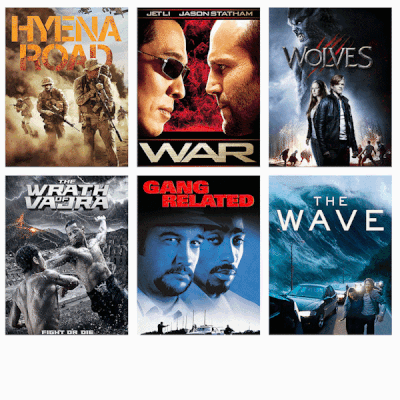- Home
- Premiere Pro
- Discussions
- Re: Continuous Scrolling Images From Right to Left
- Re: Continuous Scrolling Images From Right to Left
Copy link to clipboard
Copied
Hi ! I have been searching alot on how to make images move continuously from right of the screen to the left as the are stitched together. Can anyone please tell me the technique how to do that. The link is below of the video I m trying to make.
 2 Correct answers
2 Correct answers
Set up all your image next to each other in Ps and keyframe in Pr.
if you only have premiere pro and you do not have after effects or photoshop,
watch the video tutorial i prepared. each color represents an image and I used
2500 frame size as my sequence width in order to insert 4 images there, you can
create other settings depending on what you want.
Copy link to clipboard
Copied
Please post the name of the Adobe program you use so a Moderator may move this message to that forum
Copy link to clipboard
Copied
Sir I use Adobe Premiere Pro 2020.
Copy link to clipboard
Copied
Moved. I hope you find an answer.
Copy link to clipboard
Copied
Set up all your image next to each other in Ps and keyframe in Pr.
Copy link to clipboard
Copied
I would also approach something like this in the manner that Ann mentioned. While it is possible to do completely in Premiere, it's more cumbersome. I found the easiest way to do animate them in Premiere Pro is to line them up in the Essential Graphics panel at equidistant intervals, then keyframe them from left to right.
Kevin
Copy link to clipboard
Copied
yeah Kevin that's cool taking into consideration that the user only has premiere pro,
and maybe use nesting techniques which I also found easy to do without having to
create ultra wide sequences like the video i created and shared
Copy link to clipboard
Copied
Cool, works really well Ann! 🙂
Copy link to clipboard
Copied
if you only have premiere pro and you do not have after effects or photoshop,
watch the video tutorial i prepared. each color represents an image and I used
2500 frame size as my sequence width in order to insert 4 images there, you can
create other settings depending on what you want.
Copy link to clipboard
Copied
Thanks for the tutorial Sir. That will work for me.
Copy link to clipboard
Copied
you are most welcome!
Copy link to clipboard
Copied
Hey I'm trying to do this exact thing... However my images seem to be a little jerkey in their motion. Any tips on smooting the pan out and reducing the hesitation between key frames? I've tried increasing the FPS to 30 fps.. or even higher at 120 fps in after effects, it will look acceptable in the timeline in AfterEffects, but on export, its not as smooth as I would like. Sorry for the short loop. The whole file size is too big to post... But you can see the hesitation in th emotion I'm talking about.
Copy link to clipboard
Copied
Try making all of the keyframes divisible by 8.
Copy link to clipboard
Copied
Well, this response will be on a two-year old post at this point. So, I'm just paying forward in the hopes someone else doesn't have to struggle creating a 'continouse slide with video' in Premiere.
LoveTheBasics' Youtube video really helped with the one step I was missing; it really was as simple as he said- just never thought about changing the horizonal resolution.
https://www.youtube.com/watch?v=On_JvoBpnJE
Copy link to clipboard
Copied
it really was as simple as he said- just never thought about changing the horizonal resolution.
By @brianf72061407
Did you read Carlos post?
Copy link to clipboard
Copied
I didn't see it and links are a big help.
Copy link to clipboard
Copied
Its even in the correct answer at the top...
Copy link to clipboard
Copied
I left the link because some people want to see a demo, and not read about it. Maybe I saw the post; maybe I didn't; I don't remember, it was last night, and I've since moved on- maybe you should as well. I'm just paying into forward more so.
However, I appreciate your attention to detail as a true champion of reading comprehension - I'm not on your level. And It's obviously, I shouldn't post anything further in the Adobe Support Community ever again.
I'm fading into the darkness (waving my hand).
Auf Wiedersehen!
Copy link to clipboard
Copied
Hello my friend, maybe you got the message wrong,
this is a user to user forum, we are users like you and
everyone is trying to help here...
Copy link to clipboard
Copied
And subsequently, I did go back and look at your post; I did see it- I remember thinking this isn't exactly what I need. The video I posted has a demo of the 'sequence settings' being changed while yours did not. There's nothing wrong with your contribution, but that bit of information (changing sequence settings resolution) is what I needed to solve a continuous-video-slide-effect in Premiere.
So again, I'm paying it forward. There will be someone else who will see this post, look at your video and say: "Well, I've been doing that, but I have eight nested videos, one to two thousand pixels apart but I can't somehow get the videos across the screen without them being cutoff, etc." But now, they'll see the video I posted, with the missing piece, and change the sequence settings resolution from approximately 4000 pixels to 16000 pixels, which will allow for multiple adjacent nested videos, a few thousand pixels apart, to eventually slide across the screen as you demonstrated.
Again, I posted it to help.
Have a good day.
Copy link to clipboard
Copied
and so, what's the point? I can't really understand what you want exactly.
did you find the solution for your 'problem' in the video you posted?
if yes, then that is what we all want.
If you also find your linked video to be much more useful than what i posted,
then thank you for your help, a lot of users will benefit from that, and again,
we all welcome your contribution.
Copy link to clipboard
Copied
The users' comments this morning were nothing but audacious. While probable, the user didn't even bother to look at what I posted- had the person done so, the difference would have been clear.
I posted a video with some knowledge that was missing but necessary- that's all. So now, this post has the benefit of two videos that can solve a continuous-sliding-effect request.
Please stop replying. This is wasting our time.
Copy link to clipboard
Copied
It takes more than one to keep the time-wasting replies going. You may want to think about that before you (don't) post your next reply.
Copy link to clipboard
Copied
Kick rocks! Pound sand!
Find more inspiration, events, and resources on the new Adobe Community
Explore Now