- Home
- Premiere Pro
- Discussions
- Create Titles and Graphics using Rulers and Guides...
- Create Titles and Graphics using Rulers and Guides...
Create Titles and Graphics using Rulers and Guides in Premiere Pro (13.1)
Copy link to clipboard
Copied
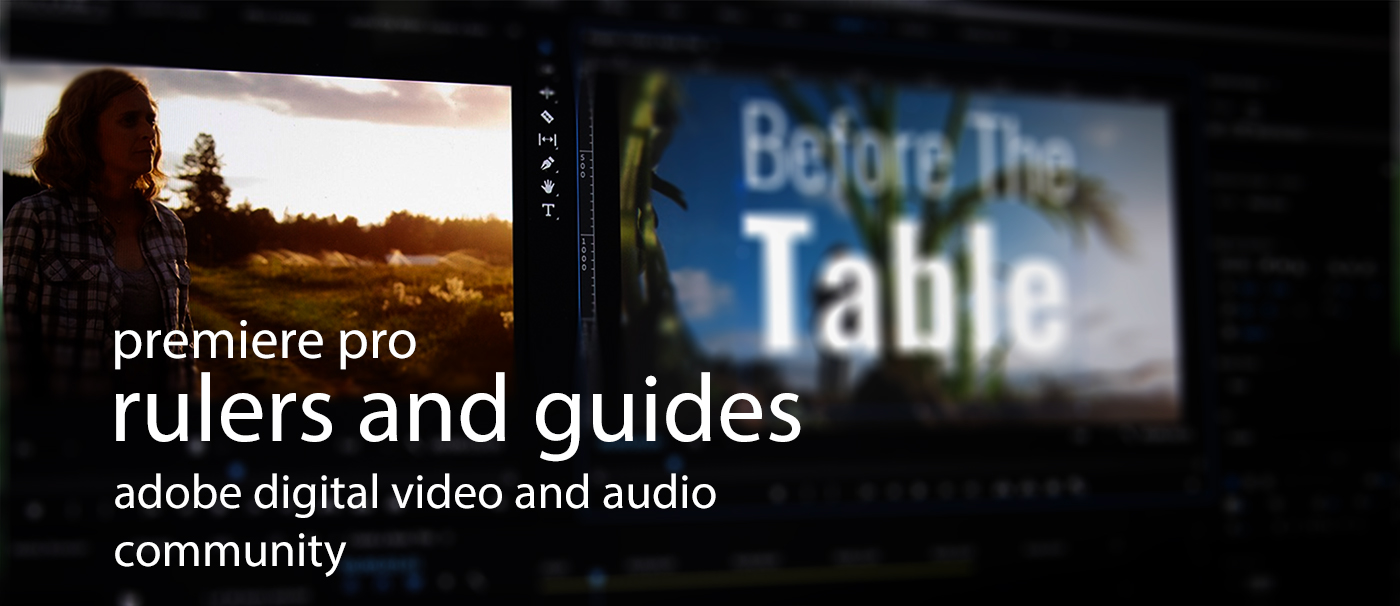
New rulers and guides are now available in the latest version of Premiere Pro. Use this feature to align titles and graphics in your video editing workflow. You can also import these guides into After Effects to align title designs across Creative Cloud applications.
Using rulers and guides in the program monitor (documentation)
How it works:
- In the Program Monitor, add 3 buttons for creating guides using the Button Editor.
- Show Rulers
- Show Guides
- Snap in Program Monitor
- You can also enable these options from the new “View” menu
- From the Rulers, drag guides into place as you see fit for aligning text and graphics directly in the Program Monitor.
- Save guides for future use: View > Guide Templates > Save Guides as Template
Tutorials from the Premiere Pro Team
- See the following blog post to walk you through such steps and for sample footage for two different tutorials to help you succeed in using this feature.
We hope you like this new Premiere Pro feature. Let us know what you think!
Copy link to clipboard
Copied
Kevin_Monahan wrote
Save guides for future use. You can also export or import guides from After Effects from this menu.]
Thanks for the nice write up and handy links, Kevin. One thing that is sort of hard to discover and not so broadly documented is how to select multiple saved guide templates in the Manage Guide Templates dialog. See how to do that here: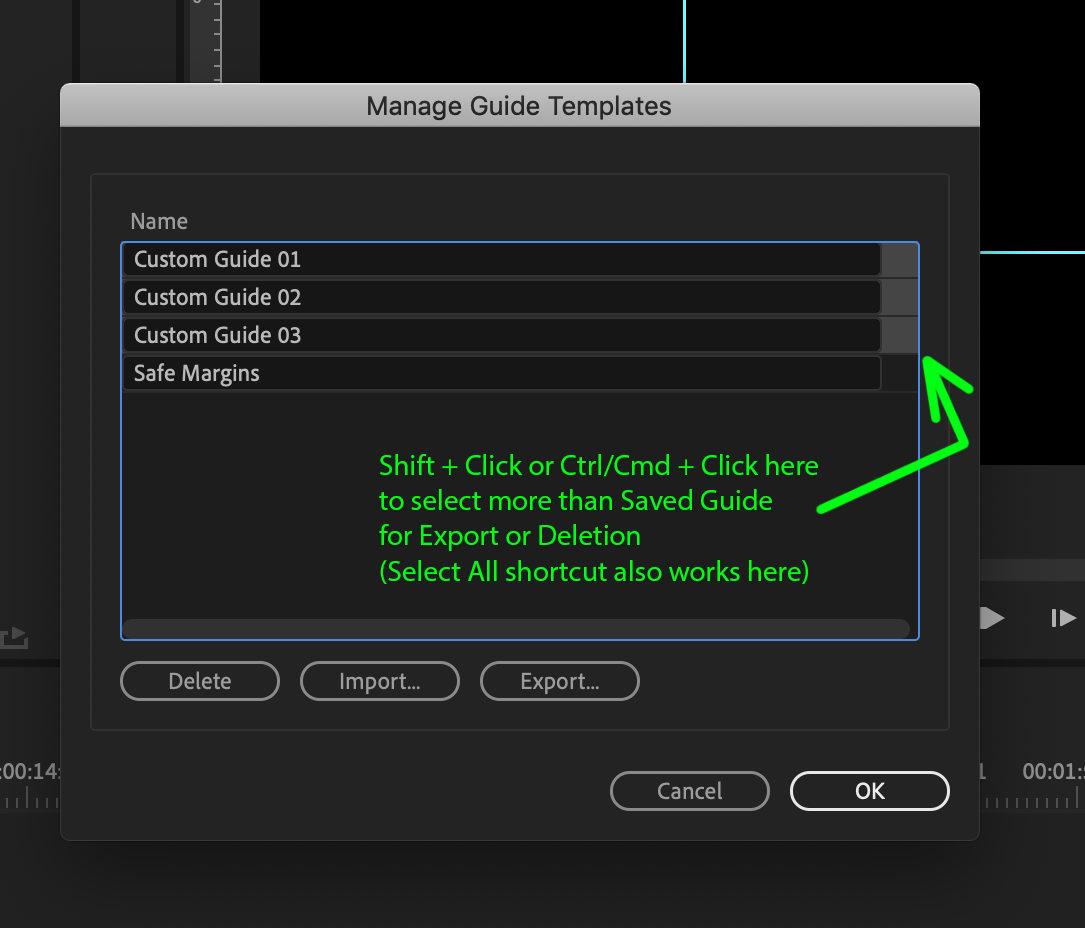
Copy link to clipboard
Copied
Thank you, kindly, James.
Kevin
Copy link to clipboard
Copied
Its works perfect:
https://www.youtube.com/watch?v=tCjh0yy3kCIhttp://
Copy link to clipboard
Copied
Great tutorial, Harold!
Copy link to clipboard
Copied
Rulers and Guides in Premiere Pro (13.1) by Adobe
Copy link to clipboard
Copied
Love the new update but wondering if it's possible for masks to snap to the grid line like in AE?
Copy link to clipboard
Copied
milo0094 wrote
Love the new update but wondering if it's possible for masks to snap to the grid line like in AE?
There are a couple different things you can do for masking as of Pr 13.1
(1) Create masks for Layers by clicking on one of the mask buttons in the ECP. This creates the same sort of mask you would use on video or still media, which cannot snap to Guides in the Program Mon.
(2) Create a Text or Shape layer using Graphics tools, and then, in the EGP, check on Mask with Text or Mask with Shape. This turns the opaque parts of your layer into a mask which will affect other layers beneath it in the same Graphic. They layer that serves as your mask can Snap to Guides in the PM.
Copy link to clipboard
Copied
This is a good tutorial from Mike Murphy that goes into a bit more detail.
Find more inspiration, events, and resources on the new Adobe Community
Explore Now


