- Home
- Premiere Pro
- Discussions
- Creating Shortcut Key to toggle a video clip's opa...
- Creating Shortcut Key to toggle a video clip's opa...
Copy link to clipboard
Copied
A feature I miss the most since migrating from FCPx to PP is the ability to "hide" or "mute" a clip (audio or video) allowing me to see a clip below in the timeline during playback. A quick strike of the 'V' key and voila! Is there a way to create a shortcut or a quick key that will toggle a selected clip's opacity between 0 - 100% without having to go into the "effects" panel to do so manually.
 1 Correct answer
1 Correct answer
The feature that you're talking about is disabling/enabling a clip in the Timeline.
In your Timeline, Select a clip or clips and choose Clip > Enable to hide the clip or clips. If "Enable" is checked (the default), the clip is enabled. If "Enable" is unchecked, the clip is disabled.
The keyboard shortcut is ⇧+⌘+E (shift command E) on Mac. (Should be shit control E on Windows.)
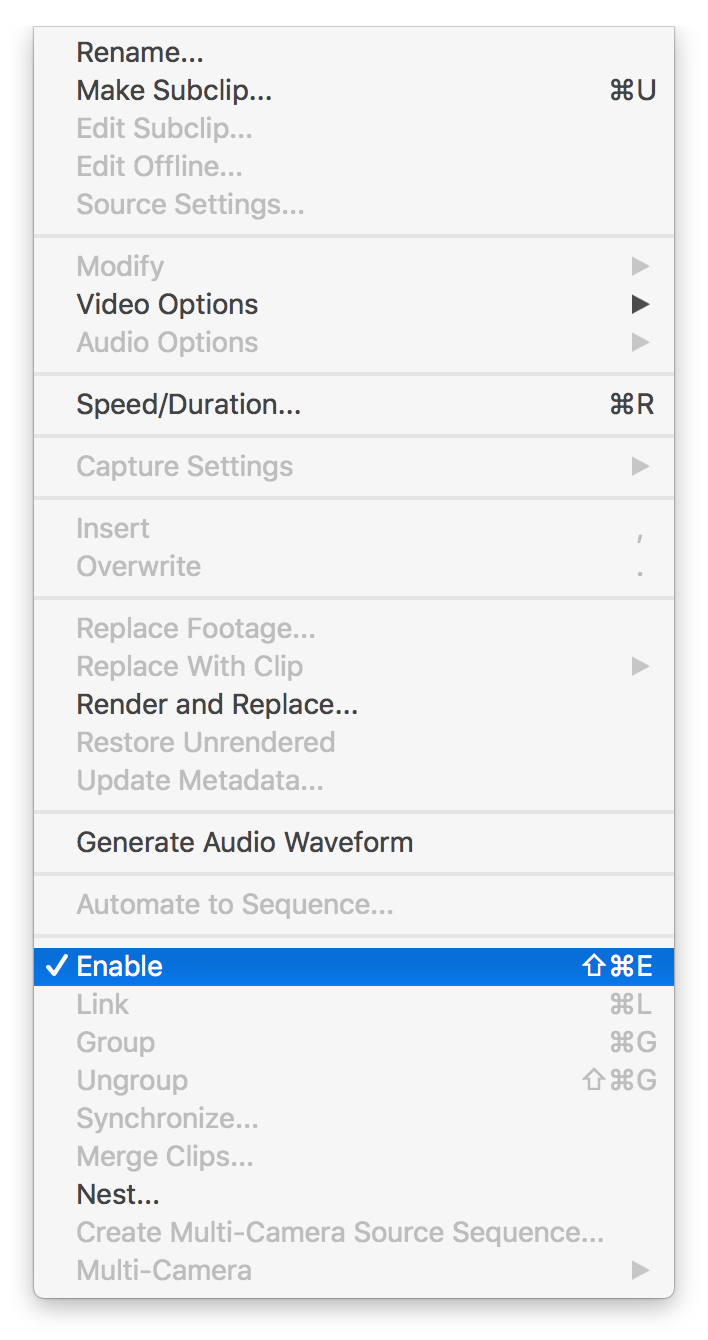
Copy link to clipboard
Copied
There is no shortcut for what you want to do.
Feature Request/Bug Report Form
You can poke the eye during playback.
Copy link to clipboard
Copied
The feature that you're talking about is disabling/enabling a clip in the Timeline.
In your Timeline, Select a clip or clips and choose Clip > Enable to hide the clip or clips. If "Enable" is checked (the default), the clip is enabled. If "Enable" is unchecked, the clip is disabled.
The keyboard shortcut is ⇧+⌘+E (shift command E) on Mac. (Should be shit control E on Windows.)
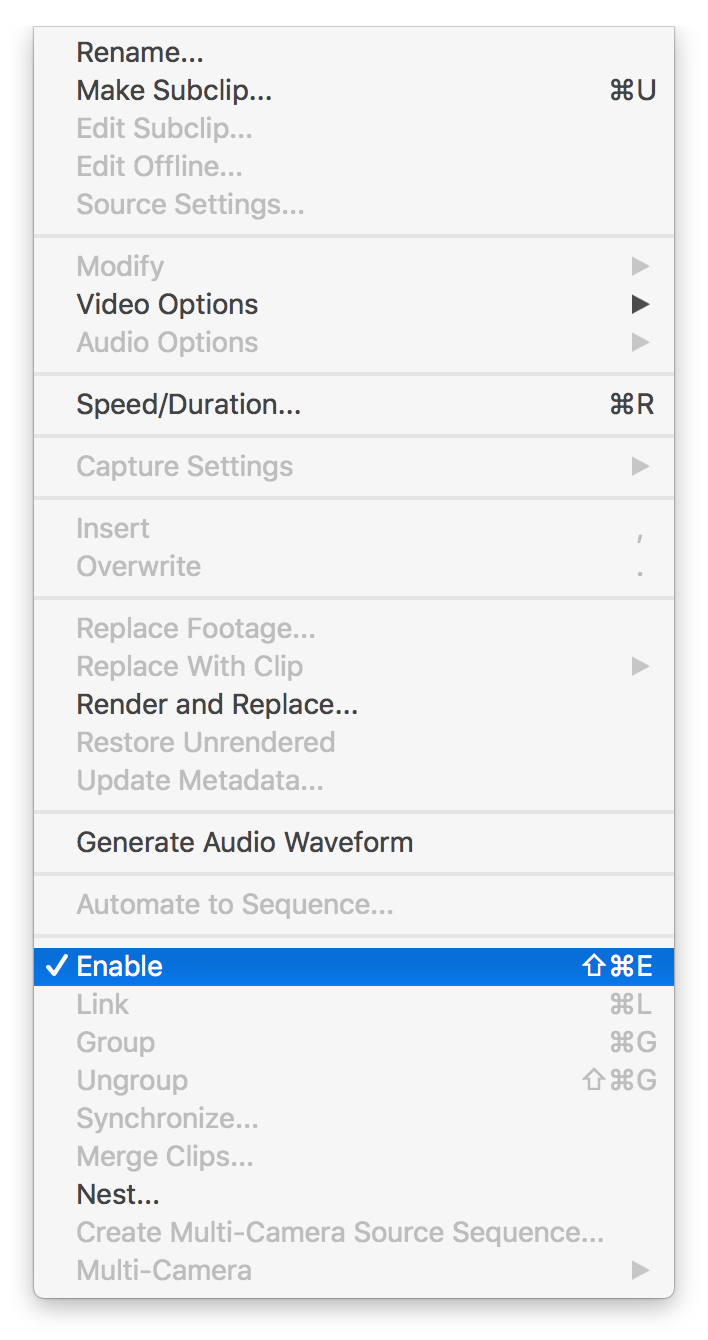
Copy link to clipboard
Copied
Using the above information, I changed the keyboard shortcut to use the quick key "D" to enable/disable a selected clip, because who has time to mash your hand together to make a 3-key command when just one finger will do. Love it. Thank you.
Find more inspiration, events, and resources on the new Adobe Community
Explore Now