- Home
- Premiere Pro
- Discussions
- Re: Different Cameras, different resolutions
- Re: Different Cameras, different resolutions
Copy link to clipboard
Copied
I have video recorded on two cameras and find that one has a resolution of 1440 x 1080, and the other 1920 x 1080.
I am trying to blend the two to produce a widescreen video (16:9)
When I insert clips from the 1440 x 1080 camera, significant cuts are made to the frame, resulting in the removal of people's heads. I have been unable to find any way of changing which particular part of the picture gets cut off.
Any suggestions as to how I can use the two together would be appreciated.
 1 Correct answer
1 Correct answer
Typically, one would edit in a Sequence matching the source footage. If source is HD, then edit HD. Maybe you will want to keep an HD copy of the edit? If you edit as SD, then that's the best the "master" export could ever look, being SD quality. I understand in this case you want to deliver SD (PAL), but no reason not to edit as HD and keep the quality up through that process.
You very simply then Export to whatever format you want when done, SD or HD. Maybe you will want to put an HD copy on Yo
...Copy link to clipboard
Copied
What are your sequence settings, A 1920x1080 sequence should be fine with both resolutions.
Copy link to clipboard
Copied
Settings says 16:9. I can't see any way to change it. Is there a way?
Copy link to clipboard
Copied
1440x1080 should fit nicely in a 1920x1080 sequence with a pixel aspect ratio of 1.0.
1440x1080 clips should have a pixel aspect ratio of 1.33 while 1920x1080 should be set to 1.0.
Post screenshot of your timeline with program monitor showing.
Post screenshot of project window with clip selected and showing in Preview Area.
Post screenshot of sequence settings.
Copy link to clipboard
Copied

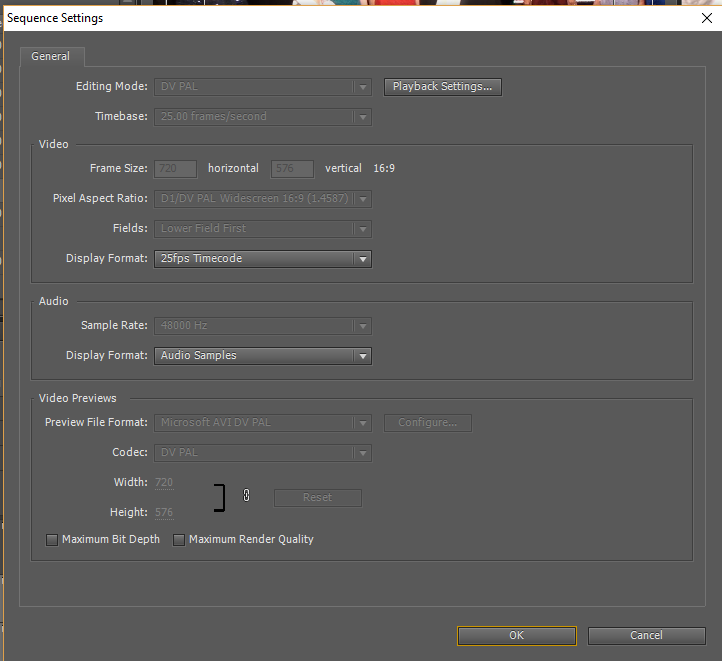
Do these cover what you want?
Copy link to clipboard
Copied
Your sequence settings are set to SD. Right click one of your 1920 clips and select 'new sequence from clip' this will give you the correct settings.
Copy link to clipboard
Copied
Don't appear to have that option in CS5.
Copy link to clipboard
Copied
A question that might help me understand. I guess everyone knows that I am a newbie. Does the sequence in itself affect the output? My output is to be PAL, widescreen, so when creating the sequence, that is the setting I was using. The cameras I was using were Sony HDs. Should I then be using Sony settings for the sequence?
Copy link to clipboard
Copied
Typically, one would edit in a Sequence matching the source footage. If source is HD, then edit HD. Maybe you will want to keep an HD copy of the edit? If you edit as SD, then that's the best the "master" export could ever look, being SD quality. I understand in this case you want to deliver SD (PAL), but no reason not to edit as HD and keep the quality up through that process.
You very simply then Export to whatever format you want when done, SD or HD. Maybe you will want to put an HD copy on YouTube later, but in any case, I certainly prefer to keep an HD "master" copy of finished projects, from which I can later export to whatever format may be needed for various purposes. Don't limit yourself to SD quality when editing HD clips.
There are no Sony-specific Sequence presets. You just want something that matches your footage, doesn't matter what the preset is named. So if the source is "1080i" at 25 frames for instance (might be called 50i) then use a 1080i25 Preset. I don't know if CS5 has these options, but since CS6 at least one could right-click on a clip in Project Bin and choose New Sequence from Clip or drag a clip onto the New Item icon. Or when dragging the first item onto a new, empty timeline, Premiere should ask if you want to adjust sequence to match the clip (if it doesn't already). But again, not sure if CS5 does all of that.
You can almost always find a good HD preset under the AVCHD heading, whether source is 1080i, 1080p, or 720p. See image for 1080i25 option. I don't know for sure if your footage is 1080i or 1080p. Right-click a clip in the Bin and check Properties to see what it reports, and make sure specs of sequence match specs of video (frame rate, frame size, pixel aspect, field order).
As Ann mentioned, the 1440x1080 clip uses non-square pixels (called Anamorphic HD). Create the sequence to match the full-quality 1920x1080 clip and when you drop the 1440x1080 clip into that timeline, it should appear full-screen, Premiere handles that for you.
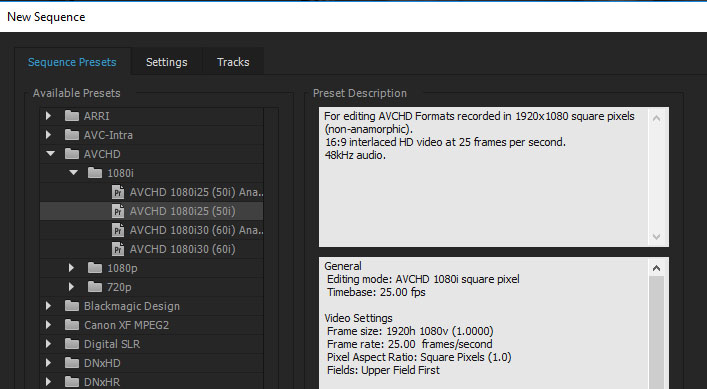
Thanks
Jeff Pulera
Safe Harbor
Copy link to clipboard
Copied
As I suspected. Your sequence settings are incorrect.
Go to New Sequence and select the avchd preset as shown below.
Copy everything from old sequence into new one.
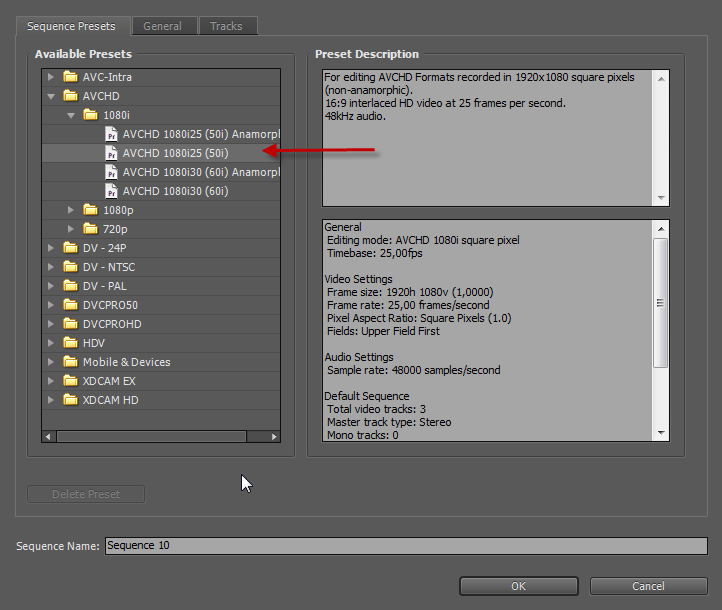
If your footage is progressive choose the same sequence but listed under 1080p.
What is your output going to be?
Copy link to clipboard
Copied
First, thanks to all who have contributed. Between you you have all contributed to a new understanding. I have had the software for over 5 years, but this is the first time i have sat down and tried to use it.
Ann, the production is a theatrical variety show which I want to turn into a DVD for cast members. As I think I mentioned earlier, the DVD will be played on PAL televisions (I am in Australia).
Copy link to clipboard
Copied
As for CS5 do not use Send to Encore for making dvd.
(Encore flips the fields)
Export with Premiere to mpeg2-dvd and make sure you set the fields to upper.
Find more inspiration, events, and resources on the new Adobe Community
Explore Now