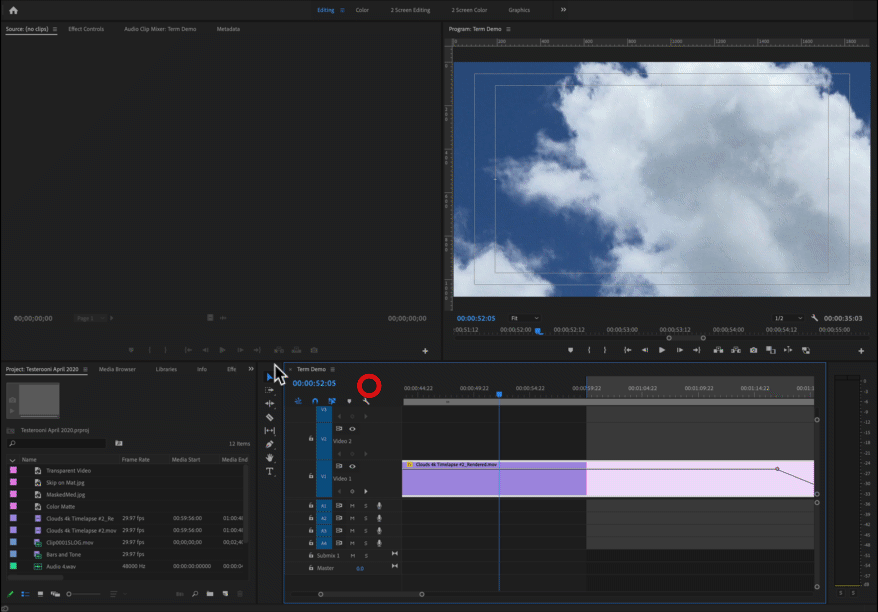Copy link to clipboard
Copied
I've looked through the adobe help/web search and I can't for the life of me figure out how to dock a floating panel in premiere pro 6.0.
 2 Correct answers
2 Correct answers
The instructions are pretty clear in the help,
but here's a video tutorial:
Custom Workspaces in Premiere Pro
http://library.creativecow.net/devis_andrew/Creating-Custom-Workspaces/1
I've found the drag point is in the upper left corner of the panel, you don't get a cursor change, but it works:
MtD
Copy link to clipboard
Copied
Oh thank you! Didn't know you had to hold that part of the window! Blood pressure is down now.
Copy link to clipboard
Copied
THANK YOU! Why do they set it up like this? Drove me crazy!
Copy link to clipboard
Copied
This was the first useful post for me.
Copy link to clipboard
Copied
THANK YOU. If I'd have wasted time watching a video or reading an irs-like instruction pamphlet about how to do this with screenshots & features I don't have, and still not been able to figure it out, I'd have thrown something.
There's nothing to distinguish that area of the window from the rest of it. No border, no nothing ... nothing when you hover over it that makes you think it's the specific place you can grab. OH WAIT! NOW I SEE IT: THERE IS!! I guess I'm super impatient and just flinging my cursor around, and/or moving the window around the usual way and wondering why the panel is not accepting it into its fold when I try to thrust it there.
Copy link to clipboard
Copied
Thank you so much for the explanation. Honestly, this area of the window was so unintuitive I would never have figured that out. Using Windows 10.
Copy link to clipboard
Copied
In case anyone reading this just wants a quick answer"
Ahhh thank you! I just opened up Premiere Pro CC 2017, undocked a panel and couldn't put the damn thing back!
It's certainly not intuitive to grab that part of the window.
thanks
Copy link to clipboard
Copied
OMG, thank you for a straight simple answer!!!
Copy link to clipboard
Copied
Thank you!
Copy link to clipboard
Copied
Thanks for the easy answer.
So much nicer than the 'ermagerd it's already in this forum ya n00b'
Copy link to clipboard
Copied
Thank you so much!
Copy link to clipboard
Copied
Thank you! I was doing the same as you were. It amazes me how many stupid little glitches like this Adobe is able to squeeze into this program.
Copy link to clipboard
Copied
Adobe's documentation on many things ... is pretty minimalist to non-existant. But for this part of the user interface, they actually cover it pretty completely in the Help and tutorials on their site.
Neil
Copy link to clipboard
Copied
While I can believe that they do cover it somewhere, in a lot of their "documentation" it isn't mentioned. They just say :
"You can dock panels together, move them into or out of groups, and undock them so they float above the application window. As you drag a panel, drop zones—areas onto which you can move the panel—become highlighted. The drop zone you choose determines where the panel is inserted, and whether it docks or groups with other panels."
Copy link to clipboard
Copied
As I mentioned above, not all their help stuff is laid out well, nor is it all necessarily in one "place" to find.
That said, the Premiere Pro Reference pdf file has several pages with illustrations on workspaces and moving panels around.
https://helpx.adobe.com/pdf/premiere_pro_reference.pdf
They also have a few tutorials where they demonstrate moving panels around. Between the pdf and the video tutorials, it's possible to get enough info to play around with them and see how they work. Once you get the basics, you can move things around easily.
Neil
Neil
Copy link to clipboard
Copied
Thanks Jason. Still very helpful. Still hard to find.
Copy link to clipboard
Copied
omg - so key - thx for weighing in
i spent half an hr trying to figure out how to dock my source monitor!
Copy link to clipboard
Copied
I'm not able to move any of my undocked workspaces by other than the top edge (and I get no reaction when moving them around)
Copy link to clipboard
Copied
Dragging the undocked window in the upper dark frame worked re-docked the window, but when it did it then knocked out my source window! I can't seem to get both program and source windows side by side again. Then when I attempt to open Lumetri Color or Effects in the far right panel, the program monitor automatically undocks again and shows up on my second monitor!! Once again, the only way I could get back to my original workspace is to go continually go back to Reset Workspace. Adobe needs to work on this, it's very frustrating!
Copy link to clipboard
Copied
You need to have the Source and Program monitors in different panel groups.
As only one panel is normally open in any group at one time.
So the Source monitor is in a group typically on the upper left quadrant, the Program monitor in a panel group on the upper right quadrant, then both can be visible at once.
It takes a bit of practice, but what needs to happen is you sitting down and working with them a bit and the instructions in the help to sort out how they work. Because in general, they do work.
Neil
Copy link to clipboard
Copied
THIS is the answer I was looking for. I couldn't for the life of me get the Timecode panel to dock as it doesn't have the 3 bars that everyone else was recommending. Thank you!
Copy link to clipboard
Copied
Hey guys, thanks for your responses. I left my reply on June 16 of last year and it's now May 24 of 2023, and once again I've received no notifications whatsoever from Adobe that I received any replies to my initial posting. At this point I've given up on Adobe ever fixing their notification issue, despite continually changing my settings. This is apparently not an issue Adobe finds important enough to remedy.
Copy link to clipboard
Copied
I was getting super confused as well. the newest version doesn't have the hashmarks as described in this video. if you just simply drag the window by clicking on the top of the box but on the dark part not the white part it will work. not very intuitive or thought out well...
Copy link to clipboard
Copied
Is there a way to set it up so that you can use Windows docking? That is "Win-Left", "Win-Right" etc.? Once something is out of Premiere, feels really painful to organize the workspace.
Copy link to clipboard
Copied
Hi, very helpful tips. Now, how do you 'RE-DOCK' a floating group-of-panels? (without dragging tabs individually) 🙂 Thanks!
Copy link to clipboard
Copied
There was no response to the last post, yet I am going to give this thread one more try. I'm using a Mac Powerbook. The window I get looks much different from the one in the images in this thread. Here is a snap of the floating palette I'm trying to dock.
If I grab it by the bar at the top, I can move it around, but I can't activate any zones. If I grab it anywhere else, I can't move it at all. Any help would be appreciated.
Find more inspiration, events, and resources on the new Adobe Community
Explore Now