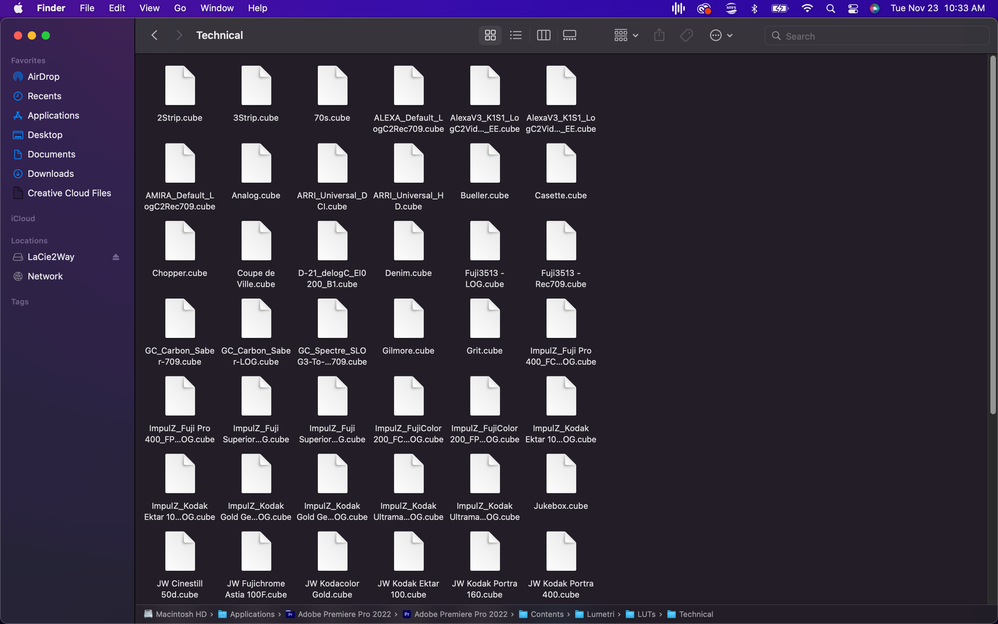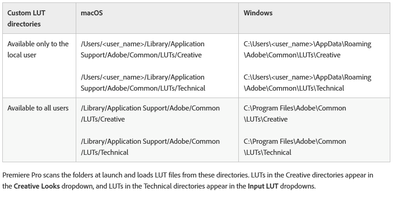- Home
- Premiere Pro
- Discussions
- Re: Does Premiere CC2018 fix "wrong LUT problem"?
- Re: Does Premiere CC2018 fix "wrong LUT problem"?
Copy link to clipboard
Copied
In Premiere CC 2017 if you apply a LUT from the creative folder, then add new LUTs to the creative folder and re-open your project, you get the wrong LUT.
In addition in Premiere CC 2017 if a colleague sends a project to you and he has different LUTs installed, when you open the project you'll get the wrong LUT (a random one, because Premiere uses a simply numeric array: that's so stupid).
I read something about this problem in the change log of CC 2018. So my question is: are LUTs now consistent in CC2018?
Did they fix this HUGE problem? Please don't tell me to apply LUT using "browse" because to be able to see the preview of the LUT inside Premiere is very important ![]()
The problem is here since CC 2016!!
Thanks
Alberto
 1 Correct answer
1 Correct answer
Ah, here is the cool part. LUTs that are stored in these folders will get embedded into the project file when you use them. So you can share the project with a colleague and all the LUTs will be present and be functioning for them even if they don't have the specific LUTs installed. It will not install these LUTs onto the other person's system for them to use on additional clips, however. It is therefore recommended that you send them the LUT with instructions on how to install it onto their
...Copy link to clipboard
Copied
Hi Alberto,
Did they fix this HUGE problem?
In Premiere Pro CC v12.1 & v12.1.1 you can now install custom LUT files & have them appear in the Lumetri Color panel. Premiere Pro scans the folders at launch and loads LUT files from these directories.
More information here.
Thanks,
Kulpreet Singh
Copy link to clipboard
Copied
Thank you. So now if I'm editing on 2 computers with different LUT installed, if a LUT is used and installed in both computers, I'll find it opening the project on both computers?
This was not working on previous versions. Please could you double check this? I would like to be sure before upgrading.
Thanks
Copy link to clipboard
Copied
The problems you were experiencing before were caused by tampering with the LUTs within the application package - please do not do this. It was never advised or supported by Adobe engineers. This was never a bug on our end. I know that there are several very official looking tutorials and instructions out there that tell you to do this, but it's still wrong and causes many problems. But we understand why people were doing this hack and we addressed that underlying workflow problem with a new feature that was introduced in 12.1.0.
Before you upgrade you should go into the application package and save your LUTs into another location for safe keeping. When you upgrade those LUTs will be deleted because they are inside the application package.
Then upgrade to 12.1.1 and install your saved LUTs into the directories explained below.
But there is a big problem you are likely to run into - LUTs that have been applied in previous projects when you were using the hacked application package method will almost certainly have the wrong LUTs applied after you upgrade. I'm very sorry to say that there is no automatic fix for this. You will need to go through every clip in your project and reapply the correct LUT. Using the method explained below will be future proof and you should never have to do this again.
Mac
- From the finder, use the Go menu to navigate to this directory: ~/Library/Application Support/Adobe/Common/
- Create a folder named LUTs
- Create two more folders inside the LUTs folder: Technical and Creative
- Copy technical conversion LUTs (often called camera LUTs) such as LOG to Rec709 into the Technical folder
- Copy creative LUTs such as day-for-night, B&W, or anything that is just a stylistic look into the Creative folder
- Restart PPro
- Technical LUTs show up in the Input LUT dropdown inside the Basic section in Lumetri
- Creative LUTs show up in the Look dropdown inside the Creative section in Lumetri
Windows equivalent directories:
~\AppData\Roaming\Adobe\Common\LUTs\Technical
~\AppData\Roaming\Adobe\Common\LUTs\Creative
This is a convenient and easy way to add as many LUTs as you like to the Lumetri dropdown menus and this will persist through updates - unless of course you delete or change this directory.
Copy link to clipboard
Copied
Thank you franciscrossman!
But there is a big problem you are likely to run into - LUTs that have been applied in previous projects when you were using the hacked application package method will almost certainly have the wrong LUTs applied after you upgrade.
Yeah, I know, but I'm already getting this problem when I send a project to a colleague or when I install new LUT or when I upgrade to the next version of CC.
Good to know about the new approach (new LUTs folder). But still I have a question: what will happen on CC 12.1.0 when I'll send a project to a colleague? If he has a lut with the same name, it will be applied correctly, even if he has also other LUTs installed?
Thank you
Copy link to clipboard
Copied
Ah, here is the cool part. LUTs that are stored in these folders will get embedded into the project file when you use them. So you can share the project with a colleague and all the LUTs will be present and be functioning for them even if they don't have the specific LUTs installed. It will not install these LUTs onto the other person's system for them to use on additional clips, however. It is therefore recommended that you send them the LUT with instructions on how to install it onto their system. Hope this helps.
Copy link to clipboard
Copied
Wow francis!! This is amazing. Thank you a lot.
Nice feature. I think I'll love it if it works as you described.
So if I send a project with a LUT on an adjustment layer, my colleague can extend that adj above other clips or just copy and past a Lumetri color effect that has the LUT? Will the LUT be applied to other clips in these ways even if he hasn't the LUT?
Thanks
Alberto
Copy link to clipboard
Copied
Yes, that will work. I'm happy to help ![]()
Copy link to clipboard
Copied
And if you have a Library you store your LUTs in, anyone you give access to that Library has full access to those LUTs.
Neil
Copy link to clipboard
Copied
Past Francis' excellent comments, and from comments at NAB, I think he's one of the people behind the welcomed change ... you can store LUTs and Looks in Library folders. If your Library is shared to other folks in your company and/or project, then they can also have access to them.
Neil
Copy link to clipboard
Copied
I INSTALLED MY CORRCTLY. This is complete crap I put them in the technical and creative folder and I still get this issue this is a major flaw causing me now days and weeks as a traveling editor from my windows AND mac. I AM KEAVING YOU ADOBE. IS THERE AND ACTUAL FIX OR NOT. I NSTALLED EXACTLY AS YOU SAY AND I CAN PROVE IT DOES NOT WORK. driving me insane over here i make custom looks and do music videos alot of effects are based off of color and i am so pissed right now.
Copy link to clipboard
Copied
I have never heard of anyone having issues if the LUTs are not in the program/package folders. Not one user.
So ... which folder tree are you using? As from your post, it doesn't matter if you're in the Technical and Creative folders if you're in the wrong folder location.
So ... a screen grab of the finder/explorer window showing the navigation to the folder would be most helpful.
Neil
Copy link to clipboard
Copied
Example of my technical file path for mac. literally the creative AND technical both from my windows to mac are insane they are always mismatch definetly didnt wtch my confrence footage MONOCHROMATIC and I know for a fact landed the perfect color grade which I spent 6HOURS REBUILDING yesterday wasting my life away. Please let me know if I am missing somthing or wrong here. This happens on my windows as well. In program files.
Copy link to clipboard
Copied
No, that is not the place for you as a user, to add or remove LUTs. That is inside the Premiere Pro program/package files LUT folder, which again is accessed by relative position in the folder NOT by name!
Premiere, Ae, and Me all are installed with the exact same contents in those folders, and by design (for some reason I don't understand) access items in those folders by relative position in the folder when applied via the Basic and Creative tab LUT options. And so applying LUTs, if you've added things in to those folders, gets messed up royally.
Add a LUT named "Davids Deep Reds" to the Pr/LUTs Creative folder. Use it on a clip in a project. In prep for another project, add a LUT called "Antwerp Green" to the same folder. Apply that.
Now relaunch Premiere, and go back to the first project. "Davids Deep Reds" is no longer the LUT being applied, because it is now one LUT 'farther' down the list of alphanumeric sorting. This is not the behavior any of us wants. But it is so easy to avoid.
And across the tons of complaints I've seen about Pr and Me messing up in applying LUTs, it is nearly always because people have put LUTs in the Pr/LUTs folder. And not in the places the chart below shows.
The following chart shows the locations that users should be using. As noted, Pr will scan for these folders at launch and load into it's short-term memory anything found there. And they will apply the LUTs in these folders based on the name of the LUT, not by place in the sorted folder. So you can add and remove LUTs and as long as the needed LUT is there, it will still be applied correctly.
For some also unknown reason ... which I have complained about in emails, this forum, and in person at every live NAB and MAX since they started this system ... they don't create all the folders for the users to use in the proper 'tree' structure. No user gets a Technical or Creative LUT folder on installation ... you always have to create those before adding your LUTs into them.
But some users, mostly to the Mac side but not entirely, for some unknown reason, don't even get the LUTs folder added by installation of Pr. So they have to add in the LUTs folder, then the Technical & Creative, then drop their LUTs in those folders.
Well, silly yes, but still it takes a few seconds to fix one time. And then works forever. I did this several years ago, and have not needed to change anything since. I park my LUTs in the Users/username/Appdata/Roaming/Adobe/Common/LUTs folders. Just 'cause when I started with this, that seemed easiest.
Now, really, the Program Files/Adobe/Common/LUTs folder is easier to get to, and the one I typically recommend. Either works. I have icons on the desktop for quick access to those folders for adding or removing LUTs.
Just avoid the Premiere Pro folder like the plague. Or ... it will feel like it.
Really, to me a far bigger problem with their LUT application is that when you create and add a LUT to the app, you have to close Premiere and relaunch before you can use it. They don't have any "refresh" feature which most apps do. They should, and I've also complained about that.
Neil
Copy link to clipboard
Copied
Neil you are a godsend!
Copy link to clipboard
Copied
OMG & WTF
@R Neil Haugen Cannot thank you enough for writing about this.
Find more inspiration, events, and resources on the new Adobe Community
Explore Now