- Home
- Premiere Pro
- Discussions
- Re: Dual Monitor in Premiere Pro CC
- Re: Dual Monitor in Premiere Pro CC
Copy link to clipboard
Copied
Just upgraded yesterday like thousands of others. Didn't have any issues whatsoever. Opened Premiere again this morning and the dual monitor support is gone. I go to Preferences -> Playback and the box is still checked from yesterday. I unchecked it, saved, restarted the computer, relaunched, re-enabled it and still the second monitor only shows my desktop. Fired up After Effects and dual monitor support still works just fine. My coworker hasn't had the same problem. I'm on a 2012 iMac with 20 gigs of Ram, using a DVI to Thunderbolt adaptor for the second monitor. Again, second monitor works fine for everything but Premiere and it was working yesterday. Any ideas?
 1 Correct answer
1 Correct answer
Thank you for the quick reply. I came back to post that we had solved it when I saw your post. In my case, the issue was that Premiere was "overhanging" just a pixel or two onto my second monitor which was preventing it from using it as a second display. Not sure how that happened, but thought I'd share in case someone else has the same issue. I will keep your tip in mind too for the future.
Thanks.
Copy link to clipboard
Copied
Hi Chris,
New in CC we added a setting in the Program Monitor panel menu to Enable and Disable Transmit (you can also assgin a keyboard shortcut). One thought is you may have disabled Transmit without knowing it.
Try these two steps to verify Transmit is enabled:
1. Go to the Program Monitor panel menu> Verify 'Enable Transmit' has a checkmark.
2. Go to Preferences> Playback> Verify the your 2nd monitor is present and checked (sounds like you already did this).
Let me know if that resolves or does not resolve your problem.
Peter Garaway
Adobe
Premiere Pro
Copy link to clipboard
Copied
Thank you for the quick reply. I came back to post that we had solved it when I saw your post. In my case, the issue was that Premiere was "overhanging" just a pixel or two onto my second monitor which was preventing it from using it as a second display. Not sure how that happened, but thought I'd share in case someone else has the same issue. I will keep your tip in mind too for the future.
Thanks.
Copy link to clipboard
Copied
Glad I found your post after restarting about 10 times. Thanks!
Copy link to clipboard
Copied
Saved me from busting a temple vein. I was apparently .667 pixels spilling onto my 2nd monitor, and that was enough to be a deal breaker. Much relief and thanks, Chris.
Copy link to clipboard
Copied
I´m currently busting my veins, SF Bay Video Creative. Maybe you can help me solve my issue? I have a Macbook 15inch Retina screen and a Benq secondary monitor. After I installed the new OS for mac El Capitan my screens started spilling into each other and I have no idea how to fix this. This makes it, like for the others, impossible to work with a full screen secondary monitor in several programs. Even when I toggle fullscreen on a web browser the other screen goes black. 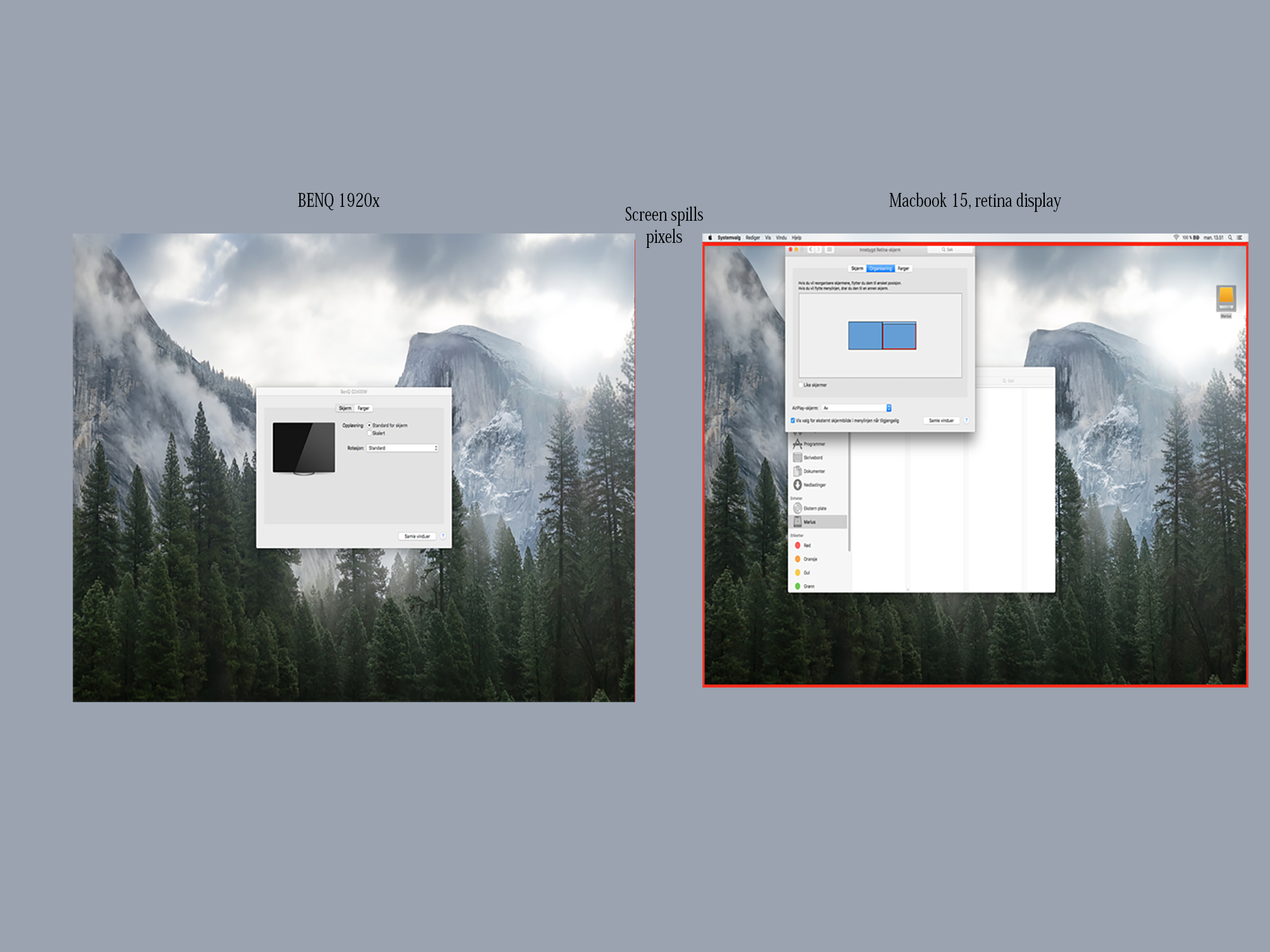
Here you can se how much it spills into each other - how do I separate them???
Copy link to clipboard
Copied
Just want to add that this was exactly the solution to my issue today, glad I found your post so quick! Work finally bought me a second monitor and I couldn't get it to display properly. Sure enough, dragging the Premiere window over from the edge and the video popped right up on my second display.

Copy link to clipboard
Copied
Copy link to clipboard
Copied
Thanks! Same thing happening to me in 2020. Premiere on my right monitor was over by just a couple pixels. This was driving me crazy.
Copy link to clipboard
Copied
Also note that your main Premiere app window (the one that has the menu bar "File, Edit, Clip, etc") can't be on the 2nd monitor. As Chris said below, if even a pixel of that window is touching the 2nd monitor, enable transmit won't go fullscreen. This confused me for a while until I realized I needed to redo my window arrangement and swap all my premeire tools and windows between the main app window and the secondary app window.
Copy link to clipboard
Copied
Thanks man ![]()
Copy link to clipboard
Copied
I'm having this problem 3 years later and I can't seem to make premiere stop putting a small line of pixels onto my second monitor. I've tried messing with a lot of different setting and haven't found a solution. If you look to left of my cursor in the picture below you will see what I'm talking about. If anyone has any idea how to fix this, I'd be really happy. I also made a more detailed post about this issue if you need more information about my setup.
2nd Monitor Will Not Not Display Fullscreen for Playback and I Need Help
![]()
Copy link to clipboard
Copied
Hi, can you help with some tech knowledge with a dual monitor situation I'm facing please?
I’ve started to encounter a glitch of some kind that happens every single time I execute a certain order of steps.
I’ve got my comp connected to a 24″ external LG monitor via HDMI. After launching premiere, I undock some panels and move them over to the external monitor. I begin importing and editing as normal, but the moment I select ‘color’ or ‘assembly’ etc. Premiere locks up. At this point, the glitch has 3 distinct properties aside from freezing.
1) double clicking a clip in a bin for example does nothing. ‘Source’ window is completely grayed out.
2) When I expand or contract the timeline vertically, the entire layout freezes into a “cascade of windows” effect. Kind of like a deck of cards splattered across a table.
3) after force quitting premiere, I am unable to launch. I have to open a task manager to discover that it has dropped itself into ‘background processes’ for some reason.
Despite the freeze, I can still move the playhead, and I can even hear the audio. I’ve repeated this process numerous times to confirm that it isn’t a random occurrence.
Computer restart, no effect. I have deleted media cache, no effect. Changed the name of both the adobe and premiere folders to “premiere.old” and “adobe.old”, no effect.
I’ve also tested for the glitch using my work computer (a mid-level mac book pro running el capitan OS) which also has the latest version of CC, moving the interface around to other monitors, and it’s glitch free.
I have near state-of-the-art computer specs as well, so that shouldn’t be an issue.
MSI GT72 Dominator Pro gaming laptop
64 bit, Windows 10
6th gen, Intel skylake i7, 6820HK @3.1Ghz
Nvidia GTX 980M with 8gigs ram
32gigs RAM DDR4
Any help is greatly appreciated!
Copy link to clipboard
Copied
I have exactly the same issue. I also own an MSI laptop. I believe the problem is linked to the Graphics Cards and the fact that the display inputs link to the single Integrated Graphic card as opposed to the NVIDIA card, which is rather used for rendering. I dont have a fix and it is driving me nuts.
Copy link to clipboard
Copied
I am having this exact problem as dlrivera_films now. Did you ever find a fix?
I have Windows 10 with a Nvidia GTX 960 card. The only fix is to delete preferences and unplug one monitor. As long as I have Premiere open in the main window, I can then connect the second monitor and at least have a browser or other apps in it. I just can't have a second Premiere window in it like a bin, etc.
There has to be another fix. Anyone?
Copy link to clipboard
Copied
I'm having the same problem, when I activate the second monitor, the premiere simply hangs, can anyone solve it?
Copy link to clipboard
Copied
Just for genera information, after a thread is marked "Correct Answer", it's probably best to create a new thread with your issue when the 'correct answer' doesn't solve your particular issue.
It may very well be a very different issue with similar symptoms, but at any rate ... it's much cleaner for both the Support Staff, other users, and also for the large group of 'volunteer helpers' around this user-to-user forum.
In a new thread, I'd suggest giving a complete list of your hardware ... OS/CPU/RAM/GPU, GPU driver number, version of PrPro off the 'Help/About' menu item including everything past the dot. And repeating your description of the behavior.
Neil
Copy link to clipboard
Copied
We recently had a problem with Photoshop CC not viewing a photo on both screens. We later found out that we had both Photoshop CC and Photoshop CS5 open at the same time and it wasn't allowing the transfer from the Mac screen to our PA271w.
Copy link to clipboard
Copied
Here I am a year later and having the same issue, this time on my laptop. I have checked to make sure both options are correct (enable transmit, and selecting the right preview device), and I am sure there are no pixels creeping over like I had happen before. I'm on a Windows 8.1 laptop, connected to my TV via HDMI. TV is working flawlessly as secondary display until I launch Premiere CC 2014, at which point the display goes black. Any ideas?
Copy link to clipboard
Copied
I had this same problem on my Macbook Pro running an external screen.
It turns out that if you have the screens arranged on top of each other, the out to the second monitor doesn't work - maybe because the dock and menu bars are on different screens.
If I arrange the monitors next to each other it works fine.
The arrangement above doesn't work (even if the dock is on the left side of the upper monitor), but the arrangement below does....
This isn't really convenient for me, any my external monitor is above my laptop on so the up/down arrangement makes more sense for mousing... But at least it works.
Hope the helps someone.
cheers Peter
Copy link to clipboard
Copied
Awesome. Glad I found this post. my second monitor went away (in both Premiere and AE) unexplained and like someone above, I restarted a few times to no avail. Sure enough it seems like I had some overhang, even though it was not even noticeable. I do tend to move some of these windows inadvertently and I wish they were not so easy to rearrange, or at least able to lock into position.
Copy link to clipboard
Copied
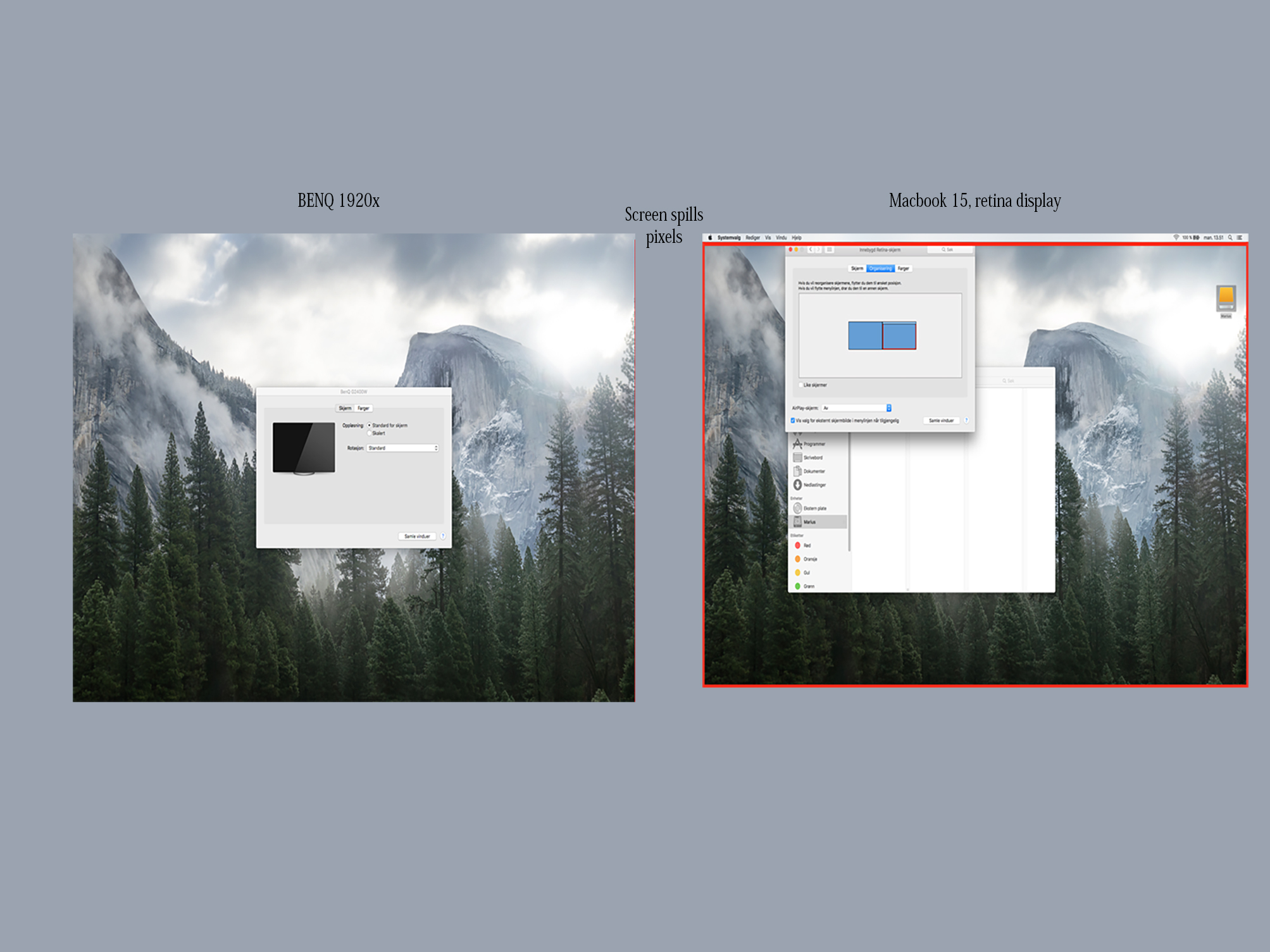 I´m currently busting my veins, SF Bay Video Creative. Maybe you can help me solve my issue? I have a Macbook 15inch Retina screen and a Benq secondary monitor. After I installed the new OS for mac El Capitan my screens started spilling into each other and I have no idea how to fix this. This makes it, like for the others, impossible to work with a full screen secondary monitor in several programs. Even when I toggle fullscreen on a web browser the other screen goes black. How do I separate them??
I´m currently busting my veins, SF Bay Video Creative. Maybe you can help me solve my issue? I have a Macbook 15inch Retina screen and a Benq secondary monitor. After I installed the new OS for mac El Capitan my screens started spilling into each other and I have no idea how to fix this. This makes it, like for the others, impossible to work with a full screen secondary monitor in several programs. Even when I toggle fullscreen on a web browser the other screen goes black. How do I separate them??
Copy link to clipboard
Copied
Thank you Chris_Tempel! I was going crazy because my second monitor was playing during playback and then all of a sudden it wasn't! The "overhang" was the culprit. All I had to do was move my Premiere window a millimeter to the right (so that all of it was in my primary monitor) and the problem was fixed.
Copy link to clipboard
Copied
Same exact issue as the above two users. I am running on a ASUS G752VT Nvidia GTX 970m. Connecting to a ASUS VG278 Monitor. Premiere just glitches and is rendered useless. What is going on?
Copy link to clipboard
Copied
also have the same exact issue on my asus g752vt.
i am very disappointment bicause i spand alot of mony on a second screen and it realy unusebble.
please if any one have a solotion let me know.
-
- 1
- 2
Find more inspiration, events, and resources on the new Adobe Community
Explore Now
