Copy link to clipboard
Copied
I have been making title graphics in AE for 2 years now, then using them in premiere pro. Since a few eeks I'm encountering a problem.
I re opened the project I've been working on this week. All the graphics (title bars (.mov) ) have these fuzzy/green edges. When I first imported them they looked great. Does anyone know this issue / any solutions??
 1 Correct answer
1 Correct answer
Ok so I resolved this! Just did some tests cause it was driving me nuts. And it wasn't export setttings or anything, cause I had another, older composition in the same project that did not have this problem.
It's the background color of my AE composition. In new compositions I used cyan as a background because I feel the contrast is useful to me. But apparently, it screws up the export.
(It's the same color as the edges, so that makes sense.)
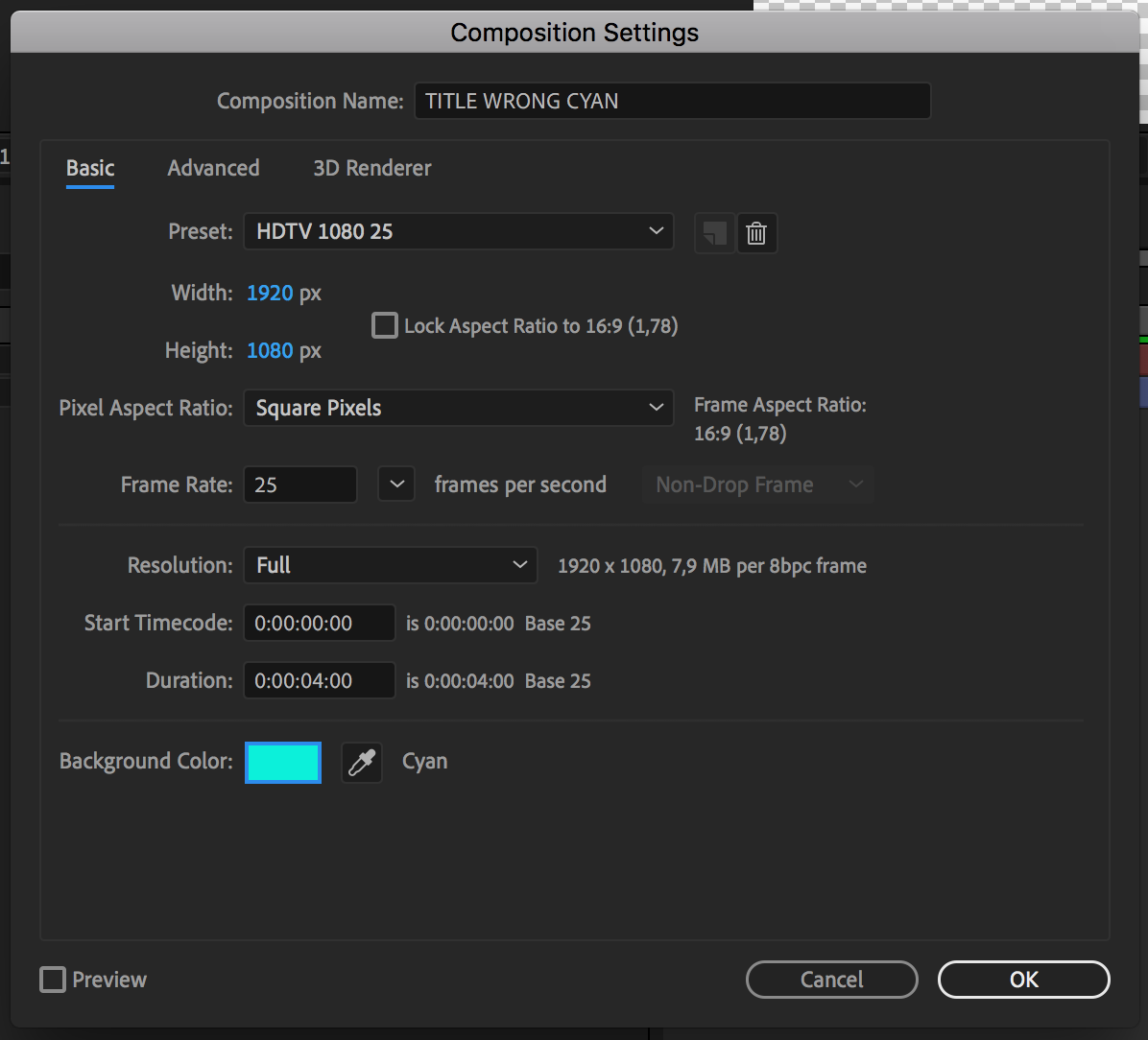
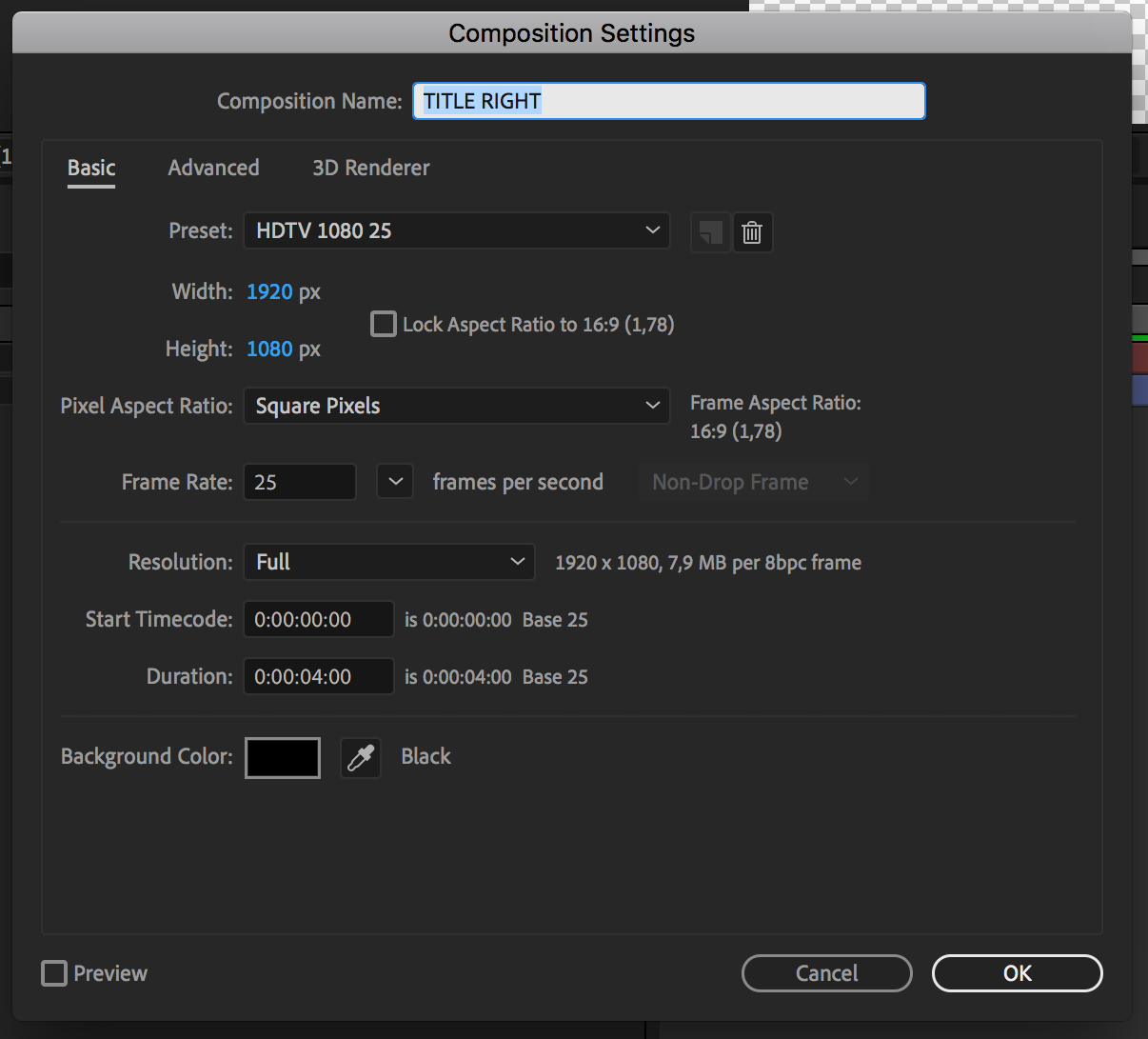
Copy link to clipboard
Copied
Maybe jstrawn could help? I'm puzzled.
Neil
Copy link to clipboard
Copied
Hopefully! I can't find it on google either though it's been a recurring problem for me (and my colleague, on another computer).
So the first one is good, right after AE export. 2nd image is after re opening the project.
.png)
.png)
Copy link to clipboard
Copied
https://forums.adobe.com/people/R+Neil+Haugen wrote
Maybe jstrawn could help? I'm puzzled.
Neil
So am I. Especially since I saw no "fuzzy green edges" in that first screenshot.
I see some bad edges in that last screenshot but there is no context to tell me what I am looking at. Is that a shot of what you see in the comp view of Ae, or in the Program Mon on Pr... or is it a frame from another export? The OP mentioned using Ae graphics in Pro, but that could mean more than one thing. Are you talking about importing Ae comps into Pr and using them in a sequence? Or are you talking about Export as MOGRT from Ae and them applying those mogrt into Pr and seeing the resulting aegraphic in the Program Mon? Or is it perhaps the older Live Text Templates workflow you're using? Or something different?
We appreciate your feedback and we want to help you, but to do that we need context, and steps... detailed steps.
Thank you for your usage and support!
Copy link to clipboard
Copied
Thanks for your reply! I was hoping this was something that more people experienced and had an easy solution for.
So I use After effects and Premiere pro, last update. I have multiple template projects in After effects for moving titles and such.
Experienced no problems there for 2 years, until the last few months.
In premiere I edit videos, just the videos, and then I need to add animated title bars.
In AE I change the text in the title bar, then render (best settings, lossless with alpha.) This gives me .mov files. I import the .mov files in premiere, and put them over my finished video.
Basically that's all there is, I render the premiere pro video's in H264, we use it for web.
If I render the titles right now and import them in premiere they look great and sharp, I can export the video, it's all fine.
But when I close the project and open it later today, the graphics quality will have changed.
(this is what you can see in the last example, they are screenshots of exports)
At this point the only solution I have is to make all the title bars anew for final export, which isn't a great solution.
Composition settings / sequence settings are still my standard:
HDTV 1920x1080 px. 25 fps. square pixels.
Copy link to clipboard
Copied
If you make them as Ae mogrts putting the ability to edit the text in Pr into them, does this happen?
The workflow would be drag mogrt onto timeline, edit text, export. In the newest version you can create text backgrounds that auto-scale with the text.
Neil
Copy link to clipboard
Copied
Geen wonder als je er zeezout op gooit! ![]()
-------------------------------------------------------------------------------
I can seen the edges:

What are your export settings in AE?
Copy link to clipboard
Copied
Make sure that "composite in linear color" is un-checked in the render/export settings btw ...
Neil
Copy link to clipboard
Copied
maybe you can try switching the renderer in Premiere Pro to 'Software Only' for H.264...
Try exporting to Quick Time GoPro Cineform as well... from that create an H.264 export...
Copy link to clipboard
Copied
Out of the blue and just a guess: Update your graphics driver from the manufacturer if you can.
Copy link to clipboard
Copied
Ok so I resolved this! Just did some tests cause it was driving me nuts. And it wasn't export setttings or anything, cause I had another, older composition in the same project that did not have this problem.
It's the background color of my AE composition. In new compositions I used cyan as a background because I feel the contrast is useful to me. But apparently, it screws up the export.
(It's the same color as the edges, so that makes sense.)
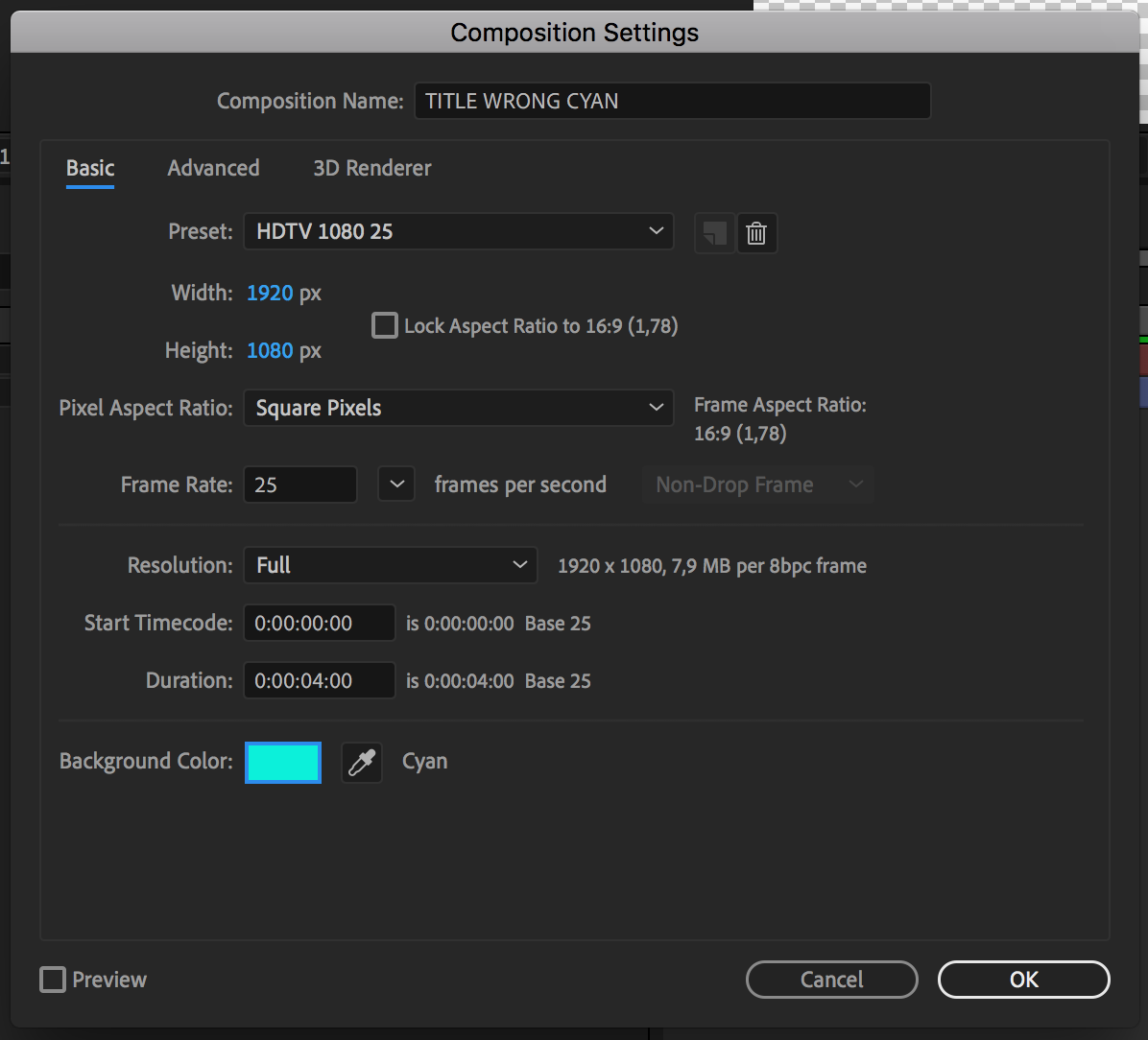
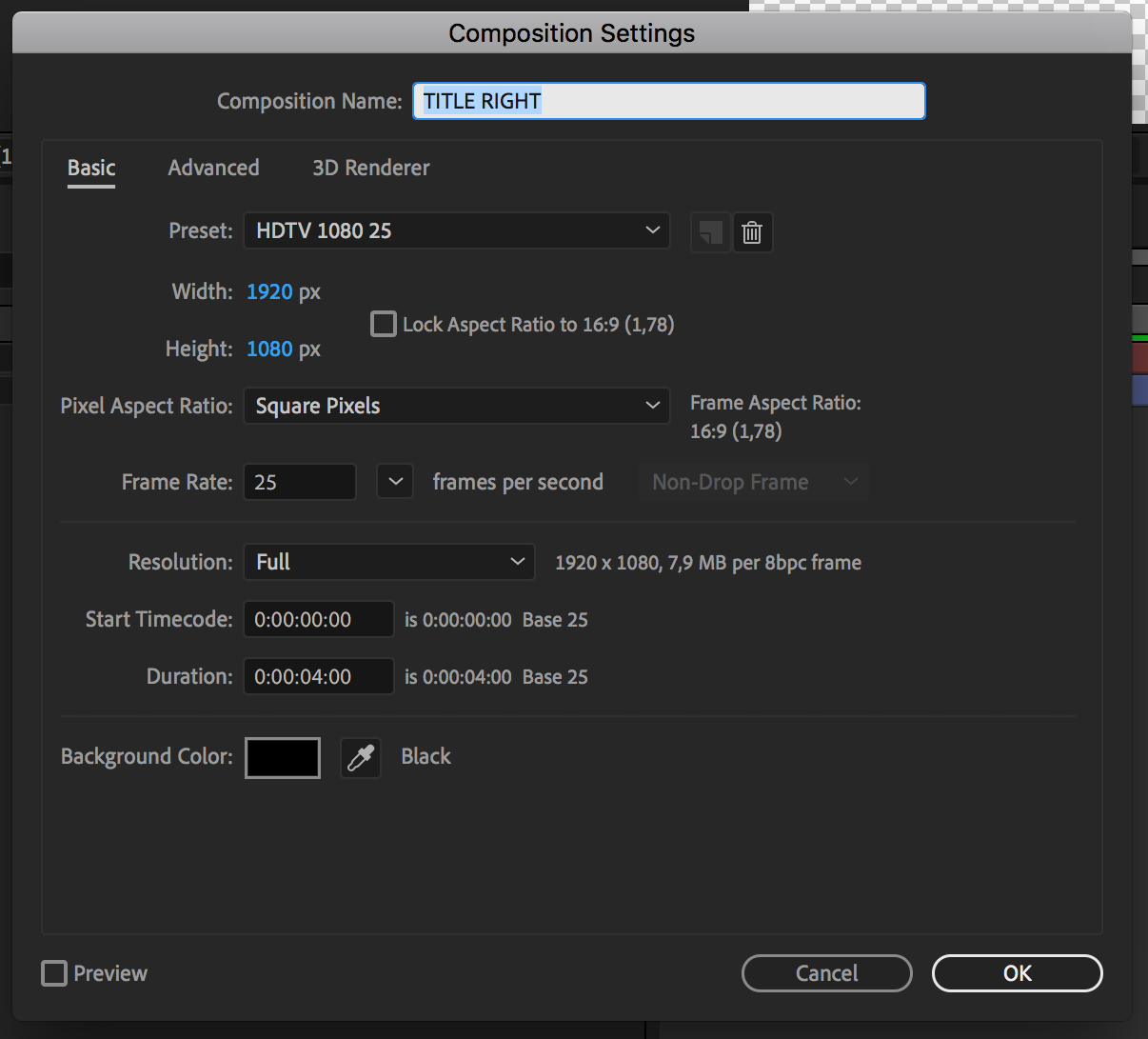
Find more inspiration, events, and resources on the new Adobe Community
Explore Now