- Home
- Premiere Pro
- Discussions
- Re: Effects Controls will not show up in source mo...
- Re: Effects Controls will not show up in source mo...
Effects Controls will not show up in source monitor
Copy link to clipboard
Copied
I started a project last month using the trial. Now I have a paid student/teacher membership. Ever since it's been a nightmare of crashes and bugs.
All I need to do before finishing this edit is add a mosaic effect to a few clips. The effects window shows up for a few minutes randomly on reboot of the program but then soon disappears if I click off it. 99% of the time it doesn't show up at all.
I double click the clip I want to add the effect, it pops up in the source monitor. I then click Window, Effects Controls and all it shows in source is the name of clip highlighted in blue but nothing else.
I have reinstalled twice now, nothing changes.
Copy link to clipboard
Copied
You apply FX to a clip in the Sequence.
No need to double click it. Just Select it ( Single Click)
Open FX Control Window and the fixed fx and the fx you have added wil be shown to you.
If Effects Control Window has been shut...re open it from Menu top of screen.
Copy link to clipboard
Copied
I have the exact same problem. When I click on the Effect Control tab all I get is the name of the clip highlighted in blue. I've deleted effects, added effects etc, but still the same. I have also gone to Window and clicked Effect Control, but all that does is hide or reveal the Effect Control tab. The tab is there in the source monitor but there is nothing but the name of the clip in blue. Shooternz response was not helpful. If anyone has any idea how to get the Motion, Opacity, Time remapping effects etc back in the Effects Control tab, it would be greatly appreciated.
Copy link to clipboard
Copied
Ok ... this is what I see ... click on a clip on a sequence, then in the tab for that sequence up in the Source Monitor panel, the effects applied to that (or natively available) appear as such ...
If you don't see this, after clicking on the clip in a sequence, then maybe choosing window->workspace->reset workspace may be needed or useful.
Neil
Copy link to clipboard
Copied
TRY - Click on the selected clip again.
Here is what I notice can happen.
Select a clip in the timeline and Click on the FX Control Tab. The controls for the clip should be displayed.
Now click on another TAB in the same pane as the FX Control Tab (eg the Source Monitor)...then try the FX Control Tab again.
No controls displayed.
My workspace is an Edit Default so I cant blame a customisation of TABS, panes and Windows for this.
I have another weirdness in this same area.
Sometimes when I am loading source clips from Bin to Source Monitor (eg dbleclick or drag) ...the Audio MIxer Pane will display briefly before the clip displays. Now thats really annoying.
Copy link to clipboard
Copied
Thanks for the quick responses. Like Mike in the first post, my Effect Controls will briefly come back and then disappear again, but 95% of the time they are not there. I tried what shooternz said but I couldn't reliably get the Effect Controls to return. Also, when I click on the clip once, the clip does not come up in the source monitor. I need to double-click it to have it in the source monitor. And the few times the Effect Controls have briefly returned, they are unresponsive, meaning I have zoomed in with the motion controls and nothing happens, etc. I have also reset my workspace multiple times and I'm using default settings. I recently did a clean install of windows 7 and have a fully updated and licensed copy. I paid for the full creative cloud apps but when it installed it gave me the 30-day trial instead. Mike in the first post was also using Trial mode, so not sure if this is a factor. Here's a pic just to make sure it's clear what I am seeing. Thanks again for the responses!
Copy link to clipboard
Copied
Note, I wasn't suggesting you load the CLIP in the source-monitor. Please look at my image above ... that clip is selected on the TIMELINE is the one with the effects showing in the Effects panel of the source monitor. That clip itself WAS NOT LOADED into the source monitor.
If you want to SEE a clip in the source monitor, yes, then you double-click, drag & drop, menu selection, keyboard, the fifteen different way PrPro has to 'load' a clip into the source monitor. But that's different than checking the effects *on* a clip ... which is done of clips already ON the timeline, *from* the timeline ...
Neil
Copy link to clipboard
Copied
Thanks for the response Neil. Are you saying that double-clicking will load the clip but loading the clip in the source monitor is not intended to show the Effect Controls, and that if you want the Effect Controls you just single-click the clip in the timeline? And yes, I saw your pic above. I'm not sure why double-clicking would prevent you from using the Effect Controls, this is not very intuitive and this was not the case with prior versions of Premiere Pro, either. Furthermore, clicking the clip once does nothing except select the clip for me. It doesn't show any effect controls, and it doesn't change anything in the source monitor. I can change the timeline display settings to show the FX badges and then right-click on the FX badge in the clip, which shows me the Effect Controls in the timeline, but it doesn't allow me to adjust any of the effects whatsoever and the Effect Control tab is still empty. I've used older versions of PP on multiple occasions in the past and have never had this problem.
Copy link to clipboard
Copied
Well, it ain't workin' for me. I paid for the full CC and I got trial versions instead. And either I am so stupid I can't understand what is going on, or there is something wrong with the trial versions I was given. Either way, if I can't adjust the Effect Controls, either by single or double clicking, in the timeline or in the source monitor or on the moon, then Premiere Pro is worthless to me.
Copy link to clipboard
Copied
There are no FX Controls associated with a Clip in the Source Monitor ...UNLESS the Timeline with the same clip selected is in focus.
So that means dble click it if you wish it to go to the Source Monitor ( for whatever reason you would want to do that) but you need to re focus the Sequence. ie. when the focus is on the Source monitor the Fixed FX parameters will not display.
A single click in the sequence to select a clip means the Sequence remains in focus and the fixed FX and parameters SHOULD display.
Copy link to clipboard
Copied
As shooternz said open a project, select a clip in the timeline and here is what you see in the Effects Controls window.
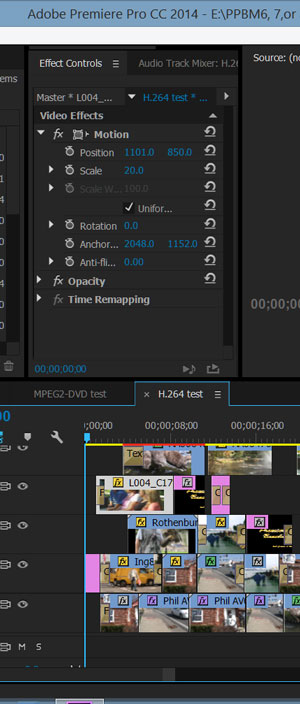
Copy link to clipboard
Copied
What I was saying PRECISELY is that you ONLY ever view items in the "Effects" tab on clips in the timeline. Select a clip in the timeline, THEN the Effects tab in the upper left quadrant, and you will see the effects currently applied to that clip. You do NOT load a clip into the source monitor to view effects on it. I don't know how to be more clear. Go back to my pic above ... I had a sequence ... on that sequence, I selected a clip ... then clicked the effects tab upper-left quadrant, and any effects appertaining to the clip *selected on the timeline* will appear.
The basic effects always listed are shown in my pic above. To add *any* other effects, you either navigate to them or search for them in the effects tab of the LOWER left panel, and either "drag" onto the clip in the timeline or double-click and either way, that effect will now appear in the Effects tab upper-left.
Neil
Copy link to clipboard
Copied
This is Mike the O.P. After speaking with technical support a while back the only answer they could give me was that the project was corrupt. Whatever that means. I took it with a grain of salt and didn't try to get to the bottom of it since I had a deadline. I will just assume it's a glitch. Keep in mind I haven't had any issues with future projects. I exported that corrupt project in high res. and started a new one using that .mov file. I cut down the gigantic clip where needed, added the effect without issue and I was done. Luckily I didn't have to go back and edit anything from the original sequence.
Copy link to clipboard
Copied
A corrupted project is not that rare a thing ... and they were being quite serious with you. PrPro projects have database files & such things, let alone "trackers" for all assets of the project and settings & info of everything done. One little i or o gets skew-gee somehow, and your project will perhaps "puke", using a technical term. Typically with a "corrupt project" one either goes to an auto-save version to see if that is still functioning properly or creates a new project and one by one migrates things over and adds them in. This path can of course lead to finding where the puke happened, if say you move a clip to the timeline and do X to it and ... bingo bango bongo ... you've got a suddenly corrupted project. At that point there's either a problem with the clip itself or your PrPro installation ... or say, Boris is not liking your current iteration of PrPro or something and it was applying a Boris effect that caused the puke. There's been times where say Plural Eyes was not on good terms with a new PrPro release ... this sort of thing can happen.
But sounds like you got out of it ok.
Neil
Copy link to clipboard
Copied
For the record...
I have never ever had a corrupt Premiere Project and I have used Premiere since it was a "mote in Adobe's eye".
Have never had to resort to any of the multiple project back ups I do by "strict and religious practice"
Just saying... but I do acknowledge it can/could/does happen.
Would not take to much notice if it was the "only suggested answer" from a stumped tech support team.
This below, I dont understand or follow:
I exported that corrupt project in high res. and started a new one using that .mov file. I cut down the gigantic clip where needed, added the effect without issue and I was done. Luckily I didn't have to go back and edit anything from the original sequence.
Copy link to clipboard
Copied
I've had one ... in my little bitty work (compared to yours at least!) ... and it puzzled me greatly. "We" (meaning I think Kevin) figured out it was the project file itself. I was able to copy the entire contents of the project folder including sequences into a new project and it worked fine. Nearly every thing, cuts, transitions & all came over, except for a couple odd little things That I had to re-do. Took about half an hour to "fix" and be running again, after the day or so while that project was down whilst trying to puzzle things out, not much actual time spent on the puzzling, posting here and checking for answers of course.
Going back to the original project file in PrPro ... trying to do anything with that form of the project ... crash bang you're dead. Going to the new project, file locations simply linked for all "assets", and it worked fine.
Neil
Copy link to clipboard
Copied
Thanks so much for the responses. I'm a bit busy with xmas coming, but I will post as soon as I have a chance to try some of the suggestions. I do think it could be the project file, and I will try that hopefully today or tomorrow. Thanks again.
Copy link to clipboard
Copied
Ok, so I tried copying the sequence and opening that in a new project, but I had the same results. I also tried copying just the clips in the sequence (instead of the sequence file) but the same negative results. And I also tried copying everything in the project window into a new project, but that didn't work either.
What did work (kind of) was to select all and do a render an replace. This defeats the purpose of editing the dslr footage natively, but the Effect Controls were there in the Source window where they are supposed to be, and I only needed to click the clip once to see the controls. But again, this is not a good solution.
I also tried creating a new project, importing the raw assets and starting the sequence from scratch. This also worked and all Effect Controls were visible. But I'd prefer not to recreate the entire sequence/project from scratch.
The project I am working on was created on a different computer system that was also using Premiere Pro CC2014, however, it was last worked on 3-4 months ago, and there was most likely an update during that period of time. When I first loaded the project, Premiere converted the file to the most recent version. Maybe something went wrong during this process....
Copy link to clipboard
Copied
I should also add that prior to all of this I did a select all and then removed all effects from the video and audio. All effects were removed and shouldn't be an issue.
Copy link to clipboard
Copied
Ok, so I tried copying the sequence and opening that in a new project, but I had the same results. I also tried copying just the clips in the sequence (instead of the sequence file) but the same negative results. And I also tried copying everything in the project window into a new project, but that didn't work either.
What did work (kind of) was to select all and do a render an replace. This defeats the purpose of editing the dslr footage natively, but the Effect Controls were there in the Source window where they are supposed to be, and I only needed to click the clip once to see the controls. But again, this is not a good solution.
I also tried creating a new project, importing the raw assets and starting the sequence from scratch. This also worked and all Effect Controls were visible. But I'd prefer not to recreate the entire sequence/project from scratch.
The project I am working on was created on a different computer system that was also using Premiere Pro CC2014, however, it was last worked on 3-4 months ago, and there was most likely an update during that period of time. When I first loaded the project, Premiere converted the file to the most recent version. Maybe something went wrong during this process....
Copy link to clipboard
Copied
I think you've proved the issue here was an update in CC and migrating the project file forward. And yes, since that was started on the other machine, there was an update.I wish this could simply be a painless process, but as Adobe staffer Kevin Monahan posts here quite a bit, it ain't. He's a long-time pro editor and was a member of one of the FCP design teams a number of years back, and was also a certified teacher of FCP back a decade ago or so. As he notes, he's always taught keeping any project on the software version it started on if at all possible. No matter the NLE, migrating a project forward has some possibilities of working fine ... BUT ... if anything does not work fine, this is BAD. Clients screaming & refusing to pay bills for late work, badmouthing one about the "hood" ... none of this any delight to anyone. In these days where an update can come every few months rather than say every 18 months, it's a pain in some ways. So he recommends keeping each major iteration (full number of PrPro, such as 6, 7, or 8) "live" on your machine as they can exist in parallel.
New major upgrade, start new projects on it. Keep old projects on old versions. And for continuing projects, keep working in the old while migrating COPIES of assets into a new project, testing as you go along, this way moving everything forward while still working away. When the new project is fully functional, then archive the old one & move on.
Some work ... but dang, having major shutdowns under multiple looming deadlines is past annoying. Well.
Neil
Copy link to clipboard
Copied
Thanks for the response Neil. Not the answer I was hoping for, but at least there is some resolution. I would understand a little more if this happened only between, let's say, CS6 and CC 2014, or CS5 and CC, but I'm a bit surprised that these corrupted project file conversions would take place within two different versions of CC 2014. This means that for the workaround to work, I would need to turn auto update off and then revert back to a prior version of PP and keep it 'as is' for the duration of the project. This, unfortunately, would be a massive headache and not worth the time or trouble, especially when working on multiple projects. Instead, I have decided to give up on Premiere Pro and to export an XML and import my project into Final Cut Pro on my old mac, where I've had no similar problems. Thanks again for your help.
Copy link to clipboard
Copied
That was a major update ... like going from say FCP8 to FCP9, perhaps? CC 2014 was by "build" series 7, and CC2014 is 8. CS6 was well, 6. I've no problem with Adobe's Cloud idea per se, but there are a few things about it that could be a little more ... user-wise? ... shall we say? In general, the cause seems to be ... humans being human.
To them, within the system, how the system systematizes is well, rather obvious. For those of us outside the system but using it ... such details as when something is a bug-fix release or when it's a major update to a "new" serial number are not always so obvious. And considering there's no terminology in the project file names that tells anyone what release they are, opening something in the 'wrong' version is naturally going to happen. Which of course it could and would in FCP also, as to my knowledge there's nothing in that format's file-naming to list versions either.
Now ... some people say "but I never EVER had a problem like this with a corrupted file from migrating in FCP!" and they are probably quite truthful. There are corresponding folk here in the Adobe realm who also note they've run thousands of complicated client projects and NEVER had a corrupted one. Also being quite truthful.
It's just we all hate losing the lottery, don't we?
Neil
Copy link to clipboard
Copied
If you dble click a clip to load it from the timeline to the Source Monitor you are taking the "focus" away from the Timeline ( Sequence).
That is why you have no FX parameters in the FX Control Window.
The sequence in "focus" with a selected clip is the way it is by design.
As Neil has shown in his screen grab.
Copy link to clipboard
Copied
You can access a drop down menu by clicking on the arrows. I came to this thread and was pretty much overwhelmed. Till I randomly clicked to find a solution and I had to end this this discussion haha! I hope it helps everyone! A project from 2014 isn't too late!
-
- 1
- 2
Find more inspiration, events, and resources on the new Adobe Community
Explore Now