- Home
- Premiere Pro
- Discussions
- Re: Encore video and audio is not synced
- Re: Encore video and audio is not synced
Encore video and audio is not synced
Copy link to clipboard
Copied
I can take an mp4 or MPEG-2 file that has no problems with the audio being out of sync with the video and put it in encore it is out of sync. And to make things weirder the audio is synced up just fine at the beginning but near the end it is way off. The audio is at least 2 seconds ahead of the video. What is going on?
Copy link to clipboard
Copied
Export from Premiere Pro using the MPEG2-DVD preset and import the resulting two files (audio and video) in Encore for authoring
Any other files need to be split inside Encore into audio and video streams, and that can cause problems
Exactly what is INSIDE the video you are using?
Report back with the codec details of your file, use the programs below... A screen shot works well to SHOW people what you are doing - For Windows Internet Explorer press the PRINT SCREEN button on your keyboard, and then do CTRL-V to paste the screen print from the clipboard into a forum message
Free programs to get file information for PC/Mac http://mediaarea.net/en/MediaInfo/Download
- when you analyze your file in MediaInfo and post a screen shot in the forum, do so in TREE view
Copy link to clipboard
Copied
Which NTSC setting should I use to export out of Premiere Pro? Or does it matter?
Copy link to clipboard
Copied
It should match your footage/sequence - widescreen vs regular; interlaced vs progressive. The quality (bitrate) can be modified to fit the Encore project. You may need a bitrate calculator:
Copy link to clipboard
Copied
The main issue is the audio. When exporting out of Premiere Pro should the audio be set to PMC or MPEG?
Copy link to clipboard
Copied
Pcm
Copy link to clipboard
Copied
Another possibility is this happening due to recompressing already compressed source material, and having a frame rate mismatch can really spoil your day.
As Stan suggested use MediaInfo and make sure the source frame rate also matches the project frame rate otherwise all bets are off.
Copy link to clipboard
Copied
The frame rate is the same. Is there something else that would through that off?
Copy link to clipboard
Copied
It might help to post a screenshot of the mediainfo "tree" view of the files.
Copy link to clipboard
Copied
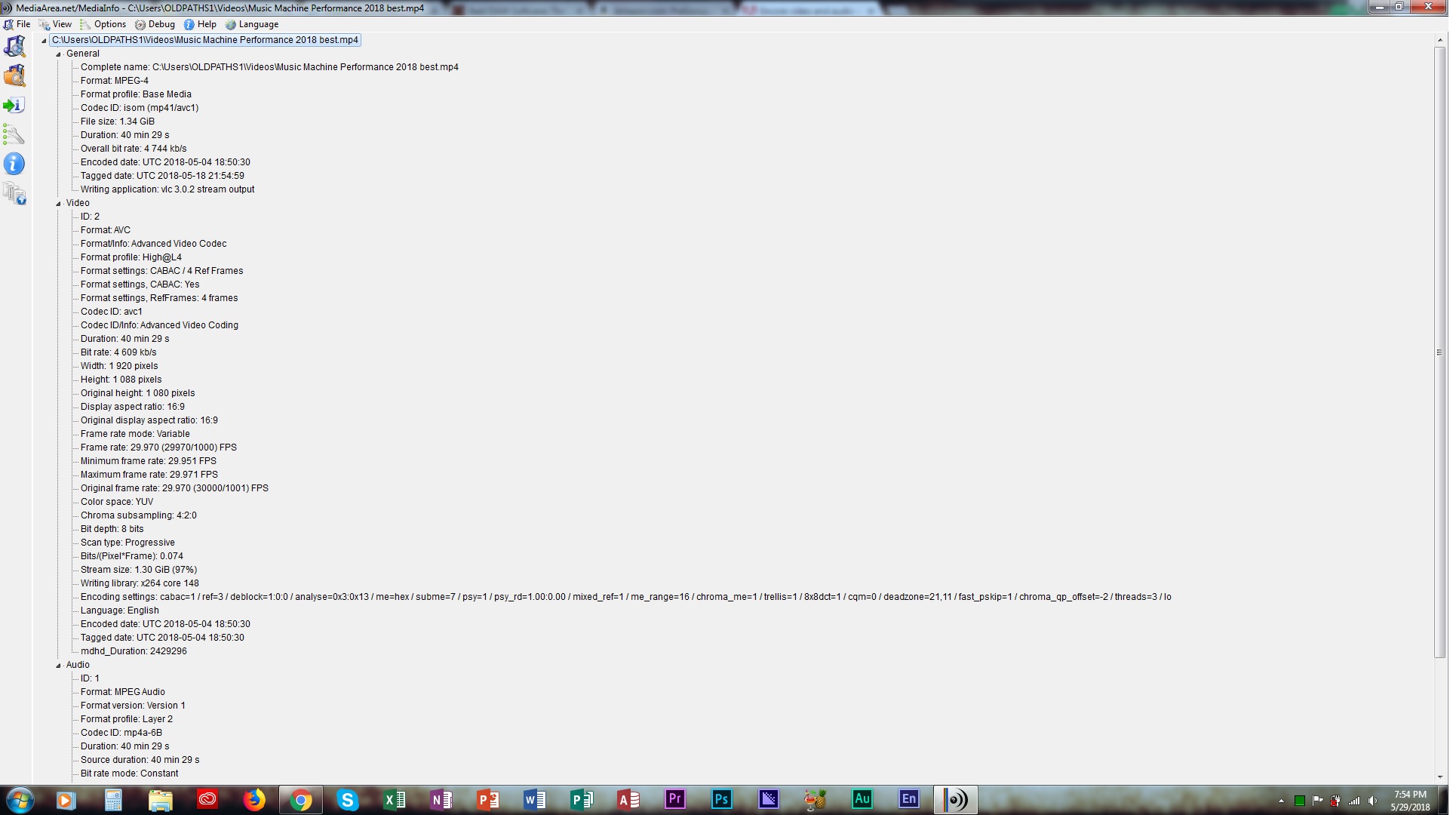 This is the original
This is the original 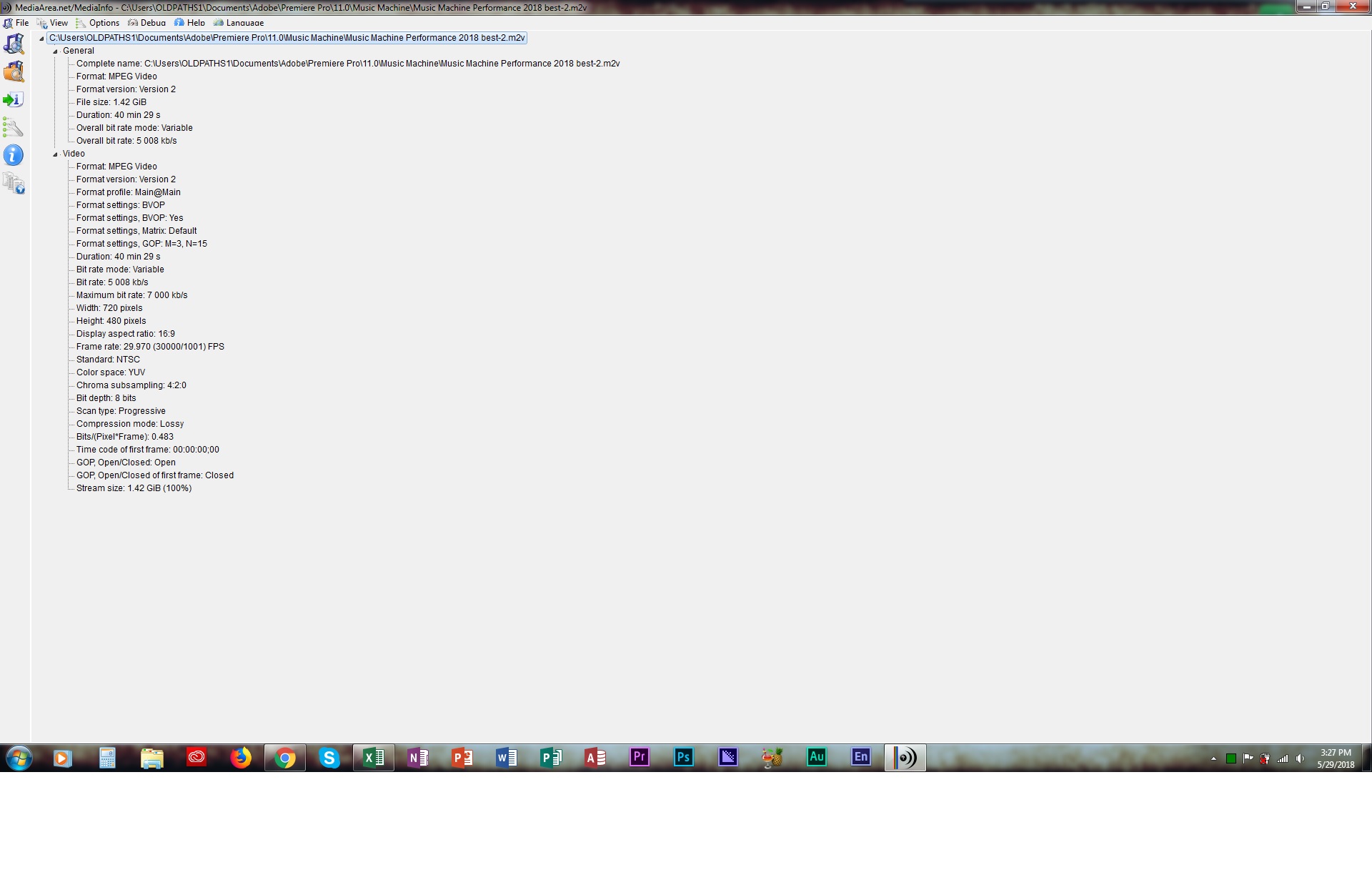 This is after exporting out of premier pro.
This is after exporting out of premier pro.
Copy link to clipboard
Copied
The original video is variable frame rate. Are you using 2018.1.1 or what? The newer versions (since 2018.0.1?) support some/most vfr, but not always. Also, the bitrate is relatively low, but that in itself shouldn't be an issue for sync.
The original audio is mpeg; not the best. But not an issue re sync as such.
But I suspect that the video vfr may be a sync issue.
If nothing else is working, I would pull the audio out of the original and convert to wav and import that to PR.
I'd also like to see mediainfo on the pcm file you exported from PR.
Copy link to clipboard
Copied
are you talking about the version of premiere pro? if so I have version 12.1.0
Copy link to clipboard
Copied
Yes, 12.1.0 is 2018.1.0. There is an update (12.1.1), but I don't think that affects your issue.
Next steps if I were you...
Post mediainfo of audio export from PR.
Convert the original file to extract the audio only as wav file and use that in PR.
Convert original file to constant framerate. (search PR forum for "handbrake.")
Copy link to clipboard
Copied
I am having the same issue. I am on 2017.1.2.
exporting from premiere H264 Blu-ray. VBR 2-pass. Video has a lot of action. Video plays fine and in sync in Encore. Building a BD image.


Audio File
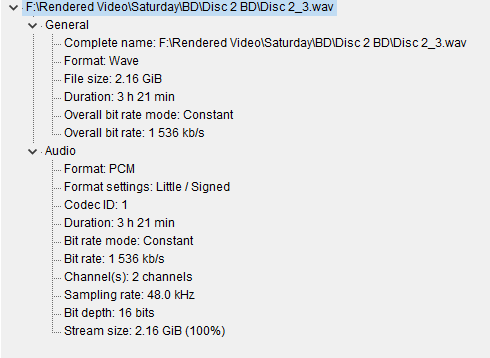
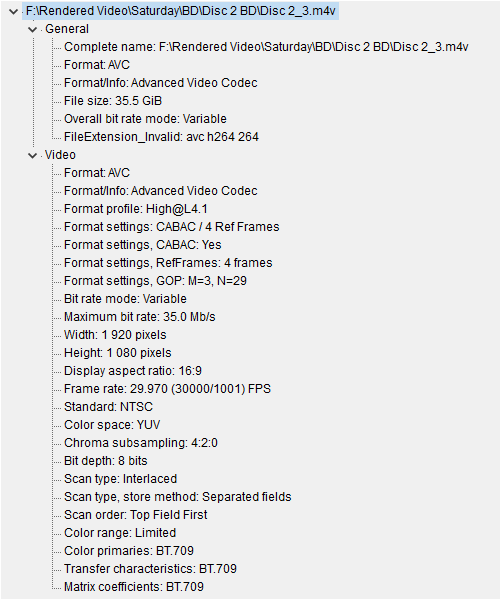
Any suggestions would be appreciated.
Copy link to clipboard
Copied
I don't see the problem. This should work.
It shouldn't affect sync, but I think you're pushing datarate and filesize.
Copy link to clipboard
Copied
Can you elaborate on "pushing datarate and filesize"?
Copy link to clipboard
Copied
I'm not where I can check this. I believe you pick the max data rate in Encore, which is okay, since nothing is being transcoded but menus. The transcode setting using PCM audio is fairly high. Generally you may not see any difference in your video with a somewhat lower setting.
But I do not believe this should effect audio sync.
Copy link to clipboard
Copied
I had noticed the default audio PCM bit rate out of AME 17 was higher than Encore if using Dolby ac3 format, but you cannot change the settings for PCM.
What worked this time...
I broke up the 35 GB video file into 11 files (22 if you include the wav files). Essentially breaking on chapter marks. Re-rendered out with same settings as previous build attempts. Assembled in Encore. Built ISO. Played ISO in VLC. Sync seems fine. Burnt disc. Audio in sync. Wahoo!
I found a post about red and green frames causing audio sync issues. I think this was the source of the problem. I wish I could find a solution to what cause them. I did see reference to corrupt video file. I don't believe that because I can take the same file and just have it first play the timeline without any menu or chapters and it builds and plays fine, but the project requires the ability to jump to individual chapters, so I had to find a solution.
I was also having trouble with poster frames on the menu. I could play through the entire video using the preview monitor, but if I scrubbed to set chapter marks, I would develop red and green frames in the intro or first chapter. The intro is simple motion graphic titles with very little on it and about half of the length of the intro does not have anything on the screen but grey background. If I set a poster frame on a good frame it would set, but when I tried to link the chapter to a chapter selection button encore would hang for a few seconds and then just pop in a random poster frame or sometimes the end frame of the entire video file. So frustrating. Especially after buggy issue with Premiere Pro recent releases.
I previously had placed chapter points on video transitions (dip to black) and poster frames on a static image with a motion graphic over it for each chapter. Had a similar issues with DVD builds, but I was able to fight through them. I did the same for BD builds in a project a year ago and did not have these issues. This last build I set chapter markers and poster frames on frames that were not part of a transition or motion graphic. Don't know for sure if that made a difference.
I see that I have had most of the problems when the disc build size (total video size) gets above my total hardware memory (32 GB). I am curious of two things:
- If I had a system with registered, buffered and/or ECC memory, would I not have so many issues?
- If I had 64 GB instead of 32 GB memory (more memory than BD-DL capacity), would I not have as many issues?
System:
i7-6800K @ 4 GHz (6 core)
32 GB memory
Nvidia GTX 1060 6GB
7 internal SSD
OS and applications on Raid 1 500 GB
Source, Project, Cache, and Export are all on separate SSD.
Copy link to clipboard
Copied
The only one I recall is that the build uses up to 2 (or 3) times the BD total for temp space.
The red frames was related to export issues (so yes, corrupt) or playback. This can be video hardware/driver related.
Glad you got a good disk!
Perhaps Neil Wilkes will drop by and comment...
Copy link to clipboard
Copied
Hi Matt
Poster Frames do seem to be troublesome, and this might be caused by having a poster frame set too close to a chapter mark - when you encode for a Blu-ray the encoder (usually) drops an I-frame at a chapter point so it is possible to hang a marker on it for selection (all chapter marks must be on I-Frames) - this might be complicated by use pf poster frames, as these too will also need to be an I-frame if a still and if a moving section I have no idea how hairy things could get.
It's the complexity that is causing the trouble so perhaps you could try what we do and simplify. By this I don't mean stop using motion menus if you want to, but prepare these in advance in After Effects and render them out as the video background to your menu - bear in mind for Blu-ray as a format everything is a video - even if it looks like a still menu, it is still a video file on the end disc in the same format as your main assets. Work with this, and don't dynamically link video assets into menus - this is causing the abstraction layer to probably do things on the edge of spec legality and playability. A Profile 1.0 machine cannot handle the same discs a Profile 1.1 or later machine can.
The trick is to prepare as much as you can outside of Encore and feed it with pre-prepared compliant streams.
Copy link to clipboard
Copied
Forgive me if I missed this in the long thread, but are you burning to single or dual-layer Blu-ray media? Because no way 3+ hours is going to fit single layer when encoding at 35mbps, Encore would have to transcode to fit then. And unless creating some sort of master-quality concert recording, one could use .ac3 Dolby audio and save a lot of space as well to allow for higher-quality video encoding.
For single-layer Blu-ray, looks like about 15mbps is max for video encoding at 3 hours 21 minutes
DVD-HQ : Bitrate & GOP calculator
Something else in Encore that is known to cause sync issues it putting multiple clips on same timeline.
Thanks
Jeff