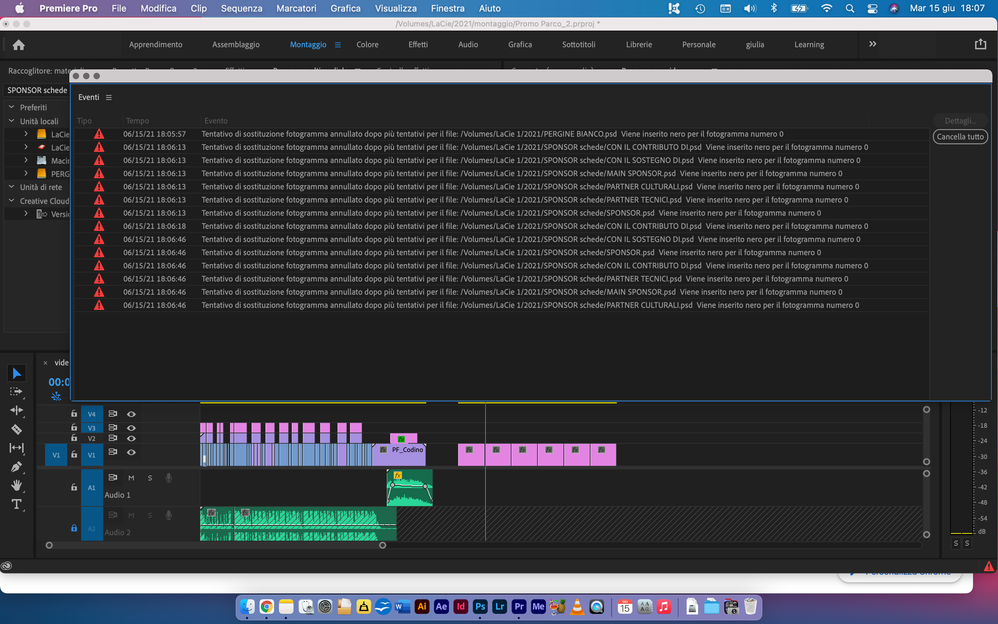Error in importing PSD file
Copy link to clipboard
Copied
Hello.
When I try to import a PSD file created by me (RGB space - 150 dpi) this error shows up.
Did somebody know why?
I have the 2021 update version in my new MacBook Pro 13" (chip M1)
Copy link to clipboard
Copied
Can you translate one or two of the error messages to English, please?
Copy link to clipboard
Copied
From google translate
frame replacement attempt canceled after multiple attempts for the file ...file name...
Copy link to clipboard
Copied
Try resaving the file under a different name and then import into Premiere Pro.
If that soesn't work, try saving as a TIFF and then import into Premiere Pro.
Copy link to clipboard
Copied
Are you using File > Import or the Media Manager? Although, either approach should work as expected.
8-bpc, 16-bpc, and 32-bpc RGB Color Mode Photoshop files are supported with Premiere Pro on an Apple M1. So, it's probably worth taking a closer look at the PSD files.
Assuming you're not planning to import the PSD layers, you could try opening a few of the PSDs in Photoshop and using File > Export > Quick Export as PNG. Then try using File > Import to bring those in.
Since Premiere Pro doesn't print to paper, (that is, there's no File > Print), the DPI setting of the Photoshop document is ignored. Premiere Pro just looks at the width and the height as measured in pixels. So, 1920-by-1080 at 150 dpi is the same as 1920-by-1080 at 72 dpi which is the same as 1920-by-1080 at 300 dpi. The difference between what I just listed only comes into play when we choose File > Print in an application like Photoshop that prints.
Copy link to clipboard
Copied
I did the same thing again (file>import, same flow I used before) and now it works fine.
I don't know why!
Thanks anyway