- Home
- Premiere Pro
- Discussions
- Re: Essential Graphics Templates field issue
- Re: Essential Graphics Templates field issue
Copy link to clipboard
Copied
 1 Correct answer
1 Correct answer
Motion Graphics templates made in AE do not support fields, so you need to double the frame rate of the MOGRT. To make a MOGRT for a 50i timeline, create a mogrt at 50p. To create a MOGRT for a 30i timeline, make a 60p MOGRT, etc.
Remember to set the Motion Blur to 360 degrees when you do this, to match the motion blur of video and other elements shot at 50i or 60i.
The workaround that was described (to add black video under the MOGRT) will work for MOGRTs that are not made at double frame rate
...Copy link to clipboard
Copied
Also PPro is throwing the Offline material present error when the file is exported to disk.
Notice the fields showing in the render.
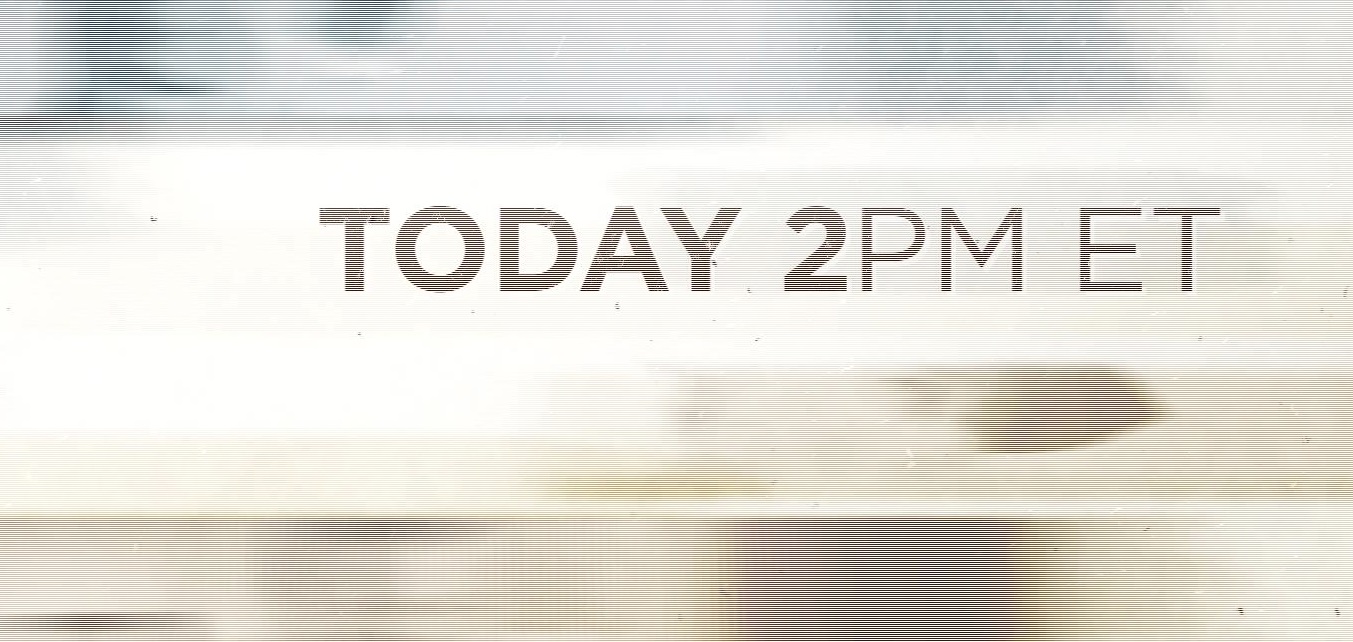
Copy link to clipboard
Copied
I found that by adding a black slug underneath the template in the time it corrects itself. Really odd and doesn't make any sense.
Copy link to clipboard
Copied
Motion Graphics templates made in AE do not support fields, so you need to double the frame rate of the MOGRT. To make a MOGRT for a 50i timeline, create a mogrt at 50p. To create a MOGRT for a 30i timeline, make a 60p MOGRT, etc.
Remember to set the Motion Blur to 360 degrees when you do this, to match the motion blur of video and other elements shot at 50i or 60i.
The workaround that was described (to add black video under the MOGRT) will work for MOGRTs that are not made at double frame rate, because it forces Premiere to mix/render the two clips together, and in an interlaced timeline, the result will be an interlaced clip. But if the MOGRTs are made correctly, this workaround isn't necessary.
Copy link to clipboard
Copied
That's good to know. Did I miss that in some documentation or is that something you learned in trial and error?
Copy link to clipboard
Copied
I have not seen this documented anywhere, but I learned it from the After Effects Project Manager. 🙂
Find more inspiration, events, and resources on the new Adobe Community
Explore Now