- Home
- Premiere Pro
- Discussions
- Every time I upload a video to YouTube the quality...
- Every time I upload a video to YouTube the quality...
Copy link to clipboard
Copied
No matter what I do videos I upload look really bad and “artifacty“ i know it’s not artifacts but that’s the best way I can describe it.
Im uploading at 1080p 60fps (Same as source) the export looks perfect but as soon it’s uploaded and processed it looks bad especially fine details. Even with ludicrously high bitrate (200) so high it’s completely unnecessary.
Its not an internet issue since videos I watch look great.
I know it’s a YouTube compression thing but it makes no sense to me why its so awful
 1 Correct answer
1 Correct answer
One user on another thread mentioned that a 2k export will let youtube kick in the VP9 codec. But again, upscaling will result in some pixelation. Try exporting at 2k, see if that may be a solution to your issue
Copy link to clipboard
Copied
If you can, export to CineForm and upload that file instead of uploading an already compressed file. ProRes and DNxHD works as well.
Export a couple of seconds and upload it and see if it looks better.
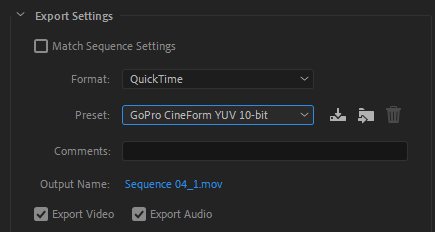
Copy link to clipboard
Copied
I’ve been doing exactly that, I exported in H264 at bitrates from 40 (a good enough 1080p bitrate) to 60 to just saying screw it and going to 200 (2gb for the 1 minute test clip) nether really has a noticeable quality improvement over the other.
Im trying exporting in DNxHD as you recommended now
Copy link to clipboard
Copied
I’ve been doing exactly that, I exported in H264 at bitrates from 40 (a good enough 1080p bitrate) to 60 to just saying screw it and going to 200 (2gb for the 1 minute test clip) nether really has a noticeable quality improvement over the other.
No, you have not done exactly that. H.264 and CineForm are two very different animals. CineFrom is not H.264. ![]()
Copy link to clipboard
Copied
Sorry what I meant was I’ve been trying to upload to upload short clips with different settings. I tried DNxHD but all that did was make the file 4.8 gigs and really didn’t have any quality improvement over H.264
Could it be the software I used to record? I used the GeForce experience set to 60fps, with the highest bitrate that provides (130mbps) the recording looks perfect as well as the export so idk
Copy link to clipboard
Copied
Update: nope that did not make a difference other than over tripling the file size from when I used the 40bitrate.
Copy link to clipboard
Copied
Make sure you're watching at 1080 quality on YouTube. The default is 360.
Copy link to clipboard
Copied
Mine defaults to 1080p but yeah I double check that
Copy link to clipboard
Copied
Hopefully this is helpful as well So you guys can see that the video just looks garbage no matter what after uploading
Copy link to clipboard
Copied
Actually the videos are looking great at my end.
one thing might be happening, is that you are trying to view the video right after you upload. Youtube takes time to optimize resolution, and usually the first available are the lower resolution. Maybe you want to wait a while.
Also youtube resizes to 16 mbps, so there is absolutely no need to encode with higher bit-rate. Try watching the videos now and tell me if they look better. (make sure the setting are at the highest.
Copy link to clipboard
Copied
Look again, at the HUD its especially noticeable on the radar compared to the source/export images.
it looks considerably more blurry to me, even on the video I uploaded publicly a day ago.
Copy link to clipboard
Copied
Can you try downloading the video from youtube and check it's bitrate?
Copy link to clipboard
Copied
Doing that seemingly revealed the issue, the video downloaded In 720p (twice) I had to check to see if I missed an option. But I didn’t.
and to me the video does look like it’s running 720p at 1080p For whatever reason... maybe YouTube is compressing the 1080p video down to 720p then upscaling that for the 1080p setting?
switching back and forth on the video from 1080p to 720p looks extremely similar
Copy link to clipboard
Copied
One user on another thread mentioned that a 2k export will let youtube kick in the VP9 codec. But again, upscaling will result in some pixelation. Try exporting at 2k, see if that may be a solution to your issue
Copy link to clipboard
Copied
This seemingly fixed the issue as long as the video is played at 1440p it looks like the exported video.
test 4: 1440p possibly downscaled? - YouTube
Its not a perfect fix but I guess it will have to do since YouTube rendering is just not great.. 1080p still looks pixelated but at least it’s kinda fixed??
I wish 1080p would work properly though
edit: actually the 1080p on that one looks a lot better as well and 720p looks like what the 1080p looks like on the previous test videos it was absolutely downscaling to the next lowest resolution or something weird like that
Copy link to clipboard
Copied
I played all three videos at full screen(1080). I did not see any problems with the video quality.
Copy link to clipboard
Copied
I'm happy this community thread exists. Because of it, I've now started uploading my ProResHQ files directly to YouTube and there is a massive difference. The issues I was having are with Adobe Media Encoder specifically. I did not experience this with Apple Compressor, Davinci Resolve, or FFMPEG. When the H.264 was taking scenes with higher ISO noise, or fast motion, even with a key frame for every frame 1 (GOP 1), it was interpretting the noise as less movement in the image, and essentially making the footage "blockier" and introducing more artifacts. I'm assuming this because the H.264 export is optimized for speed and may or may not use hardware accelleration, but it was a real bummer to render out the same 4K24p footage in a dozen different ways, and have them all fail in certain scenes.
I'm attaching an image: On Left is ProResHQ in s shot with motion, Left is Premiere H.264, then below is YouTube. You can see that YouTube is adding another lay of degredation to the footage (making Premiere's look worse). I can share the final video if anyone prefers, but when I upload the ProResHQ and let YouTube (takes a few hours) handle the re-encoding, I do not see the same artifacts as Premiere or AME. It's actually been better quality to upload to YouTube, let YT convert it, then download the file from YouTube (although, I'm not sure where else you are uploading it to?).
I hope this helps someone else.
Copy link to clipboard
Copied
I shot in 4k60fps. I've always just exported to 1080p H.264 and never had any issues. What are your export settings to achive this method? I don't see an option for 'ProResHQ' - Can you offer any advice?
Copy link to clipboard
Copied
Did you search the presets for ProRes formats?
Copy link to clipboard
Copied
Yes! Ok so I found the formats, I have tried everything and just like cornelius said, the upload to youtube is blocky and there's a lot of artifacts introduced. I can't seem to find a way past this issue, which I've never had before(until recent) and I haven't changed anything about my workflow. Any guesses as to why it would be an obstacle suddenly?
Copy link to clipboard
Copied
You'd have to share an image of which export settings you are using. It's not clear what you are outputing, ProRes, H.264, other...
Copy link to clipboard
Copied
Good call. Okay so my export settings(attached) are pretty standard(I think). At least, I've always used them with zero issues until now. I understand MP4 is the most universal, and also what youtube recommends using. It looks great in the project view,(Left) then the export loses a bit of quality(Upper Right), then it gets obliterated by the time it uploads to youtube(Lower Right). I've worked on a vast array of projects and have never suffered a loss in quality upon export, only the compressions we all are aware of when posting to youtube.
Source Footage is 4k60fps 10bit 4:2:2, and I'm trying to export to 1080p(no higher) for youtube (The timeline is in 1080p, FYI). Lmk if you need more info, I'm at a loss here
Find more inspiration, events, and resources on the new Adobe Community
Explore Now