- Home
- Premiere Pro
- Discussions
- Re: Export subclips as individual clips?
- Re: Export subclips as individual clips?
Export subclips as individual clips?
Copy link to clipboard
Copied
This seems like a ridiculously obvious thing you'd want to do as an editor but I can't figure it out so I must be missing something here. This is the situation: I have 5 hours of footage. I went through all of it and deleted all the useless stuff so now I have 400+ little clips. I want to export each clip as an individual stand alone clip and send that to my producer instead of sending him all 5 hours of footage. If I drag and drop all the clips from my timeline into a bin in my project window - it creates a subclip for each clip. Great! But I tried to export those subclips - it completely ignores the in and out points of that subclip and instead exports the entire original clip. What am I missing?? How can I get Premiere to batch export all those 400+ subclips as stand alone individual clips?
Copy link to clipboard
Copied
Did you set: Restrict clips....
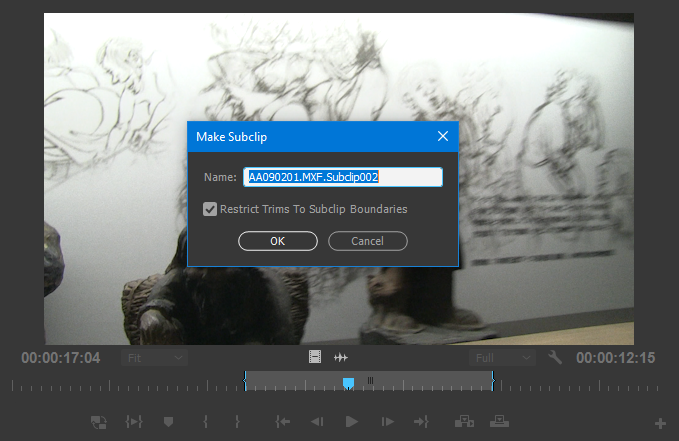
Copy link to clipboard
Copied
Hey Ann, that window pops up only if I select a single clip on the timeline and then go up to "Clip>Make Subclip". If I just drag and drop all 400+ clips from my timeline into a bin in my project window - it doesn't restrict them. Any idea how I can have it always restrict it to the selection? I tried looking through the settings but I don't see an option like that.
Copy link to clipboard
Copied
Select a subclip in the Project Window
Go up to Clip and select Edit Subclip.
Just been testing this but it does not matter is it is checked or not.
Export the trimmed clip from the Project window does honour the in and out points.
Copy link to clipboard
Copied
This is the part I seem to be missing...
You can see that the sub clip "C0026.MP4" has a duration of 10 seconds:

If I right-click on it and export it:
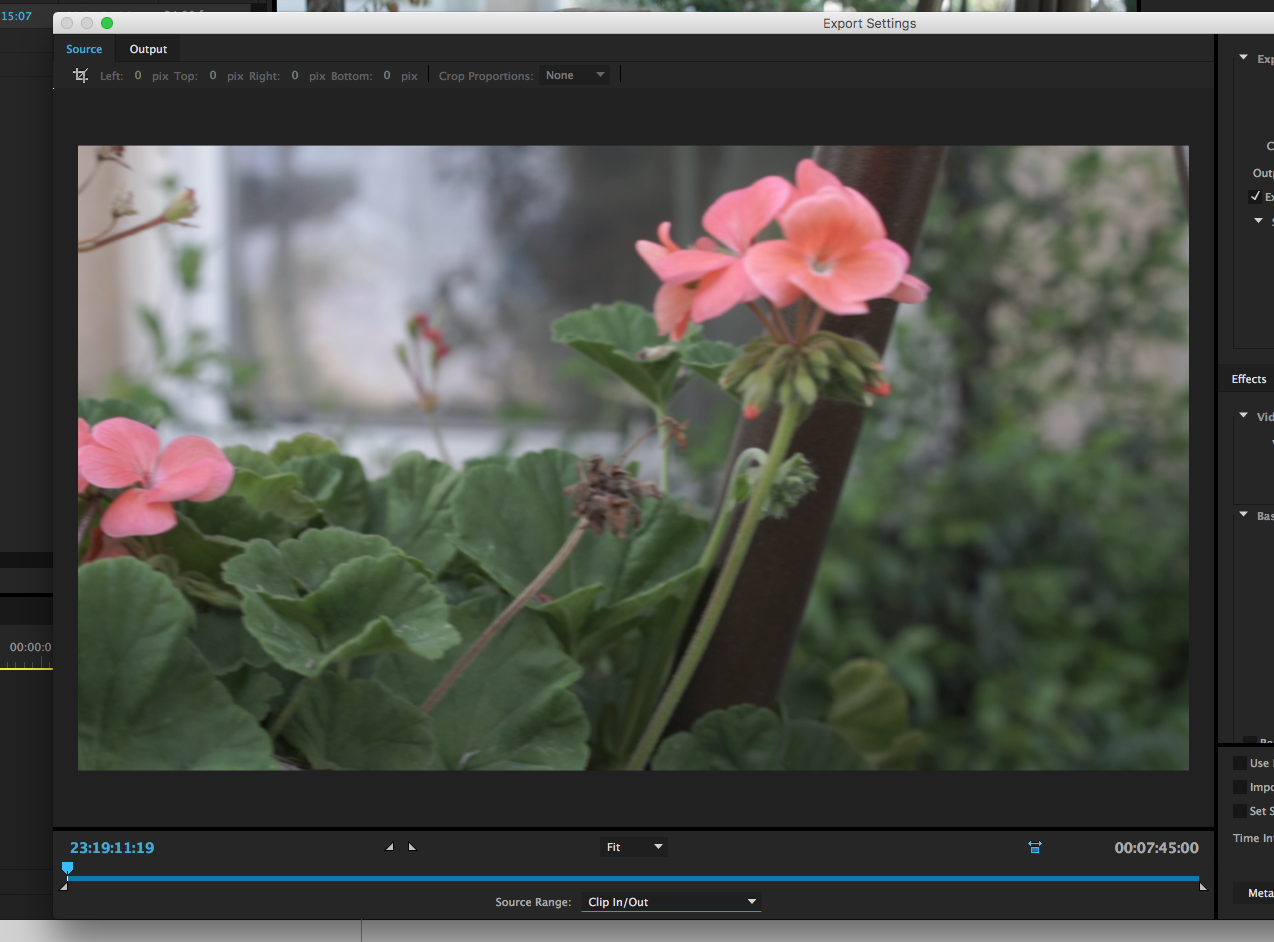
... now the duration of that clip is 7 mins & 45 seconds. I even have Source Range set on "Clip in/out"
What am I missing here? ![]()
Copy link to clipboard
Copied
I'm having a similar issue. My outcome is to export all of the subclips as standalone final clips. I discovered today that in Adobe Media Encoder (cc2017) that "subclips" and "sequences" both look exactly the same if you're importing from a premiere pro project. They look like sequences.
Here's what I've learned. If I put an individual subclip in a sequence, it exports as I'd expect. It respects the duration of that particular subclip. However, if I export just the subclip through AME, it ends up being the full timeline. Again. Both look exactly the same if you're looking inside of a project from Adobe Media Encoder.
So, I suppose a work around would be to create a sequence for every subclip but now I can't figure out how to "batch" that. If I drag multiple subclips to the new sequence icon, it creates one sequence with all of the subclips inside spaced out. I can't figure out how to tell Premiere to make a sequence for each subclip without having to do drag and drop one clip at a time.
I realize that this is likely an unorthodox need, but it's a rather unorthodox project that involves the need to publish many many stand-alone short interview clips. Any best practices or insight on a better way to do this?
Copy link to clipboard
Copied
This is not a subclip

See the difference between a clip and a subclip.

Copy link to clipboard
Copied
Yes. That's correct in premiere. But if you look to do a batch export from the same file from inside of Adobe Media Encoder, they both adopt the same icon. Check out my handy screenie below. Subclips take on the sequence icon in Media Encoder, and then export the entire length of the source clip the subclips were taken from.
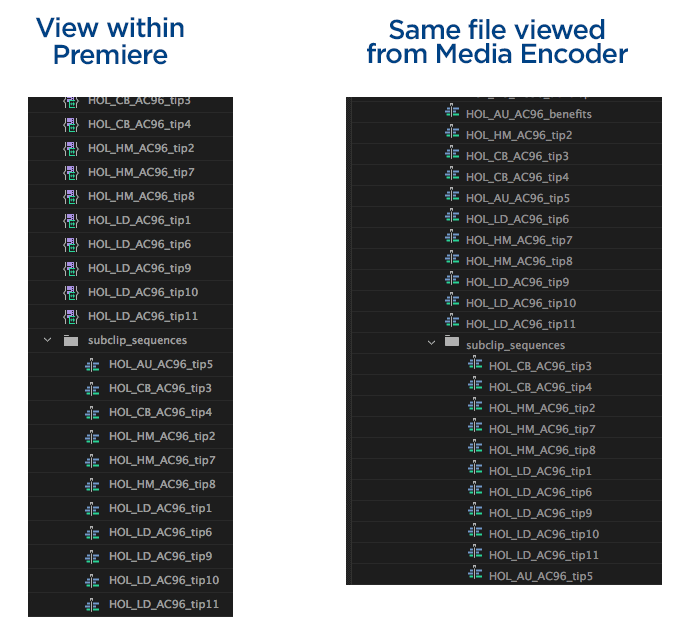
Copy link to clipboard
Copied
You made subclip sequences?
This is my setup:

Copy link to clipboard
Copied
Imported after processed in ame:
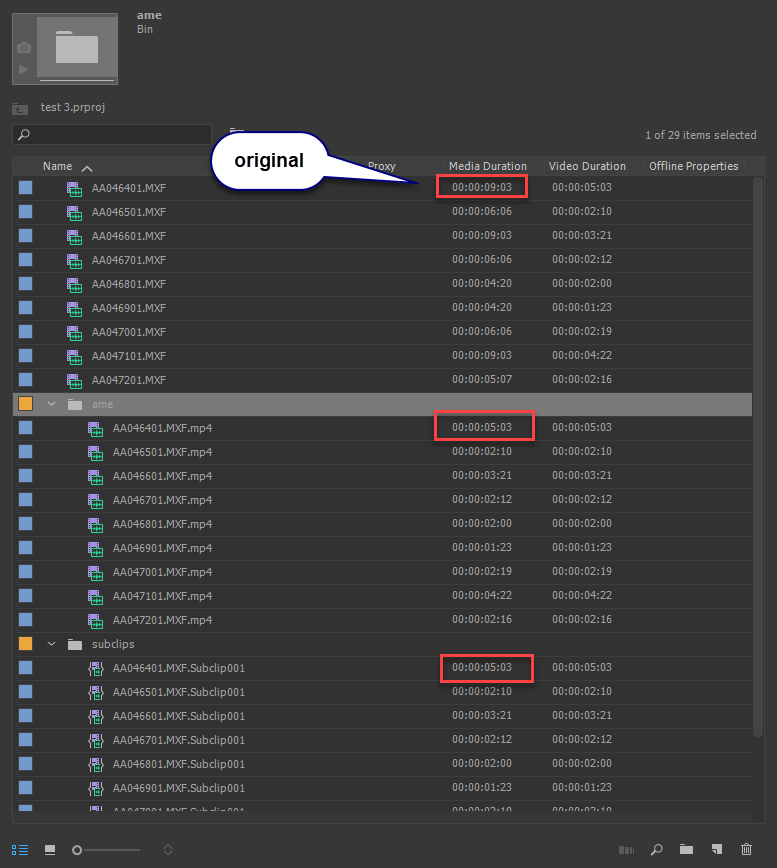
Copy link to clipboard
Copied
This seems like a ridiculously obvious thing you'd want to do as an editor
Well maybe there might be reasons for doing so ...and many reasons for not.
eg generational loss in transcode / export workflow.
Whatever - Select your Sub clips in Project Bin and Batch Export them in a Q' thru Media encoder. It should respect your "selection". It does so here.
Copy link to clipboard
Copied
Shooternz, as I already said in my original post - when I do that it doesn't export the selection of the subclip, it exports the entire clip.
Copy link to clipboard
Copied
Another method you could try: Add all your clips to a new sequence and select File - Project Manager. Select your new sequence and choose Consolidate and Transcode. Try an H.264 preset if these are just going to a producer for review.
It should individually trim your clips to just what you have on your timeline.
Copy link to clipboard
Copied
I do have a solution to this as I've just had the same problem! Basically select all the clips on your timeline, right click and hit Render and Replace. Choose what ever format and location and this will essentially export them all for you in a folder of your choosing! Just like cocking AME.
Then chuck all those files in AME to pick the ACTUAL format you really want (or make an ingest preset for the R&R to your liking in the first place)
No probs.
Copy link to clipboard
Copied
Ahh. Just realised that this does NOT honour any of the effects on the clips ![]() Sick and tired of Adobe's crap. Broken colour picker tool, corrupted projects the list goes on.
Sick and tired of Adobe's crap. Broken colour picker tool, corrupted projects the list goes on.
Copy link to clipboard
Copied
Yep. The list is ENDLESS indeed. That's why I switched to FCPX and DaVinci Resolve. Adobe was annoying me as hell with all their bugs, errors, and sheer lack of fundamental features that even "basic" NLEs like FCPX and Resolve have.
Copy link to clipboard
Copied
I was also going to suggest Render and Replace as an option for accomplishing OP's original goal. As for your not honoring effects of the clips, you've checked this box when you render and replace? It gives you the option, although it tells you that it will not effect opacity adjustments or time remapping.
Edit: I didn't realize I was responding to something from 2018. I hate when that happens.
Copy link to clipboard
Copied
I realize this is a super old post, but I saw a reply from a couple months ago and no answer. . . so if someone else comes across this, there seems to be a solution now.
For individual clips you can do this in premiere, for multiple clips, it needs to be in AME.
When you export the subclip, at the bottom left of the export window, there is a dropdown for "Source Range" by default, it's set to "entire clip" but you have the option to change to "clip in/out" . . . I'm not sure why that isn't the default.
The dropdown isn't there if you select multiple clips in Premiere, but once they're in AME, if you select all and bring up the export options window, it will warn you that you're about to change settings for multiple clips and the window that pops up has the dropdown in the same place.
Copy link to clipboard
Copied
Solution :
Even I had been looking for this solution for a very very long time. Finally found a way today and I hope this would help you.
(1) Right click the clips, the choose render and replace. This renders out the clips into individual files in the drive and re-links the clips to the newly created file.
(2) By default it allows only MXF OP1a files, MXF OP1a files in DNXHD format, or QuickTime format. But you can import custom presets (*EPR files) to export as MP4 Files.
(3) To create a preset, you need to create a preset in adobe media encoder. Preset -> Create Encoding Preset -> Enter the settings -> OK. Then click the preset you created from from presets search tab and right click to export.
(4) Import the created preset in step 2 and click OK.
TADA! All the clips are rendered individually and linked to the sequence. Now you can delete the original video file you used to create the clips.
Hope this helps.
Copy link to clipboard
Copied
Perfect, thank you! 🙂
Copy link to clipboard
Copied
Thank you so much for the solution. Could you specify what settings are correct for exporting MP4 subclips in Premiere Pro to clips for Davinci in the same quality as the original clips are? I am afraid to export the subclips, and end up having quality issues once I have finished the entire project in Davinci.
For example, in Export Settings - Format: I only see MPEG4 and not MP4. But the Basic Video Setting under that are very different to the originals.
Much appreciated.
Copy link to clipboard
Copied
I don’t know if you’ve found a solution yet and I can see that a some other users in the comments have the same problem. I’ve found out that if you use a plugin like AfterCodecs it will allow you to batch export multiple clips from your sequence.
Hope this helps someone: https://youtu.be/ZvBEtJeceGE
Copy link to clipboard
Copied
I just switched to Davinci Resolve instead. Much better and easier.
Copy link to clipboard
Copied
I know this is an old thread, and yes there must be somewhere guide to tell how you should proceed in a scenario described in the opening comment as making subclips seems to be not advisable.
So please if you know where to find tutorial on how to wisely cut lenghty videos - e.g. a webinar recording - to separate files without a loss of quality or too much clicks, with the effects and possibility to tweak the edits of separate clips further. Thank you!




