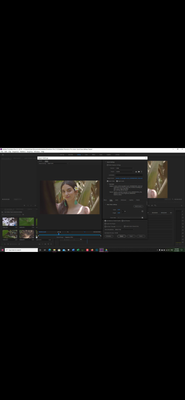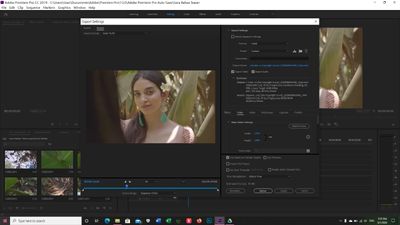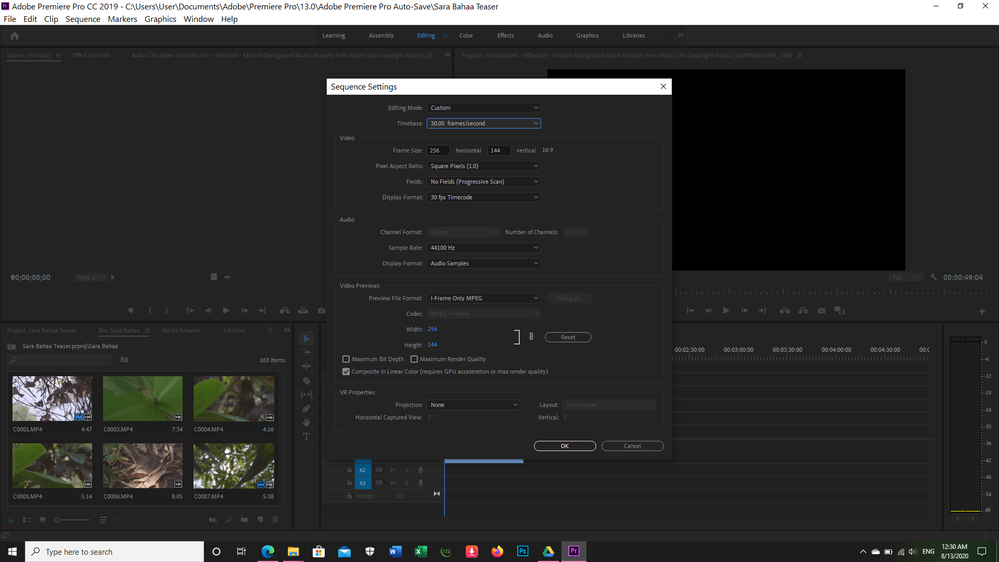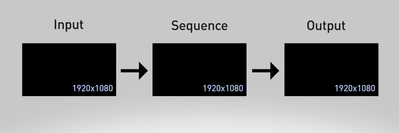Copy link to clipboard
Copied
I was working on a video on premiere pro then after I exported it, it became blurry a little. I tried many export options but nothing changed. What should I do?
 2 Correct answers
2 Correct answers
How about creating a new sequence with a clip of that media. Drag/drop the clip onto a blank timeline panel or right-click the clip in a bin, "create new sequence from clip". Now you'll have a correct sequence.
Select all of the current troubled sequence, copy, and then paste that into the correctly sized sequence.
Neil
I'm going to post this little infographic here in the hopes that it helps you see and understand what's going. Your issue: your sequence is very small, and you're scaling it up to export. We don't know what your source media settings are.
There are three variables to consider when it comes to the frame size of your media (as well as framerate, aspect ratio, etc.):
1. Your source media settings - set upon recording - the frame size, frame rate, aspect ratio, etc.
2. Your sequence settings - you
...Copy link to clipboard
Copied
I can't even read the data for the export dialog.
What is the frame-size of the original media clip? What is the frame-size of the sequence? And what is the framesize of the export settings?
Neil
Copy link to clipboard
Copied
Hello,
The original media 50 frames/s.
The sequence 30 frames/s.
In the export settings 30 frames/s.
Thanks in advance..
Copy link to clipboard
Copied
Not number of frames on the sequence ... but the frame-size.
As in say 1920x1080.
Neil
Copy link to clipboard
Copied
Sorry about the misunderstanding as i am a begginer, i hope this screenshot answers your question.
Copy link to clipboard
Copied
usually if you have a high resolution source and export it as the same as source it's OK. Sometimes it gets even nicer looking if you go down a litte ( like from full HD to 720p export )
But sometimes if you start with a full HD or 4K and then export as 6K or 8K things can get a little blurry, but most people won't care that much.
Copy link to clipboard
Copied
Hello,
i tried both 720p export and 1080 and nothing has changed it kept exporting blurry video...
Copy link to clipboard
Copied
It isn't your export setting that's the problem ... it's your sequence setting. Or the source files. That's what Sumeet commented about.
What is that media? What is the framesize ... the pixel-x-pixel dimension? And why is your sequence set so tiny?
Neil
Copy link to clipboard
Copied
it turned out that the right frame rate is 50 f/s and i corrected it, the pixel dimension matches which is 1.0, the frame size of the media is 1920x1080 but when i change the sequence settings from 256x144 to 1920x1080 the video turns to black completely.
Copy link to clipboard
Copied
How about creating a new sequence with a clip of that media. Drag/drop the clip onto a blank timeline panel or right-click the clip in a bin, "create new sequence from clip". Now you'll have a correct sequence.
Select all of the current troubled sequence, copy, and then paste that into the correctly sized sequence.
Neil
Copy link to clipboard
Copied
Hi Hania Tamer,
Your Sequence/Source resolution is too low (256x144) and you are exporting in 1920x 1080 which is equivalent to almost 50x upscaling. This is the reason why you are noticing blurred output. I would recommend to increase your Sequence resolution (if the media file has a higher resolution like 1920 x 1080) and then try to export. Hope it helps. Let us know if you have any questions.
Thanks,
Sumeet
Copy link to clipboard
Copied
Thank you so much for the reply...
i will try it and i hope my problem gets fixed.
Copy link to clipboard
Copied
Unfortunately when i fixed it the screen turned into black..
Copy link to clipboard
Copied
I'm going to post this little infographic here in the hopes that it helps you see and understand what's going. Your issue: your sequence is very small, and you're scaling it up to export. We don't know what your source media settings are.
There are three variables to consider when it comes to the frame size of your media (as well as framerate, aspect ratio, etc.):
1. Your source media settings - set upon recording - the frame size, frame rate, aspect ratio, etc.
2. Your sequence settings - you set when you create the sequence either manually or based on your source media (which is my recommendation). This is also a frame size, frame rate, aspect ratio, etc.
3. Your output settings - Also includes frame size, frame rate, aspect ratio, etc.
Ideally, or at least in a simple situation, the settings are all the same from source through to output:
As Sumeet and others pointed out, your Sequence in this diagram would be a super tiny little rectangle, and no matter what your source images were, you've made them super tiny little rectangles as well. If you've changed the Sequence Settings to a larger size, the sequence will get larger, but your footage inside the sequence is going to stay tiny until you scale it up to fit the new size.