- Home
- Premiere Pro
- Discussions
- Re: Exporting 240fps iPhone footage in the same fo...
- Re: Exporting 240fps iPhone footage in the same fo...
Copy link to clipboard
Copied
Hi Guys,
I'm debating whether to sign up for premier pro so I'm having a play with the trial version with some iphone footage.
I have a 240fps file which I want to colour correct and then export however when I go to the export dialogue and select match sequence settings it only changes to 60fps.
Would there be any way of exporting this file while keeping the 240fps?
Many thanks.
 1 Correct answer
1 Correct answer
Because I have a camera that can shoot 60fps, I will use 60fps as an example. Results of this explanation will hold true for other frame rates like 120 or 240, simply adjust math accordingly.
If I shoot 60p video and drop that into a 60p sequence in Premiere, the frame rates match and Premiere plays every frame of video in real time, just as it was recorded.
If I drop that same 60p clip into a 30p sequence, Premiere assumes that I want to view it in real time - no slow motion - and so it plays onl
...Copy link to clipboard
Copied
First things first, not an iPhone user, but it has come up on this forum many times recently that iPhone uses Variable Frame Rate recording, which can pose issues when attempting to edit that footage in Premiere, which prefers Constant Frame Rate footage. The fix is to first convert footage using HandBrake app before editing in Premiere (don't know if that will work for the 240fps clips though).
Next, the idea behind recording at a high frame rate is that one can then extract smooth slow motion from such footage. However, it is not meant to be viewed at the original 240fps. Thus I would ask, what is the intention with exporting as 240fps? One would typically use 30 or 60fps for standard viewing (whether or not slow motion is being used). The typical computer monitor runs at 60fps, so you would not be able to view 240fps anyways which is why one cannot export at such frame rates.
Thanks
Jeff
Copy link to clipboard
Copied
Hi Jeff,
Thanks for the reply.
The main reason I would want to do it is so I can share clips with my dad. We are both hobby video editors and a lot of the times I will share footage with him and vice versa. Currently I'm using Cyberlink Powerdirector but its very buggy and really isnt very creative but its a great way to just throw some clips together.
With the slow mo footage I really just thought i would be good to be able to colour correct and suchlike and then output the original file type so I can let my dad decide on how slow he wants the clip to go. It would also give me the best of both worlds by using power director and premier in conjunction with one another.
Cheers
Copy link to clipboard
Copied
When you shoot with an iPhone in the Slo-Mo setting, it shoots at 120 fps but creates a 30fps file. This is why the motion appears in slow motion, it is playing back the frames 4 times slower than they were captured.
But the file itself as is saved on the iPhone as a 30fps file. So to preserve the quality, export with the settings matched to your timeline - assuming you originally matched the sequence settings to your source footage.
MtD
EDIT: This also applies to the 240 fps slo-mo setting - the created file is 30fps.
Copy link to clipboard
Copied
Thanks for the reply.
I may be getting confused here but in the project window the files show up as 240 FPS. So I don't understand how the 30 FPS comes into it?
I have a feeling theres going to be a lot of questions as I start getting deeper into it!
Copy link to clipboard
Copied
Oh, sorry, you didn't mention you were filming on the iPhone with Filmic, which does indeed create the file at the specified frame rate.
The post I made applies to the native iOS camera recording software that comes with the iPhone.
MtD
Copy link to clipboard
Copied
Actually, the iPhone video IS recorded at 120 or 240 fps, not 30. Quicktime, Premiere, FCPX, all programs display these files as 120 or 240 fps (depending on your phone settings) and that's why they play in real time when you just hit play (although Quicktime and the iPhone player can autodetect these sorts of files and purposely slows them down after a couple seconds of playback). If it truly was recording them as 30 fps files, they would ONLY play back in slow-mo on all playback devices.
Copy link to clipboard
Copied
Here is a clip shot on my iPhone 6s+ at 1280x720 240 frames transferred to my desktop and opened in QTX:

and here is the same clip imported directly to Premiere Pro:

Unless I am doing something wrong.
MtD
Copy link to clipboard
Copied
Hmmmm quite odd. Any video I've shot in Slo-Mo mode with the native video app always shows up at 120 or 240fps. Like in the pic below.

Copy link to clipboard
Copied
As I said, don't have iPhone, but I see that the 120 fps recording does so at half resolution of 960x540, which is even less quality than 720p. Always a trade-off I guess, frame rate or resolution, can't have both!
Thanks
Jeff
Copy link to clipboard
Copied
If you were looking at my image, the 960x540 reading was simply what I had set quicktime too so I could take a small image grab. It all depends on what model iPhone you have. Even the first iPhone that could do 120fps did it at 720, not 540. The current generation can do 120fps at 1080 and 240fps at 720.
Copy link to clipboard
Copied
Because I have a camera that can shoot 60fps, I will use 60fps as an example. Results of this explanation will hold true for other frame rates like 120 or 240, simply adjust math accordingly.
If I shoot 60p video and drop that into a 60p sequence in Premiere, the frame rates match and Premiere plays every frame of video in real time, just as it was recorded.
If I drop that same 60p clip into a 30p sequence, Premiere assumes that I want to view it in real time - no slow motion - and so it plays only every other frame to compensate, the result being that the clip playback looks to the viewer as if it was shot at 30p. Happens in the background without user intervention. If a 120p clip is dropped into that same 30p timeline (and that clip is flagged internally as being 120p), that clip should also play real time in the 30p sequence (Premiere only displaying every fourth frame and skipping the other three in between) to show the viewer 30 frames per second without changing playback speed.
Here's where it gets interesting. Back to the 60p clip in 30p sequence. There are TWO ways to get slow motion from that 60p clip. One way is to simply change the speed in timeline to 50% using Speed/Duration tool. One second of footage becomes two seconds on the timeline. The original clip contains 60 frames per second, and we are only playing back 30 per second, so with 50% speed applied, we can now see every frame played back, none skipped, none duplicated. The result is of course slow-motion video.
If I put a 120p clip into the 30p timeline and wanted to play back every single frame, then I would use 25% speed for playback, and Premiere would be playing every frame, at 30fps. Playback duration would be 4x original, one second becomes 4 seconds. 240p in 30p timeline would be 12.5% speed to see all frames (1/8th speed).
So that's one way to achieve slow motion. The other way would be to right-click a clip in the Project Bin, before moving the clip to the timeline. Select Modify > Interpret Footage. The panel that pops up allows the user to tell Premiere basically, "Forget what the clip itself reports as frame rate or pixel aspect ratio or field settings, and use THESE settings that I am specifying here".
So - I have a 60p clip (59.94fps) and I modify the frame rate to 29.97fps. I'm rounding numbers here, but because each second of source clip has 60 frames in it, and I am telling Premiere to treat the video as if the clip's frame rate is really 30fps, the duration of the clip is suddenly doubled! My Premiere sequence is 30fps, and the clip is 60fps but I'm telling Premiere to play the clip at 30 frames per second. Since each second of the original clip actually has 60 frames, playing those 60 frames at 30fps takes two seconds now. Drop this clip into the timeline and it plays at 50% speed - without having applied a speed change effect, the slow motion becomes native to the clip.
Now you've already noticed that you cannot tell Premiere to export at 240fps. If you put the 240fps clip into a 60fps sequence, and Premiere plays it back as 60p (no slow motion), three-quarters of the original frames are not being used. If you export at 60p, those additional frames are then GONE from that clip.
So how can you export the 240p clip and retain ALL of the original frames? Import the clip into Project Bin, and Interpret as 60fps (59.94). The clip length will then become 4x longer. Drop it into 60p timeline, and it will play in slow motion, but you will see every frame. Then export at 60p - same as sequence setting - the exported clip will contain all those frames from original 240fps clip. It's just that the new clip will natively think it is a 60p clip - playing in any player, you will see the 25% slow motion version.
If the original 240fps clip was 10 seconds in duration, the new 60fps clip will have a duration of 40 seconds. You've lost no frames.
So what happens when you give the 60fps clip to dad? He can set the frame rate to 240 using Interpret, and drop that clip into a 60p or 30p sequence and playback speed should then be normal. He could then for instance apply 50% or 25% slow motion to portions of the video and it would use the available extra frames to give smooth results. And when he is done editing, export at 30 or 60fps which are standards for video viewing.
Hope this all makes sense. And keep in mind that 30, 60, and 120 fps are actually 29.97, 59.94, and 119.88 fps respectively, so be careful with that, as camera makers typically round the numbers for marketing convenience but you want to get them exactly right when editing and exporting. My calculator says that 240fps might be 239.76 in reality, but I don't know what exactly the iPhone is doing so double-check that figure.
To recap workflow to hand off footage to Dad, keeping 240 fps intact:
- Import footage into Premiere, and Interpret to desired frame rate (to match Sequence being used). Clip will lengthen.
- Move clip to timeline, color correct, then export - again using frame rate to match sequence (clip appears slow motion)
- Dad imports footage, Interpret back to 240 fps (or whatever original clip was) and edit as 30p or 60p (clip plays normal speed)
- Export as 30p or 60p for delivery/viewing
Thanks for reading!
Jeff Pulera
Safe Harbor Computers
Copy link to clipboard
Copied
Hi MtD,
Question then - these clips that show up as 30fps - when you watch them, are they then already in slow-motion?
If so, then the phone has already added the "Interpret" step I mention in previous post, and baked that new frame rate into the file for automatic slow playback. The phone SHOT 240fps of video source, then when written to the file, one second became eight?
I'm at a disadvantage not having an iPhone to play with, so this is somewhat theoretical 😉
So back to Premiere, a user could then use Modify > Interpret and set 240 as frame rate, to get the video to play normal speed in Premiere sequence of say 30 or 60fps. Sound about right?
Thanks
Jeff
Copy link to clipboard
Copied
SAFEHARBOR11 wrote:
Question then - these clips that show up as 30fps - when you watch them, are they then already in slow-motion?
Yes. They play back as in slow motion, both on the iPhone and when exported to the desk top.
Again, however, this is with the built in video recording features of the iPhone.
If you use Filmic Pro, a 3rd party (extremely popular iPhone videography app), the files record at 120 fps, playback at 120 fps, and when exported from the iPhone to the computer show as 120fps:
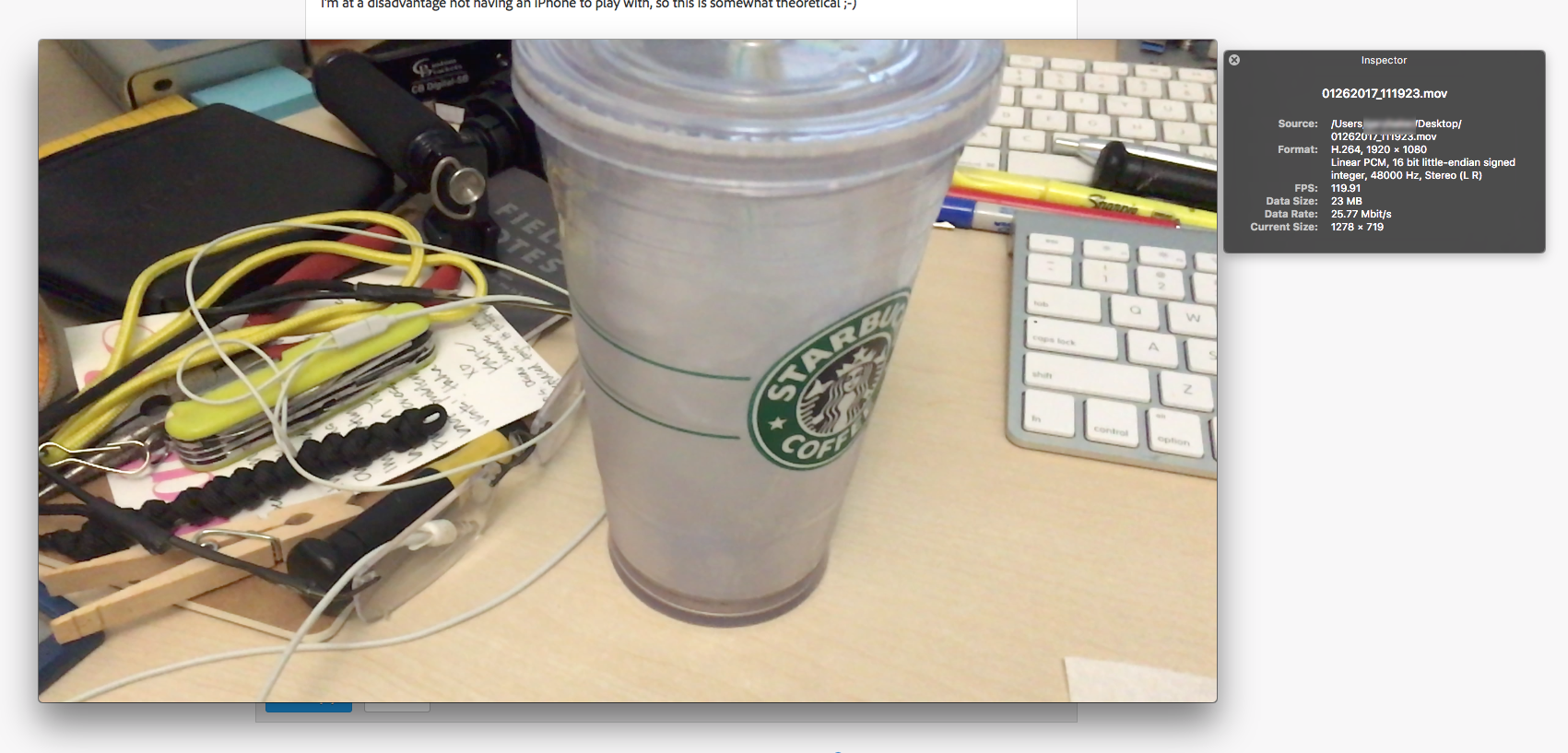

SAFEHARBOR11 wrote:
So back to Premiere, a user could then use Modify > Interpret and set 240 as frame rate, to get the video to play normal speed in Premiere sequence of say 30 or 60fps. Sound about right?
Yes, but doing so would drop fames from the source, which would negate the value of trying to shoot 120 fps and having it playback in realtime at full frame rate (although what the purpose of doing so would be I don't know).
MtD
Copy link to clipboard
Copied
Jeff,
Thanks for the reply. It's not quite as clean as what I was hoping for but that would work!
Many thanks for your help!
Find more inspiration, events, and resources on the new Adobe Community
Explore Now