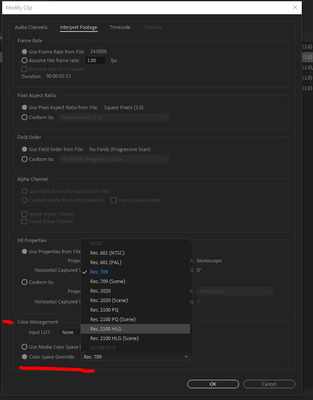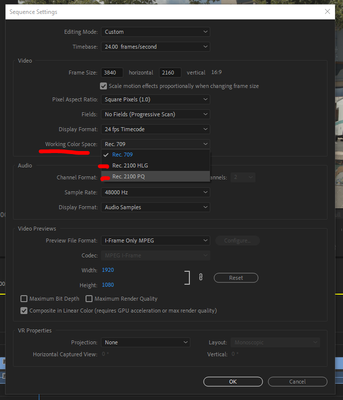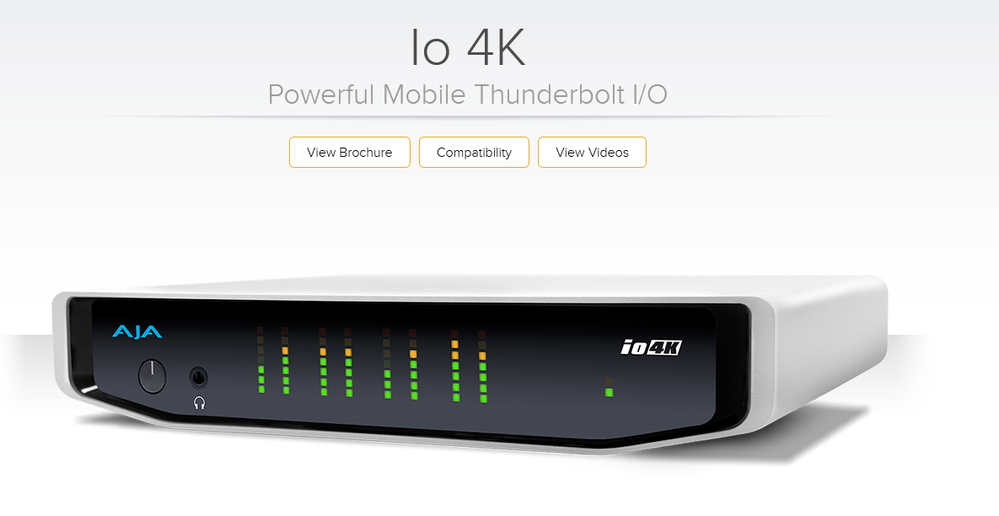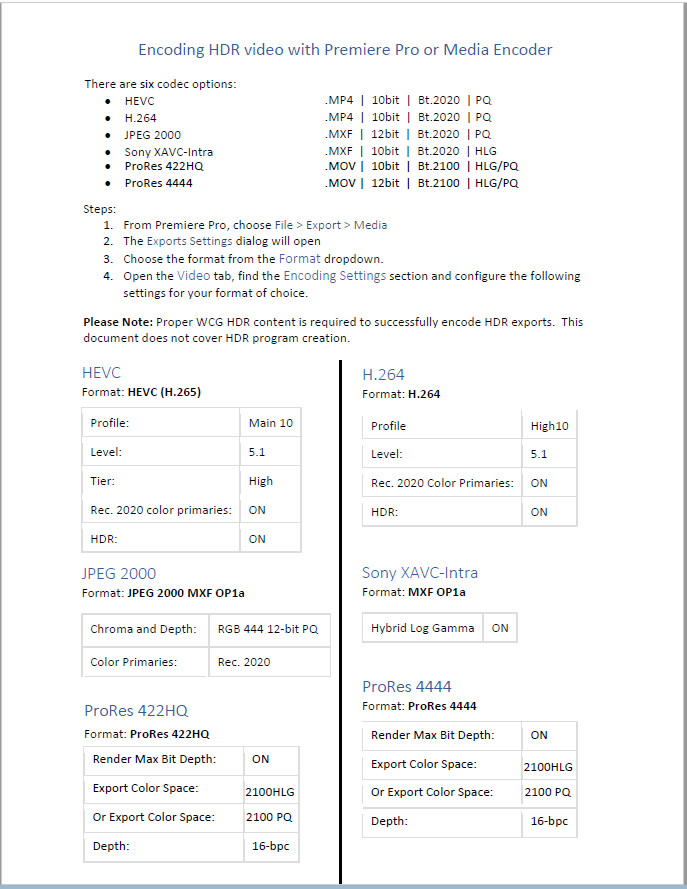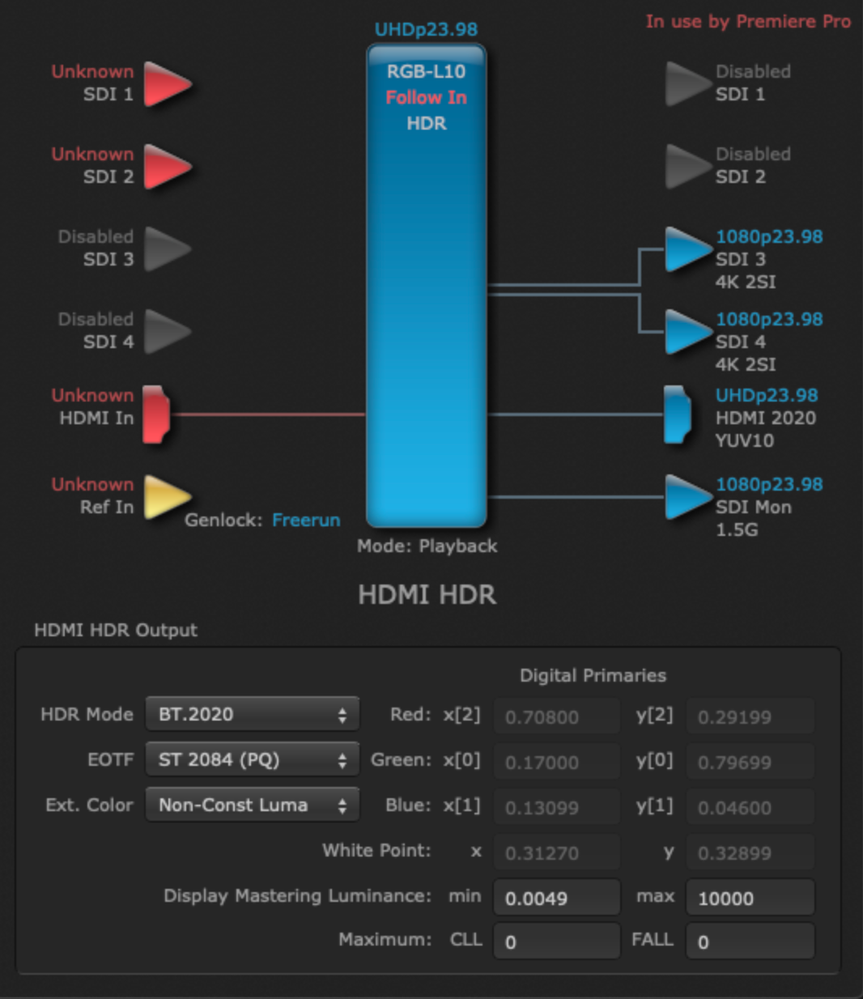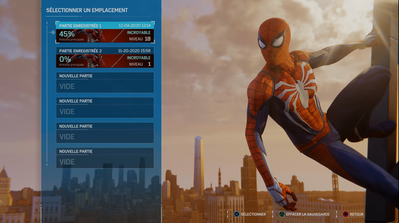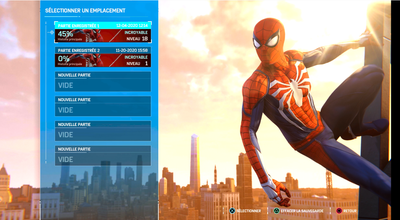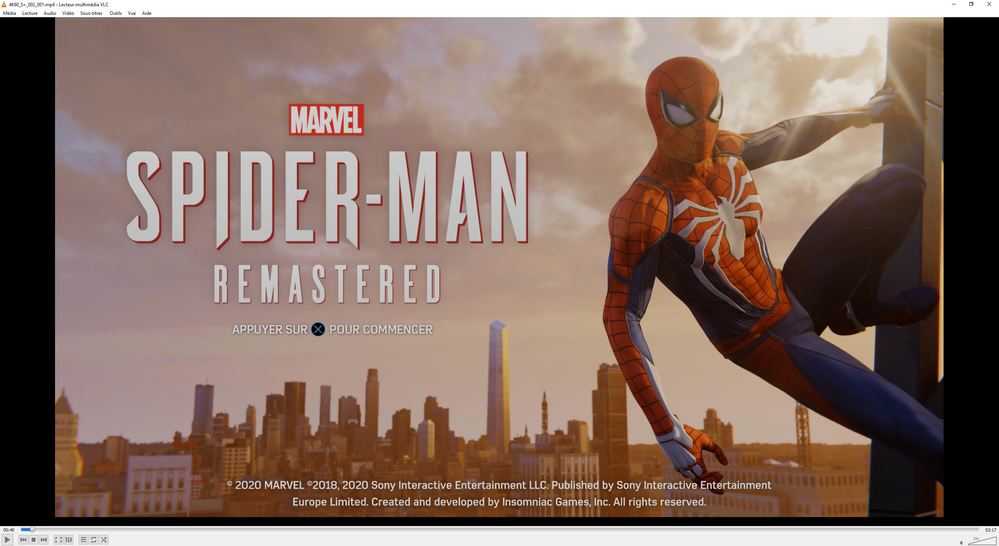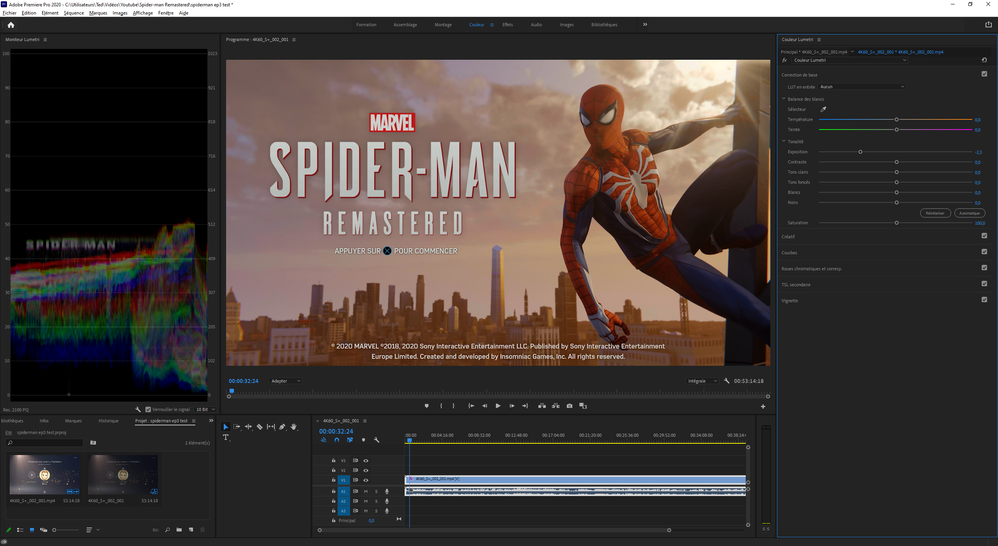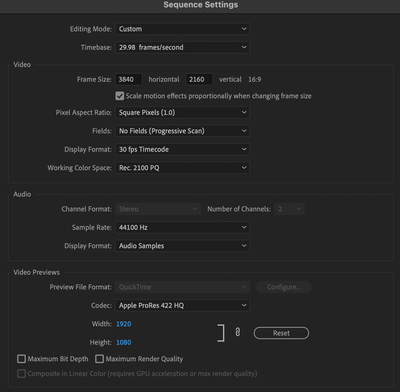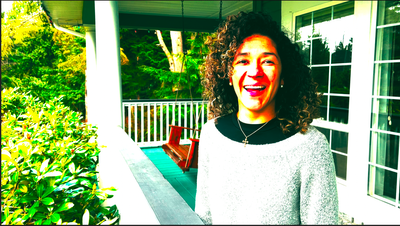- Home
- Premiere Pro
- Discussions
- Re: FAQ: Setting up for HDR work in Premiere 2020 ...
- Re: FAQ: Setting up for HDR work in Premiere 2020 ...
FAQ: Setting up for HDR work in Premiere 2020 [updated fall 2020]
Copy link to clipboard
Copied
[Edit 24 March 2020: BlackMagic Desktop Video software from ver. 11.5 allows certain BM gear to work with Premiere's HDR signal.]
[Edit 11 November 2020: media and timeline color space settings, and removal of the Lumetri 'HDR' settings.]
Setting up Premiere 2020 for working with HDR Media
You can work with HDR media in Premiere, including exporting to HDR, IF ... you set up your media and sequence color space options (new in Fall 2020), you have the right gear to get the HDR signal out of your computer, a true HDR monitor, and understand the process and the steps required. This discussion will cover both the hardware and options within Premiere to be able to work fully with HDR material.
Media and Sequence Color Space Settings
In the fall 2020 release, they added color space settings at the bottom of the dialog panels for clips in a bin using the Modify/Interpret Footage. And also in the Video section of the Sequence dialog. Here's the Modify/Interpret Footage dialog:
There are now Rec.709, Rec. 2020, and Rec.2100PQ and HLG, all in both 'normal' transforms and also Scene Referred (only, skipping the Display transform.)
And the Sequence Settings dialog, showing the new Working Color Space options:
Use the new options above to properly tell Premiere how to 'view' your media, and your sequences. It will by default assume Rec.709, so it is up to the user to select the option if you are not working in Rec.709. Remember also to set the scopes for HDR color space as discussed below.
Monitor Setup for HDR Work
The internal monitors in Premiere Pro 2020 are still internally "wired" to display images using the main broadcast standard, Rec.709. Which is SDR or "standard dynamic range". This means the internal monitors such as the Program monitor panel and Transmit Out are expected to be used on a monitor set to video sRGB, Rec.709, gamma 2.4, and 100 nits max brightness. This of course will not work with HDR material, as the values above 100IRE/nits simply clip out.
Further, Premiere does not send a signal with HDR metadata attached through the normal video-out process from your computer. So first, you must have a device that can "see" the Premiere Pro HDR signal, and send that via HDMI with proper metadata to a proper HDR capable monitor. The cost of the external gear to connect your computer to the monitor runs between $645 for the BlackMagic Decklink Pro 8k to $3,900 for the Avid DNxIQ.
Of course, any "professional grade" HDR monitor is still well above $10,000 USD, with most of the monitors Netflix and DolbyVision list as "acceptible" costing between $20,000 and $30,000 USD.
As of today, 11 November 2020, the full list of HDR signal connecting gear from BlackMagic includes the UltraStudio 4kMini ($995USD), UltraStudio 4k Extreme 3 ($2,995USD), DeckLink 8K Pro ($645USD), and the DeckLink 4K Extreme 12G ($895USD).
Also, using the BlackMagic Desktop Video software, are the Avid DNxIQ ($3,900USD) and DNxID ($999USD).
For AJA devices, it's still the following two pieces depending on whether you are on a Mac or a PC.
For the Mac OS, you must use either the io4K or io4K+ external box.
https://www.aja.com/products/io-4k
For the PC user, you must use either the AJA Kona 4 or Kona 5 PCIe internal card.
https://www.aja.com/products/kona-4
From the AJA devices, you must use an HDMI cable from the device to the HDR capable monitor. I don't know yet about connections from the BM devices to the monitor.
From the AJA or BlackMagic software controls, select the Premiere HDR signal.
Setting up the Lumetri Scopes Panels
The manner of setting the Scopes color space also changed with the Fall 2020 release of Premiere. Go to the Lumetri Scopes panel, right-click, select Color Space, and there are now options for Rec.601, 709, 2020, and in Rec.2100, both for HLG and PQ.
Working in HDR with the Fall 2020 Changes
With the above things 'set' to your needs, you should now be able to work in HDR. If you have done so previously, you will note that they have removed the Lumetri menu "HDR" option along with the HDR whites pivot sliders and the fourth Whites color wheel from the Color Wheels & Match tab. So all image data from black through peak whites is handled through the 'standard' Lumetri tonal/color controls.
Edit away!
At this point, you are ready to do any editing you wish, using any workspace or tools within Premiere. Including of course color corrections with the Lumetri panel. All other functions of Premiere work the same as with SDR material. Although you may find some effects are not suited for HDR work, the vast majority work the same with HDR material as they do with SDR.
Just remember to pay no attention to any of Premiere's "internal" monitors, Source, Reference, Program, or Transmit Out. View images only on your separate HDR monitor running through the AJA gear, and judge values by the Lumetri scopes, which work quite well.
As always for professional work, TEST each step in miniature before committing large projects to a workflow!
Exporting HDR Media from Premiere 2019
[Edit: 11 November 2020 changes not shown in chart!]
[There are PQ and HLG options more than shown in the following chart, and those will be added and the chart updated soon. This should still be enough information to get you to and through the options now available.]
For exporting in HDR, see the following chart. The top part gives the basic data for the (24 March 2020) six export options. The items in the boxes in the lower section are options you need to select down in the Video tab on the right side of the Export Dialog box. The left box is the option to select, the right box is the value to use for that option.
To set some of the options in the Video tab, such as "Level", you may need to first uncheck the Level box. Then other options appear. As for example, the H.264 export. Down in the Video tab, uncheck "Profile", then from the drop-down select "High10". Make sure "Level" is set to at least 5.1.
After selecting High10, two options appear below ... "Rec.202 Color Primaries" and a grayed-out "High Dynamic Range". Select the "Rec.2020 Color Primaries" option and the High Dynamic Range box comes active and should also be selected.
The process is similar with the other three formats. Note, the XAVC option requires the selection of an XAVC-Intra option from the MXF-Op1a preset drop-down list.
There are five export possibilities in PQ, three in HLG. Four options are 10 bit, two are 12 bit.
R. Neil Haugen
October 1, 2019
[edited] 24 March 2020
With special thanks to Francis Crossman for his hours of help in working all this data out and training me how to do this!
And to Patrick Palmer for graciously making Francis available to me. I couldn't have mastered this without their help!
Copy link to clipboard
Copied
Note that H.264 is rarely a good choice for encoding HDR. Pretty much anything that can play HDR can use HEVC. And a good number of those devices may support ONLY HEVC for HDR, or only support H.264 8-bit (SDR only) while supporting HEVC 10-bit.
Copy link to clipboard
Copied
I've gone through the whole setup. Still no luck. We've got all the right gear. What's preventing this from working correctly?
Copy link to clipboard
Copied
So ...
- You have one of the above mentioned AJA pieces between the computer and the monitor.
- The cable from AJA device to the monitor is HDMI.
- The monitor can recognize HDR commands.
- In the AJA controlling software for their device, you've selected the Premiere HDR video stream.
- In Premiere, in the Color Workspace Lumetri panel, you set it to HDR from the three-bar menu by the tab name Lumetri.
- In the Basic or Color Wheels tab, you set an HDR Whites pivot via the slider at the top of either tab.
- In the Scopes panel, you changed the color space to Rec.2020, and the scope scales setting to HDR.
You have all those set as above, and ... what is the issue? Are you not getting an HDR signal through the AJA device to the monitor ... what?
Neil
Copy link to clipboard
Copied
yes
yes
yes
Don't see a place to select Premier Pro HDR video stream. It does say in use by Premier Pro.
yes
yes
yes
Source material is ProResHQ HDR10. In Premiere it appears to ve crushing blacks.
On the monitor it is defaulting to HLG. We change settings in the Aja we can change to Rec2020 PQ. Picture is blown out and not correct. Monitor is ASUS HDR computer monitor being fed by HDMI.
Copy link to clipboard
Copied
I'll see if I can get some assistance on this ... and thanks for posting!
Neil
Copy link to clipboard
Copied
A little more info.
Importing source material into Final Cut shows correctly. Metadata does include Rec2020. Importing into Premiere shows crushed blacks with extended whites. Is Premiere not interpreting correctly? Is there a way to override?
Copy link to clipboard
Copied
I've had a few HDR clips/media on my system, and the scopes when set to the Rec.2020 color space in the Scopes panel (right-click) ... showed the media correctly.
Of course, none of the Premiere's monitors can. They all show any HDR media with clipped whites around 103IRE or so, and at times crushed blacks. Whether Program, Transmit Out, Source, or Reference.
That's why the Aja kit ... the Kona 4/5 PCIe cards for the PC, or the io4K for the Mac ... are required.
It sounds like in your system, it's getting the internal monitors output ... rather than the Premiere HDR signal, somehow. Make sure Transmit Out is disabled in Premiere.
And just to check ... which AJA piece are you using? Can you create a screen-grab of the settings for that and use the picture icon to upload it to your reply?
Neil
Copy link to clipboard
Copied
Copy link to clipboard
Copied
As that is showing HDMI input, I'm assuming you are on a Mac, and running the io4k or io4k+ unit?
Neil
Copy link to clipboard
Copied
Yes, the AJA io4k
Copy link to clipboard
Copied
I have a response from an Adobe color engineer, and I hope this is of help:
--------------------------------------------
Lumetri doesn't influence the export over Transmit.
The place to go is to Preferences > Playback > AJA > Setup.
In the AJA Setup menu select HDR > Rec. 2020 PQ. This setting overrides the setting in the standalone AJA Control Panel, when playing.
If your image width is above 2K you might exceed the supported AJA or HDMI data rates. If so, select AJA Control Panel instead of Sequence setting. And select a 1080 option in the standalone AJA Control Panel's Format panel.
In the Preferences > Playback panel check Enable Mercury Transmit (It's also an option in the program monitor tool menu)
And if you have other apps using AJA (such as After Effects), do select the last option: Disable video output when in background.
This is also documented in the AJA documentation for Premiere.
Copy link to clipboard
Copied
I have here an image of the Premiere and AJA settings used by Lars Borg, chief Adobe color scientist. I hope this is of help.
Neil
Copy link to clipboard
Copied
Just edited this as BlackMagic has released their newest version of their Desktop Video software, ver. 11.5, which they announced adds HDR functions to their gear when working with Premier Pro.
Thank you, BlackMagic!
Copy link to clipboard
Copied
I just updated the main information as of this morning, 11 November 2020.
The Export charts still need full updating, and we will get to that as soon as possible.
Neil
Copy link to clipboard
Copied
Salut,
J'ai un problème avec mon dossier
Lorsque je mets mes médias dans Adobe Premier Pro, j'ai ça, des couleurs de saturation
original
adobe premier pro définit par défaut
Je n'ai pas la possibilité de mettre en hdr. Avez-vous une solution?
Copy link to clipboard
Copied
HDR is dynamic range .... not necessarily color space and especially not saturation. Though that is oft involved.
And I have no idea from your images what the file properties are, what the color space of the file is. It's the properties of the file that woud matter here. How was that created by the way? Screen capture?
And what is your OS? What is your color calibration for your monitor?
Neil
Copy link to clipboard
Copied
Original from VLC
Capture from adobe premier pro
Copy link to clipboard
Copied
Copy link to clipboard
Copied
I need to put exposition to -2.3 to have a good image in premiere pro.
I have the same problème on severals monitors. I think it's not my monitors.
OS: Windows.
Properties file :
Type : Séquence MPEG
Taille du fichier : 29,57 Go
Taille d'image : 3840 x 2160
Fréquence d'images : 59,94
Format audio source : 48000 Hz - Compressé - Stéréo
Format audio du projet : 48000 Hz - 32 bits en virgule flottante - Stéréo
Durée totale : 00:53:14:18
Rapport L/H en pixels : 1,0
Alpha : Aucun
Type de codec vidéo : HEVC 10 bit 4:2:0
Copy link to clipboard
Copied
That looks to be a scren-capture of some kind, so I've no clue what this image has for color space or gamut, nor dynamic range.
Nor what your montors are set to. From your comments I doubt you've actuall calibrated and profiled them with a puck & software app like i1 Dislay Pro. NO monitor comes out of box with correct Rec.709 setting including brightness and I don't care if they have a pretty certificate. None that I've ever seen reviewed by a decent pro have been correct outta the box.
So unfortunately the comparison of what they look like on your different monitors tells me nothing of use.
Neil
Copy link to clipboard
Copied
@R Neil Haugen 1st of all - Thank you, this post is really helpful and well written.
I have an issue related to this when exporting my media with HEVC format above.
Basically, it gets blown out @ export.
My goal is to take the original HDR media, edit, color, and deliver in compressed consumer format for youtube and wistia. I am flexible on the delivery as long as it looks 'good' on these platforms.
Can you help me here?
What other information can I provide for you?
Thanks for your contributions thus far. Super helpful.
Source Media:
» Image Size: 3840 x 2160
» Frame Rate: 29.97
» Codec Type: HEVC 10 bit 4:2:0
Sequence Settings:
Here is a screenshot ( I know it's not ideal) but may illustrate the problem better.
Copy link to clipboard
Copied
What are the two screenshots from? Remember, Premiere's internal monitors cannot show HDR images. They clip out at around 102 IRE really. Up to now, you have had to view the material either using an AJA or BlackMagic exterior device to send a 'raw' HDR signal to your HDR monitor.
Now, on Windows, you may be able to set Windows to it's HDR mode for a monitor, and use the Transmit Out from Premiere to see an HDR image on that monitor. I've tried that once, it was a bit odd to set up, but seemed to work. I think it was the Public Beta 14.9 though.
Neil
Copy link to clipboard
Copied
@R Neil Haugen Gotcha and thank you.
I understand about not seeing the material in HDR as I edit unless I have the proper setup.
The 1st screenshot is how the material looks in the premiere (not HDR) and the second is after I export it using the H.265 settings you posted above.
The only HDR screen I have is my iPhone 12 screen.
Please don't judge. lol.
All I am looking for at this point is to be able to shoot in HDR, do some basic adjustments in the premiere, and export in consumer format.
When I look at the H.265 rendered file on my iPhone 12 with the HDR screen am I seeing HDR?
If so, I would think it would look different than the clipped screenshot above (in my computer monitor).
I am looking at the Azus monitor suggested in this thread (understanding its limitations) and the AJA set up. Would this be enough to start seeing HDR as I edit?
Thank you.
Copy link to clipboard
Copied
I've not got an iPhone, just my Samsung, so our mileages will vary signficantly. Yea, makes it fun to sort things out.
You'd have to test it. Import into Premiere (preferably through the MediaBrowser) ... and see what properties Premiere recognizes. Right-click/Properties on the file in the bin. Does it include HDR or color-space information?
If you're going to be exporting to 'basic consumer' that really should still be SDR ... Rec.709. Make sure your Sequence setting color space is set to Rec.709, and see if you can bring the DR into full use with the Lumetri controls. While watching scopes to see what your values are.
Neil
Get ready! An upgraded Adobe Community experience is coming in January.
Learn more