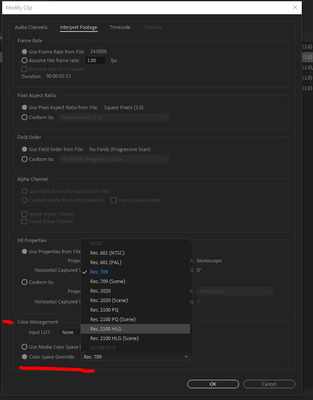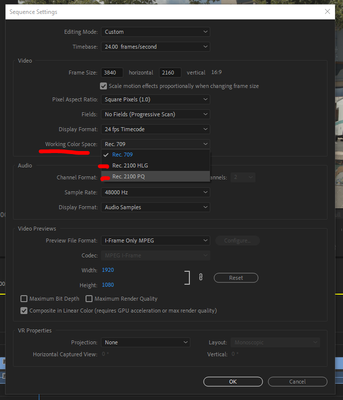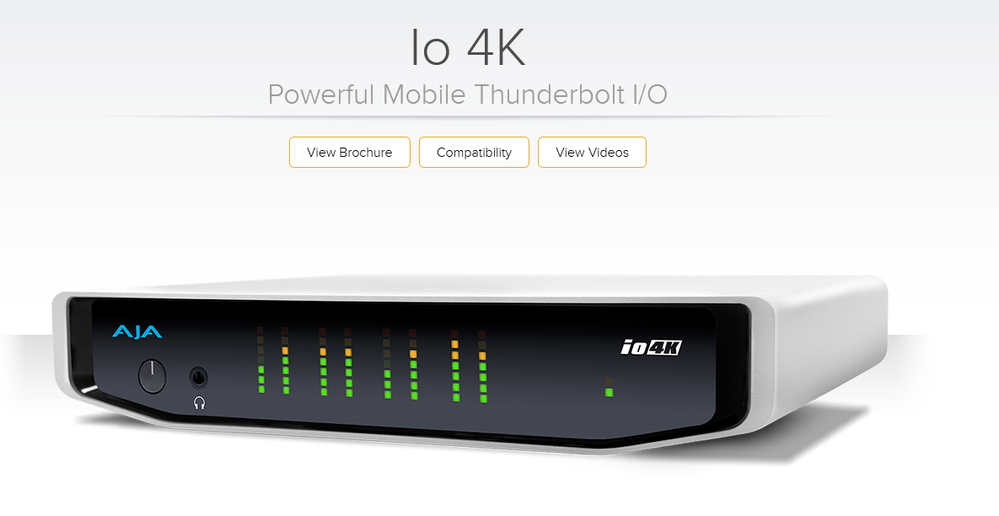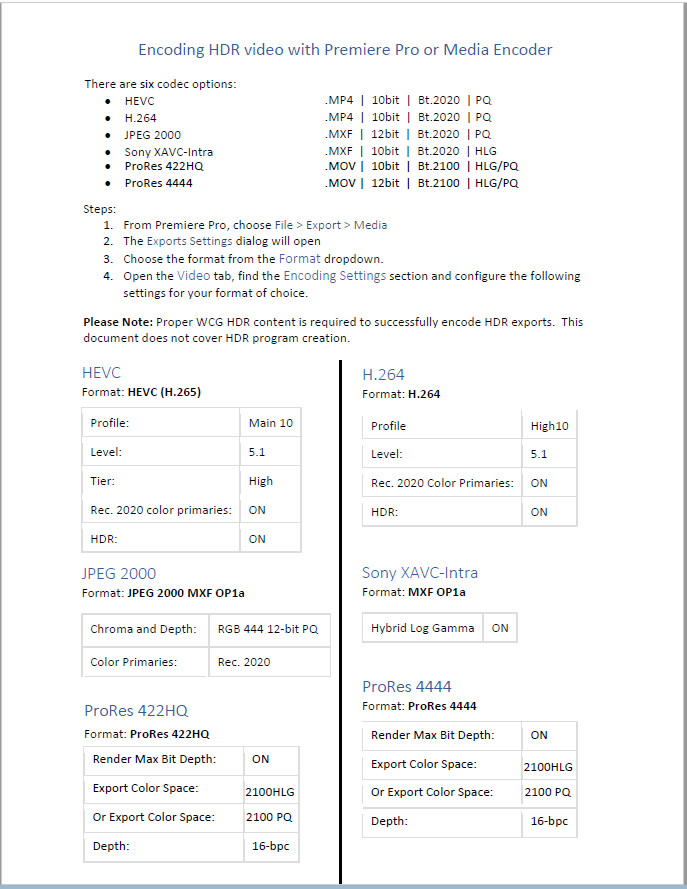- Home
- Premiere Pro
- Discussions
- Re: FAQ: Setting up for HDR work in Premiere 2020 ...
- Re: FAQ: Setting up for HDR work in Premiere 2020 ...
FAQ: Setting up for HDR work in Premiere 2020 [updated fall 2020]
Copy link to clipboard
Copied
[Edit 24 March 2020: BlackMagic Desktop Video software from ver. 11.5 allows certain BM gear to work with Premiere's HDR signal.]
[Edit 11 November 2020: media and timeline color space settings, and removal of the Lumetri 'HDR' settings.]
Setting up Premiere 2020 for working with HDR Media
You can work with HDR media in Premiere, including exporting to HDR, IF ... you set up your media and sequence color space options (new in Fall 2020), you have the right gear to get the HDR signal out of your computer, a true HDR monitor, and understand the process and the steps required. This discussion will cover both the hardware and options within Premiere to be able to work fully with HDR material.
Media and Sequence Color Space Settings
In the fall 2020 release, they added color space settings at the bottom of the dialog panels for clips in a bin using the Modify/Interpret Footage. And also in the Video section of the Sequence dialog. Here's the Modify/Interpret Footage dialog:
There are now Rec.709, Rec. 2020, and Rec.2100PQ and HLG, all in both 'normal' transforms and also Scene Referred (only, skipping the Display transform.)
And the Sequence Settings dialog, showing the new Working Color Space options:
Use the new options above to properly tell Premiere how to 'view' your media, and your sequences. It will by default assume Rec.709, so it is up to the user to select the option if you are not working in Rec.709. Remember also to set the scopes for HDR color space as discussed below.
Monitor Setup for HDR Work
The internal monitors in Premiere Pro 2020 are still internally "wired" to display images using the main broadcast standard, Rec.709. Which is SDR or "standard dynamic range". This means the internal monitors such as the Program monitor panel and Transmit Out are expected to be used on a monitor set to video sRGB, Rec.709, gamma 2.4, and 100 nits max brightness. This of course will not work with HDR material, as the values above 100IRE/nits simply clip out.
Further, Premiere does not send a signal with HDR metadata attached through the normal video-out process from your computer. So first, you must have a device that can "see" the Premiere Pro HDR signal, and send that via HDMI with proper metadata to a proper HDR capable monitor. The cost of the external gear to connect your computer to the monitor runs between $645 for the BlackMagic Decklink Pro 8k to $3,900 for the Avid DNxIQ.
Of course, any "professional grade" HDR monitor is still well above $10,000 USD, with most of the monitors Netflix and DolbyVision list as "acceptible" costing between $20,000 and $30,000 USD.
As of today, 11 November 2020, the full list of HDR signal connecting gear from BlackMagic includes the UltraStudio 4kMini ($995USD), UltraStudio 4k Extreme 3 ($2,995USD), DeckLink 8K Pro ($645USD), and the DeckLink 4K Extreme 12G ($895USD).
Also, using the BlackMagic Desktop Video software, are the Avid DNxIQ ($3,900USD) and DNxID ($999USD).
For AJA devices, it's still the following two pieces depending on whether you are on a Mac or a PC.
For the Mac OS, you must use either the io4K or io4K+ external box.
https://www.aja.com/products/io-4k
For the PC user, you must use either the AJA Kona 4 or Kona 5 PCIe internal card.
https://www.aja.com/products/kona-4
From the AJA devices, you must use an HDMI cable from the device to the HDR capable monitor. I don't know yet about connections from the BM devices to the monitor.
From the AJA or BlackMagic software controls, select the Premiere HDR signal.
Setting up the Lumetri Scopes Panels
The manner of setting the Scopes color space also changed with the Fall 2020 release of Premiere. Go to the Lumetri Scopes panel, right-click, select Color Space, and there are now options for Rec.601, 709, 2020, and in Rec.2100, both for HLG and PQ.
Working in HDR with the Fall 2020 Changes
With the above things 'set' to your needs, you should now be able to work in HDR. If you have done so previously, you will note that they have removed the Lumetri menu "HDR" option along with the HDR whites pivot sliders and the fourth Whites color wheel from the Color Wheels & Match tab. So all image data from black through peak whites is handled through the 'standard' Lumetri tonal/color controls.
Edit away!
At this point, you are ready to do any editing you wish, using any workspace or tools within Premiere. Including of course color corrections with the Lumetri panel. All other functions of Premiere work the same as with SDR material. Although you may find some effects are not suited for HDR work, the vast majority work the same with HDR material as they do with SDR.
Just remember to pay no attention to any of Premiere's "internal" monitors, Source, Reference, Program, or Transmit Out. View images only on your separate HDR monitor running through the AJA gear, and judge values by the Lumetri scopes, which work quite well.
As always for professional work, TEST each step in miniature before committing large projects to a workflow!
Exporting HDR Media from Premiere 2019
[Edit: 11 November 2020 changes not shown in chart!]
[There are PQ and HLG options more than shown in the following chart, and those will be added and the chart updated soon. This should still be enough information to get you to and through the options now available.]
For exporting in HDR, see the following chart. The top part gives the basic data for the (24 March 2020) six export options. The items in the boxes in the lower section are options you need to select down in the Video tab on the right side of the Export Dialog box. The left box is the option to select, the right box is the value to use for that option.
To set some of the options in the Video tab, such as "Level", you may need to first uncheck the Level box. Then other options appear. As for example, the H.264 export. Down in the Video tab, uncheck "Profile", then from the drop-down select "High10". Make sure "Level" is set to at least 5.1.
After selecting High10, two options appear below ... "Rec.202 Color Primaries" and a grayed-out "High Dynamic Range". Select the "Rec.2020 Color Primaries" option and the High Dynamic Range box comes active and should also be selected.
The process is similar with the other three formats. Note, the XAVC option requires the selection of an XAVC-Intra option from the MXF-Op1a preset drop-down list.
There are five export possibilities in PQ, three in HLG. Four options are 10 bit, two are 12 bit.
R. Neil Haugen
October 1, 2019
[edited] 24 March 2020
With special thanks to Francis Crossman for his hours of help in working all this data out and training me how to do this!
And to Patrick Palmer for graciously making Francis available to me. I couldn't have mastered this without their help!
Copy link to clipboard
Copied
Right lol. That is what I am doing now - The Rec.709.
Here are the properties.
Copy link to clipboard
Copied
Been digging for some info on HDR in Premiere and I'm stuck on this. Does Premiere's internal monitors work with HDR as of 2024? I was messing with some settings and I'm certain I got some sort of HDR output on my Macbook Pro '21. It doesn't look great when exported but the internal monitor stays the same brightness even when i drop my screen brightness.
Copy link to clipboard
Copied
Yes, Premiere works with HDR in Pr2024. Although very, very different from this explanatory FAQ I wrote what, two years ago?
For a Mac, go to the Settings tab of the Lumetri panel.
Make sure Display Color Management and Extended Dynamic Range When Available are both on.
Auto detect log and auto tonemapping also.
Set the sequence CM to your preference, either HLG or PQ.
And if your monitor and OS are set to the same HDR format, that's it.
For export, use a preset with the color space in the preset name matching the sequence CM.
Copy link to clipboard
Copied
Thank you for the explanation!
Copy link to clipboard
Copied
Hey everyone,
doing a test projet to evaluate HDR Workflow in PP, and i cant seem to get a proper HLG output from a BM UltraStudio Mini 4k. My Proxies are ProRes LT HLG, one half in a .mov container other half in a .mxf container (to test with avid later). The Colorspace Options are greyed out in the "Interpret Footage" pop up for the MXFs, the MOVs have it. So far so weird, switching the Timeline Setting from 709 to HLG does absolutely nothing. Only way to view the HLG properly is to set everything to 709 so it seems to do a passthrough of the HLG and also 2020 colors look fine then for some reason. That does not help at all though when it comes to output a HLG File. Any ideas what i'm doing wrong? Thanks!
Copy link to clipboard
Copied
Got it. BM card needed an update.
Copy link to clipboard
Copied
So many moving pieces to get all this to work at the moment. Sigh. Glad you got it sorted though!
Neil
Copy link to clipboard
Copied
Ahhh ... VFR. Premiere Pro can sort of handle some VFR media, but not that well. Pretty much most of use ACPs suggest using HandBrake to convert the VFR to CFR before importing the clips into Premiere. You need to make sure the little circle by "CFR" is checked as well as set a specific number frame-rate in the box.
I've not done any HDR through Handbrake though ... wonder how it does, and what it does, with wider DR media?
Neil
Copy link to clipboard
Copied
Hi,
Trying to following this guide but I'm stuck at the first step.
The Color Grading tab is greyed out for me, cannot find a way to enable it like the following image
https://community.adobe.com/t5/image/serverpage/image-id/169446iE6EC6DADF3E0BF25/image-size/original...
I've tried this with different source files but no luck.
What is strange is that I can edit the tab and also see Lumetric Color HDR checkbox on a different machine with the same exact specs as mine (same HDR monitor, GPU, OS, Premiere version, setup - we are not using any external signal connecting gear).
Could somebody give me a push into the right direction?
What I want to do is convert and SDR video into HDR.
Copy link to clipboard
Copied
That color management bit is only available at this time for RED and XDCAM media. Which is why it's grayed out for everything else.
To convert SDR into HDR is simply to stretch the media brightness out somewhat. Most colorists recommend not to go crazy ... very few TVs actually work clear up to 1,000 nits at the moment, so 700 nits is actually useful for a lot of things. And again, that's the pure speculars, not the "bright but with detail".
You can set in the Project settings panel whath the HDR 'bright' setting is, and the 203 nits is realistically the most widely used setting.
Currently, sequences can have a working color space that includes several different versions of PQ and HLG, as they don't have any form of DolbyVision available. The scopes can be set to HDR, in several flavors.
Exports can be to HDR again in several flavors.
But you cannot correctly see the image inside Premiere outside of Rec.709 settings. So to see what you're working with, you must use the i/o device from BlackMagic or AJA to get the proper signal to your monitor.
Neil
Copy link to clipboard
Copied
Any idea why when I export my 2100PQ material to HEVC the HDR metadata isn't there? So I use HEVC, Main10, tried several levels 5.1 to 6.2. I set the luminance settings and light levels and average but when I try and look at the resulting file thru ffprobe unlike the source, I do not see any values. So like:
{
"frames": [
{
"media_type": "video",
"stream_index": 0,
"key_frame": 1,
"pkt_pts": 0,
"pkt_pts_time": "0.000000",
"best_effort_timestamp": 0,
"best_effort_timestamp_time": "0.000000",
"pkt_duration": 1001,
"pkt_duration_time": "0.041708",
"pkt_pos": "15449",
"pkt_size": "453452",
"width": 3840,
"height": 1750,
"pix_fmt": "yuv420p10le",
"pict_type": "I",
"coded_picture_number": 0,
"display_picture_number": 0,
"interlaced_frame": 0,
"top_field_first": 0,
"repeat_pict": 0,
"color_range": "tv",
"color_space": "bt2020nc",
"color_primaries": "bt2020",
"color_transfer": "smpte2084",
"chroma_location": "left"
}
]
}
is what I get but with the original file comes out with:
"frames": [
{
"media_type": "video",
"stream_index": 0,
"key_frame": 1,
"pkt_duration": 50050,
"pkt_duration_time": "0.041708",
"pkt_pos": "0",
"pkt_size": "4095",
"width": 3840,
"height": 2160,
"pix_fmt": "yuv420p10le",
"sample_aspect_ratio": "1:1",
"pict_type": "I",
"coded_picture_number": 0,
"display_picture_number": 0,
"interlaced_frame": 0,
"top_field_first": 0,
"repeat_pict": 0,
"color_range": "tv",
"color_space": "bt2020nc",
"color_primaries": "bt2020",
"color_transfer": "smpte2084",
"side_data_list": [
{
"side_data_type": "Mastering display metadata",
"red_x": "34000/50000",
"red_y": "16000/50000",
"green_x": "13250/50000",
"green_y": "34500/50000",
"blue_x": "7500/50000",
"blue_y": "3000/50000",
"white_point_x": "15635/50000",
"white_point_y": "16450/50000",
"min_luminance": "50/10000",
"max_luminance": "40000000/10000"
},
{
"side_data_type": "Content light level metadata",
"max_content": 349,
"max_average": 86
}
]
}
So the whole bottom part is missing no matter what I do.
Copy link to clipboard
Copied
Did you set the other needed things also from that chart?
Neil
Copy link to clipboard
Copied
As far as I can see:
Format: HEVC
Start with selecting Preset 4K UHD
Render at Maximum Depth checked
Main 10 selected
Level tried 5.1, 5.2, 6.2
Rec 2020 Color Primaries checked
High Dynamic Range Checked
Include HDR10 Metadata Checked
Master Display Color Volume Color Primaries Rec2020
Luminance Min: 0.005
Luminance Max: 4,000
Color Light Levels Maximum: 349
Average: 86
Bitrate CBR
Target Bitrate set to 15
Quality set to Higher
Use Maximum Render Quality Checked.
Not sure what I'm missing.
Copy link to clipboard
Copied
That's everything.
So what you're not seeing in the meta in the file is the mastering display data ... gotcha.
How does the file play on a TV set to receive PQ HDR media?
Neil
Copy link to clipboard
Copied
Just to check, are you asking if it plays and says HDR on the top as I don't think I'm going to be able to tell if the luminance is right or not based on the settings.
Copy link to clipboard
Copied
My query is whether the file triggers the TV to go into PQ HDR mode. It does have the data about being 2020 listed, which is not of course Rec.709.
Neil
Copy link to clipboard
Copied
When I play it the TV says *HDR on the top.
Copy link to clipboard
Copied
One interesting item is thru mediainfo the source file has the below inform info:
57.5 Mb/s, 3840*2160 (16:9), at 23.976 (24000/1001) FPS, HEVC (Main 10@L5.1@High), HDR10
But the Premiere Pro outputted version of it has:
English, 15.0 Mb/s, 3840*1750 (2.2:1), at 23.976 (24000/1001) FPS, HEVC (Main 10@L5.2@High)
So I see the source says HDR10 but the new version does not. Not sure if that's relevant
Copy link to clipboard
Copied
So the TV does regard it as HDR.
Copy link to clipboard
Copied
It does. Assume those luminosity settings and light level settings tell the TV how to properly display the picture and without them who knows. Clearly Premiere isn't applying those settings to the file. I say clearly as the source HEVC HDR content I get all have this there. Won't speak to all the other metadata that doesn't show around red/green/blue and white points.
Copy link to clipboard
Copied
Can't edit my last comment so sorry for the double post, however MediaInfo has no HDR info where the original does. Specifically these values aren't in the resulting file at all or any version of them:
HDR format : SMPTE ST 2086
HDR format : SMPTE ST 2086, HDR10 compatible
HDR_Format_Commercial : HDR10
HDR_Format_Compatibility : HDR10
Copy link to clipboard
Copied
PQ and HLG as far as I understand don't pass on specific data to the TV, unlike say DolbyVision. PQ and HLG tell the TV it's an HDR format and give the color space is about it. The TV then just maps the image to the TV's capability.
As I've heard it explained, they're quick & dirty HDR formats. But not very specific at all.
DolbyVision requires a lot more data as that can have different codings/trims for differently capable TVs.
Neil
Copy link to clipboard
Copied
Thanks yes that's what I've recently found searching around as well, however from the metadata on the source file, it is PQ not DolbyVision so why is it showing that data in the first place. Plus since for the format I'm setting, why is it asking for me to enter that data if it's not being used?
Side item, although I have everything set to softwar encode, I still see small percentages of the GPU being used for copy operations during encoding. Why would it be doing this if I am telling it not to use the GPU and wondering if the card could be effecting it in some way.
Copy link to clipboard
Copied
Looking at your exported data, it showed it was 2020/2084, which by my understanding for PQ and HLG is about all it needs do.
As to the GPU getting small hits during X process ... there's a number of things including at times CPUs ask for GPU data that could be involved. Past my knowledge.
Neil
Copy link to clipboard
Copied
Little update. So I took the video and ran it thru ffmpeg instead. Command I used was:
ffmpeg.exe -i VidIn.mkv -map 0 -c:v libx265 -x265-params hdr-opt=1:repeat-headers=1:colorprim=bt2020:transfer=smpte2084:colormatrix=bt2020nc:master-display=G(13250,34500)B(7500,3000)R(34000,16000)WP(15635,16450)L(40000000,50):max-cll=349,86 -crf 20 -preset veryfast -pix_fmt yuv420p10le -sn vidout.mkv
I end up with ffprobe showing:
{
"frames": [
{
"media_type": "video",
"stream_index": 0,
"key_frame": 1,
"pkt_pts": 0,
"pkt_pts_time": "0.000000",
"best_effort_timestamp": 0,
"best_effort_timestamp_time": "0.000000",
"pkt_duration": 41,
"pkt_duration_time": "0.041000",
"pkt_pos": "36545",
"pkt_size": "4676",
"width": 3840,
"height": 2160,
"pix_fmt": "yuv420p10le",
"sample_aspect_ratio": "1:1",
"pict_type": "I",
"coded_picture_number": 0,
"display_picture_number": 0,
"interlaced_frame": 0,
"top_field_first": 0,
"repeat_pict": 0,
"color_range": "tv",
"color_space": "bt2020nc",
"color_primaries": "bt2020",
"color_transfer": "smpte2084",
"chroma_location": "left",
"side_data_list": [
{
"side_data_type": "Mastering display metadata",
"red_x": "34000/50000",
"red_y": "16000/50000",
"green_x": "13250/50000",
"green_y": "34500/50000",
"blue_x": "7500/50000",
"blue_y": "3000/50000",
"white_point_x": "15635/50000",
"white_point_y": "16450/50000",
"min_luminance": "50/10000",
"max_luminance": "40000000/10000"
},
{
"side_data_type": "Content light level metadata",
"max_content": 349,
"max_average": 86
},
{
"side_data_type": "H.26[45] User Data Unregistered SEI message"
},
{
"side_data_type": "H.26[45] User Data Unregistered SEI message"
}
]
}
]
}
So can't speak for the side_data but the rest matches what I am used to seeing in an HDR video. Showing the red/green/blue/white and the rest. Oddly in Premiere you never define those values but it's final output contains none of this metadata. Is it wrong to assume then that the resulting video is not being displayed properly as the TV doesn't have access to this data? I'm concerned as if the source didn't have these values in the first place, wouldn't know what to set them to when exporting, yet the data isn't there with Premiere when the export is done so down the road if I need to do anything, won't have access to those values.
Find more inspiration, events, and resources on the new Adobe Community
Explore Now