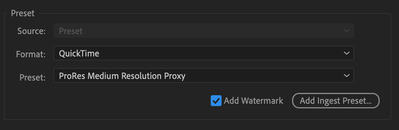- Home
- Premiere Pro
- Discussions
- FAQ: Watermark Premiere Pro Proxy Files
- FAQ: Watermark Premiere Pro Proxy Files
FAQ: Watermark Premiere Pro Proxy Files
Copy link to clipboard
Copied
Premiere Pro v. 22.5 has built-in watermark capabilities for proxies, so you no longer have to burn in a watermark manually. There are also new Proxy badges in the Project panel and timeline enable you to easily distinguish between proxy and source media while editing. For info on how to do this, see the Ingest and Proxy Workflow article in the User Guide.
If you would like to add your own custom proxy badge, see the following instructions.
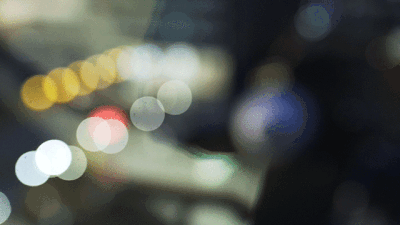
-Matt Johnson
Here's a free watermark for your Adobe Premiere Pro CC Proxy Files from Matt Johnson.
I use this all the time. The article also shows you how to create a new proxy preset with the watermark. Though the article is from 2016, the technique for adding a watermark to your proxies remains the same.
Let us know if you need help or have questions.
Kevin
Copy link to clipboard
Copied
Just a quick thought here:
Although adding a watermark is very helpful to be able to tell if we are using proxies or not, I have dropped this technique for my team for the simple reason of keeping the proxies usable and archivable.
Working in an environment with a high turnaround of 1 min videos (average of 8 daily), with IG and FB as the main publishing platforms, and relying heavily on library footage (i.e: film and store for several usages) we have determined that proxying to 10mbs is the sweet spot to retain quality (IG and FB compress uploads to max 10 mbps) and retain some flexibility with coloring with storage friendly light library footage.
Proxies have became our final line of defense as backup copies and archival copies as well as fast access and remote access from the cloud for oversees teams.
Copy link to clipboard
Copied
Good thought. If you are using proxies in any exports, you definitely will want to avoid watermarks. In 22.5 there are new features for built-in watermarks, by the way.
Copy link to clipboard
Copied
For years I used proxy presets I created using Matt Johnson's guide. But since updating to 26.3.0, I can't find any way to view the proxy matermark when I toggle proxies on/off. I have tried deleting and recreating my proxy preset to no avail. I see that the proxies are attached. I'm not sure the proxies are being used. What am I missing?
Copy link to clipboard
Copied
Find more inspiration, events, and resources on the new Adobe Community
Explore Now