Copy link to clipboard
Copied
As of last week, after opening a regular project I've been working on over the past month or so, All my media became offline. Nothing file structure or project-wise changed and Premiere pro did not update (To the best of my knowledge).
In addition to this, Premiere / Media Encoder have also been terribly slow as well, with frequent crashes & hangs. I have also been experiencing at least 15-30 second delay after hitting play (Spacebar).
I attempted to re-link all the media however I received the below error for 70% of the footage, completely randomly.
Ive tried the following:
Cleared / deleted all adobe caches
Removed all Adobe products + preferences and then used the Adobe CC cleaner tool just to be sure
Rebooted Several times
Deleted all project related previews
Renamed the Media's root folder and re-linked everything again, Still the problem persists, It appears to be non-discriminatory.
I've since started a new project with a different collection of media files (Another project im working on) and im experiencing the SAME issue when trying to import those media files!
Any ideas? this has been a huge problem and really affected my work.
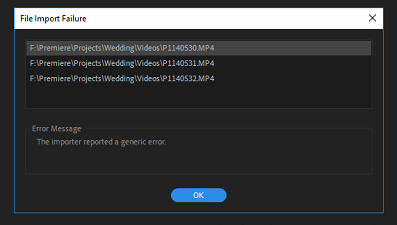

My Computer Specs are as follows:
Intel Core i7-8700K
EVGA GeForce GTX1080 FTW2 DT 8GB
G.SKILL Ripjaws V Series 32GB
8TB RAID 10 Array
SAMSUNG 960 EVO M.2 1TB NVMe
Gigabyte Z370 AORUS Gaming 7 Motherboard
Windows 10 Pro 64bit
 1 Correct answer
1 Correct answer
Hey guys,
So I think I fixed the issues
1) Reset the preferences back to normal.
2) Uninstall and Reinstall the program
3) While program loading, uninstall the Media Cache from the location.
4) Uncheck Mercury Transit.
those were the steps that I did (SEVERAL TIMES)
and now its working fine....
Copy link to clipboard
Copied
As you already done the obvious I would
Contact Customer Care and ask for video queue.
Copy link to clipboard
Copied
this link may help understanding supported file formats ,
https://helpx.adobe.com/premiere-pro/using/supported-file-formats.html
depends on the codecs (specifically, decoders) installed.
Copy link to clipboard
Copied
That link really does not help.
The media files have not changed nor has any decoders (to my knowledge). Working one day, not the next. I will try contact Support and update the post as I go along.
Copy link to clipboard
Copied
You should be able to import mp4.
I would go for customer care.
Copy link to clipboard
Copied
If you make a brand new project, and attempt to import some of the files that will not import, do they import or fail as well?
Have you (or Windows) updated your video card drivers recently?
Copy link to clipboard
Copied
I've got the latest GPU drivers yes, there's a chance windows updated for sure, If I import them into a fresh project, it appears the import fine... Strange huh?
Copy link to clipboard
Copied
Can you start a new project and import your old project? Or do you experience the same issue there?
Copy link to clipboard
Copied
Same issue there as well.
Copy link to clipboard
Copied
Since you can start a new project and import the footage just fine, do that, then import your old project and just choose your sequences/non-videos. Then relink to the footage that you've already imported.
Not ideal but if it gets you through this project, it's good.
Copy link to clipboard
Copied
That's exactly what I've done to get through this project, only problem is...
I've started new projects (For other clients) and the same thing is happening with those media files as well. There's also an insane delay when hitting the playback button (Spacebar)
Copy link to clipboard
Copied
I'd like to add that I've just taken then 10 video files or so that weren't working in one project and tried them in another and some of them still don't work. in addition to this, some of the other files that WERE working are now no longer working in this new project!
Just goes to show, its not the files, there's something else at play here.
Copy link to clipboard
Copied
I have exactly the same issue - it's not a file problem, it's an adobe problem. I think this is finally the push I needed to be done with them.
Copy link to clipboard
Copied
I've spoken to support and they're also unsure what the issue might be. it has been escalated but I wont hear from them for at least 48 hours.
Any other ideas would be greatly appreciated.
Copy link to clipboard
Copied
Hey guys,
So I think I fixed the issues
1) Reset the preferences back to normal.
2) Uninstall and Reinstall the program
3) While program loading, uninstall the Media Cache from the location.
4) Uncheck Mercury Transit.
those were the steps that I did (SEVERAL TIMES)
and now its working fine....
Copy link to clipboard
Copied
did support ever get back to you? This has to be a bug, I'm having the exact same issue. My very simple timeline had a AE comp linked last week, running just fine. I open it today and media is offline and when I locate it, the composition box stays blank. This happens when I drag the AE comp straight into the project panel or try to import new media.
Rather than resetting and uninstalling several times (I have a deadline tonight) I'm wondering if support weighed in?? super frustrating.

Copy link to clipboard
Copied
Restart your computer, turn of VPN if you have one, and check your connection to.your Adobe CC account. Apparently Adobe decided that certain codecs should only work when connected to the internet. This fixed my problem. Or open up DaVinci and convert the files to a new .Avi or .Mov and link to those. Don't bother uninstalling Premiere, that never works.
Copy link to clipboard
Copied
My issue continues after the 4 suggested steps.
In short, I have a pp project and everytime I open it the ae-linked comps are offline. Previously, I could re-link them. Later, I could not relink them (the .aep project wouldn't reveal the comps in the Link Media box). The work around was to re-import the comps. However, today, I can no longer re-import the comps.
I've tested this on two different make computers. I've tried uninstalling, deleting preferences, Media Cache folder, restarting the machines, etc. All the apps are latest, up-to-date and compatible. The refernce .proj and .aep projects are in the Mac Finder Creative Cloud folder. Yes, I'm logged in, connected to wifi, no VPN nor firewall. Seems a corrupted file.
I've tried to make a new project in PP and import the old project, but I get a message that says the project is damaged and can't be imported.
After installing, uninstalling PP and AE and AME, the problem continues.
Copy link to clipboard
Copied
how do u uninstall media cache
Copy link to clipboard
Copied
Nope. they never really helped. I just kept playing around for hours (And I mean close to 20 hours) until I found a work around. I've since removed adobe CC etc and reinstalled everything and started new projects and been fine so far.
Copy link to clipboard
Copied
I was having this problem constantly and found what was causing it. Apparently Adobe has decided that somesof their codecs should only be available when youre logged in and online in your creative cloud account. So whatever codecs that read your .mp4s or .mxf files check in to make sure you're online before starting up with Premiere. If you start up Premiere before your creative cloud connects, or you use a VPN like me, Premiere can't use those codecs and your media will show up as offline. This is absolutely garbage. This preference fix is Adobes answer to every single issue, and it only takes care of the problem for about 5-10% of the time. Maybe they should actually hire some engineers to work on bug fixes, and come out with a real professional tool the first time in 6 years. Trying to get my production company to change over to DaVinci. Adobe has really been falling apart.
Copy link to clipboard
Copied
This has happened to me too. What I found that worked for me, was too rename you files that did not want to import. So for example: if the file name is "John Vox" then just change it to John Vox1". What I dod to make it easier is to open the PP project and wait for the window which asks to relocate the files, then I open up my finder or explorer and change the names as I go. Once done, then try relocate re-import. Saves having to go through re-installs etc. and you still have all your work as you left it. Hope this helps.
Copy link to clipboard
Copied
Thank you Farren Smith. That worked for me also
Copy link to clipboard
Copied
Anytime. Glad I could assist
Copy link to clipboard
Copied
Thank youuuu Farren!
-
- 1
- 2
Find more inspiration, events, and resources on the new Adobe Community
Explore Now