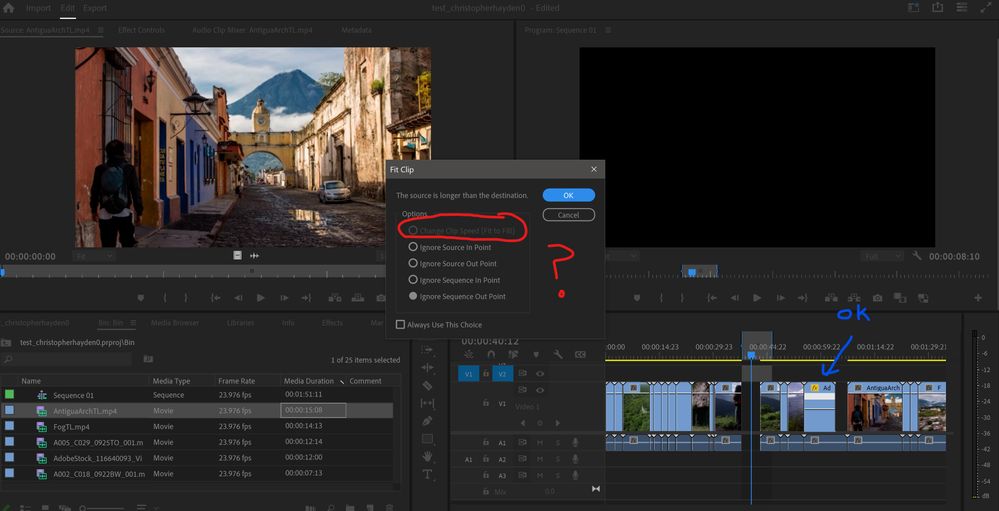- Home
- Premiere Pro
- Discussions
- Re: Fit to fill (Change clip speed) Grayed out?!?!...
- Re: Fit to fill (Change clip speed) Grayed out?!?!...
Fit to fill (Change clip speed) Grayed out?!?!? But manual Time remapping (blue arrow) works fine??
Copy link to clipboard
Copied
What could possibly be causing this helpful feature to gray out? Time remapping works, but for some reason fit to fill doesn't? Version 24.2.0 build 93 - Windows 10
Copy link to clipboard
Copied
take off all effects applied, either apply them on adjustment layers or use nesting workflows,
so:
01. always try to finish your editing without any effects applied
02. do your speed stuff
03. apply effects on adjustment layers or nest your edits then apply effects to nested.
04. render -> export
Copy link to clipboard
Copied
I actually don't have any effects setup. I am following along with training material, and my test sequence is just barebones videos. On the fit to fill lesson, I followed instructions dozens on times; simply set in/out on source and in/out on sequence. Set track targeting and overwrite. it's supposed to let me select fit to fill so that my source selection gets either sped up or slowed down to fit the sequence selection. Very simple task. But Premiere has a problem with it for some reason. How do I get fit to fill enabled? Thanks.
Copy link to clipboard
Copied
A fit-to-fill edit requires an In and Out marking the source clip AND an In and Out marking where it goes in the timeline.
check here for more details:
https://larryjordan.com/articles/create-a-fit-to-fill-edit-in-adobe-premiere-pro/
Copy link to clipboard
Copied
I have had this same issue recently, Fit to Fill was working fine up until a few weeks ago, I use it semi often in news when file video isn't quite long enough, and now all of a sudden it is always greyed out?
Copy link to clipboard
Copied
I can't replicate the problem, is it happening with all projects or a specific one?
Some thoughts: test with a new sequence. Test with a new project. Reset preferences.
Copy link to clipboard
Copied
Happens with all projects/sequences, new old, whatever, that is always now grayed out.
Copy link to clipboard
Copied
Try deleting cache files and resetting preferences.
If that didn't work, try the Beta version. I can't figure any other solution.
Copy link to clipboard
Copied
It's no longer working in Beta either. Fit to fill has completely stopped working for me. I already trashed preferences, doubled checked everything.
Copy link to clipboard
Copied
Working here also...
Win 23H2, PP: 24.3
Copy link to clipboard
Copied
I'm having the same problem. Windows 10, Premier Pro Version 24.4.1 (Build 2).
I have narrowed down the issue enough to replicate it. What's happening for me is this:
- I open a project. I have one Sequence with one video track (source patching and track targeting is ON) and two audio tracks (source patching and track targeting is OFF), none of them are synced.
- I set an In and Out point for the Sequence on the timeline and I leave the playhead marker at the In point.
- In the Project panel, I double click on the clip I want to insert.
- I set the In point and the Out point for the Clip in the Source panel.
- I tap the period key to Overwrite. The Fit Clip options appear, and all options are available, including Change Clip Speed (Fit to Fill)
- I select "Change Clip Speed". It works perfectly fine.
- If I undo or attempt to repeat these exact same steps a second time, Change Clip Speed is now greyed out, no matter what I try.
- I close the project without saving anything and reopen it.
- Repeat. The exact same thing happens.
It seems that Change Clip Speed works fine. Once. After that, it's greyed out until I close and reopen the project.
However, after writing out these steps, I tried it again and it works fine, even if I undo / redo / repeat / try again on a different part of the timeline. So... now I can't replicate the issue apparently? Premiere is haunted I guess. 😂 I'm still posting this info in case it's helpful to anyone.
Copy link to clipboard
Copied
I am having this issue too, using Premiere 24.6.1 (build 2) on Apple M3 Max. I've also tried creating a brand new project, recutting in the clip, resetting all 4 points, checking durations, replacing the proxy clip with full res, etc. etc. No other effects on timeline clip. You are not crazy -- 'fit to fill" is not available (grey) in Fit Clip dialogue box!
Copy link to clipboard
Copied
I'm 99% sure Adobe "solved" this in another posting if this is the issue I think it is. I put solved in quotes because there is no solution yet, but they seem to have narrowed down the root cause of the problem to be something to do with transcription. If you have that feature turned on it somehow screws up fit to fill. As far as I know there is no solution available yet. I can't remember for sure, I've had to roll back to 23.x because of larger MXF issues with version 24.
Copy link to clipboard
Copied
I'm having the exact same problem here in LA. Just started happening today and I am doing nothing different. I've worked with it five days a week for several years and suddenly this creeps up. Also, for months now, the program started having issues with creating a new project. I would start to make a new project and I would just get a blank screen. It now often takes two or three tries to get the program to do it properly. What a buggy program Adobe! I'm using version 24.6.3 (Build 4).
Copy link to clipboard
Copied
I hit another Adobe Community page and found this from Adobe employee Jamieclarke, :
"go into Settings > Transcription and uncheck both boxes. As long as your transcription status is "Not Transcribed" you should be able to see your fit to fill."
This seems to be working for me now, but only for sequences that have not already been transcribed. If it has been transcribed, the fit-to-fill problem will persist.
Fit to Fill Doesn't Work -- narrowing down the iss... - Adobe Community - 14788550
Copy link to clipboard
Copied
Update: I'm still having this issue in v25 when auto-transciption is enabled. Turning off transcription makes "fit to fill" and 4-point editing dialogue box options available again, but when I'm text-based editing and want to use "fit to fill" I must turn off transcribe features to activate the 4 point edit. Not critical, just annoying.
Copy link to clipboard
Copied
Thank you, @Christine Steele. I checked on the bug. They are still working on it. I will continue to advocate for a fix on this one.
Thanks,
Kevin
Copy link to clipboard
Copied
Yes, please keep advocating for that fix. Appreciate the effort, thank you.
Copy link to clipboard
Copied
Is there an update to this? Using 25.5 and fit-to-fill is still grayed out when doing a 4-point edit.
Copy link to clipboard
Copied
Hi,
Thanks for the post. I asked the team to take a look at what you wrote. I hope they can address this issue shortly.
Thanks,
Kevin
Find more inspiration, events, and resources on the new Adobe Community
Explore Now