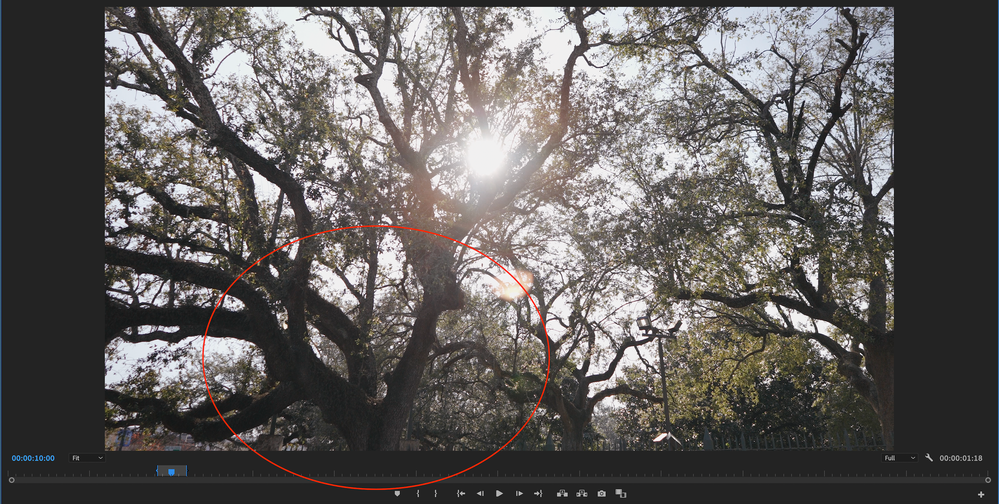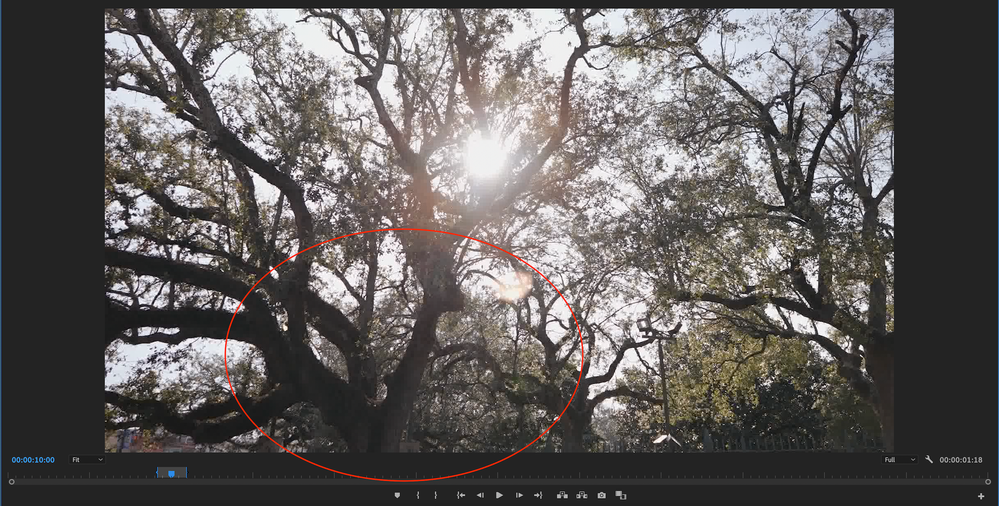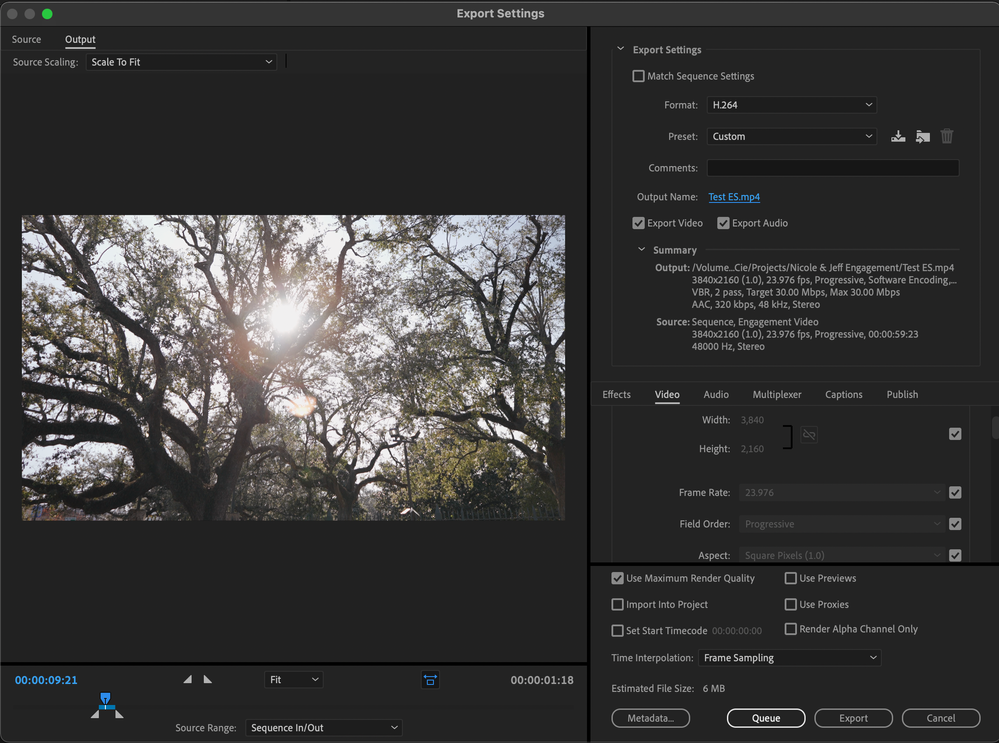- Home
- Premiere Pro
- Discussions
- Re: Footage Blurry/Pixelated After Render and Expo...
- Re: Footage Blurry/Pixelated After Render and Expo...
Footage Blurry/Pixelated After Render and Export
Copy link to clipboard
Copied
Hello everyone,
I've run into an issue when rendering my timeline. Once I render from in/out points, the footage gets pretty rough, with the most noticible changes being in the sharpness of the trees. If I make any change to the footage (causing it to lose its render), the footage immedately returns to its sharper state. This only happens when I render or export. The exported footage comes out with the same pixelated clips. I have posted a screengrab of my export settings. Please let me know if additional information is required of me as I am still learning premiere more everyday, so I appreciate any and all help/advice.
I am editing on a 2019 MBP with Big Sur OS 11.4.
I am using PP2021 15.4.1.
Copy link to clipboard
Copied
Try changing the pixel size of your render settings to match the sequence size. At the moment your sequence is UHD and your render settings are HD 1920x1080.
Copy link to clipboard
Copied
Hey Richard,
Thanks for the response. I am a bit confused about the render settings pixel size. Does this pertain to the 1920x1080 settings in the "video previews" settings in the sequence settings screen? These seem to be capped at 1920x1080, in my current settings at least. Again, thanks for the response; still trying to learn as much as possible, so I hope this was not a dumb question.
John
Copy link to clipboard
Copied
Post screenshot export settings. Turn off comp in linear color in sequence settings.
What is the origin of this footage. The image we are looking at is it static or does it contain a camera move.
Copy link to clipboard
Copied
Yes, there is movement in the clip; just a slight rotation around the tree on gimbal. No luck with turning on off comp in linear color.
The footage is is 4k 60fps Sony footage. Here is a screenshot of my export settings page. Hope this helps. Thanks for your response Ann!
Copy link to clipboard
Copied
I would keep everything 60fps.
IMO there is no gain in interpreting to 23.976.
There is a lot more to so called cinematic footage.
Copy link to clipboard
Copied
Once I render from in/out points, the footage gets pretty rough, with the most noticible changes being in the sharpness of the trees.
By @JohnLeeIII
I saw now that you are exporting as H.264 at a low bitrate for 4K. If you raise the bitrate it will be better, but the truth is that the H.264 exporter in Premiere Pro has problems with fine details, especially when there is movement in the video, so the video falls apart pretty quickly.
The best bet is to export as let´s say Apple ProRes and then use another H.264 encoder that is not based on the MainConcept codec. Start with the freeware Shutter Encoder encoding|converting video FREE PC|Mac and feed it with ProRes files to see if the result is better.
One other thing to test is to transcode the source file to ProRes and use that file as a source when editing in Premiere Pro instead of the compressed source files.
Find more inspiration, events, and resources on the new Adobe Community
Explore Now