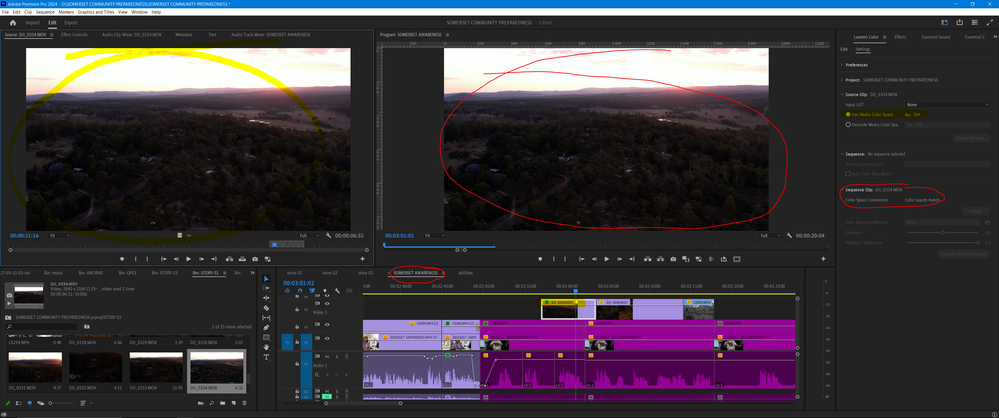Adobe Community
Adobe Community
- Home
- Premiere Pro
- Discussions
- Re: Footage is overexposed in Lumetri Color Panel-...
- Re: Footage is overexposed in Lumetri Color Panel-...
Copy link to clipboard
Copied
I attached two screen shots so you can see what is going on. My footage looks fine but then when I scrub through it gets overexposed in the Lumetri Color Panel in Creative-Look. Look is set to none and looks normal, but then it gets blown out when I scrub through the footage. I can't make any color adjustment edits when I set a new "Look" preset because it overexposes the orignial version that is set to "none". I previously made a video with the same footage and everything was fine, but since making a new video with the same footage it is now having this problem. I have downloaded a new version of the footage, started a new project and adjusted the "Interpret Footage" seetings with an HDR Conversion LUT set to REC 2020. I have tried reinstalling the program and troublshooting all day and nothing seems to work. Please help!
 1 Correct answer
1 Correct answer
Although you didn't actually give the important data ... the color space of the clip! ... I'm guessing from your comments that the setting you're using produces an HLG clip ... a form of HDR.
And if you just work correctly with color spaces, it works very simply and easily.
You have an HLG clip. And are trying to use it on a timeline that is apparently using a working space of Rec.709, which is SDR ... standard dynamic range. Ok.
Select one or more clips in the Project panel, right-click/M
...Copy link to clipboard
Copied
in the future, to find the best place to post your message, use the list here, https://community.adobe.com/
p.s. i don't think the adobe website, and forums in particular, are easy to navigate, so don't spend a lot of time searching that forum list. do your best and we'll move the post if it helps you get responses.
<moved from using the community>
Copy link to clipboard
Copied
I'm puzzled.
Is that clip shot as Rec.709 or HLG or other form of HDR? As I'm trying to sort out in my head why you're using an HDR conversion LUT for Rec.2020 ...
If the clip is HLG say, then you don't need to 'convert' it to HLG ... if you are using it as HLG on a timeline set for working space of HLG. As then the HLG (HDR) clip is suited for that HLG timeline.
If the clip is HLG and you're using it on a Rec.709 timeline, then you would simply need to set the Override-To option to Rec.709. Or you could use a say HLG to Rec.709 Input LUT in the Interpret Footage section. And also set the Override-To option to Rec.709.
So ... I'm puzzled as to 1) what the nature of the clip is and 2) what you're trying to end up with.
Neil
Copy link to clipboard
Copied
I'm puzzeled too! The footage was shot on my iphone 13 MaxPro in Cinematic mode. I only used the HDR conversion LUT because I saw it in a tutorial as a quick fix for overexposure when importimg footage to Premiere. I attached another screen shot back to the original setting, {interpret footage setting to Input LUT-none (use media Color Space from file: Rec. 2100HLG}. As you can see it looks really over exposed in the original footage and even more overexposed in the Lumetri Color Panel in Look. The timeline was created using this footage.
I just learned Premiere so I am very new at this.
I would like to use the Lumetri Color Panel-Creative- Look presets and make adjustments from there, but because it is too overexposed I am not able to work with Creative-Look Panel.
Thank you so much for your help.
Copy link to clipboard
Copied
I would like to add that the footage is importing overexposed. I actually created a sequence and exported and rendered the same footage and everything looked great! I created a new project with the same footage and that is when I noticed it was importing overexposed, so I am not sure what is going on. When I preview the footage from the import menu in Premiere, in the download icon folder the footage looks fine and then it starts changing to being overexposed.
Copy link to clipboard
Copied
Copy link to clipboard
Copied
Although you didn't actually give the important data ... the color space of the clip! ... I'm guessing from your comments that the setting you're using produces an HLG clip ... a form of HDR.
And if you just work correctly with color spaces, it works very simply and easily.
You have an HLG clip. And are trying to use it on a timeline that is apparently using a working space of Rec.709, which is SDR ... standard dynamic range. Ok.
Select one or more clips in the Project panel, right-click/Modify/Interpret Footage.
Do NOT apply any Input LUT, simply go to the Override-To option and set that to Rec.709.
Now in the Edit/Preferences/Sequence Settings menu, make sure your sequence is using a working color space of Rec.709.
And it will all work.
Neil
Copy link to clipboard
Copied
Thank you so much Neil! It worked great!
Is there a tutorial I can learn more about these types of settings and what they are used for?
Copy link to clipboard
Copied
Here's some for HDR workflows, but they do explain more of the new color management in general.
FAQ:PremierePro 2022 Color Management for Log/RAW Media
A User Guide: Color Correction in HDR in Premiere 2022
How to Set Monitors for HDR work in Premiere Pro 2022?
HDR workflow in Premiere Pro User Guide
The main thing is you need to match color spaces through a project. Any media that is in an HDR format, such as HLG, can be worked either on a timeline of the same color space or when the Override-To option is set to Rec.709, can be worked on a Rec.709 timeline.
Clip color space is set in the Project panel, right-click/Modify/Interpret Footage, at the bottom.
Sequence color space is set in the Sequence Settings menu near the top, working color space.
Scope color space typically goes with the Sequence space, but not always ... check the lower left corner of the scopes, if not the same as your sequence, right-click the Scopes panel and use the Color Space options.
Always use an export preset designed for your working color space ... SDR or standard Rec.709 for most things. Presets with HLG or PQ are only to be used for seqeunces of those color spaces.
Neil
Copy link to clipboard
Copied
Thank you for these resources! This is very helpful.
To answer your question: The color space of the clip is Rec.2100 HLG
As I understand now, working in Rec.709 doesn't work with as many color primaries as Rec.2100 HLG. I can see a lot of the colors are muted in comparison, and Rec.2100 HLG comes in overexposed but with more accurate colors.
I'm a little confused as to why the original colorspace footage is in Rec.2100 HLG and why it has to be reduced to Rec.709. Why doesn't the footage come in accurately ( not overexposed) in it's Rec.2100 HLG orignial format in a sequence setting of the same colorspace?
Copy link to clipboard
Copied
You really wanna get way, way down a rabbit hole, go ask a pro colorist about color spaces & primaries and such. Yeesh ... !
In a fairly shortened version, SDR/Rec.709 is what we've been using for video since digital video began. And uses the sRGB color primaries, one of many primary models "out there". Most all computer monitors/phones/TVs can handle 95% of the sRGB color space and the total brightness (dynamic range) involved.
Each different color space has slightly different hues available, both in the 'number' of discrete hues possible and what those hues are perceptually. But HDR isn't just about color space, it's also about wider dynamic range.
HDR is "high dynamic range" and typically encompasses both a wider dynamic range (black to white) and a wider gamut ... a larger color volume. However, there are already several different color spaces/volumes that can be involved in HDR, and most screens do not support all of them. Many don't fully support any of them.
Plus the wider dynamic range varies all over Creation.
I work for/with/teach pro colorists. Some of whom were among the earliest adopters of HDR, and were chosen by Dolby Labs to make the in-house training for all colorists working with DolbyVision for streaming/broadcast/theatrical release. So I've been around a ton of discussions on HDR professionally.
And most pro colorists have still not delivered a single HDR program for a paying client. Why? Because it is still the Wild Wild West. Difficult and very expensive to setup a system to properly judge color/brightness, plus ... once delivered, the viewed results are all over the map.
There are problematic technical issues, both due to the inability of most screens to handle both the possible color width/volume and to handle the increased brightness ranges possible. So all "HDR capable" screens not a Grade 1 Reference monitor ... meaning anything under around $17,000 at this time! ... has an ABL circuit.
Auto Brightness Limiter. To protect the screen from pixel burnout, all screens begin to dim subtly at from 30 seconds to a couple minutes of 'near static' screen brightness. So if a scene has the same brightness for more than 30 seconds, no matter the actual brightness! ... the screen will start to slowly dim.
Which makes "grading" ... color/density setting/correction ... a constantly moving target. Pause the screen to set color, and ... it will start slowly dimming without your doing anything. So ... what did you set, and what did the screen do on its own?
The above-mentioned Grade 1 Reference monitors (it's an actual pro standard) ... do not have ABL. And are built to (hopefully) survive in good shape without it, as long as the user doesn't do something "stoopid". But again, those are all currently over $17.000.
So those of us who can't afford those can mess with HDR, but we can't be absolutely sure of what we've made. Sort of mostly, and for amatuer use, that's fine. And how well our work holds up will depend on both our skills & knowledge of setting up a system, and the system we have.
Are the primaries for Rec.709 smaller? Yes. The HDR image, with the greater dynamic range and color volume, especially on some of the Mac Retina screens, can be amazing. No question.
But working in that is still rather problematic.
To your media ... if you've shot with say an iPhone, those seem to have HDR/HLG set as the default. I know a lot of iPhone users have decided to return that to SDR/Rec.709 for now, as the workflow is simpler and you know more of what your viewers will see.
If you want to work in HDR, make sure all the clips are HLG. Use a sequence with the sequence color working space set to HLG in the Sequence settings, and export only with presets with HLG in the name.
Also ... make sure your monitor and OS are set for working in HLG, and that the "Display Color Management" option in Premiere's Preferences is checked.
For SDR with those clips, right-click them all in the project panel. Modify/Interpret Footage, set the bottom Override-To option to Rec.709.
Use a Rec.709 working space for the sequence, and export presets that do not include HLG or PQ in the preset name.
Neil
Copy link to clipboard
Copied
To give a very noted example of ABL issues ... the House of Dragons "dark" episode a month or two back. That ep took place at night, so the scene was quite dark throughout the ep. Then, the producers also went for a really "strong" artistic-choice night effect, keeping the entire episode pretty dark.
How dark? One 'noted' color monitor/TV tester personality compared a pair of screens side by side ... one a Sony grade 1 reference monitor, the other (I think) an LG TV. He also had scopes on the signal showing the brightness of the image at any one time in nits, and instruments measuring the screen brightness for each screen.
The Sony reference monitor was ok, but still, very dark. Which was expected as the scopes showed a typical range of 10-20 nits for the entire image ... that's ... dark. The brightest speculars were typically no more than 25-30 nits. Setup an image on your screen, with the Waveform scope showing nothing over 30 nits and see how dark that was!
But even then, where the big problem for most viewers came in ... was ... ABL! And you may ask, with the brightest image pixels no more than 40 nits, why on earth was ABL an issue? Good question ... but it is on all the time.
So for one outside 'night' scene, where the overall average scene brightness stayed the same for around ten minutes ... after about 30 seconds the LG TV started slowly darkening, and by a couple minutes into the scene, the brightest pixels on the LG were around 12-15 nits. Given that the specular highlights were about twice the values of any of the other 'brightest' pixels, that meant that nearly the entire visible image was below 7 nits brightness.
Very near to black, even in a totally blackened room viewing environment.
Yes, HDR is a bit dicey at this time. But so very, very tempting ...
Neil
Copy link to clipboard
Copied
I have similar trouble. Latest version of Premiere. NVIDIA RTX 4060.
My 4k mov DJI Air2s clips play fine and without any pixelation in the source monitor, but play darker and pixelated in my program monitor. My colour spaces match. Both clip and sequence are REC709.