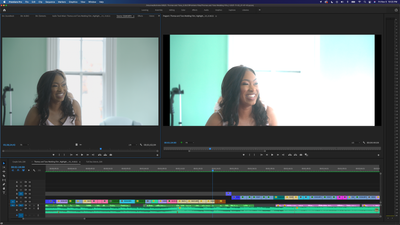- Home
- Premiere Pro
- Discussions
- Footage is suddenly all blown out, halfway through...
- Footage is suddenly all blown out, halfway through...
Copy link to clipboard
Copied
Super confused as to what's going on.... I edited my first draft of a video, and all the footage was looking great. I came back a week later for round two and suddenly EVERY clip, in EVERY sequence, is super blown out and oversaturated. It's not color effects, I haven't done anything except cut and sequence... and it's on every clip as soon as I add it to the sequence. When I open a source clip from the bin, they look fine... it only happens when I view the Program previewer. Anything I export has the same problem as the sequences.
Attached, see the same raw source clip from the bin next to the same clip with no FX in the sequence. I gotta push this out to my client soon, and I can't figure out what's happening. HELP!
 1 Correct answer
1 Correct answer
@colbyc81458229 Premiere Pro 22.0 now recognizes color spaces of H264/H265 footage. If your footage is HDR (HLG or PQ), and you've been editing in a Rec 709 sequence, now since Premiere acknowledges the source color space, the HDR footage will map luminance values beyond 709's luminance range, and as a result will look over-exposed and clip.
Best way to fix this in my opinion: add the SDR Conform effect to any of your HDR clips. You can apply directly, or add as an adjustment layer, or even as
...Copy link to clipboard
Copied
@colbyc81458229 Premiere Pro 22.0 now recognizes color spaces of H264/H265 footage. If your footage is HDR (HLG or PQ), and you've been editing in a Rec 709 sequence, now since Premiere acknowledges the source color space, the HDR footage will map luminance values beyond 709's luminance range, and as a result will look over-exposed and clip.
Best way to fix this in my opinion: add the SDR Conform effect to any of your HDR clips. You can apply directly, or add as an adjustment layer, or even as an export effect. This will remap luminance values above 100 nits, back down to to fit within the upper limits of SDR.
If this doesn't work however because you've already done previous color work in Lumetri: select all of your clips and right click > Modify > interpret footage and override the color space to Rec 709. This will force Premiere to treat your clips as Rec 709, like Premiere did previously
Copy link to clipboard
Copied
Thanks so much for this detailed response! Both options here were good solutions. I first tried the SDR Conform effect, which did tame the HDR blowout, but had slightly greening effect on the untreated color.
Selecting all the source clips and overriding the color space worked perfectly. Thanks again!
Copy link to clipboard
Copied
SDR conform doesn't seem to be compatible with software rendering or any of premiere's built-in transitions other than dissolves. The white levels will suddenly drop as soon as the transition starts or any time software rendering is used.
The only workaround I've found is to render and replace the source footage with the color corrections and sdr conform effect baked-in, which tends to waste a lot of time and hard-drive space.
Copy link to clipboard
Copied
Yea, SDR Conform at this point seems to be more of a transcode tool. It's more than a bit frustrating. And it is so useful to have anyone and everyone posting what they've done with what media, and what happened.
Neil
Copy link to clipboard
Copied
ah.photo... you are a genious! Thank you!
Copy link to clipboard
Copied
Thank you for this advice. I had nested some stuff, and was struggling. After seeing your post, I considered changing the Interpret Footage setting, but the same clip was used throughout the project and was NOT a problem. Only inside the nest. What worked was changing the nest sequence's color profile. If that helps anybody in a similar situation.
Copy link to clipboard
Copied
My preferred action for this would always be trying the clip color space settings first, followed by the timeline settings, then if necessary trying the conform.
Neil
Find more inspiration, events, and resources on the new Adobe Community
Explore Now