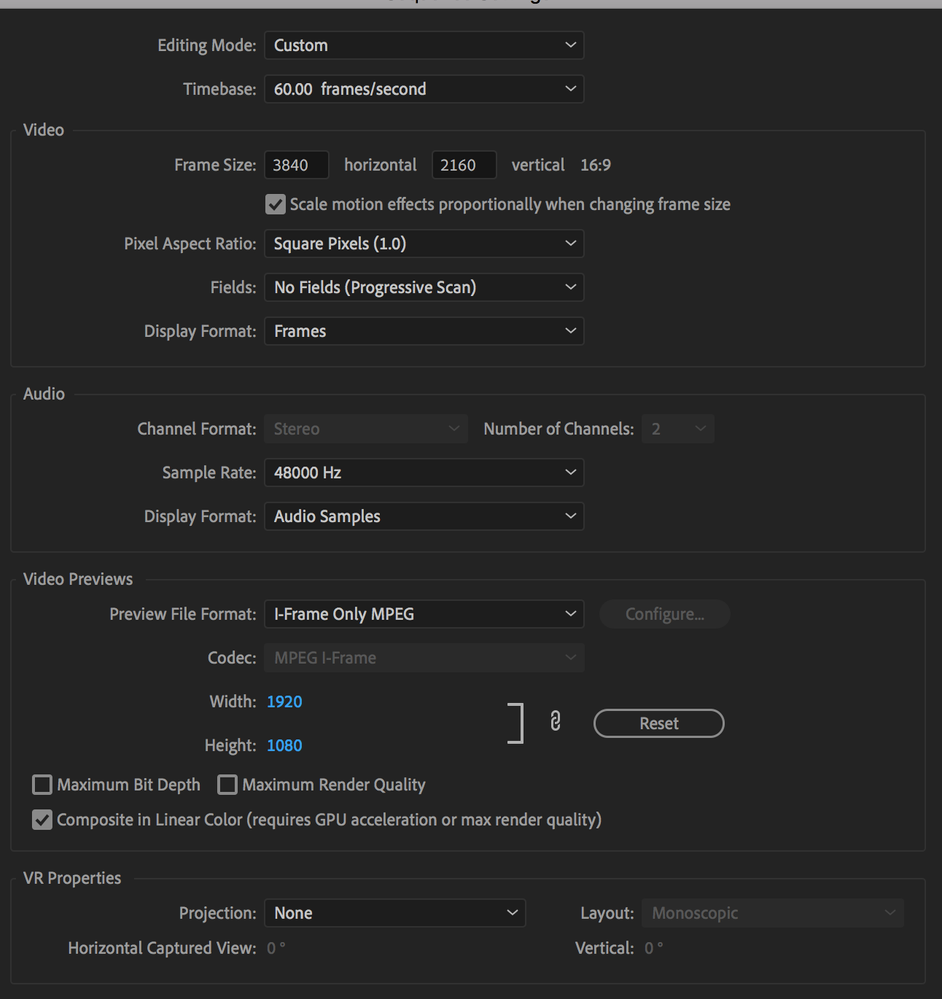- Home
- Premiere Pro
- Discussions
- Frames from different clips shows up where its not...
- Frames from different clips shows up where its not...
Copy link to clipboard
Copied
Hi
I've been having a problem for a couple of months and its driving me crazy. Right now I'm using Premiere Pro CC v11.1.0. (Just updated)
Okay so here is the thing. Imagine that u have clip A and clip B next to eachother. Now if u want to extend clip B the last frame from clip A is stuck where clip B used to start. And if i delete that frame and drag clip B back its still the same frame from clip A. Even if i import clip B into the timeline again it will still show that stupid frame. And the same thing will happen to clip B and clip C. Basically every time I cut from one clip to another, the last frame from the first clip is merged into the first frame of the last clip. Ive seen others on here with the same problem, but no answers. Is there anyone out there that can help me cure this disease?
Henrik
 1 Correct answer
1 Correct answer
Hi, I just posted because I was having this same issue but might have found a solution! At least it worked for me. Part of the problem (I think) was that I was working with some 4K footage and some 1080p footage, but all of it was shot in 60fps. In my sequence settings, video frame and video preview were set to 3840 x 2160 and 1920 x 1080 respectively, and my timebase was set to 60.01 frames per second. I set timebase to 60.00 fps, and hit the "Reset" icon in the Video Preview section under sequ
...Copy link to clipboard
Copied
Hi there,
We'd like to offer help. Which version of Premiere Pro are you using?
Let us know.
Regards,
Shivangi
Copy link to clipboard
Copied
Thank GOODNESS someone else has this issue. I found it hard just to even write the correct terms to try and Google the solution.
I don't have a fix (annoyingly) but I DO have a work around for you 🙂
Mark an in and out point roughly around the frame that you are having trouble with (IE the sticking one that shouldn't be there). Then go to SEQUENCE > DELETE RENDER FILES IN TO OUT then RENDER IN TO OUT. This should fix your problem... until it happens again with another one.
I don't know what's causing it, but I would suspect it is something to do with rendering.
Copy link to clipboard
Copied
Thanks for the suggestion
Copy link to clipboard
Copied
this WORKSSSS OMG THANKS
Copy link to clipboard
Copied
Finaly a solution that works! Thank you very much.
Copy link to clipboard
Copied
In my view, your answer is the best.
Copy link to clipboard
Copied
I tried all the other solutions but this one worked like a charm!
Copy link to clipboard
Copied
This finally did the trick...THANK YOU!!!
Copy link to clipboard
Copied
NathanDoesAdobe,
This took care of the same problem I was encountering. Thank you for the solution.
David
Copy link to clipboard
Copied
OMG Thank you so much for that work-around.
And bravo to the people trying to describe the problem.
It has been happening for me as others described, but ALSO when I have text laid on, for example, the V2 track, but if I change the text or delete it, I'll find that the old text is EMBEDDED in whatever was on V1 track underneath it. Could be text, could be anything. Yes, it's definitely some kind of rendering issue and it is driving me up the wall. It happens MOST of the time at the very beginning or end of a clip, but sometimes right in the MIDDLE of a clip and I can't just shave that middle part out without it being obvious....and aaarrrggggg. Thank god for the 'delete render files' options you are such a life saver. (and boo to the person who assumed user error early on)
Copy link to clipboard
Copied
Still the solution June 19, 2022.
Copy link to clipboard
Copied
Yep. It is such a huge time waster.
Copy link to clipboard
Copied
You beautiful human being, thanks!!
Copy link to clipboard
Copied
Thank you for this! I was almost pulling my hair out over here.
Copy link to clipboard
Copied
Hello! I just noticed I am having this exact same issue! Any luck in solving the problem?
Copy link to clipboard
Copied
Someone said to put an in and out marker around the problem and delete the render files from the in to the out and re-render.
I have to do this ALMOST EVERY TIME I edit my footage now. And before i export, i delete all renders and re-render to be safe. Annoying as hell. But thank god to whoever figured that out. I made shortcuts for deleting render files and will soon, if possible, make shortcuts for clearing the in and out markers. Sigh.
Copy link to clipboard
Copied
Hi, I just posted because I was having this same issue but might have found a solution! At least it worked for me. Part of the problem (I think) was that I was working with some 4K footage and some 1080p footage, but all of it was shot in 60fps. In my sequence settings, video frame and video preview were set to 3840 x 2160 and 1920 x 1080 respectively, and my timebase was set to 60.01 frames per second. I set timebase to 60.00 fps, and hit the "Reset" icon in the Video Preview section under sequence settings and that seemed to fix it!
I was inspired to check sequence settings vs video preview settings by the poster in the forum linked below, so they may have more information!
Copy link to clipboard
Copied
Thank you SO much for sharing! this was driving me crazy. I have a bunch of different submitted phone-footage in my project, and when I checked the sequence setting, timebase was set to 29,99 fps. After changing it to 30 the problem stopped!
Copy link to clipboard
Copied
yes!!!!thank you! this was it! all I had to do was round up my fps to the closest number without decimals which in my case was from 29.97 fps to 30fps. thank you, this one was annoying!
Copy link to clipboard
Copied
The reason for just about every post in this thread is Variable Framerate, (which someone suggested very early on): https://www.reddit.com/r/VideoEditing/wiki/faq/vfr
All of these slightly off FPS values are great indicators of it. The fact that if you render the footage the issue tends to go away. Etc. Most of this stuff is h264/h265 media captured on a phone.
Copy link to clipboard
Copied
Thank you! Fixed it for me! This problem was a first for me.
Copy link to clipboard
Copied
Thank you so much for this answer! I had built my sequence several times all the way from the start, but everytime the error occurred. I even switched back to an older Premiere Pro version, as I had just updated it I thought that caused it. Without success obviously. Your solution worked fine now I've resetted it from 30.01 to 29.97. Thanks!
Copy link to clipboard
Copied

Copy link to clipboard
Copied
As with everyone else this was driving me crazy too. Never experienced this before but when a client gave me multiple frame rate clips, there it was! My main sequence was 29.97 mainly iphone footage. i rounded up to 30fps and this seems tto have fixed it
Copy link to clipboard
Copied
You just saved my life xd
Find more inspiration, events, and resources on the new Adobe Community
Explore Now