GPU Render Errors never stop.
Copy link to clipboard
Copied
I'm as sick of making these posts are you folks are of seeing them. What is going on here? It seems like Adobe has a major issue and isn't addressing it. Years upon years of "GPU Render Error" posts exist, all with the same "Switch to CPU Accel" answer (Which is a workaround not an answer.) given.
I spend 10 hours working on a video to end up with this error that I cannot shake. I seem to end up lucky and getting a video to render after hours of making minor changes here and there, exporting with CPU acceleration, or whatever. However this project, no trick I try makes any difference. CPU Accel. still fails, same as GPU Render. It seems to all be down to Lumetri Color. If I remove lumetri from individual clips, then render them, it is fine. If I put Lumetri color back on then render, it fails.
I know I'm just raging but I am sick and tired of this. If I were making more of a living with Premiere I'd absolutely kick Adobe to the curb. How do serious editors deal with this? Do you simply not have these problems? I'm only posting this because if I try to submit problem ticket the damn support area sends me to the forum or asks me to call during a weekday.
And don't you dare respond with "Just remove Lumetri color then". That is the equivalent of a doctor saying "Well don't touch it, if it hurts when you touch it." I shoot my footage expecting to correct in post, I am not completely redoing a project to get inferior results because of a software issue.
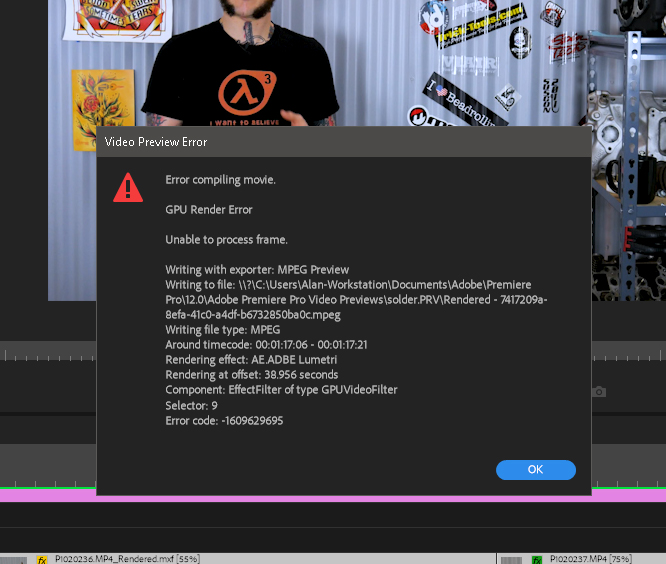
I also don't understand the jargon in the error. It seems to indicate the error occurs "Around timecode: 1:17:06" but the clip I'm rendering is on at "34:01" so that isn't even possible. Unless Premiere is looking at a clip somewhere else.
Computer is:
-AMD Ryzen 5 1600
-16GB GSkill DDR 4 Ram
-GTX660 Nvidia Graphics card (old card I know, running latest recommended drivers by Nvidia)
-Western Digital 256GB Nvme PCI-E M.2 Storage Drive for Scratch Disk
-Windows 10 (Up To Date)
-Adobe Premiere Pro 2018 (Up To Date)

Copy link to clipboard
Copied
As a serious editor that makes a living using Premiere and After Effects, it can be very frustrating sometimes but ultimately for any software to do as much as these types of apps are expected to do, I don't expect them to work perfectly. I can only try to troubleshoot and figure out how to address the problems as quickly as possible so when they arise in the future I am able to quickly navigate around them until Adobe can provide a fix.
In your case, I too get this issue same error on occasion, generally once we've told the client we're rendering. That's always a fun phone call...
Questions:
1. What settings do you have enabled in the Lumetri plugin? Are you using any LUTs not supplied from Adobe, if so, which ones?
2. Are you using any 3rd party plugins? As much as I love the Red Giant plugins, I often encounter this error when they are combined with Lumetri plugins.
3. At the 1min 17s mark of the In to Out that you are rendering, what's happening on the timeline? Any effects, transitions? Anything out of the ordinary? Sometimes PNGs will mess up for me. Or various transitions. Or random combinations of effects.
4. Is this a new project started with the current version of Premiere, or one that was started with a previous version and then opened in a newer version?
5. Have you tried manually deleting all cache, preview, and peak files with Premiere closed, restarting, and trying again?
6. Is the Lumetri effect being applied via the Lumetri Control Panel or via a saved preset?
Copy link to clipboard
Copied
Answers to Questions:
1. What settings do you have enabled in the Lumetri plugin? Are you using any LUTs not supplied from Adobe, if so, which ones?
- Basic Correction only. Just Temperature, exposure, contrast, etc adjustments. Really it is just correcting for either my poor camera skills as a solo shooter/performer, or the shortcomings of my camera. No LUTs at all Applied on this footage.
2. Are you using any 3rd party plugins? As much as I love the Red Giant plugins, I often encounter this error when they are combined with Lumetri plugins.
- No 3rd Part Plugins at all.
3. At the 1min 17s mark of the In to Out that you are rendering, what's happening on the timeline? Any effects, transitions? Anything out of the ordinary? Sometimes PNGs will mess up for me. Or various transitions. Or random combinations of effects.
-Actually 1:17 is in the middle of a talking head clip. Nothing special happening at all. At 1:18 it transitions via a jump cut to another clip over top of the the previously mentioned clip. The clip at 1:18 has Lumetri color corection and Speed adjusted to slower motion (90%).
4. Is this a new project started with the current version of Premiere, or one that was started with a previous version and then opened in a newer version?
-New Project in current version of Premiere.
5. Have you tried manually deleting all cache, preview, and peak files with Premiere closed, restarting, and trying again?
-I usually do that, but I have not this time. It slipped my mind until a few minutes ago that I should have. I will attempt that next.
6. Is the Lumetri effect being applied via the Lumetri Control Panel or via a saved preset?
-The Lumetri color is applied via a saved Preset. It is a Preset that I created in the Lumetri Panel in this version of Premiere for my footage so I don't have to manually adjust my settings every time I record/edit.

Copy link to clipboard
Copied
1. Ok, so that isn't an issue then.
2. Check.
3. Interesting. What happens if you adjust the clip back to 100%? Or if you zoom in all the way, does the audio and video clip edge align? I had a bug where the audio wasn't snapping to frames because the timeline was set to use audio milliseconds instead of video frames and while that was normal expected behaviour, the fact that it was causing the video to not render was not. Play around with this section a bit and see if normalizing anything else fixes the issue.
4. Check.
5. Let us know. Sometimes it works.
6. Ok this could be worth looking into. Can you write down the settings, remove the Lumetri effect, and then open the Lumetri panel with the relevant clip selected and adjust the settings so they match and then try? I've had a bug where a saved lumetri preset would cause the render to fail.
Copy link to clipboard
Copied
You are exporting to a preview codec. Is that your intention?
Post screenshot of export settings.
Copy link to clipboard
Copied
The image I posted was just me rendering the Timeline Preview. I get the error there or when exporting the finished file.
Export settings to follow. These are not my typical settings. Usually I "Render At Maximum Bit Depth", and "Use Max Render Quality" as well as running VBR 2 pass. I brought myself to these settings to attempt to correct this issue. Figuring the less intense the Render/Transcode process the less likely I'd have an issue.
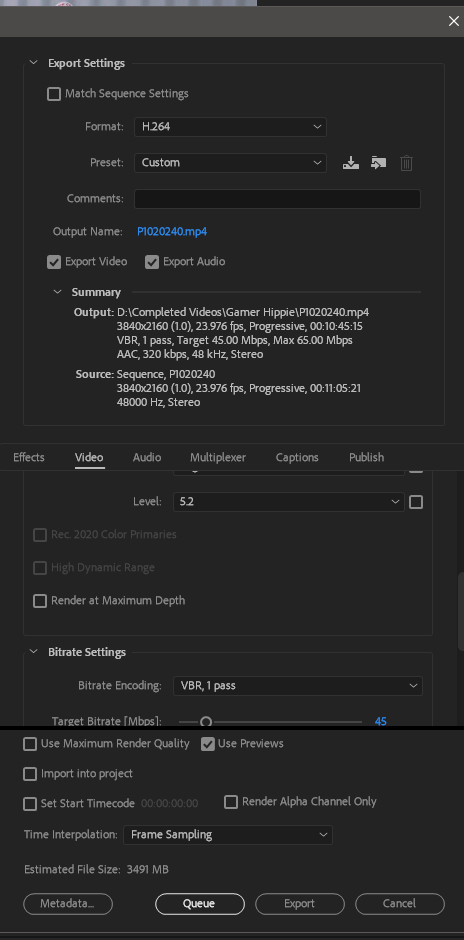

Copy link to clipboard
Copied
You ever use CBR instead of 2? It will render in half the time since it's making 1 pass of the file rather than 2. So long as file size isn't a concern it's the way I always render.
Copy link to clipboard
Copied
I will give that a try from here on out. Finished file size is a minor issue for me because I upload to YouTube over a 5MB upload speed. So it takes forever at my average 2.5-4GB file sizes. But I never have problems uploading so I can live with that if it means quicker exports.
I was able to fully render the Preview Timeline. Now I'm trying a CPU Accelerated Export with "Use Preview" checked. I'm at 5% of a 3.5 hour export but hopefully it just works.
Copy link to clipboard
Copied
I got rid of the errors with a new graphic card. A GTX 970.

Copy link to clipboard
Copied
Good point, I remember having the GPU render issue with a GTX 760 and after upgrading to a GTX 1080 it resolved. I've had further errors since though so it wasn't a fix all, but something to consider for the OP.
Copy link to clipboard
Copied
No lie, as soon as this project is done and uploaded I'm beginning filming on my next project with is a computer upgrade video. In which I replace that ancient GTX 660 with a GTX 980. I just need to get this project complete first.
I have seen posts about people with 980s having render issues as well though.
I would invest in a Titan Xp if there was some garauntee my issues would be gone, but no one can garauntee that. The system requirements list from Adobe is wildly out of date.
Copy link to clipboard
Copied
You need to fix the clip or whatever is on the timeline at the given time in the error.
Uncheck Use Preview as its using the wrong codec.
Restart Pr and AME before before hitting the Queue.
Copy link to clipboard
Copied
"Fix the clip" is easier said than done when there is no clear cut reason what is wrong. I deleted, reimported, and reapplied effects to a few clips that seemed "broken", to no change.
I finally got it to export via CPU Acceleration and "Use Preview". It took about 3 hours to export, but it happened.
There is no clear cut reason I can see why applying basic correction with Lumetri color "breaks" a clip. Is there some explanation of this somewhere? Every Troubleshooting guide and Hardware guide officially from Adobe is out of date as far as I can tell. Seems like they want us to crowd source fixing problems.
