- Home
- Premiere Pro
- Discussions
- Re: Help! Video quality drobbed too much on upload...
- Re: Help! Video quality drobbed too much on upload...
Help! Video quality drobbed too much on uploading to youtube or vimeo
Copy link to clipboard
Copied
Hey guys,
I uploaded video of 1080 HD to youtube and then to vimeo when i upload it and click on playing setting and set it to the fullest which is 1080 HD
the video seems too blury and almost has no colors and it seems to have a blury transparent layer on the video as you can see in the picture attached here
On the left side it is the original on my windows it appears full HD all color grading is on the point
On the right side is that of vimeo and youtube as well
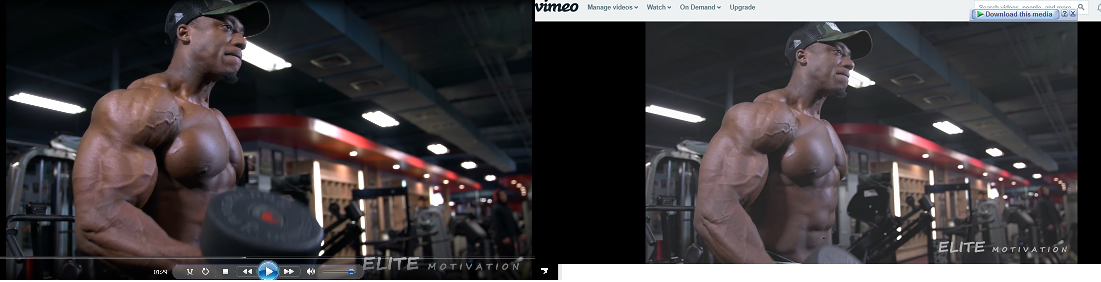
For sure you have noticed that blury transparent layer on the video which makes colors do not appear as well as very very low quality also i switched the play setting to the fullest which is 1080 HD
i tried different format and codec i increase the bit rate and does not make a sense as youtube and vimeo will compress the video to the required bit rate
so it does not make a sense the problem is that blurry transparent layer on the video which washes out all the colours and make it looks like ****** 240 video
anyone can help please URGENT!
Thanks in advance
Copy link to clipboard
Copied
What settings you have used to export from premiere pro i.e. Codec & format, a screenshot of your export settings can give a better understanding of what could be wrong in export settings.
Adobe Certified Instructor, Professional and Expert
Copy link to clipboard
Copied
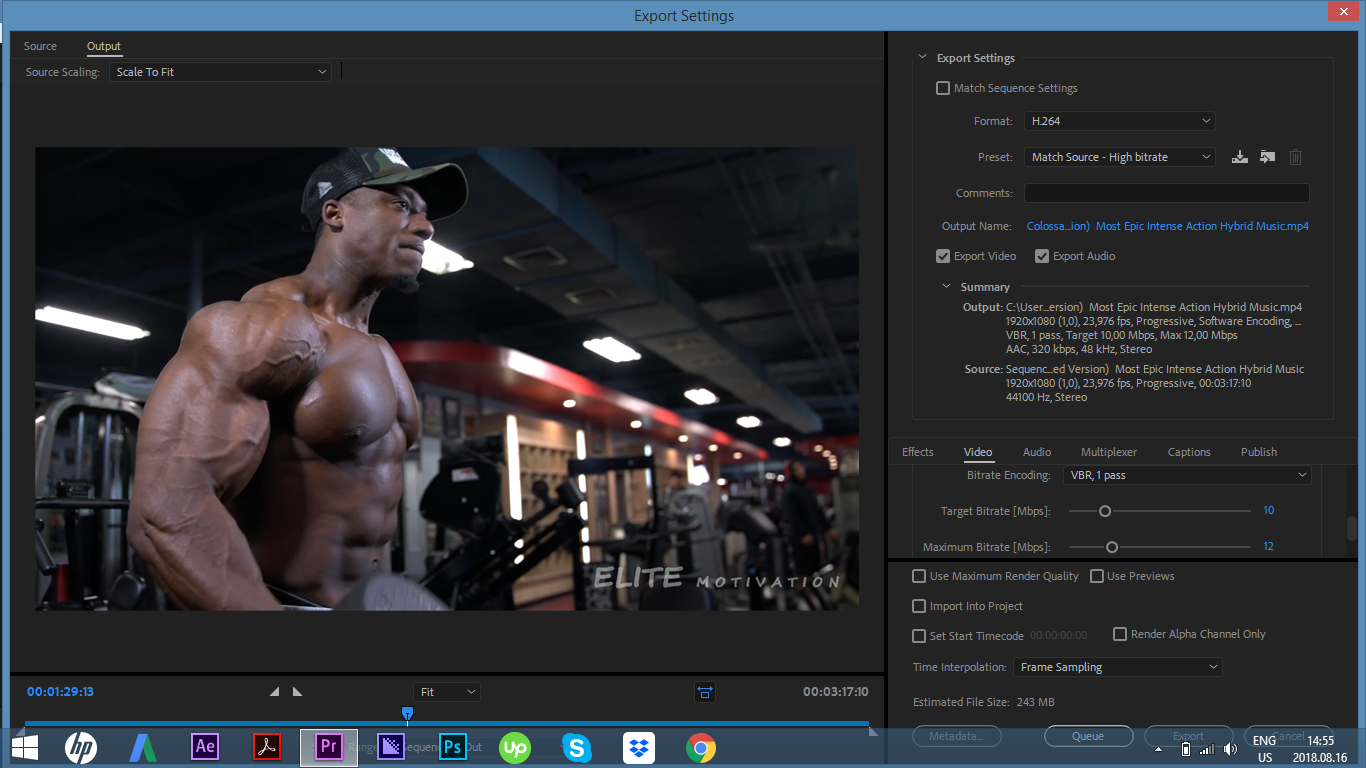
That is Here ,.... i used other presets and higher bit rates but gives the same output when uploading but this is the setting i used for exporting the video on my pc as shown in the previous pictures and it gives me a full HD video
Copy link to clipboard
Copied
Under H.264, there are specific presets for both YouTube and Vimeo, perhaps try those rather than the generic setting you are using
Thanks
Jeff
Copy link to clipboard
Copied
i tried it but got the same brother
Copy link to clipboard
Copied
Jim's got good stuff.
Also, sometimes YouTube does a double pass of encoding, and the second one gets back to the range/gamma of the original exported clip. When it doesn't, you can force the second encoding.
After uploading, go to the clip in your channel ... select the 'retouch' option, don't bother to do anything, just 'save' after it pops up in the Retouch space. It should properly do the second encode.
Neil
Copy link to clipboard
Copied
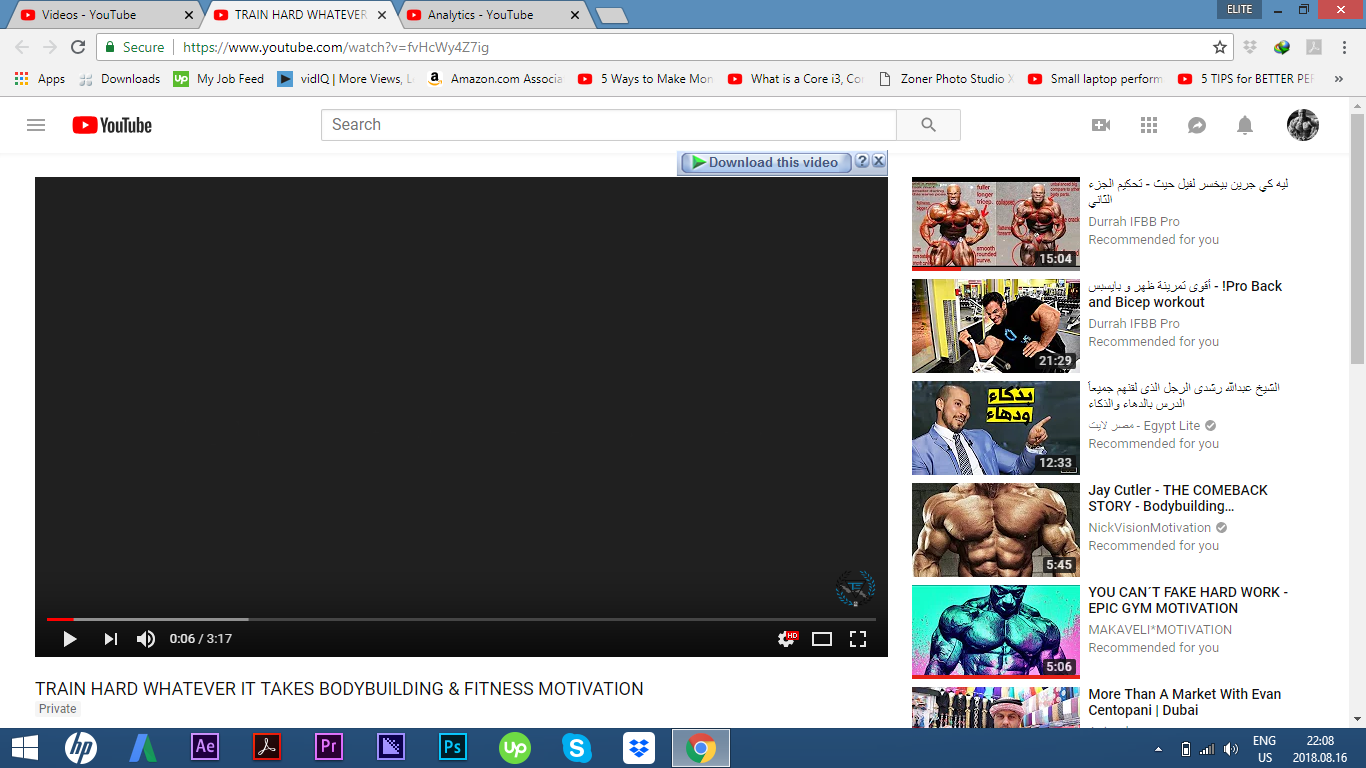
i have done exact what you told me but got the same issue..look that blurry layer on the black bakcground
that is which cause the whole issue of the video and wash out all colours and make video seems to be low quality like shit..
any HELP!
Copy link to clipboard
Copied
Can't see your example ...
Neil
Copy link to clipboard
Copied
Please try this - Import the exported video back into Premiere. Put original clip in track V1, put new clip right above it on V2. Toggle the V2 layer on/off to compare the two. Do you see the issue there? That will tell you if the problem is with the clip, or something with the online platform being viewed on.
Thanks
Jeff
Copy link to clipboard
Copied
JEFF i think it is a problem with the online platform, see pictures above..my exported video is full HD but when uploaded to youtube or vimeo it gives that shit quality and blurry transparent layer
Copy link to clipboard
Copied
what cant you see neil??
Copy link to clipboard
Copied
Your last image is just an image of a black YouTube screen.
No link.
Copy link to clipboard
Copied
i know Neil i meant to say that even the black youtube screen seems to have that blurry transparent layer it is not full black as in other videos..you know what i mean?
Copy link to clipboard
Copied
First of all, you can only judge the quality of a video signal under the proper conditions. That means on a calibrated display from a hardware player. You can't use your computer for this.
Second, once the image does look good on a calibrated display, you're job is done. How it looks anywhere else is beyond your control. YouTube will reencode the video. Different browsers will affect the look. There's nothing you can do about those factors.
Finally, I have found that exporting and uploading Cineform files provides better end results over H.264 uploads. Choose QuickTime as the Format and the GpPro Cineform YUV 10 bit as the Preset.
Copy link to clipboard
Copied
I had the same problem in the past - after uploading the movie to YT it seems like during online compression a gamma transparent filter was automatically added and the results: colours were washed out so as contrast of the clip...
Copy link to clipboard
Copied
Did you solve it ...if yes how?
Copy link to clipboard
Copied
Anyone using an online service like YouTube, Vimeo, whatever ... the browser used matters also.
Chrome & Safari are both color - stupid. Completely.
Firefox is the only browser currently that pays any attention to color flags in media.
And understand ... once anything leaves your system and goes out into The Wild, you have no control whatever. No two screens ever made will ever, no matter the calibration, show the material the same even on the same system. No ... throw it out on the 'net, through various browsers onto screens with varying color spaces and settings ... you can't control how it looks. Even coming back into your own system from outside!
No one can. Not even full professional colorists delivering only to full broadcast outlets with tightly enforced QC tests. As one colorist stated, "You can't fix Gramma's green tv ... "
Neil
Copy link to clipboard
Copied
Hey NEIL,
i just uploaded other 2 old videos of MPEG4 format on youtube from another PC that i found on my pc and the problem is gone as shown in screenshot ALL COLORS ARE ON POINT NOT LIKE other VIDEO


Then i tried to change the format of my new video which is on the primary laptop which i used first and tried to change format to MPEG4 on adobe then exported and found it like shit even before uploading.
i really do not know what is that! is that a format problem...!! If so how all other youtubers use the same exact format which i used first which is H.264 and they do not have the same problem..is that my PC problem! it make me crazy man
i even though use the template format for youtube on adobe premiere and same exact shit
what do you recommend?
Copy link to clipboard
Copied
First understand you have no clue how their stuff looks like on their systems. Your ability to effectively compare is pretty low.
Have you tried exporting in Cineform YUV and uploading that?
Neil
Copy link to clipboard
Copied
YEah i did NEIL got the same issue
but i watched the 2 uploaded video on mobile, on my old PC and on my primary laptop and it gives me a full HD resolution screen which has no problem with color or that stupid blurry layer.. maybe my laptop has a problem with uploading cause my old PC uploaded the old existing videos and they have no problem with resolution or color..to be sure i will TAKE the new video on a SD CARD and put it on my old PC and then upload it and see what is happen.if the video uploaded with no problem then he problem is my laptop when uploading..it seems strange what i say but that may be the truth i will try and show you what i got..alright ?
got it?
shehab
Copy link to clipboard
Copied
Hey Neil,
I JUST DID WHAT I TOLD YOU IN PREVIOUS MESSAGE
PIC ON THE LEFT IS THE VIDEO UPLOADED FROM PC
PIC ON THE RIGHT IS THE SAME VIDEO BUT UPLOADED FROM LABTOP
as u can see thee ELITE MOTIVATION watermark appears on the left more than the right pic which means that
when video is uploaded from laptop quality and color almost washes out than when upload ffrom pc
both uploaded from GOOGLE chrome
what do u think?
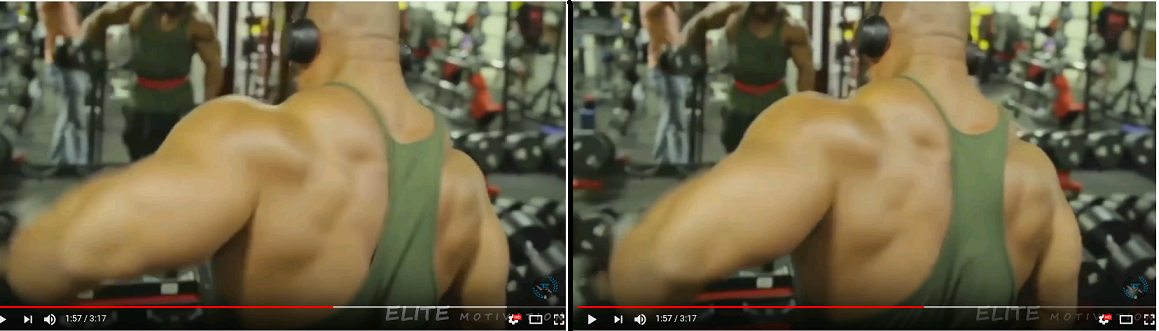
Copy link to clipboard
Copied
First, as said above, Chrome is not color savvy. The only Browser that is at this time is Firefox.
Second ... YouTube uses a couple different codecs in it's working practice an on first uploading applies one codec that isn't color-correct. If it then re-encodes the material to the second one, it will show appropriately.
That could be the case here, that the laptop was left in initial state and d-top upload got the second re-encoding applied. Maybe. You can force a YouTube re-encode by selecting the vid in your channel then select retouching or editing whatever they call it today. Then save without even doing anything, it will be re-encoded.
From looking at your example I can quickly tell you something: the difference between these two is so slight (compared to what either would look like on most systems) that compared to what it looks like on other systems, these would be nearly indistinguishable.
There is NO absolute color reference followed by all computers/TVs/devices anywhere in the world. Every screen is very different from yours, every screen looks different in different viewing environments say outside, bright office, home daytime, home night-time, home theater darkened room.
You are looking for a perfection of matching no professional colorist with gear twenty times the cost of yours could achieve. Because there's no way TO achieve it.
Which is why colorists spend a lot of thought and time and many thousands of dollars to build their own viewing system while working to the tightest pro standards and work accordingly. But once it's delivered it's completely out of their hands.
You give that file to the BBC, YouTube, Channel 2 local, or your friend's personal channel ... you have given ALL control of the way the content looks to others, first the service b-casting it, then to every different screen it is viewed on.
But ... IF you grade on what you know is a properly setup viewing system, you would know that anything you produce will... on every other system out there ... appear similar to other professional produced material on that system.
You can't get there any other method than by knowing how your viewing system compares to a professional one. Period.
Go to the LightIllusions website, they have tons of materials on this for you to download, read, and master.
Neil
Copy link to clipboard
Copied
Hey, I had the same issues with my color in youtube. For some reason youtube desaturate the color and everything look flat. After several research because I was freaking out I found a LUT that you applied after you finished your color grading. When you applied the LUT you gon see that everything is over satured (in premiere pro) but when you export on youtube, facebook, vimeo, the color grading still the same. If you interested I can send you the LUT via email or dropbox !
Copy link to clipboard
Copied
Good luck.
Though on any system with a carefully set up viewing environment your material will now probably be over saturated and too contrasty, likely clipped booths whites and blacks.
And will not appear similarly to professionally produced media on those systems.
You're trying to game the system rather than learning how it actually works and mastering it.
Neil
Copy link to clipboard
Copied
https://www.youtube.com/watch?v=f8TalCyMw9Qhttp://
This is the video where you can get the LUT
Find more inspiration, events, and resources on the new Adobe Community
Explore Now