- Home
- Premiere Pro
- Discussions
- Re: How can I convert a series of still images int...
- Re: How can I convert a series of still images int...
Copy link to clipboard
Copied
With my photo camera I took a number of still images (say, 200). Now I want to create a video from these still images.
How can I do this in a single operation?
I don't want to add each of the images to the sequence and to manually adjust the length of each on the timeline.
Your help is appreciated.
 1 Correct answer
1 Correct answer
Are the images sequentially numbered (for example: 0001.jpg, 0002.jpg, etc . . . .)?
If so in Premiere Pro, go to the menu File > Import and navigate to the starting (lowest number) image and select it. Then check (click in) the check box for Image Sequence, then click the Import button.
Your image files will now be imported into Premiere as a single clip.
Place that clip on the timeline and right click on it. Choose Speed/Duration from the drop down menu and adjust the duration to get the speed th
...Copy link to clipboard
Copied
You work out how log you want each image to hold on screen for. eg 3 seconds each.
You work out what your frame rate is in your Sequence eg 25 fps.
25 fps x 3 seconds = 75 frames for each image
Select all the images in the Bin and Modify Speed Duration ( 75 frames / 3 seconds).
Automate to Sequence your selection.
Copy link to clipboard
Copied
I'm sorry, but I didn't understand what you have been writing. English is not my native tongue, you know.
Would you mind rephrasing and elaborating?
Copy link to clipboard
Copied
Are the images sequentially numbered (for example: 0001.jpg, 0002.jpg, etc . . . .)?
If so in Premiere Pro, go to the menu File > Import and navigate to the starting (lowest number) image and select it. Then check (click in) the check box for Image Sequence, then click the Import button.
Your image files will now be imported into Premiere as a single clip.
Place that clip on the timeline and right click on it. Choose Speed/Duration from the drop down menu and adjust the duration to get the speed that you want the images to play at.
Depending on the horsepower of your computer, you will likely have to render the clip on the timeline to see real time playback.
MtD
Copy link to clipboard
Copied
Thank you for helping me on this!
I tried to reproduce your suggestion but hit an issue:
I deleted one of the files due to bad quality, so that one sequence number is missing. Using your suggestion, PP only imports images up to the missing image.
How would I set a fixed range of images to import?
Copy link to clipboard
Copied
You can use renamer application. For example, IrfanView is a great FREE tool for batch photo editing including renaming.
If you use Adobe Lightroom, you can auto rename when exporting. Just select an option "custom name - sequence".
Another solution - something weird, but working. You don't need any extra tools. Just import all the photos sequentially, selecting all FROM THE FIRST, then put them in a sequence, that will contain this huge array of photos and then create a sequence from this sequence. You will have one single object on your timeline which you can stretch, cut or resize.
Hope this helped. Enjoy ![]()
Copy link to clipboard
Copied
Awesome answer! Thanks!
One bug I noticed in PP: When you change the default still image insertion length, the new value does not get applied until you restart PP:
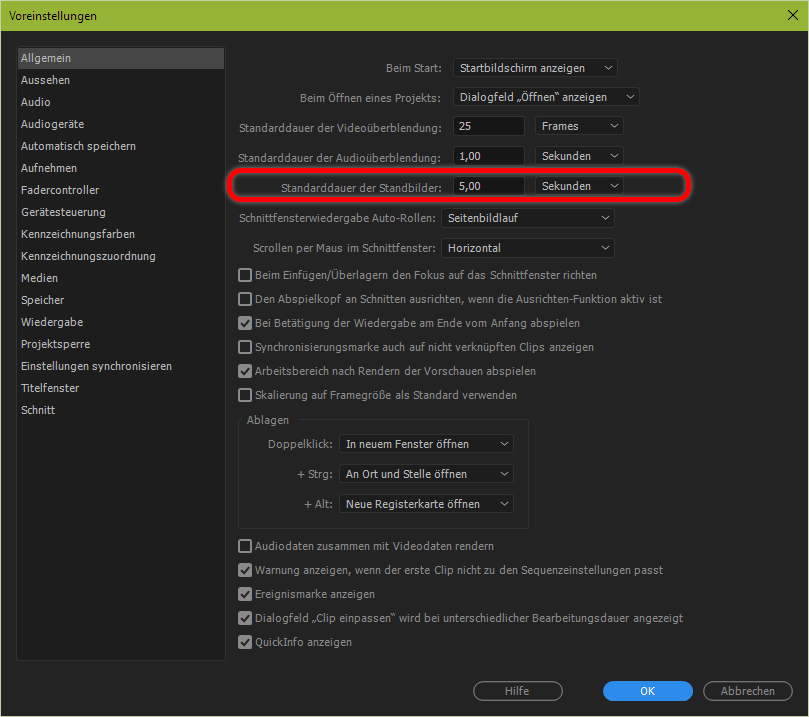
Copy link to clipboard
Copied
Yes, that preference sets the default duration for images that are to be imported, and if changed does not change the duration of any images already imported - but will be the default duration for any images imported after the preference change.
MtD
Copy link to clipboard
Copied
Ahh, I see.
So the duration is stored along with the image sequence. I believed it was individually set when inserting the images into a sequence.
Thanks for enlightening me! ![]()

Copy link to clipboard
Copied
I am using Premiere Pro 2020 on an iMac. I have seen this solution (for creating an image sequence from frames) but have had no luck in replicating it. I start a new project and then I go to Premiere Pro-> Preferences->Timeline and make sure that the Still Image default duration is set to 8 frames. I then import from a directory containing the following image files: Image000000.jpg, Image000016.jpg, Image000032.jpg, and so on. These files clearly are in sequence when I display the files in the directory sorted by name. When I click on Image000000.jpg as part of the import process, there is an Options button at the bottom. Clicking the Options button brings up "Image Sequence" which is checked. I then Import but it imports only Image000000.jpg and does not create a video clip. I guess I am not following the sequence requirements. Do the file names have to be the sequence 1, 2, 3... or is it sufficient to have the files in sorted order?