- Home
- Premiere Pro
- Discussions
- Re: how do i change frame size in adobe premiere p...
- Re: how do i change frame size in adobe premiere p...
Copy link to clipboard
Copied
In cs5 i think you could just open a new project and go into advanced settings and change the frame size but in adobe premiere pro cc you can't?
 2 Correct answers
2 Correct answers
Select the sequence in the Project Window, go to Sequenc/Sequence Settings and change the editing mode to Custom
Now you can change the frame size.
Hey folks –
We created a short tutorial to show you how to change the frame size in Premiere Pro 2020. This should clarify any questions you may have!
Hope this helps!
Caroline
Copy link to clipboard
Copied
Select the sequence in the Project Window, go to Sequenc/Sequence Settings and change the editing mode to Custom
Now you can change the frame size.
Copy link to clipboard
Copied
Hey Ann, this was super helpful with the exception of the locked aspect ratio. Do you know of a way to unlock? Need video that is 1500x500 for a web site. Appreciate...
Copy link to clipboard
Copied
aspect ratio would be 1.0.
Copy link to clipboard
Copied
Aspect ratio would NOT be 1.0. It would be 3.0. 1500 divided by 500 is 3.0.
Copy link to clipboard
Copied
Nope.
The setting is pixel aspect ratio not display aspect ratio.
Copy link to clipboard
Copied
I think the question was about display aspect ratio, Ann. That's the setting I can't adjust. Width and height are locked together, so when I change one, the other changes too. I'm trying to output a very short (as in display height) but wide video file. The kind of letterbox format that would normally have black borders top and bottom, but without the black borders.
Copy link to clipboard
Copied
If you dont want the black borders which are present in the timeline you set the hight and width in the export settings and also crop the image in the source tab (left side)
Copy link to clipboard
Copied
Haha! Thanks, Ann. I must have been writing my much more long-winded version when you posted this. Appreciate the help here. Happy Christmas.
Copy link to clipboard
Copied
The aspect ratio is only locked in the preview section of sequence settings for me. In CC 2017, if I adjust the sequence settings and select 'Custom', I can set any size I want under the 'Video' section.
With a new sequence set up in this way I can pull down my clips as normal, but I do need to scale them or accept the cropping that results.
My challenge was to find a way of outputting a video that had been created in a 16:9 frame, using cropping to mask the top and bottom portions of the frame. By outputting to 16:9 I got black bars top and bottom. The client asked for these to be removed and I did this at the output stage.
With my 16:9 timeline selected, with its black bars, I went to 'Export/Media'. In the Export Settings box I went to 'source' and clicked on the cropping tool. I dragged the top and bottom edges to the edges of the black bars, effectively selecting only video content. The cropping tool told me the new dimensions of the frame and I used this information to set the output dimensions on the right.
I hope this helps people. I landed on this page in the quest to solve this problem and managed it thanks to the previous posts on here. Perhaps this addition will make it more useful for people with the same challenge as me.
Copy link to clipboard
Copied
do need to scale them or accept the cropping that results.
If it was framed properly during filming, you'd accept the cropping.
If it was not properly framed for the desired aspect, you'd have to use the Motion effect to reframe many of the shots.
Copy link to clipboard
Copied
Yes, Jim. The sequence was to be used as background to a web page and the clips were close-ups of machinery pulled from a corporate documentary. It needed a bit of adjustment to pull the most dynamic part into the frame, but not much.
Copy link to clipboard
Copied
Martyn Moore! Thank you for your explanation to find the needed crop size. This is especially useful since Premiere has no rulers.
I would only add to describe where the "source" item is in the export media window. It is one of the two tabs at the top left above your video preview. Once clicking the "source" tab the crop tool appears right below it. While adjusting the crops on each side manually it will report the pixel width. So very helpful. Thanks again!
Copy link to clipboard
Copied
The Sequence Settings option is grey, it cant be selected. Do you know how can I change this?
Thanks!
Copy link to clipboard
Copied
Change the Editing Mode to Custom:
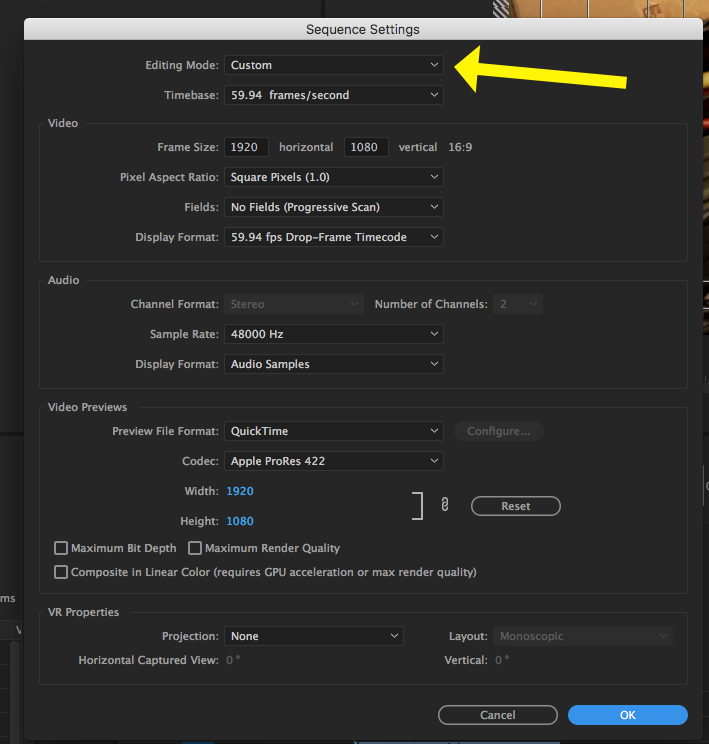
MtD
Copy link to clipboard
Copied
awesome, thank you!
Copy link to clipboard
Copied
its already on custom which is also not highlighted even that not able to change frame size pls help
Copy link to clipboard
Copied
https://forums.adobe.com/people/Ann+Bens wrote
Select the sequence in the Project Window, go to Sequenc/Sequence Settings and change the editing mode to Custom
Now you can change the frame size.
This worked for me, thanks.
Copy link to clipboard
Copied
I need to create an MP4 video of this size: 13440x2160 pixels
But I cannot produce a video with these dimensions. Adobe Premiere Pro documentation states: The maximum sequence frame size in pixels is 10240x8192. If you attempt to set one of the Frame Size dimensions higher than this limit in the Sequence Settings dialog box, Premiere Pro resets the value to the maximum.
13440 pixels is larger than the maximum setting allowed.
Is there some way around this?
Copy link to clipboard
Copied
No.
This is a rather massive framesize, incredibly wide ... so I'm wondering at the use. Intrigued, shall we say ... 😉
Neil
Copy link to clipboard
Copied
Copy link to clipboard
Copied
Kinda thought it would be something like that. Can that system upscale? I know most TVs do a better upscale job than most NLEs do ... and if so, make it to the largest width pixel dimension Pr goes to, and scale the width pixels accordingly.
Neil
Copy link to clipboard
Copied
Thanks Neil.
I was able to change to custom settings and get the aspect ratio I wanted, but it won't let me export the file as an MP4 with those settings. Any tips?
Copy link to clipboard
Copied
Premiere does strictly follow the "standard" protocol for such things.
I know of users who create ProRes, DNx, or Cineform "master" files from Premiere.
Then use Shutter Encoder, Handbrake, or ffmpeg to create their H.264 deliverables.
Neil
Copy link to clipboard
Copied
The most advisable thing would be if you can update Premiere, in old versions, depending on the chosen preset, some options were blocked.
-
- 1
- 2

